11. Auto Generating Sticky Notes from ClassWiz (QR Code Function)
- 11-1. QR Code Function Overview
- 11-2. Practical QR Code Function Examples
-
QR Code is a registered trademark of DENSO WAVE INCORPORATED in Japan and in other countries.
11-1. QR Code Function Overview
The QR code function of your ClassWiz automatically converts the contents of calculation result screens and number table screens to QR codes.
- Some ClassWiz models do not have a QR code function.
You can automatically create ClassWiz data Sticky Notes on ClassPad.net paper by scanning ClassWiz QR codes with a smart device.
11-1-1. Creating a Sticky Note from a ClassWiz QR Code
Example: Create a Sticky Note from the calculation shown below, which is executed in the ClassWiz Calculation Mode.
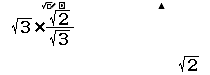
1. On your smart device, log in to ClassPad.net.
2. In the ClassWiz Calculation Mode, execute the calculation and display a QR code.
3. Use your smart device to scan the QR code on the ClassWiz display.
・This automatically creates a Sticky Note showing the same calculation as the one displayed on your ClassWiz, on a new Paper.
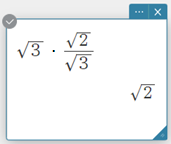
Note
- You can create a Sticky Note by scanning a QR code without logging in to ClassPad.net, but a Sticky Note created without logging in is treated as a guest account item and will not be saved.
In this case, click "Login" in the menu that appears when you click in the paper header. Log in to save the Paper to your account.
in the paper header. Log in to save the Paper to your account. - The current angle unit setting of the ClassWiz will automatically be used as the angle unit of the newly created Paper.
- For details on ClassWiz operations, refer to the ClassWiz user's guide.
CASIO Scientific Calculator Manual Search Website
11-1-2. ClassWiz Functions that Support Automatic Sticky Note Generation
Sticky Notes can be automatically generated from the QR codes displayed by the ClassWiz functions listed below.
| ClassWiz Function | Generated Sticky Note | |
|---|---|---|
| Basic calculations | Read-only Sticky Note*1 | |
| Complex number calculations | ||
| Base-n number calculations | ||
| Matrix calculations | ||
| Vector calculations | ||
| Statistical calculations | Statistics Editor | Graph Sticky Note Statistical Data Sticky Note*2 |
| Statistical Calculation List | Read-only Sticky Note*1 | |
| Regression Calculation List | ||
| Numerical Table Creation | f(x) | Graph Sticky Note*3 Read-only Sticky Note*1 |
| Equation/function calculations | Quadratic simultaneous equations | Graph Sticky Note Read-only Sticky Note*1 |
| Cubic simultaneous equations | Read-only Sticky Note*1 | |
| Quartic simultaneous equations | ||
| Polynomials | Graph Sticky Note Read-only Sticky Note*1 |
|
| Inequality calculations | Quadratic inequalities | Number Line Sticky Note Read-only Sticky Note*1 |
| Ratio calculations | Read-only Sticky Note*1 | |
| Distribution calculations | Single calculations | Graph Sticky Note Read-only Sticky Note*1 |
| Batch calculations | Statistical Data Sticky Note Read-only Sticky Note*1 |
|
| Verify | Read-only Sticky Note*1 | |
| Table calculations | Statistical Data Sticky Note*2 | |
| Algorithms | Read-only Sticky Note*4 | |
*1 Shows the input formula and output result.
*2 Data items of the Statistical Calculation Mode and Spscansheet Mode are rounded to six digits to generate a QR code.
*3 A Graphic Sticky Note is not generated if a QR code is generated while linear input is selected or if a non-supported numeric expression is included in the f(x) definition formula of a number table. See the list below for supported formulas.
*4 Shows the Algorithm code or Scratch code.
● List of Supported Formulas
Variables (A, B, C, etc.)
+, -, ×, ÷
√
Improper fractions, mixed fractions
e
π
×10
%
sin, cos, tan
sin-1, cos-1, tan-1
sinh, cosh, tanh
sinh-1, cosh-1, tanh-1
x^
10^, e^
log, ln
!
Abs
Int, Intg
Scientific Constants
Σ, Π
GCD, LCM
RndFix
11-2. Practical QR Code Function Examples
11-2-1. To create a Sticky Note in the Calculation Mode
1. In the ClassWiz Calculation Mode, perform the calculation shown below.
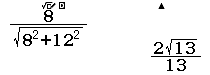
2. Display the QR code on your ClassWiz.
3. Use your smart device to scan the QR code on the ClassWiz display.
・This automatically creates a Read-only Sticky Note on a New Paper.
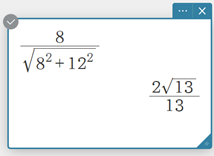
Note
- The calculation result shown on your ClassWiz may differ from the result on a Sticky Note.
- You cannot edit a Read-only Sticky Note, but you can copy the input expression and calculation result lines individually. Right-click the line you want to copy and then click "Copy Line" in the menu that appears. This will copy the line to the clipboard (as a LaTeX string). Copied content can be pasted into a Calculation Sticky Note.
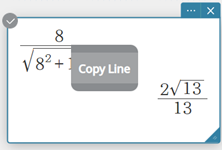
11-2-2. To create a Sticky Note in the Number Table Mode
1. In the ClassWiz Number Table Mode, enter the formula shown below and create a numerical table.
- $f(x) = x^2 + 3x +2$
- $g(x) = x$
2. Display the QR code on your ClassWiz.
3. Use your smart device to scan the QR code on the ClassWiz display.
・This automatically creates a Graph Expression Sticky Notes and Graph Sticky Note on a new Paper.
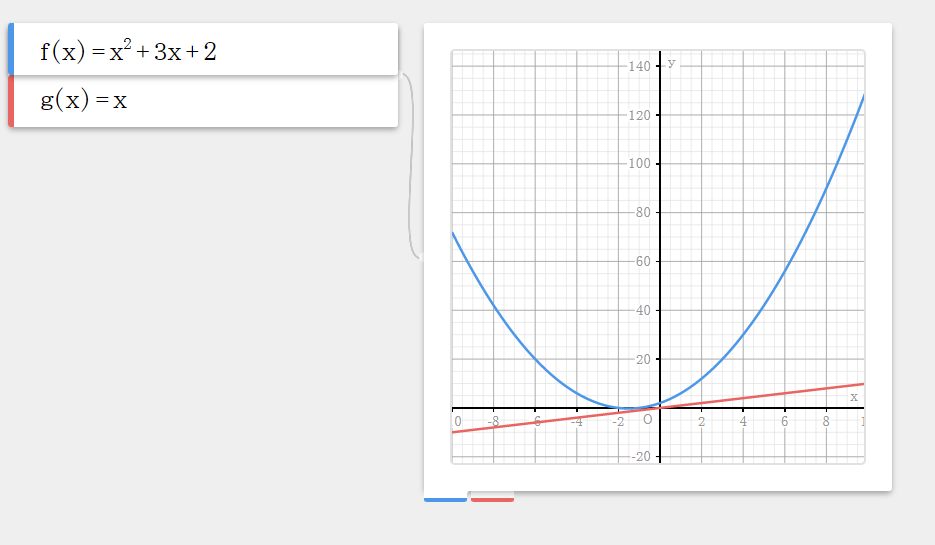
Note
- Since the calculation formulas and syntax of ClassWiz and ClassPad.net are different, an error may occur, and a Sticky Note may not be created for some formulas entered on your ClassWiz. For the formulas that ClassPad.net supports, see the "List of Supported Formulas".
- For more information on each Sticky Note that appears, see "3. Graphing and Numerical Table Creation".
11-2-3. To create Statistical Data Sticky note in the Statistical Calculation Mode
1. In the ClassWiz Statistical Calculation Mode, select quadratic regression $(y = a + bx + cx^2)$ and enter the data shown below.
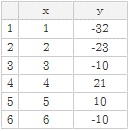
2. Display the QR code on your ClassWiz.
3. Use your smart device to scan the QR code on the ClassWiz display.
・This automatically creates Statistical Data, Scatter Plot, Quadratic Regression, and Graph Sticky Notes on a new Paper.
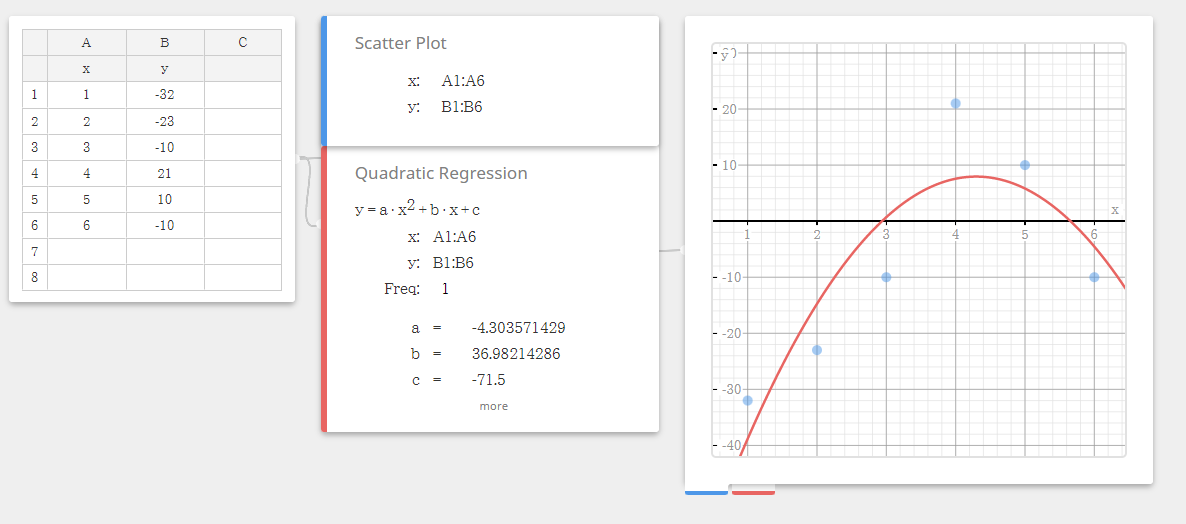
Note
- For more information on each of the Sticky Notes that appears, see "4. Statistical Calculations".
11-2-4. To create a Number Line Sticky Note in the Inequality Calculation Mode
1. In the ClassWiz Inequality Calculation Mode, select the cubic inequality $ax^3+bx^2+cx+d<0$ and then enter the coefficients shown below.
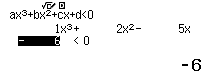
2. Press the [=] key of your ClassWiz to display the calculation result.
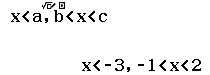
3. Display the QR code on your ClassWiz.
4. Use your smart device to scan the QR code on the ClassWiz display.
・This automatically creates a Number Line Sticky note, which shows the inequality calculation result range, on a New Paper.
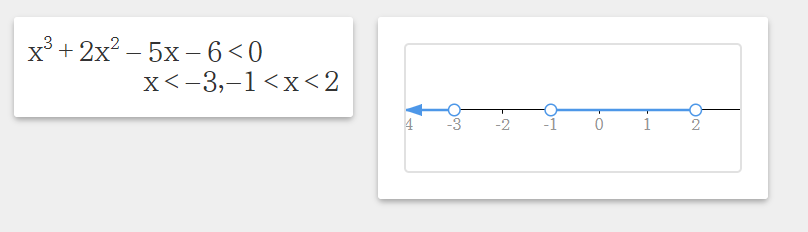
Note
- For more information on Number Line Sticky Notes, see "10. Number Line".