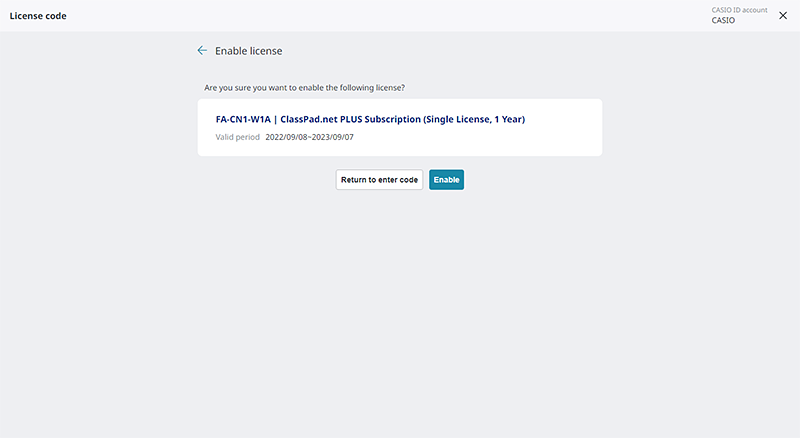Transfer Procedure
Papers and licenses created with a version of ClassPad.net earlier than v4 can be transferred to ClassPad.net v4 by following the steps below.
Transfer of Papers

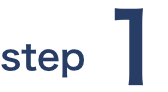
Log in to ClassPad.net v4 and on the profile settings screen, select Data Transfer.
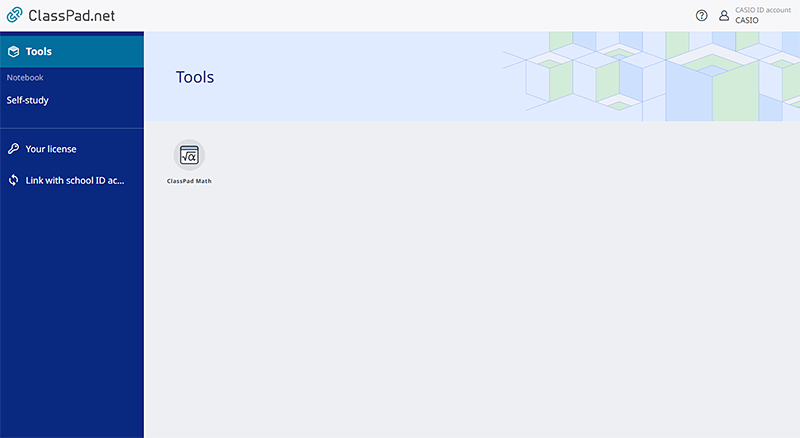
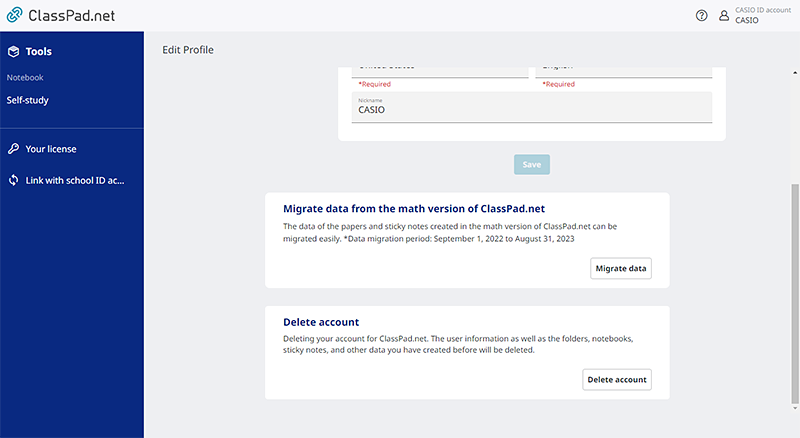
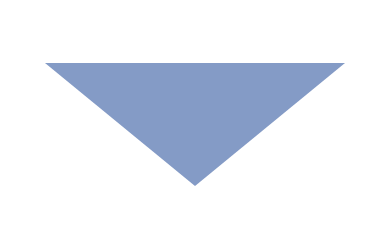

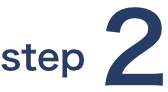
Enter your account information for ClassPad.net (previous version) to log in.
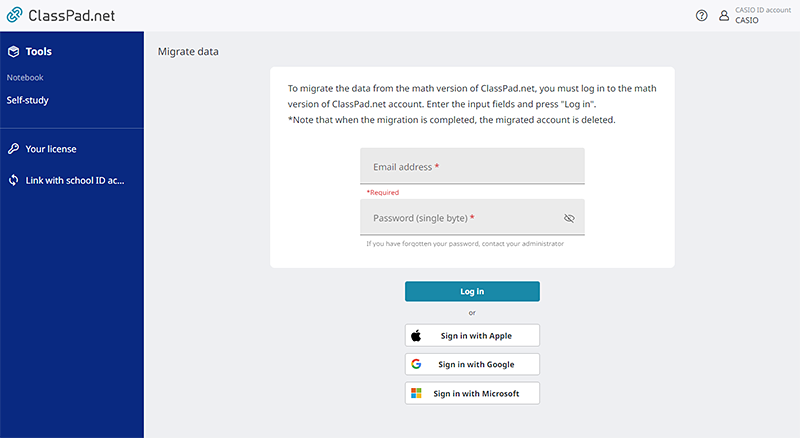
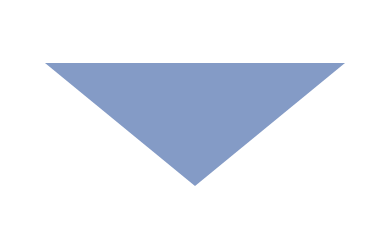

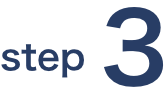
Once logged in successfully, the Paper transfer process will begin.
Transferred papers will be saved to Storage > My Page > Math Papers.
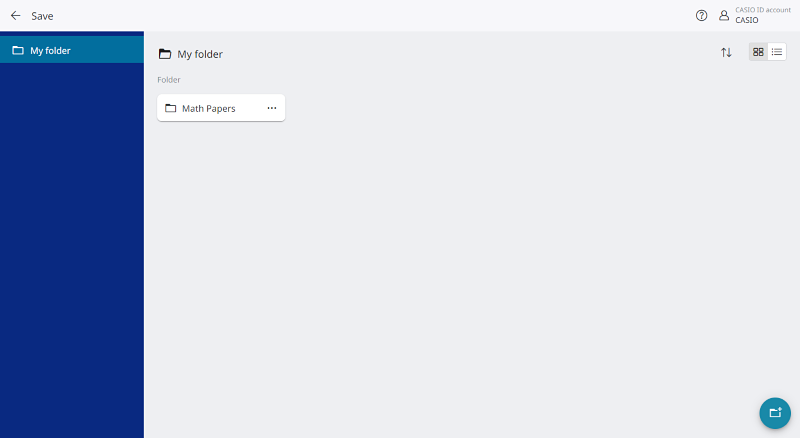
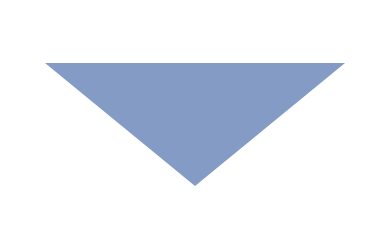
*The account for the math version of ClassPad.net will be automatically deleted once the transfer is complete.
URLs for Shared Papers cannot be transferred.
The period for data transfer will be from October 20, 2022 to September 30, 2023.
If the data transfer is interrupted

Please run Data Transfer again from the profile screen.
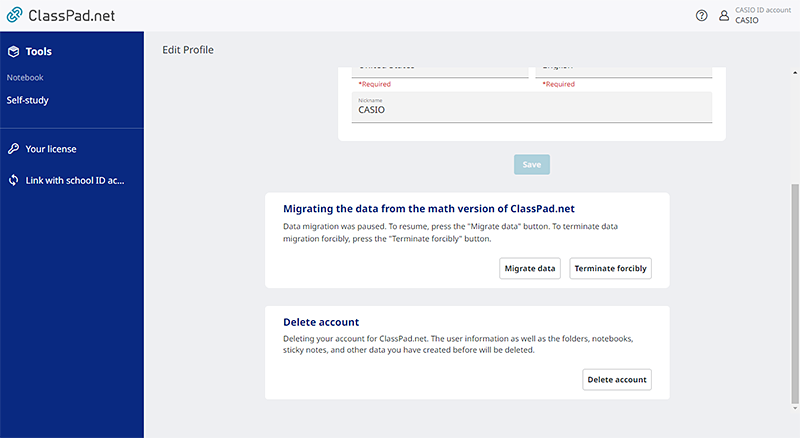
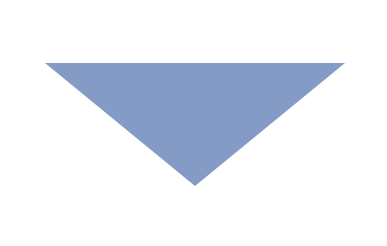
*Selecting Force Terminate will force the data transfer to terminate. Data transfer cannot be executed again.
Transfer of Licenses

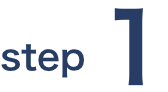
Log in to ClassPad.net v4 and, under Your Licenses, select I Have a License Code.
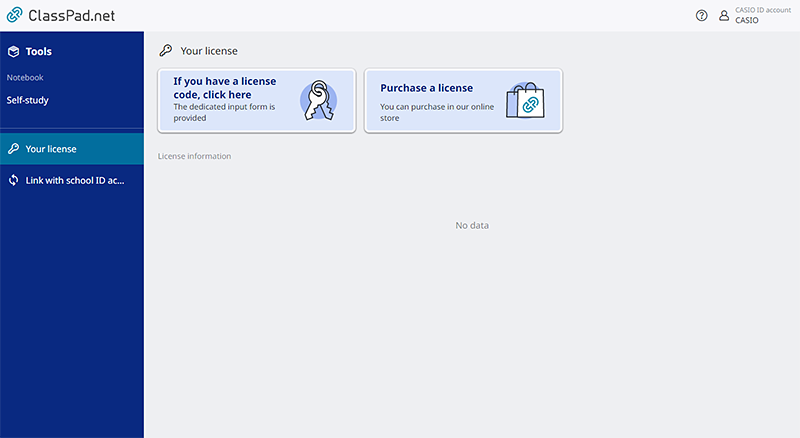
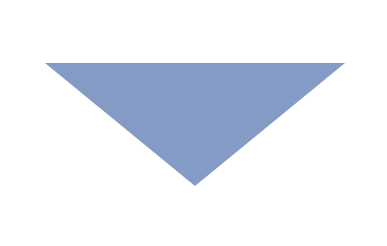

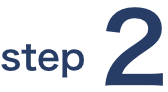
Enter the order number and license key written in the MyCommerce (Digital River) email that you received when you purchased the license.
Enter the license key written in the MyCommerce (Digital River) email that you received when you purchased the license.
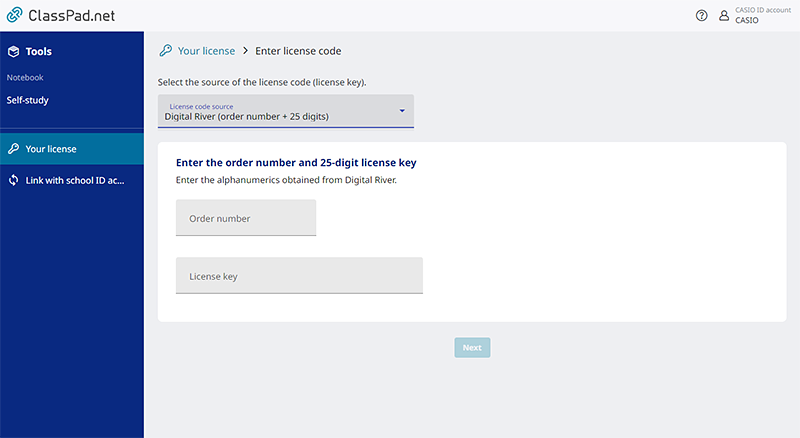
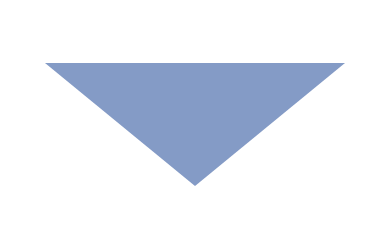

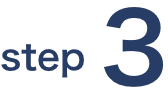
Press the Activate button to complete the license transfer.