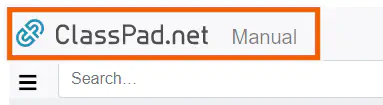How to open the manual
Select  icon on ClassPad.net and then “User Guide” to open the manual.
icon on ClassPad.net and then “User Guide” to open the manual.
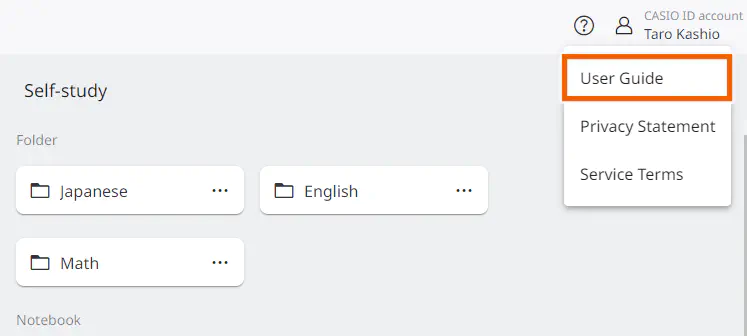
How to use the manual
To search by inputting the word
Input the word you want to search for and select [Search].

The pages contain the word you input will be displayed.
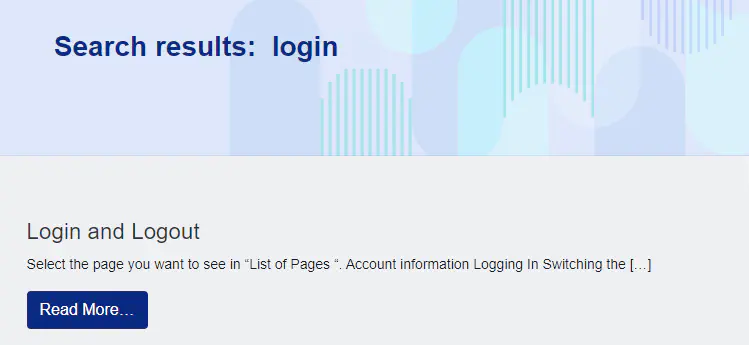
Select [Read More] to display the details.
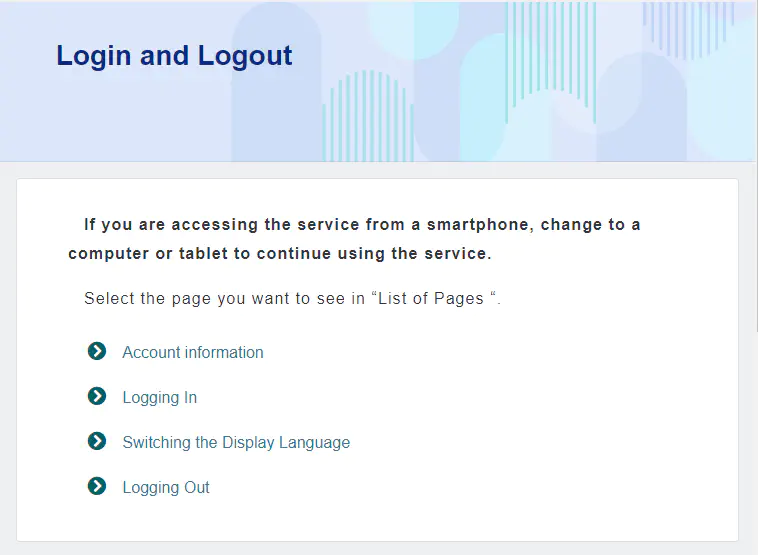
For PC/tablet
Select the page you want to see in “List of Pages”.
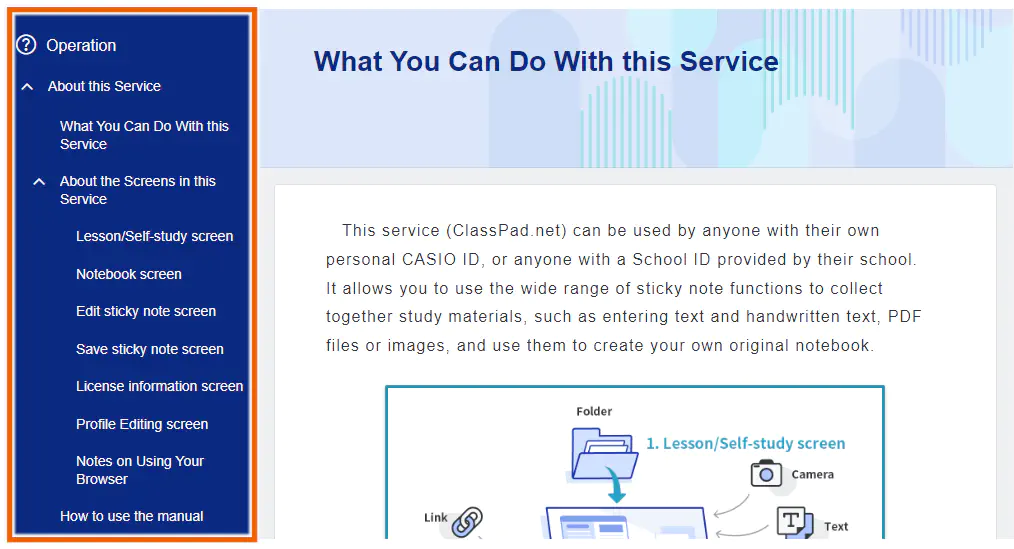
Selecting  icon shows more pages.
icon shows more pages.
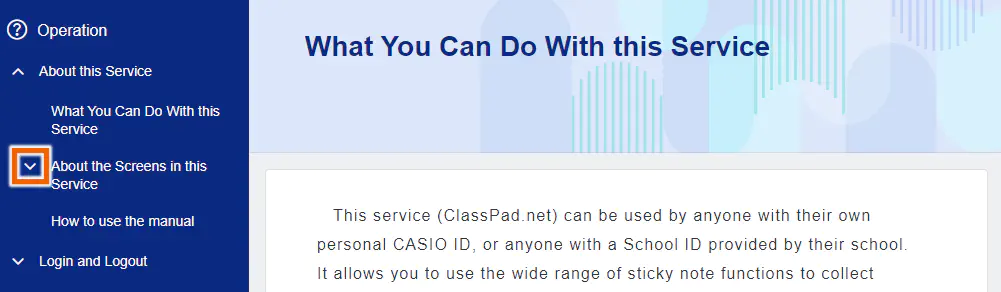
Selecting  icon hides page.
icon hides page.
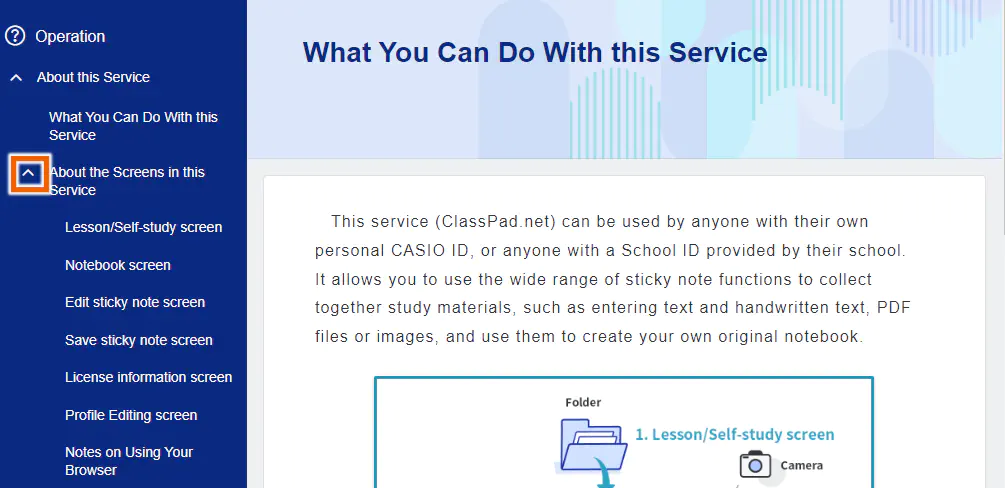
MEMO
You cannot select  icon when it is in grey.
icon when it is in grey.
To hide the “List of Pages” menu
Selecting  icon hides “List of Pages”.
icon hides “List of Pages”.

Select  icon to show “List of Pages”, when it is hidden.
icon to show “List of Pages”, when it is hidden.

MEMO
You cannot select  icon on the home page of the manual.
icon on the home page of the manual.
For Smartphone
To open “List of Pages” from the top of the page
Selecting  icon at the top of the page shows “List of Pages”.
icon at the top of the page shows “List of Pages”.
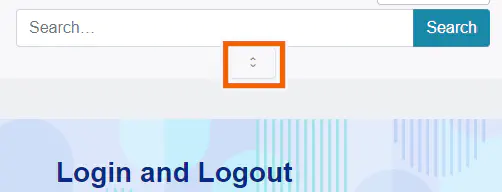
Select the page you want to see in “List of Pages”.
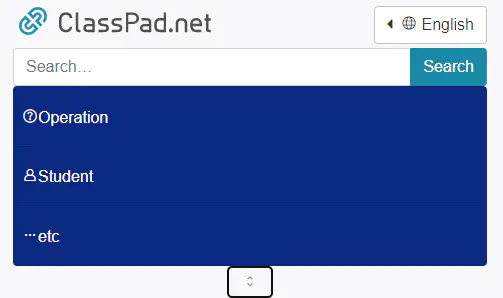
Selecting  icon again closes “List of Pages”.
icon again closes “List of Pages”.
To open “List of Pages” from the bottom of the page
On the smartphone, “List of Pages” appears at the bottom of the page.

Select the page you want to see in “List of Pages”.
To change the display language
Select the language icon.

Select your preferred display language from the pulldown menu.

The manual will be displayed in the language you selected.
MEMO
Available languages may vary depending on the logged in user.
Some pages support Japanese only.
To return to the top of the page
Selecting [↑] icon scrolls back to the top of the page.
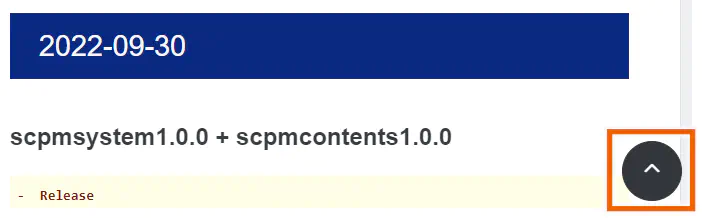
To return to the home page of the manual
Selecting [ClassPad.net manual] logo opens the home page of the manual.