- Select
 .
.
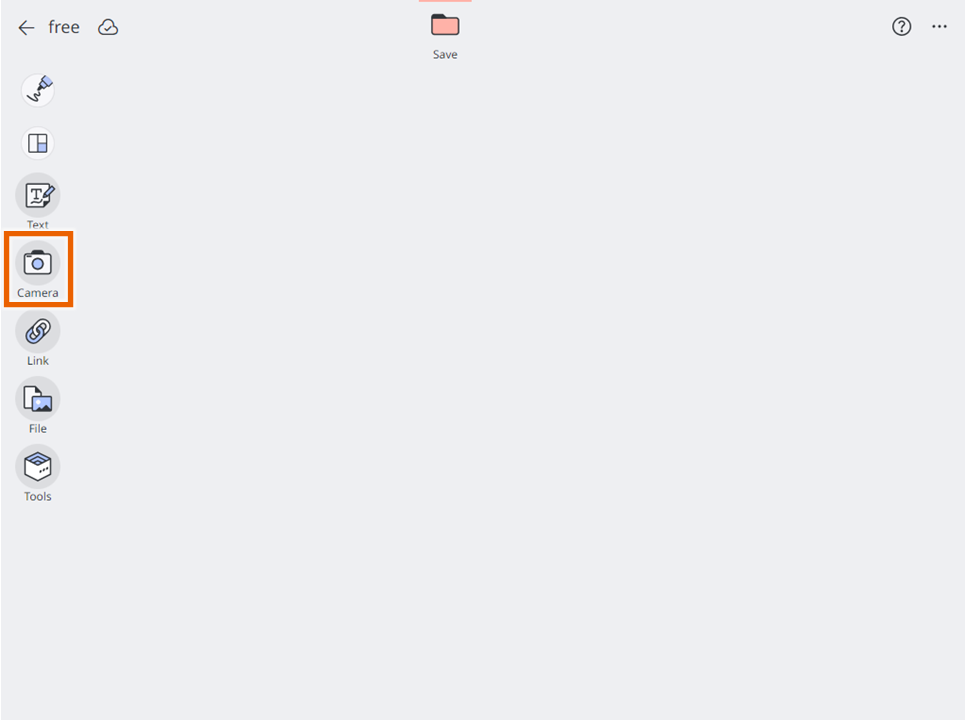
A message appears requesting permission to access the camera (first time only).
Depending on your system environment, the image may look different or may not be displayed at all. - Select [Allow].
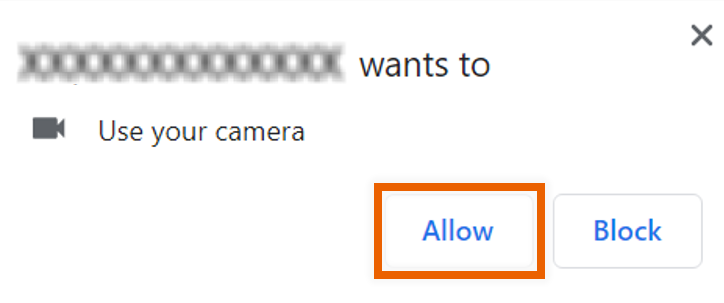
This activates the camera in your device. - Shoot the picture with the camera.
If you are using a tablet, select [Video] or [Photo] and start shooting.

MEMO
The procedure for shooting a movie or photo differs depending on your device.
 appears for devices that can switch cameras.
appears for devices that can switch cameras.
Select to switch between the front and rear cameras.
to switch between the front and rear cameras. - Select
 .
.
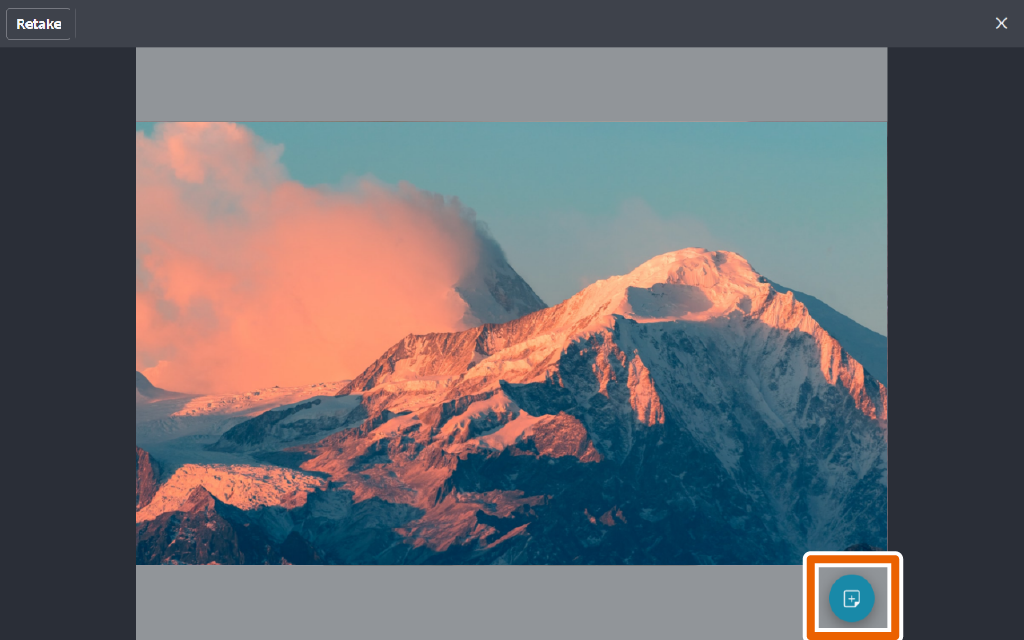
This imports the image or movie you shot and saves it as a sticky note. It appears on the sticky note as a thumbnail image.
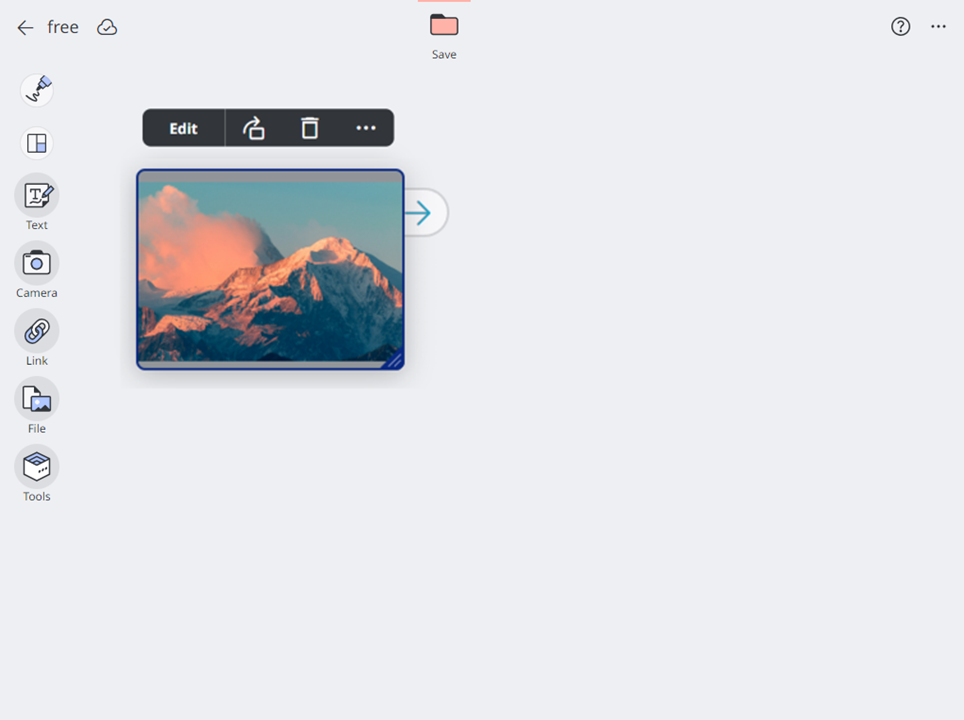
MEMO
You can take the shot again by selecting [Retake].
To play the video, select [Edit] > [Play video] from the sticky note selection menu for the created video sticky note.