Select a lesson and create a notebook.
- In the Lesson screen, select
 .
.
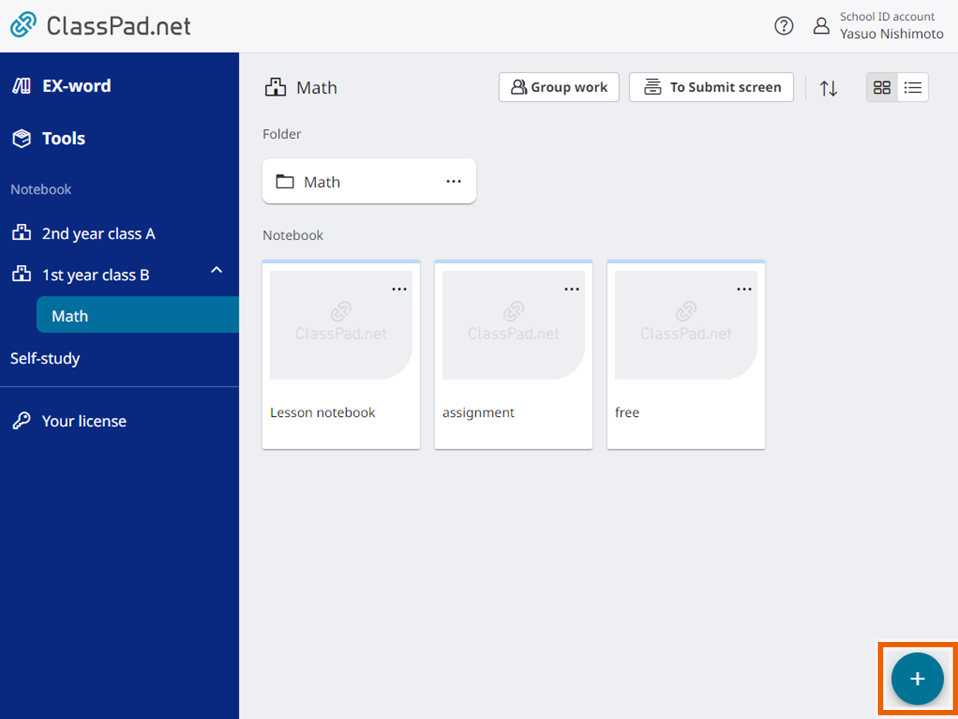
- Select [Create new notebook].
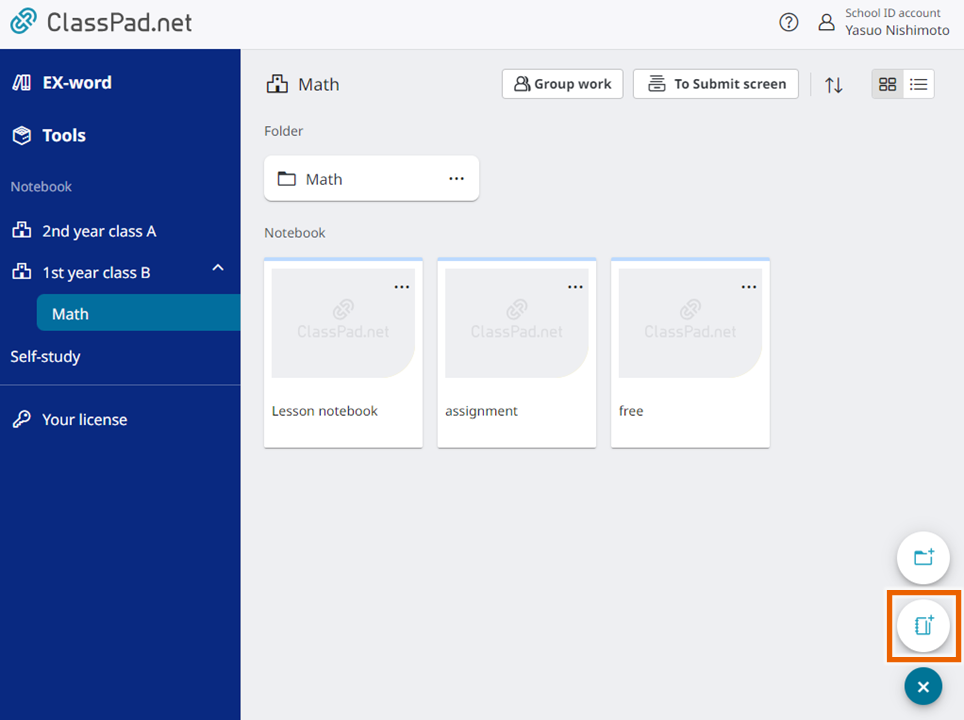
- Select [Create].
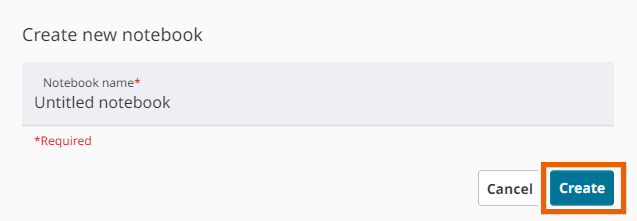
This creates the “Untitled notebook”.

MEMO
If the “Untitled notebook” exists, “Untitled notebook (1)” is created. Subsequently, if the numbered name (for example, “(1)”) exists, the number is incremented (“(2)”).
You can rename the created notebook.
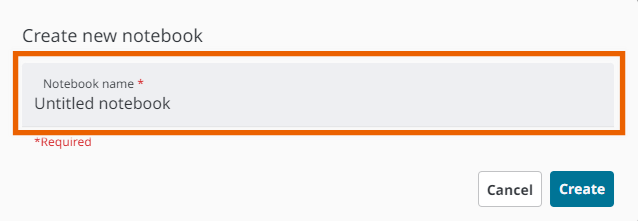
The following characters cannot be used in a notebook name:
/, :, *, ?, “, <, >, |, \
To rename a notebook you have created, select options for the notebook and then select [Rename] (Renaming folders/sticky notes).