You can confirm/download assignments (sticky notes) for the past lessons you took in the previous year and earlier.
Confirming Assignments in Past Lessons
- From [Past lessons], select a lesson you want to confirm assignments for.
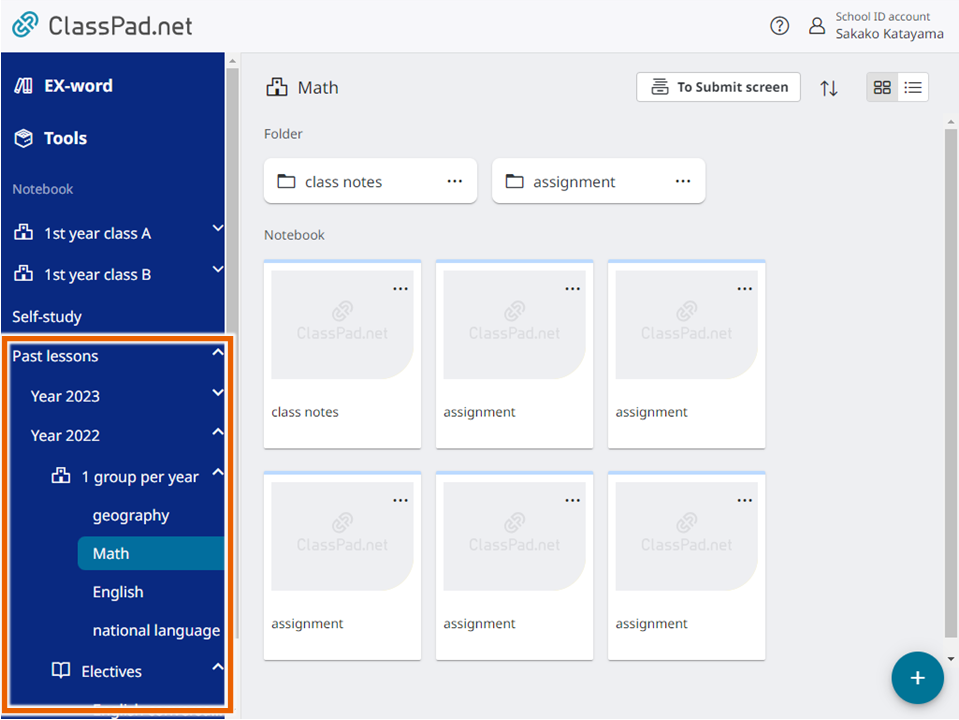
- Select [To Submit screen] in the lesson screen.
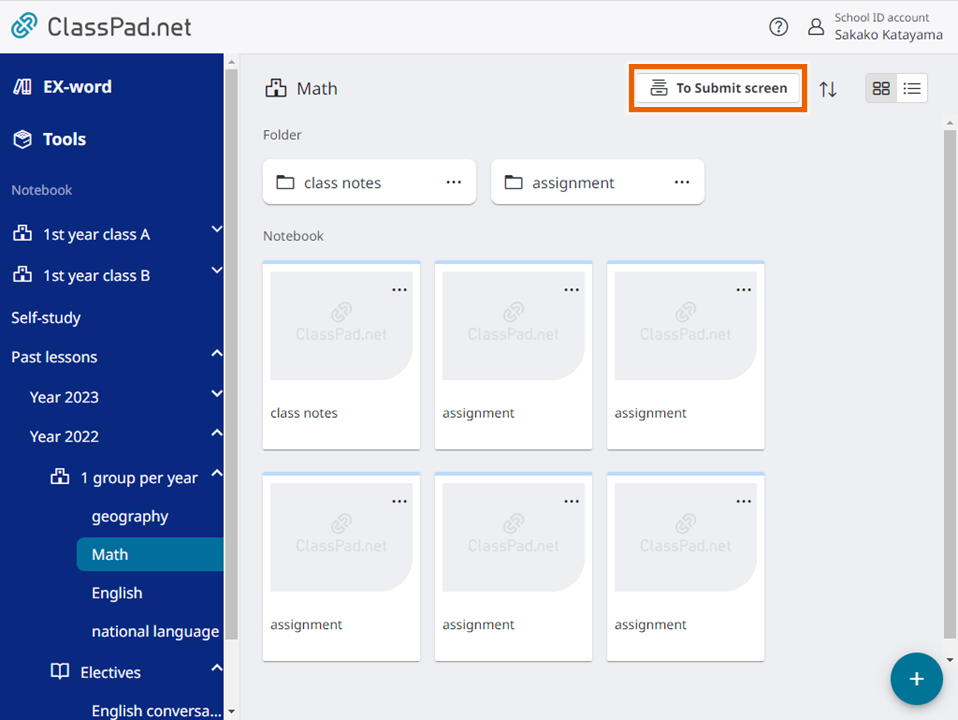
The assignment management screen is displayed.
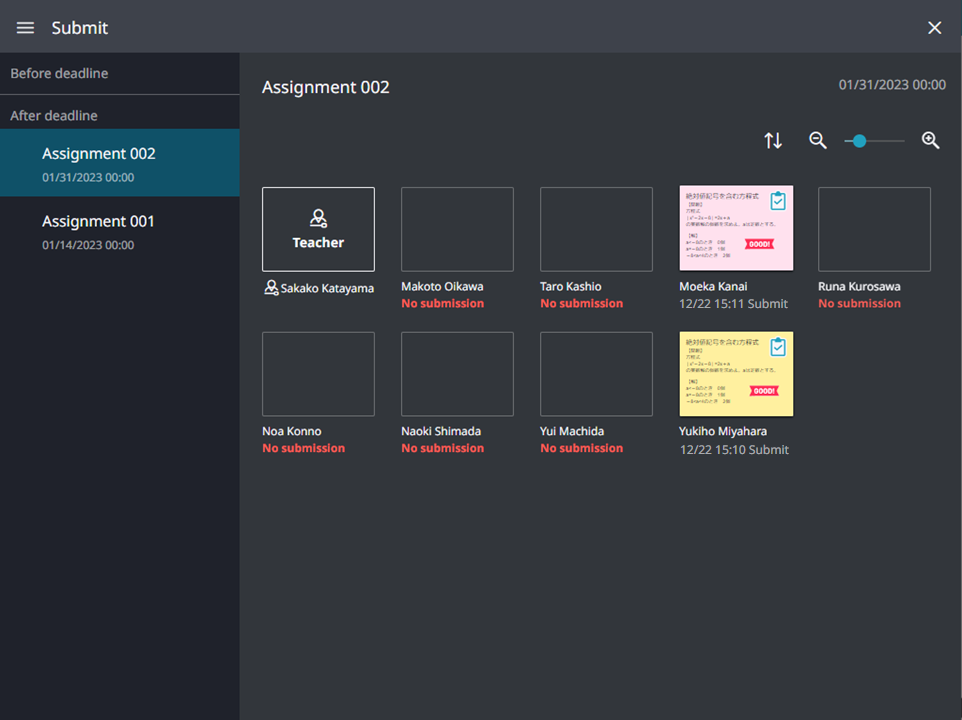
You can also select [ ] (Submit) in the Notebook screen to display the assignment management screen.
] (Submit) in the Notebook screen to display the assignment management screen.
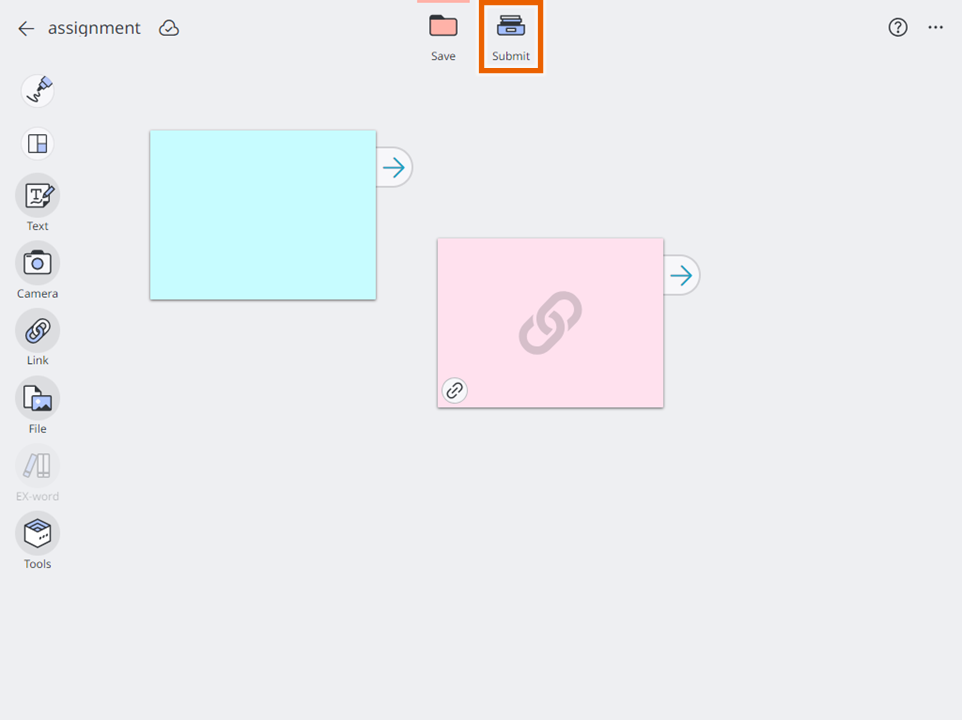
MEMO
You cannot perform the following operations in the assignment management screen for the past lessons.
- Create/change/delete locations for submitting assignment
- Correct/return submitted sticky notes
- Change the screen display
Teachers can confirm data submitted by moved out teachers/students or graduated students.
However, the data submitted by moved out students is not displayed in the list of submitters in the current year.
It is available in [Past lessons] after the year processing is finalized.
Downloading Assignments from Past Lessons
- Select [
 ] (Submit) in the Notebook screen.
] (Submit) in the Notebook screen.
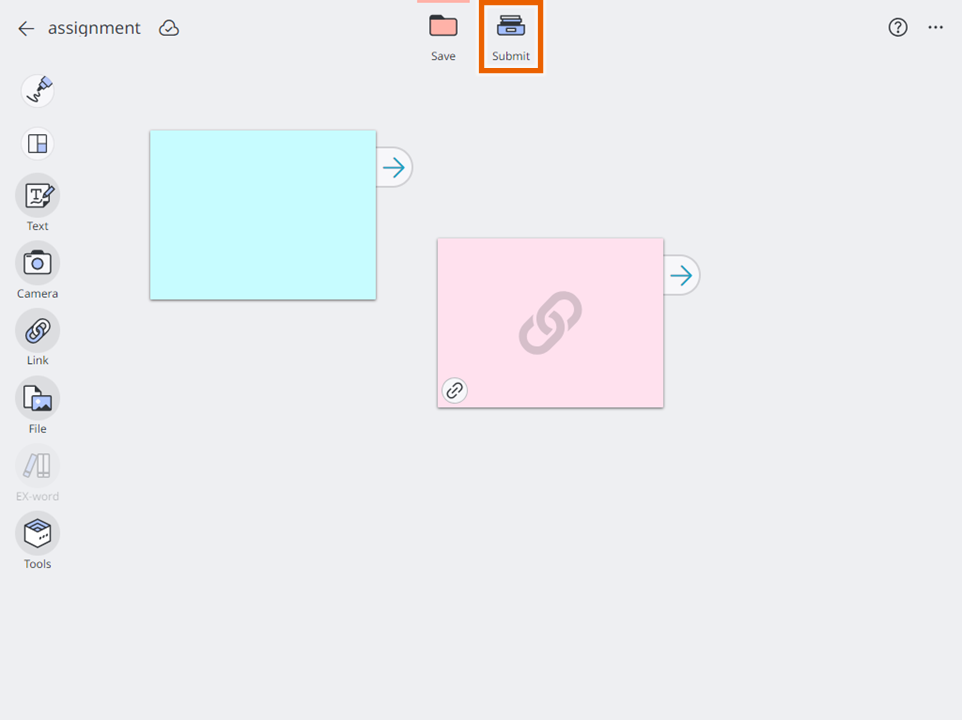
The assignment management screen is displayed. - Select an assignment (sticky note) you want to download.
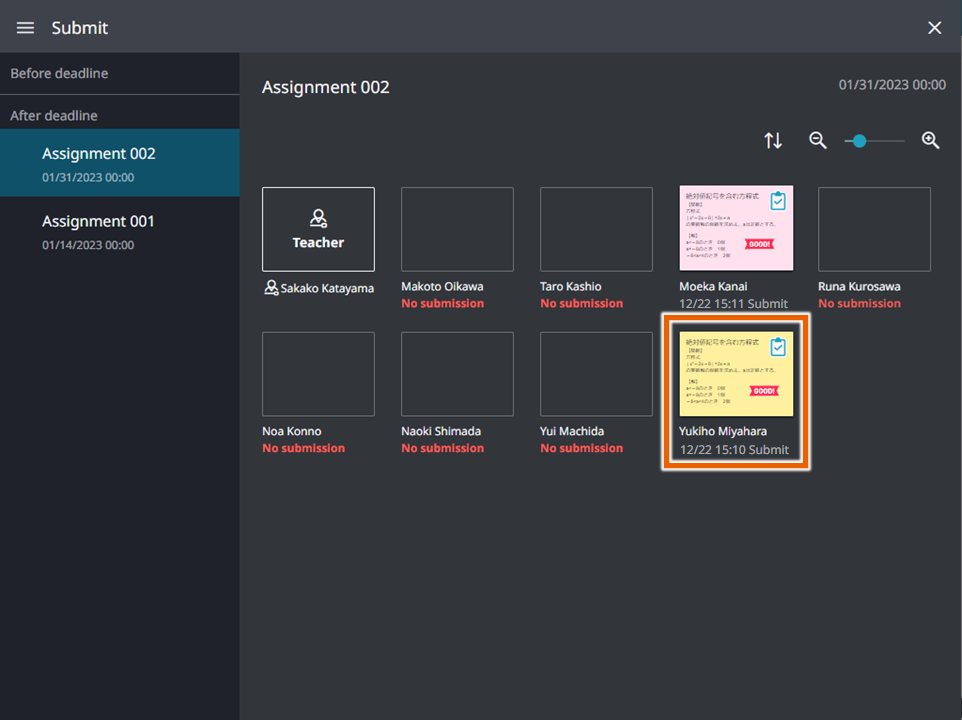
The sticky note is displayed in full-screen mode. - Select [Obtain].
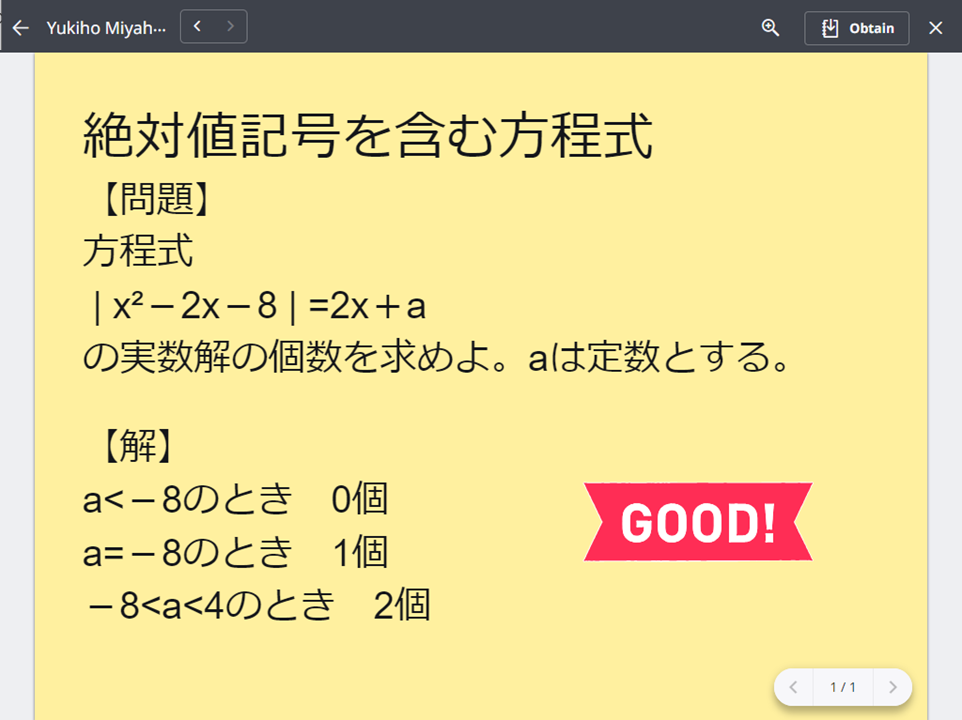
The displayed sticky note is downloaded to the notebook.
MEMO
[Obtain] is not displayed if you switch to the assignment management screen by selecting [To Submit screen] in the Lesson screen.
Graduated students’ name will be masked with asterisks(****) after next September 30 to protect their privacy.