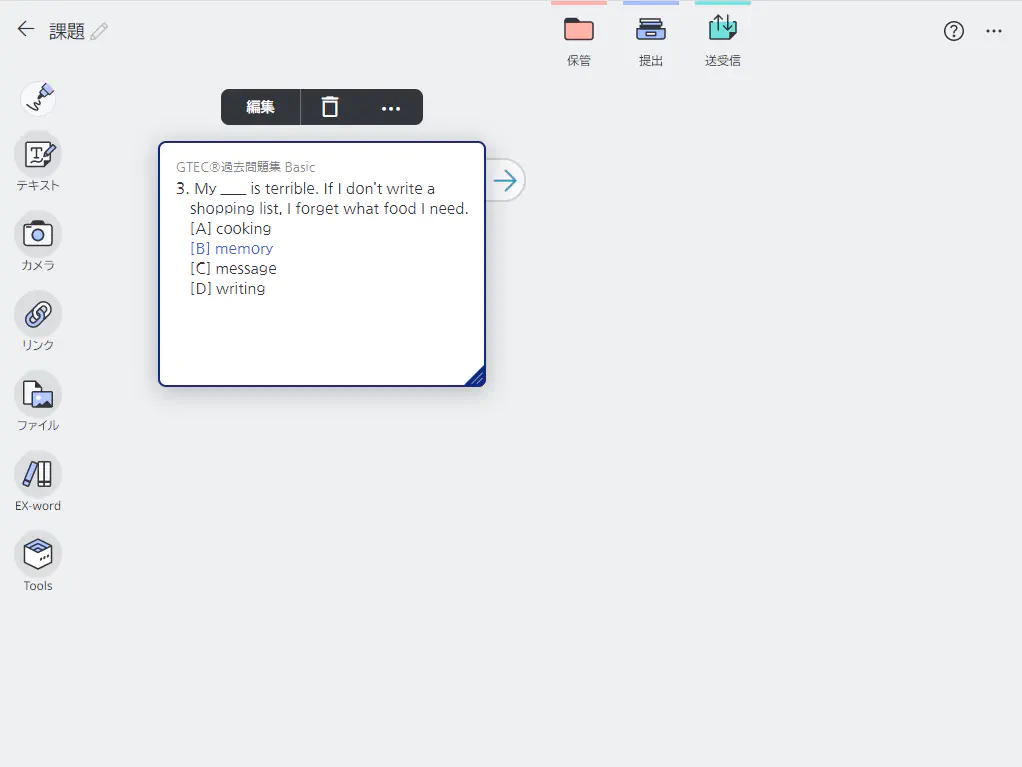table of contents
Test
Practicing by question set
Showing commentary
Answering questions
Creating sticky notes for workbook content
Test
- Select an item you want to study.
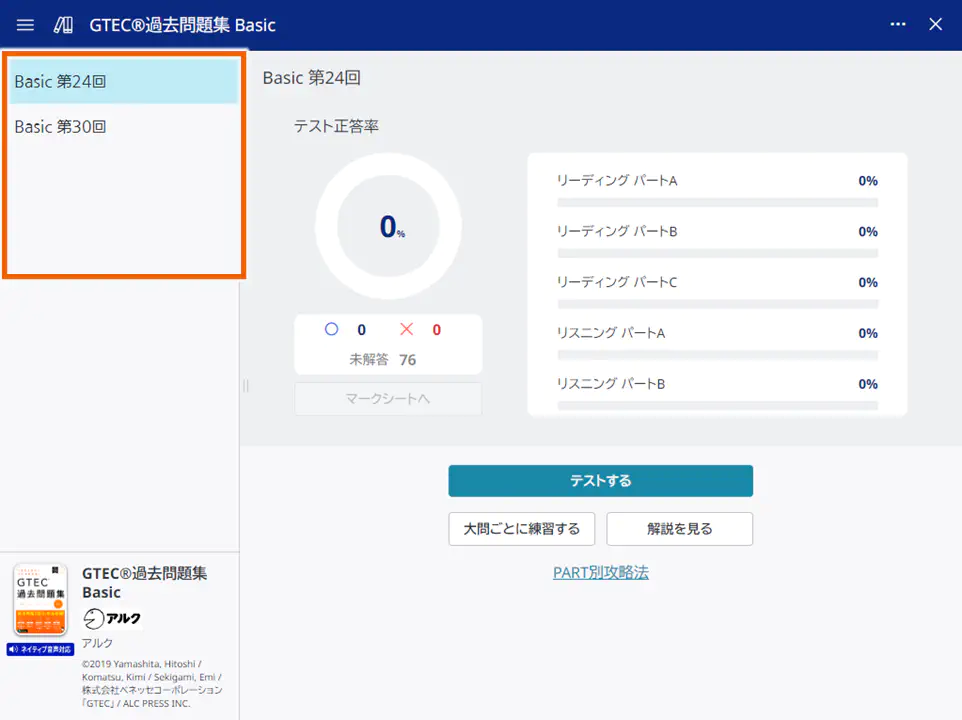
- Select [テストする] (Test).
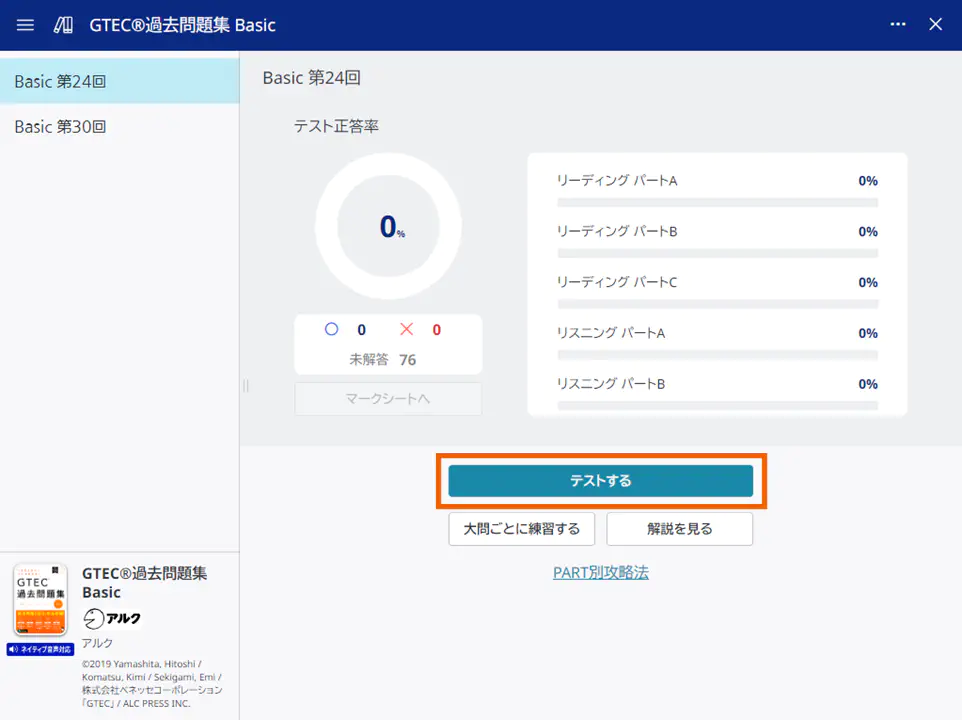
The test description screen appears. - Select [開始する] (Start).
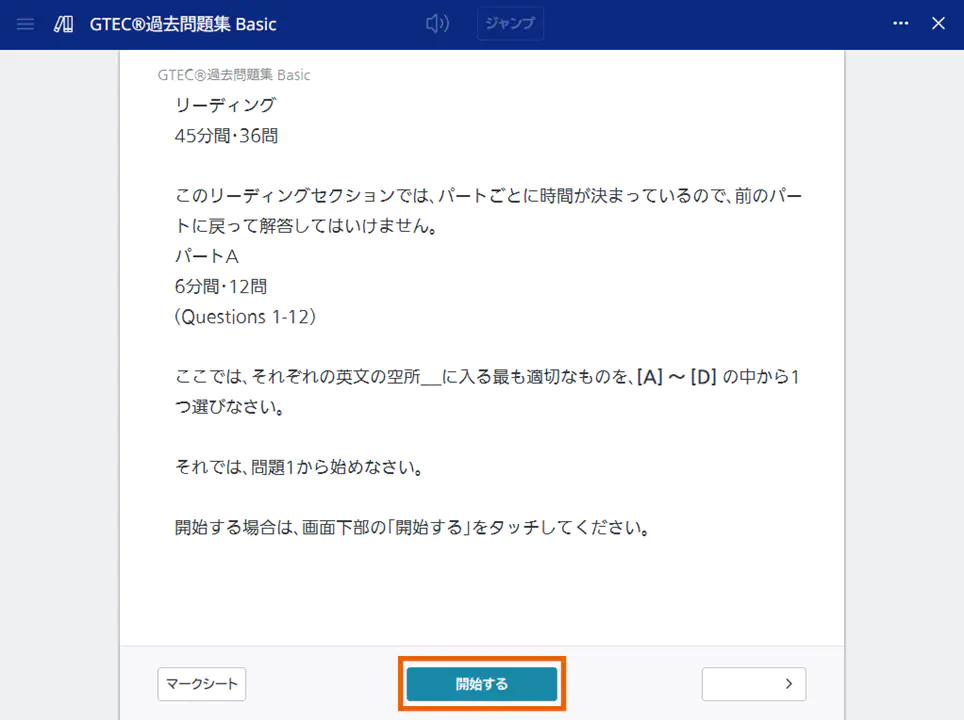
The answer screen appears. - Answer the question.
The following formats of questions are provided.
- Multiple-choice test
- English composition (self-assessment)
- Speaking/interview (self-assessment)
For information about question formats and how to answer them, see “Answering questions“.
(Example) For multiple-choice tests
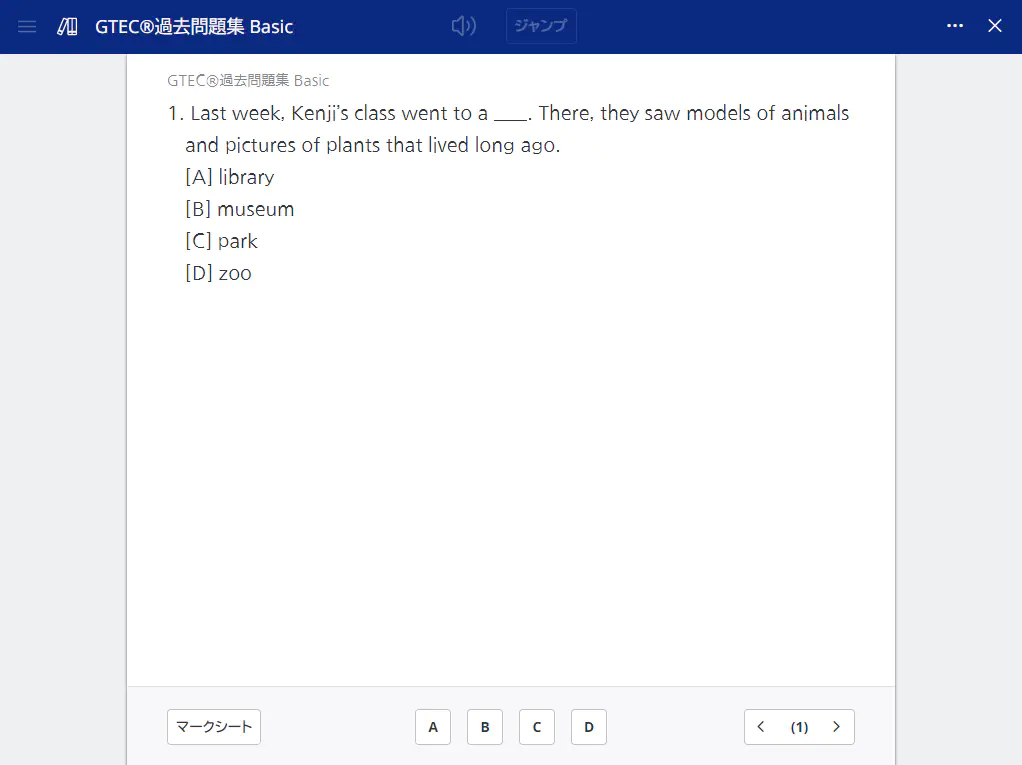
MEMO
To pause the test, select [マークシート](Bubble sheet). The test pauses and the bubble sheet screen appears.
To resume the paused test, see “Resuming a test before scoring“. - When you have answered the last question, select the [>] button.
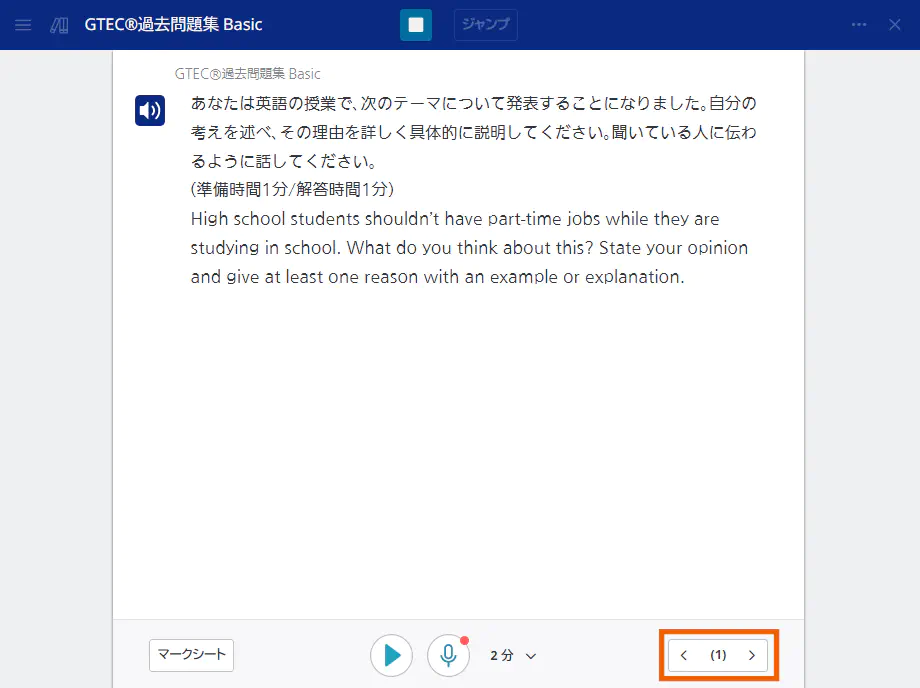
The bubble sheet screen appears.
MEMO
The bubble sheet screen also appears by selecting [マークシート](Bubble sheet). - Select [テストを終了する] (Finish test).
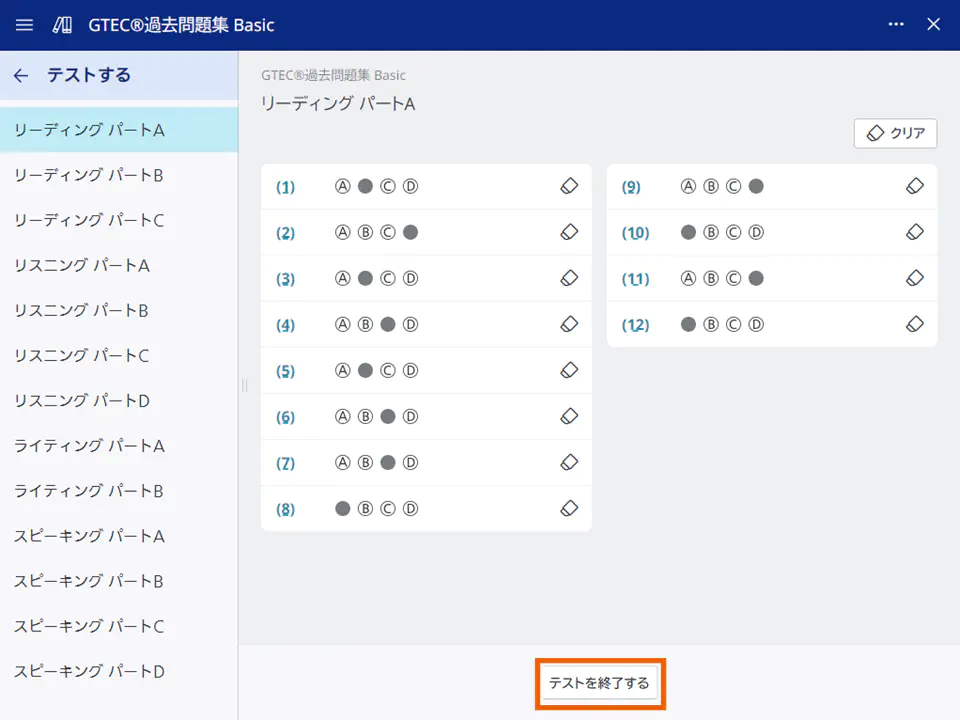
- Select [終了する] (Finish).
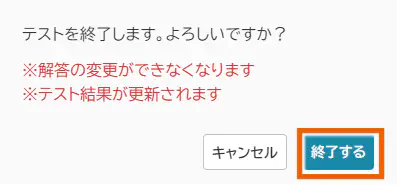
The scoring result screen appears. - Select [マークシートへ](To bubble sheet).
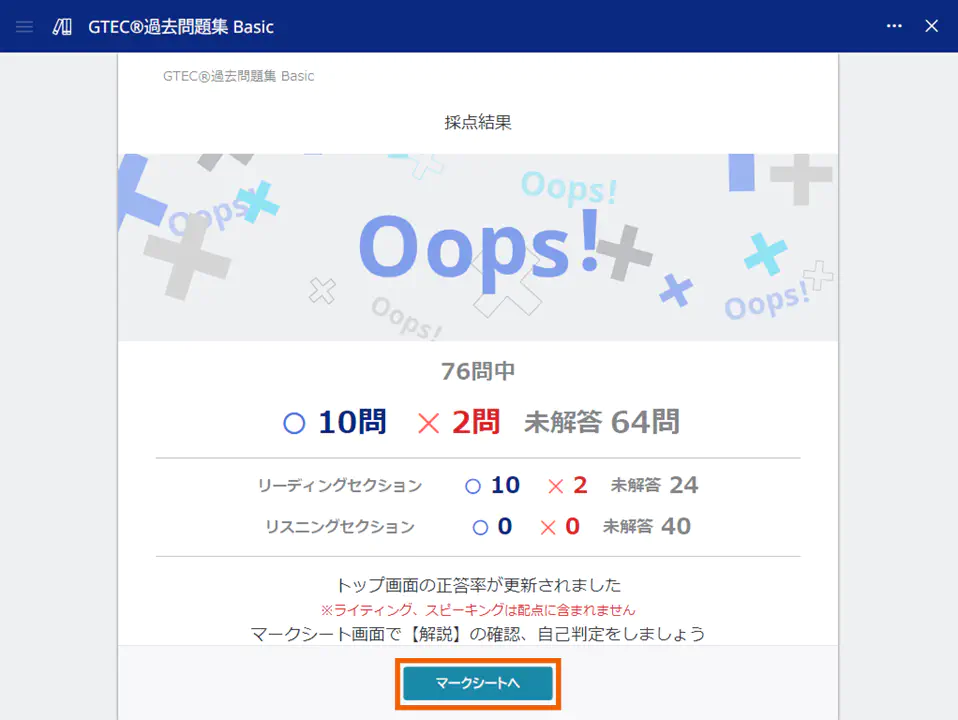
The bubble sheet screen shows whether the answers to the multiple-choice questions are correct or incorrect.
For speaking/interview, perform self-assessment.
For information about how to perform self-assessment, see “Answering questions“.
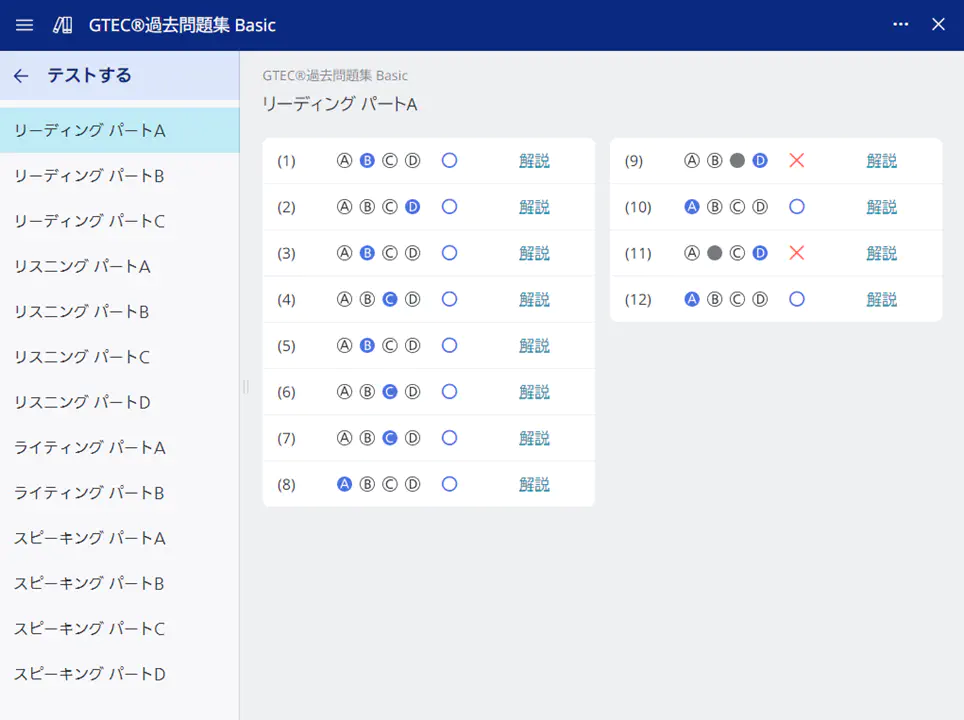
- Taking a scored test from scratch
On the bubble sheet screen after scoring, select [テストする] (Test).
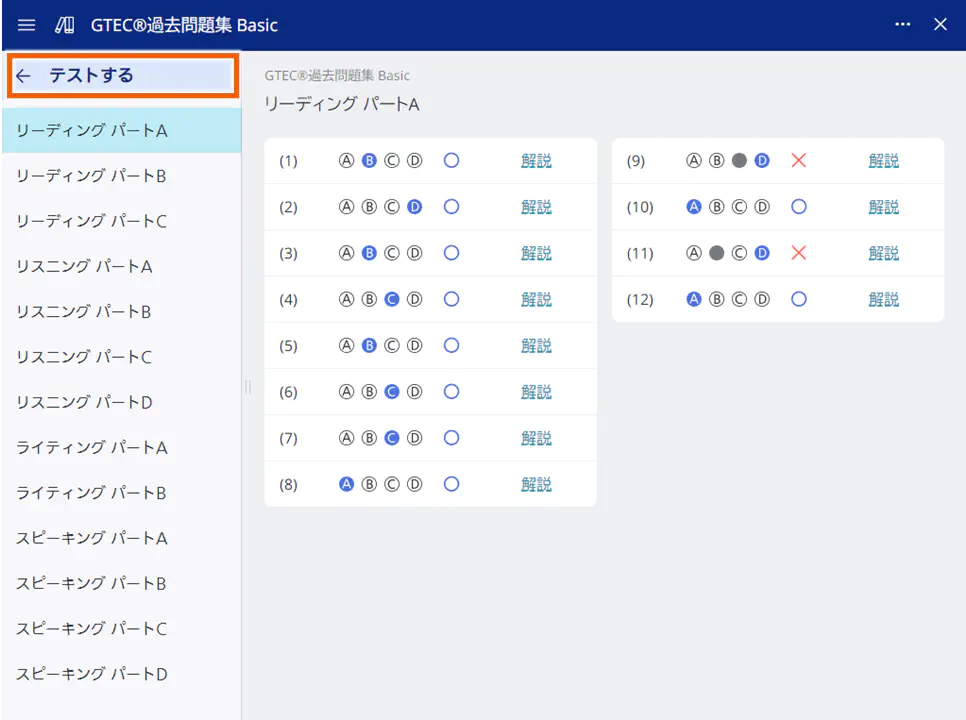
The screen in step 1 appears. Take the test from scratch.
- Resuming a test before scoring
On the bubble sheet screen, select a question you want to resume.
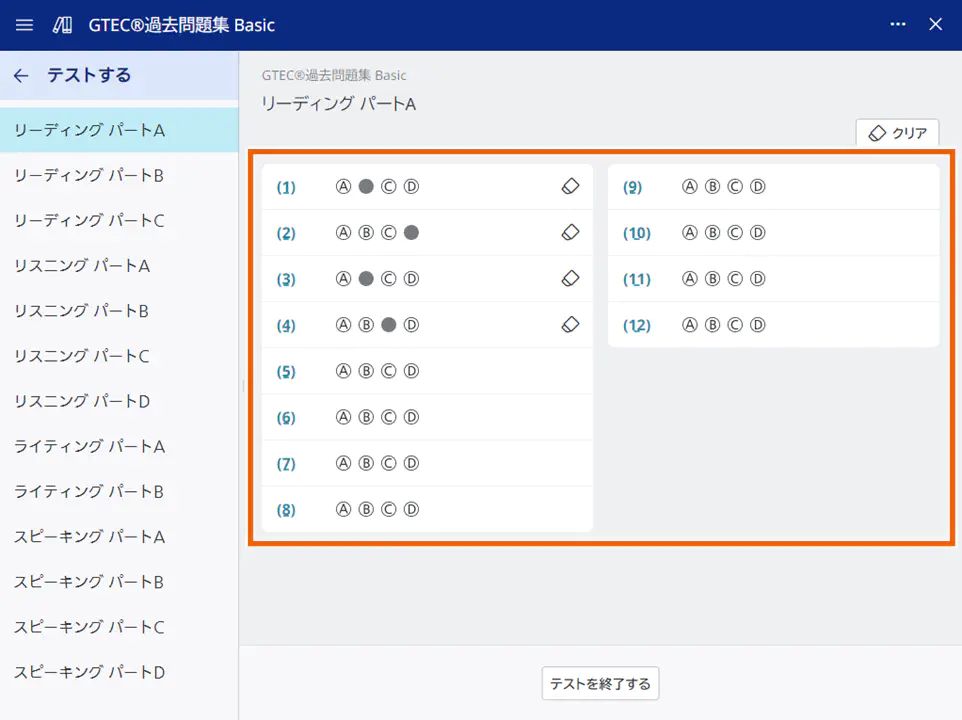
The answer screen appears.
Practicing by question set
- Select an item you want to practice.
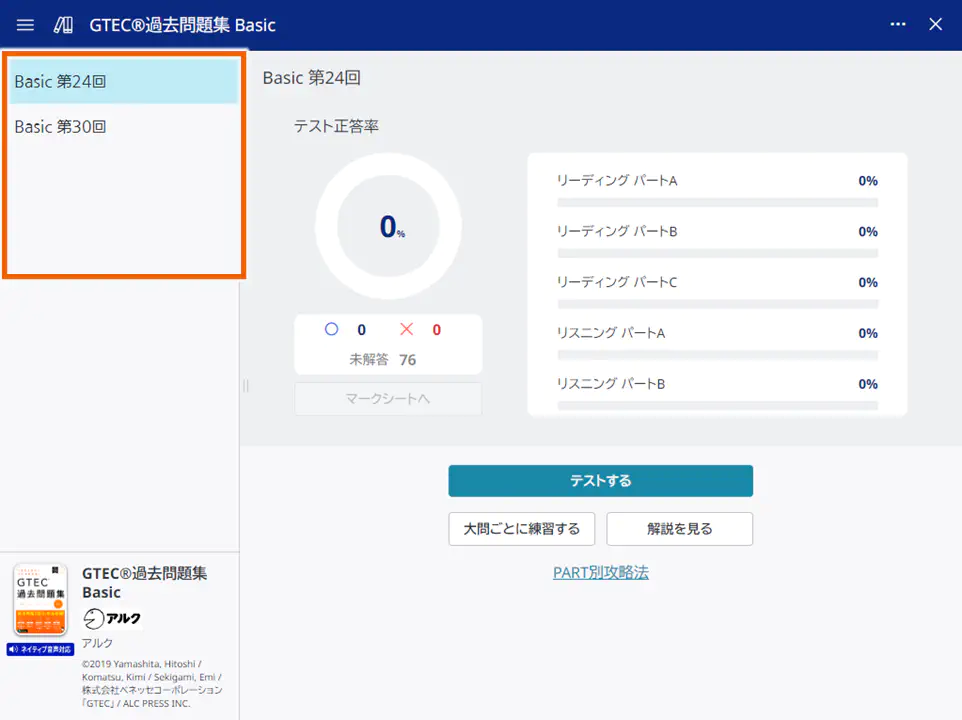
- Select [大問ごとに練習する](Practice by question set).
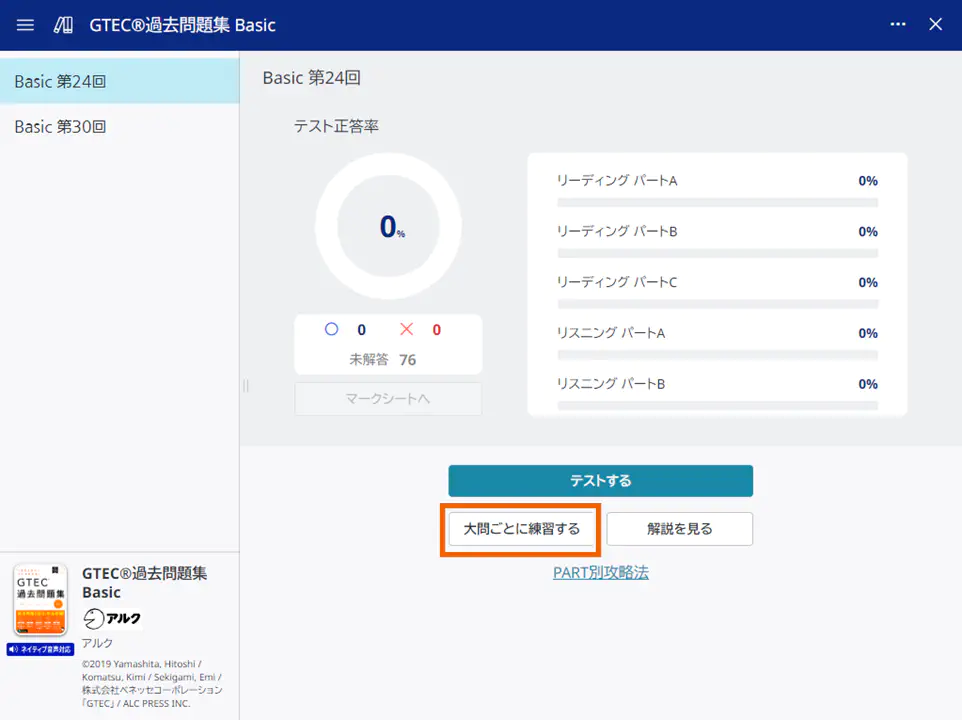
The bubble sheet screen appears. - Select a question set and questions you want to practice.
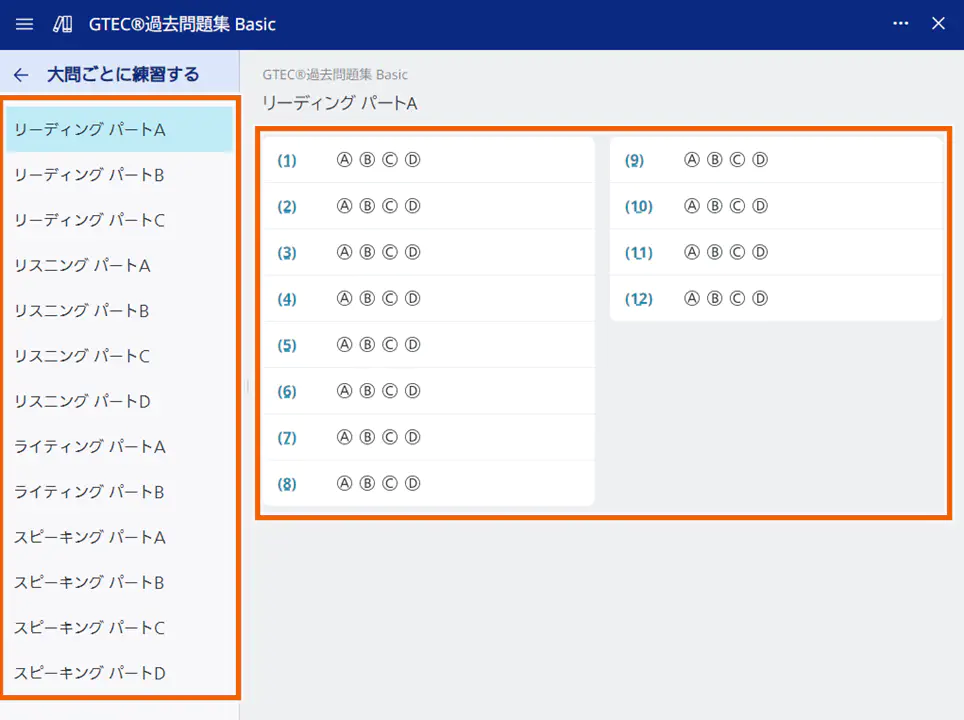
The answer screen appears. - Answer the question.
The following formats of questions are provided.
- Multiple-choice test
- English composition (self-assessment)
- Speaking/interview (self-assessment)
For information about question formats and how to answer them, see “Answering questions“.
(Example) For multiple-choice tests
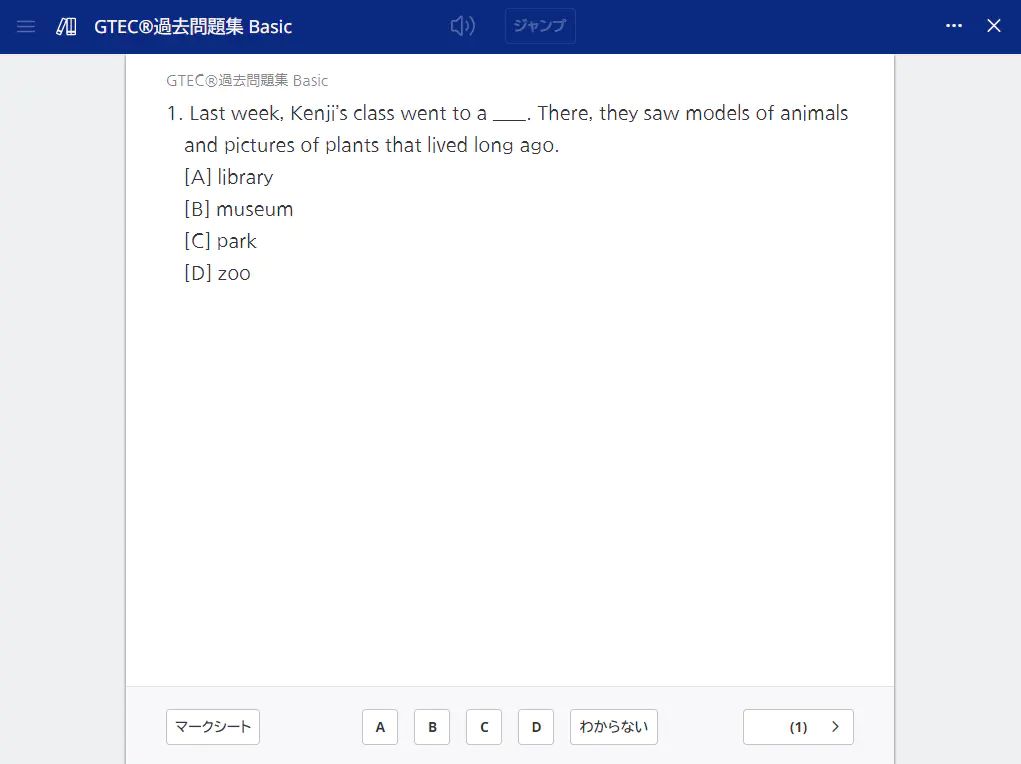
- For multiple-choice questions, the correct/incorrect answer display screen appears.
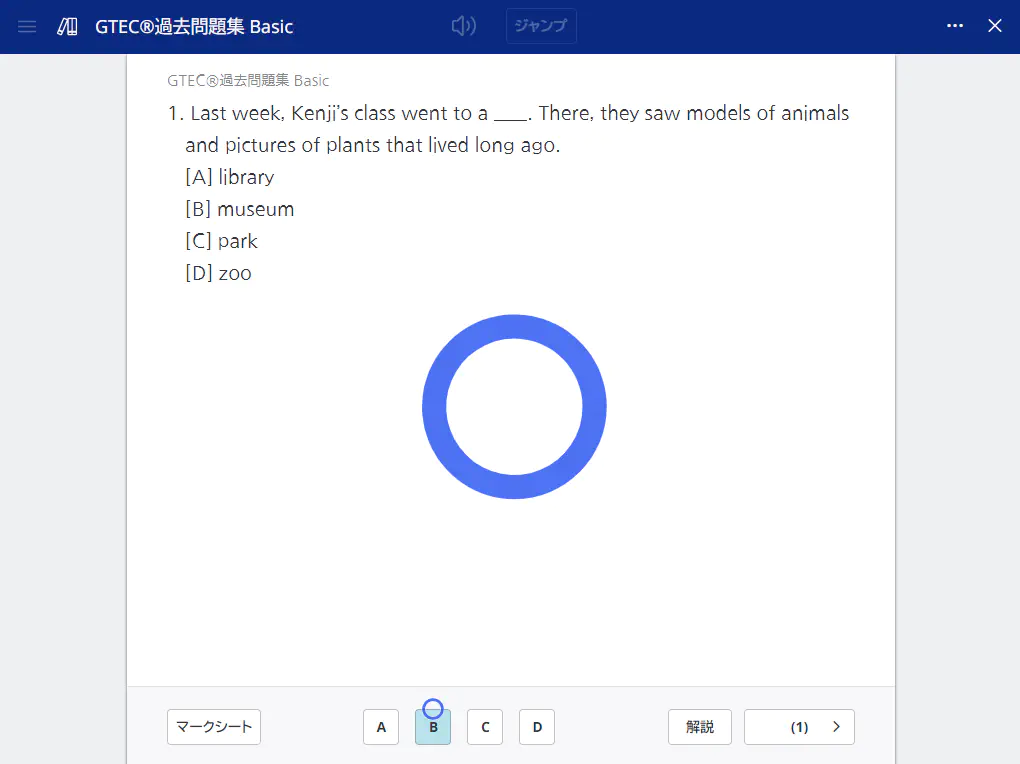
Showing commentary
- Select a desired item.
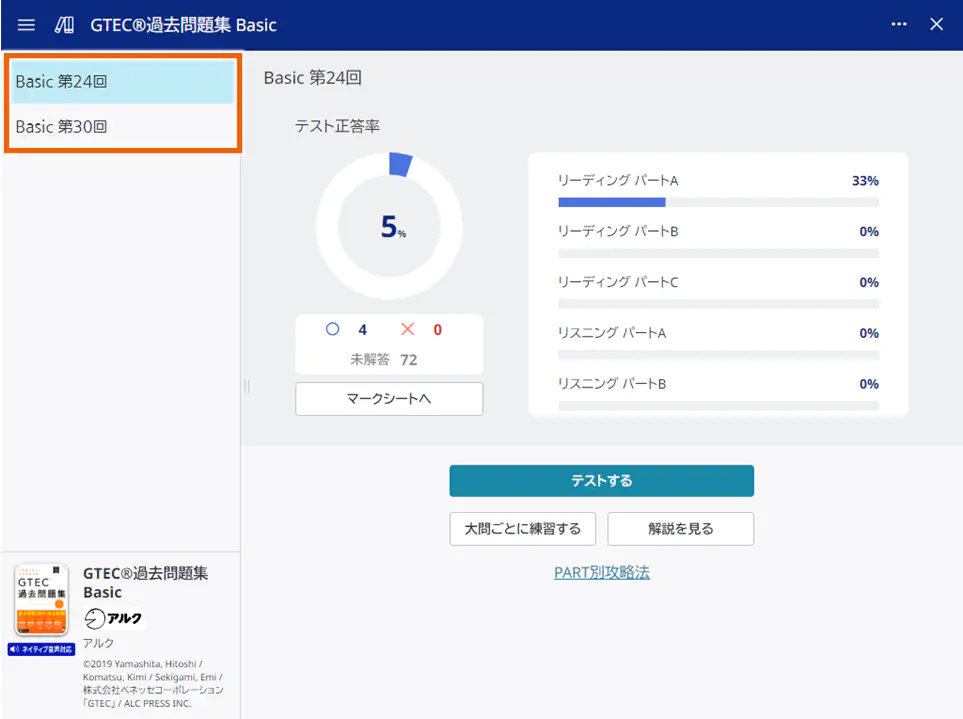
- Select [解説を見る] (Show commentary).
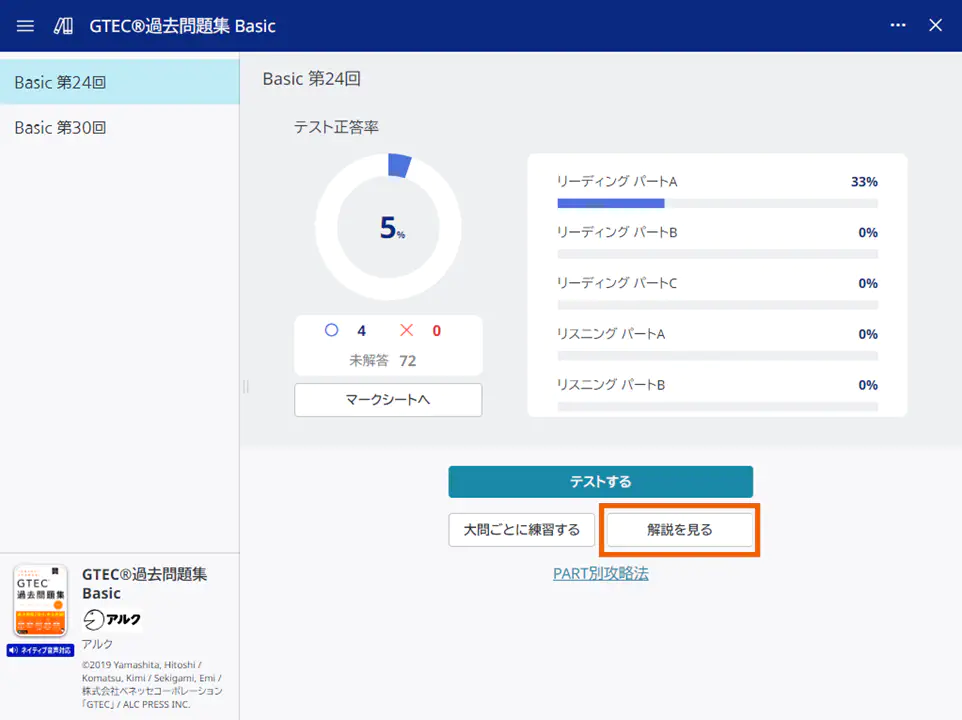
- Select a question set.
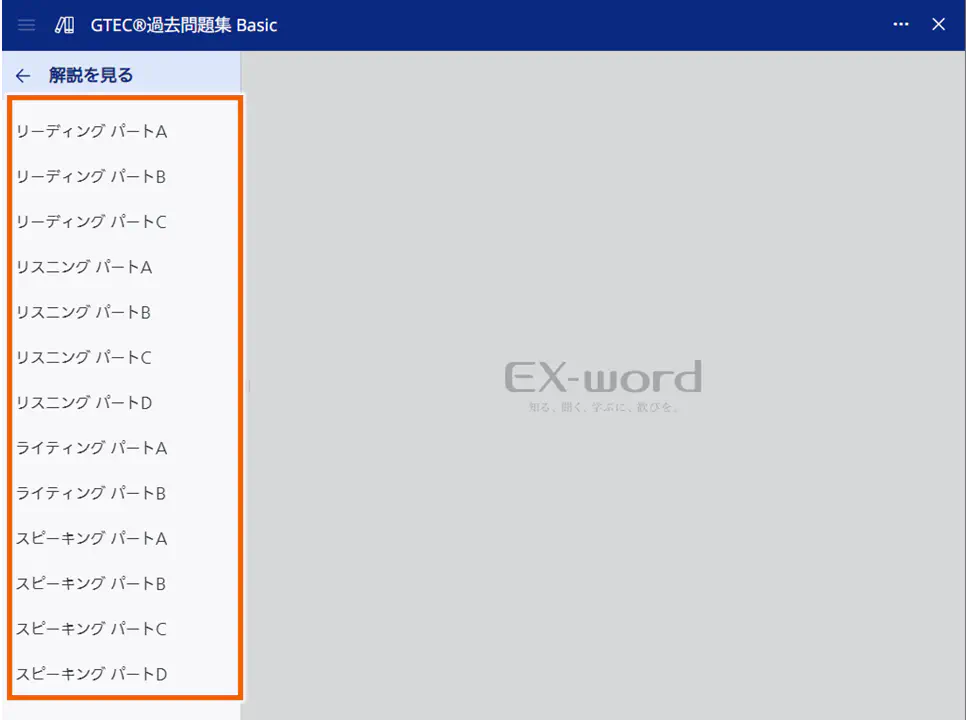
The question statement screen appears. - Select a question.
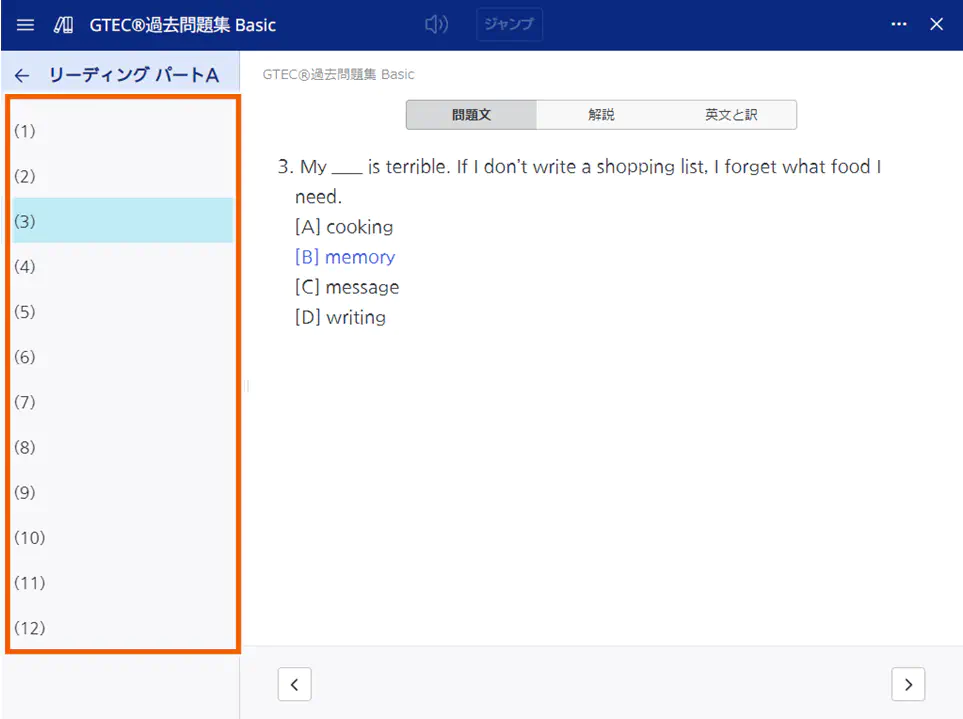
- Select [解説] (Commentary).
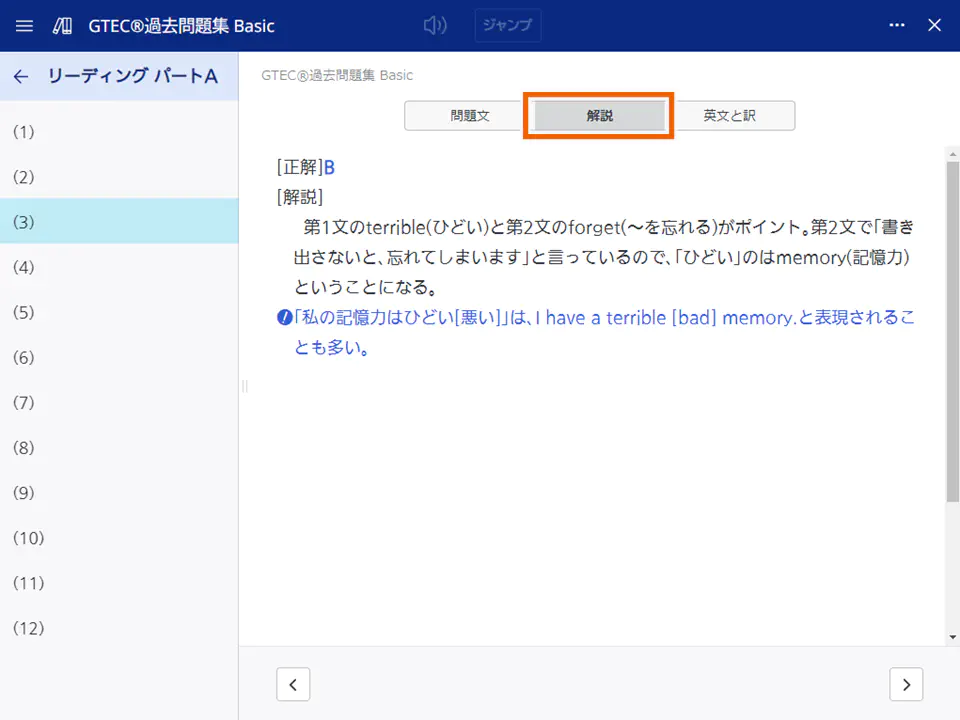
The commentary appears.
Answering questions
Multiple-choice test
- Written test (one question with one answer, one question with multiple answers)
Select an answer.
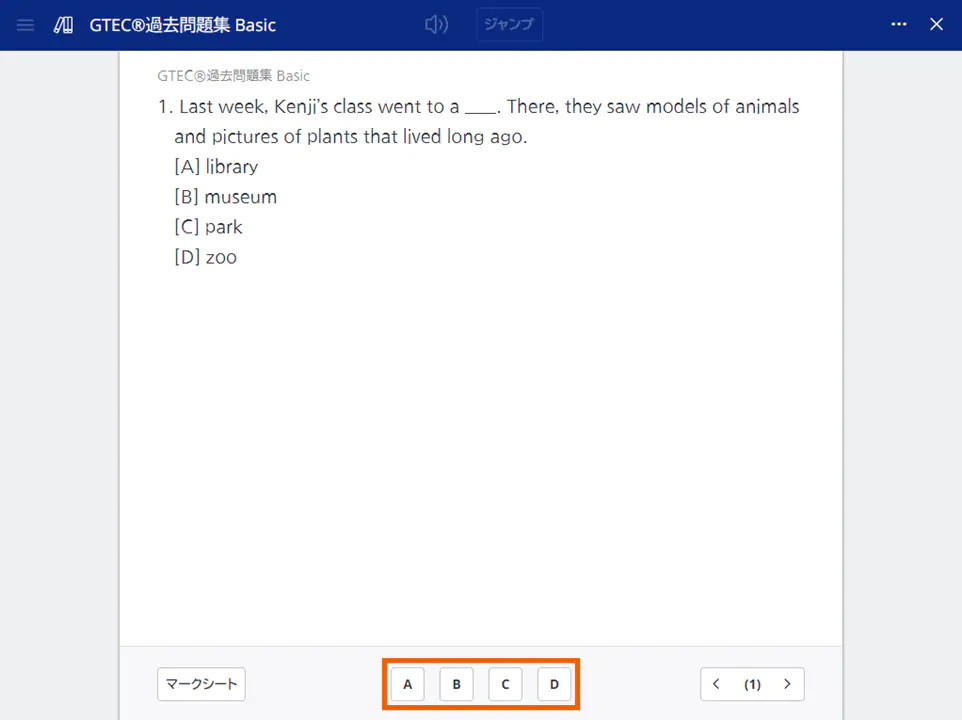
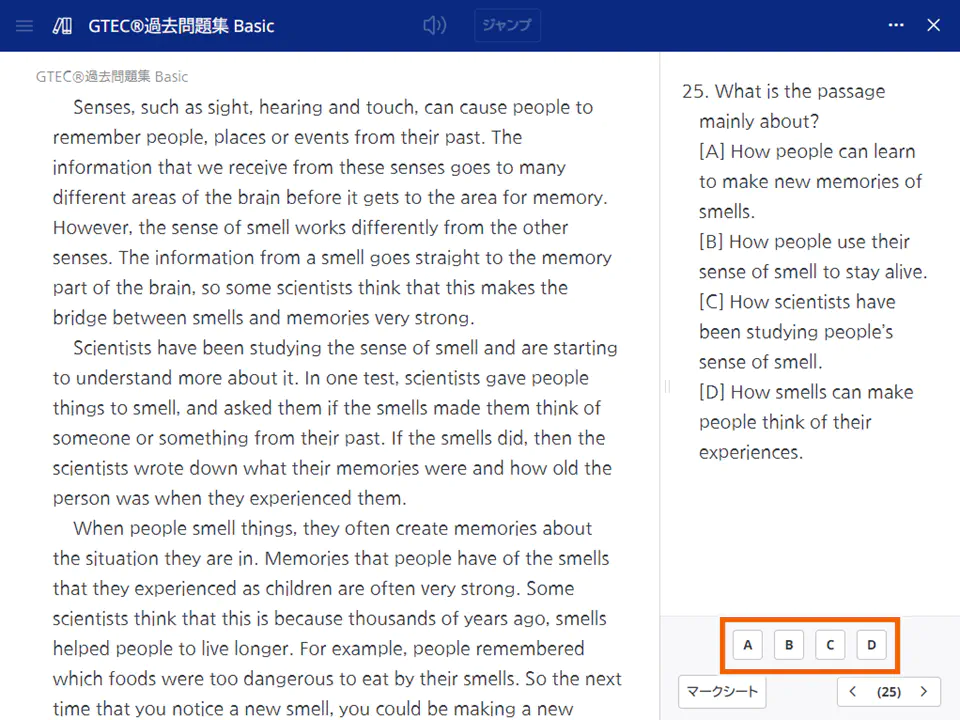
MEMO
Use [ ] or [
] or [ ] to display the next or previous question.
] to display the next or previous question.
-
Listening (one question with one answer, one question with multiple answers)
Displaying a question plays the audio automatically.
Select an answer.
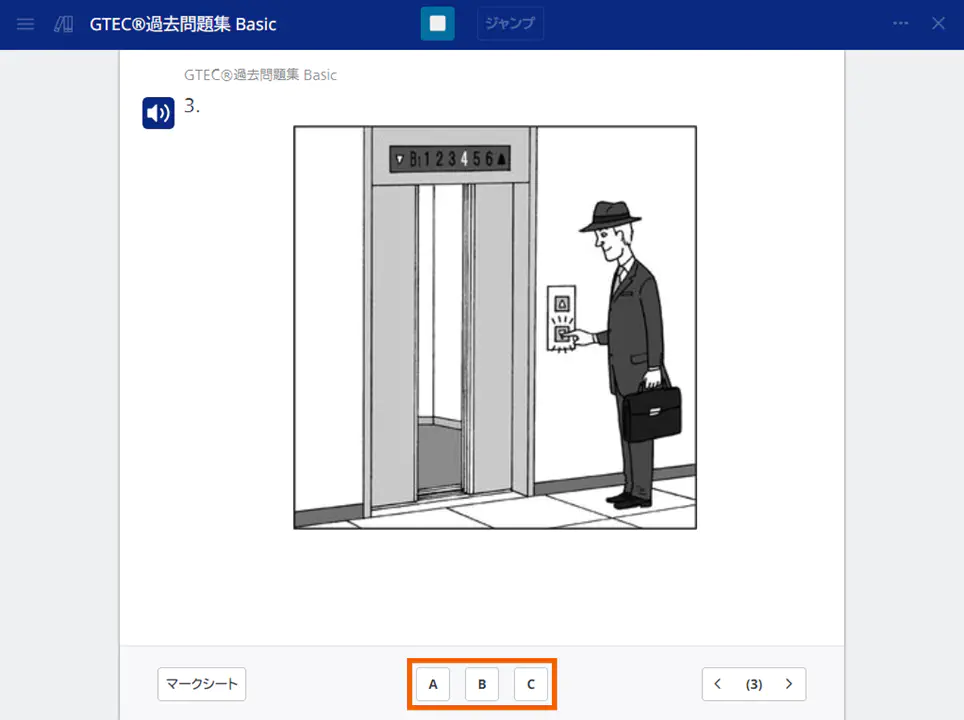
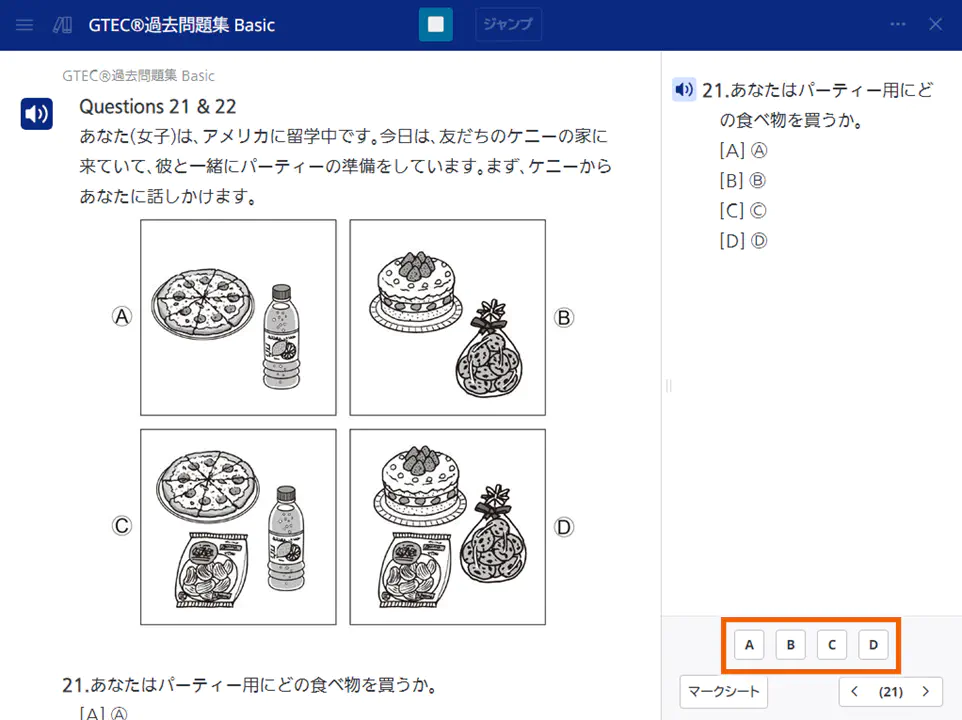
MEMO
To stop playing, select .
.
To play the audio again, select .
.
English composition
- Select [解答欄を開く] (Open answer field).
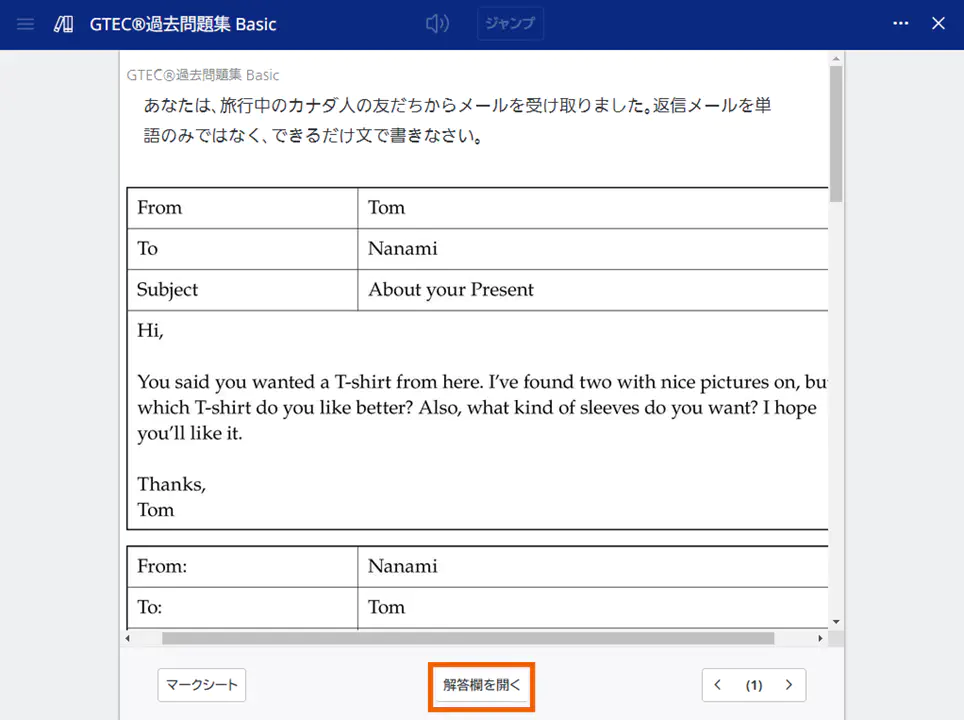
The answer input field appears. - Enter your answer and select [解答欄を閉じる] (Close answer field).
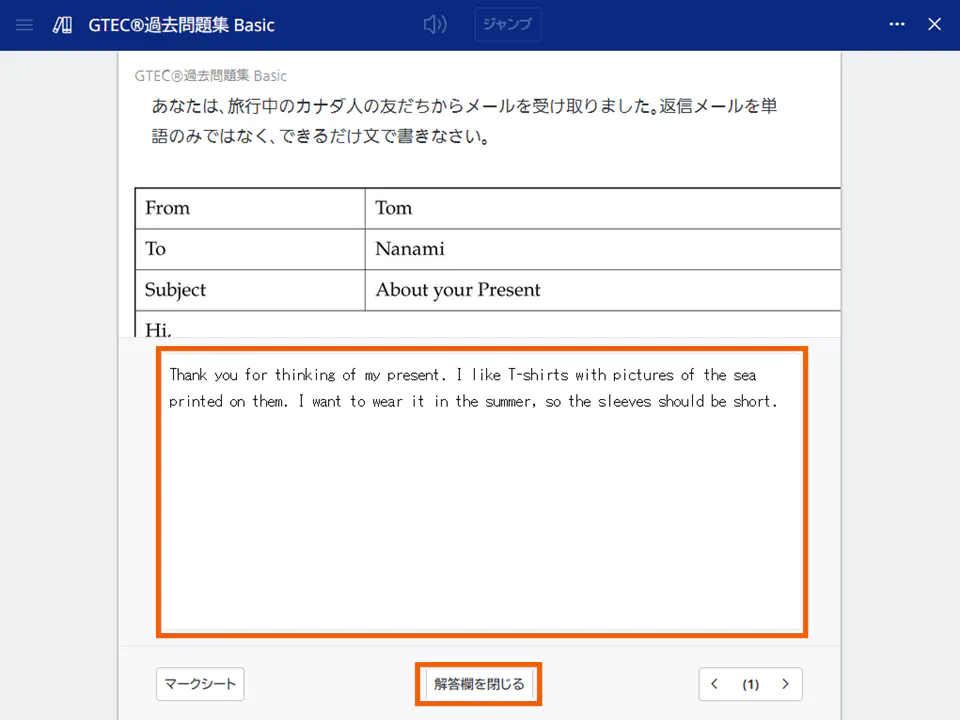
- Performing self-assessment
- Select [マークシート](Bubble sheet).
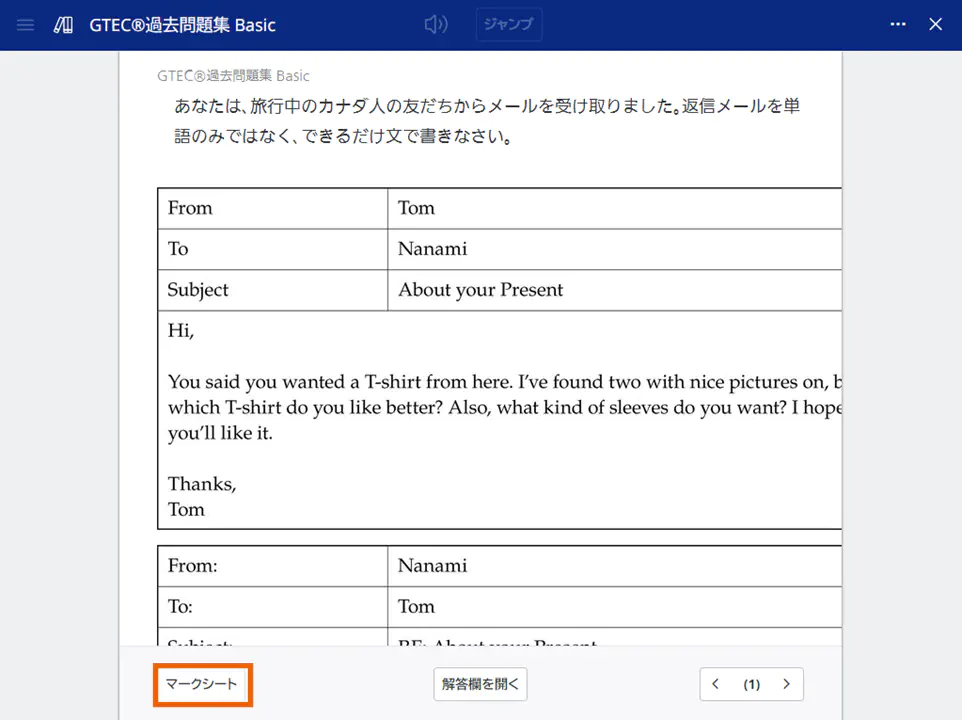
MEMO
If you selected [大問ごとに練習する](Practice by question set), you can also perform self-assessment from [自己判定へ](To self-assessment) in the answer screen. - Select [判定へ](To self-assessment).
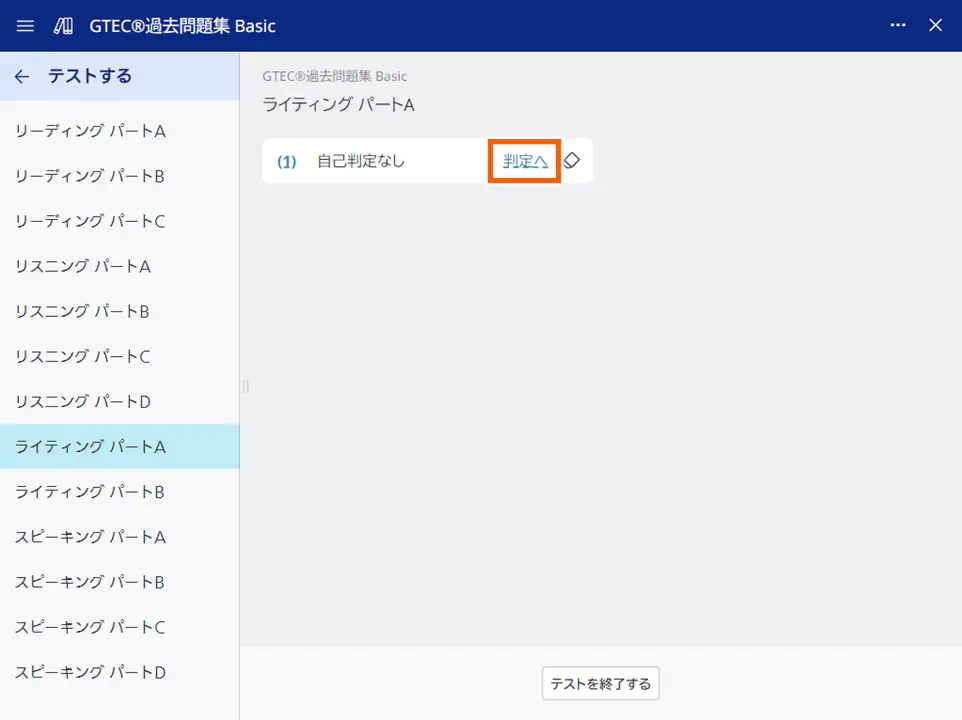
The self-assessment screen appears. - Compare the example answer with your answer to perform self-assessment.
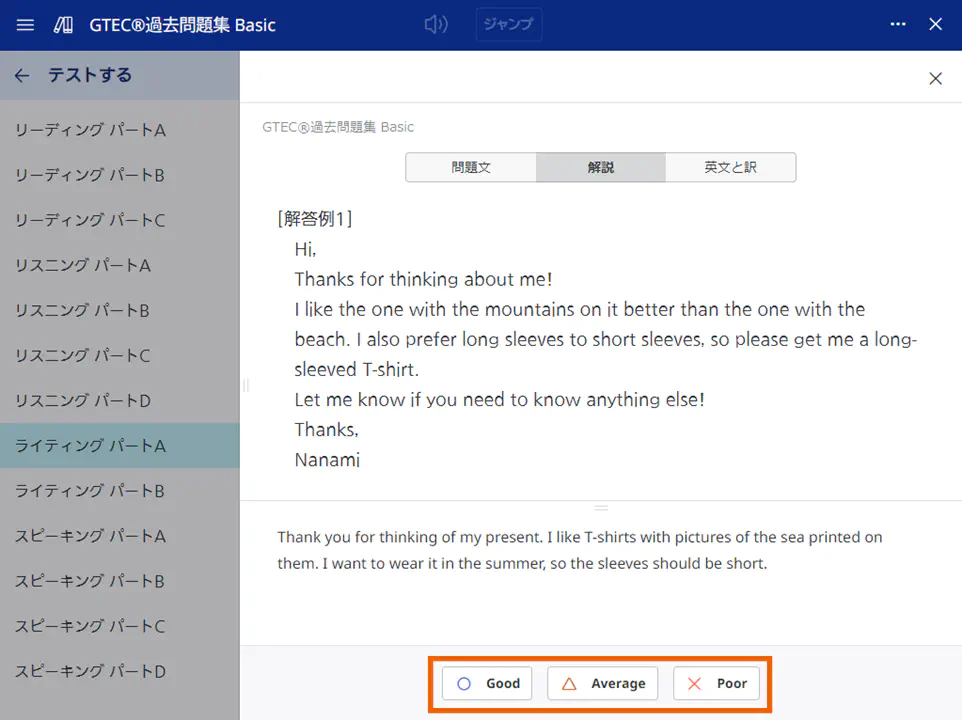
- Select [
 ].
].
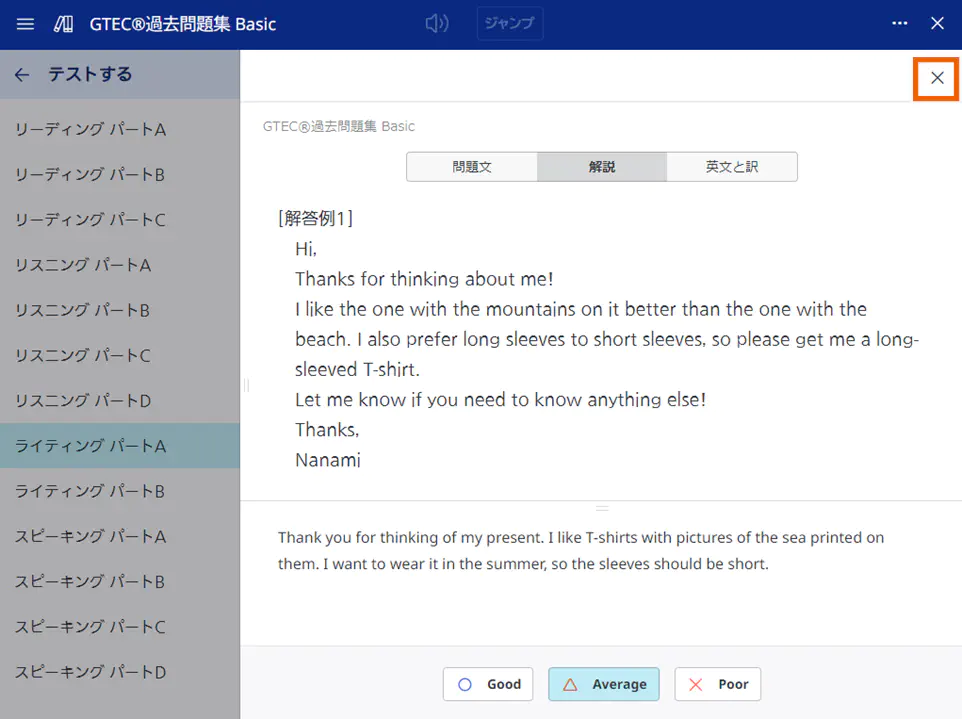
Speaking/interview
Important
First configure the connection settings for your device to allow access to the microphone.
Displaying a question plays the audio automatically.
- Select
 to set the answer time.
to set the answer time.
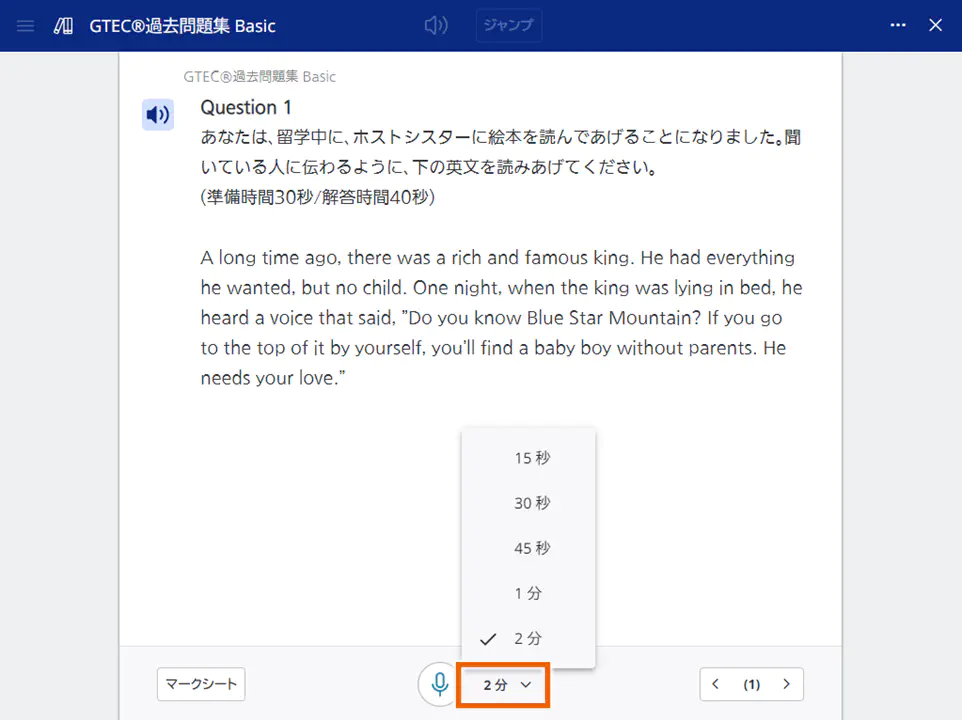
- Select
 to answer the question.
to answer the question.
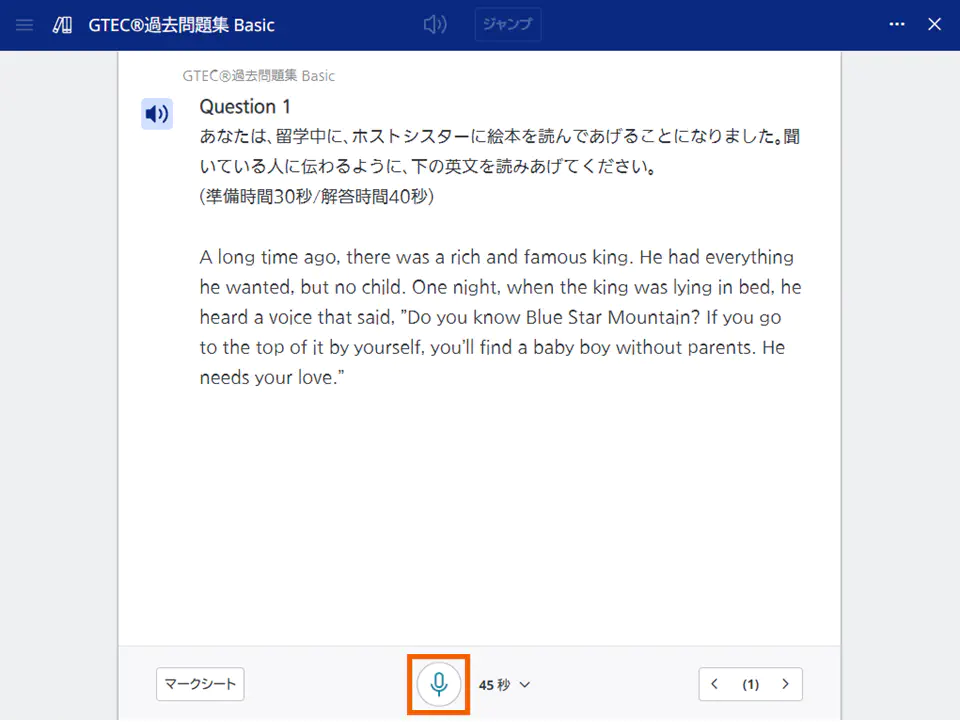
 changes to
changes to  and your answer is recorded.
and your answer is recorded.
If the answer time expires or you select , the next question appears.
, the next question appears.
- Checking answers
- On the bubble sheet screen, select a question.
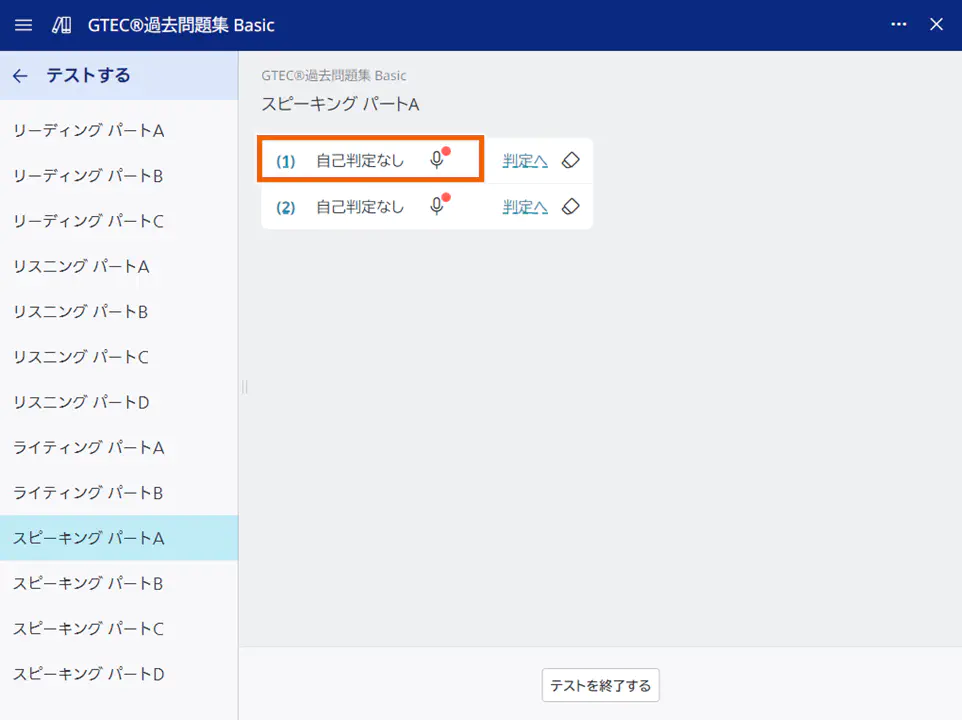
The answer screen appears. - Select
 .
.
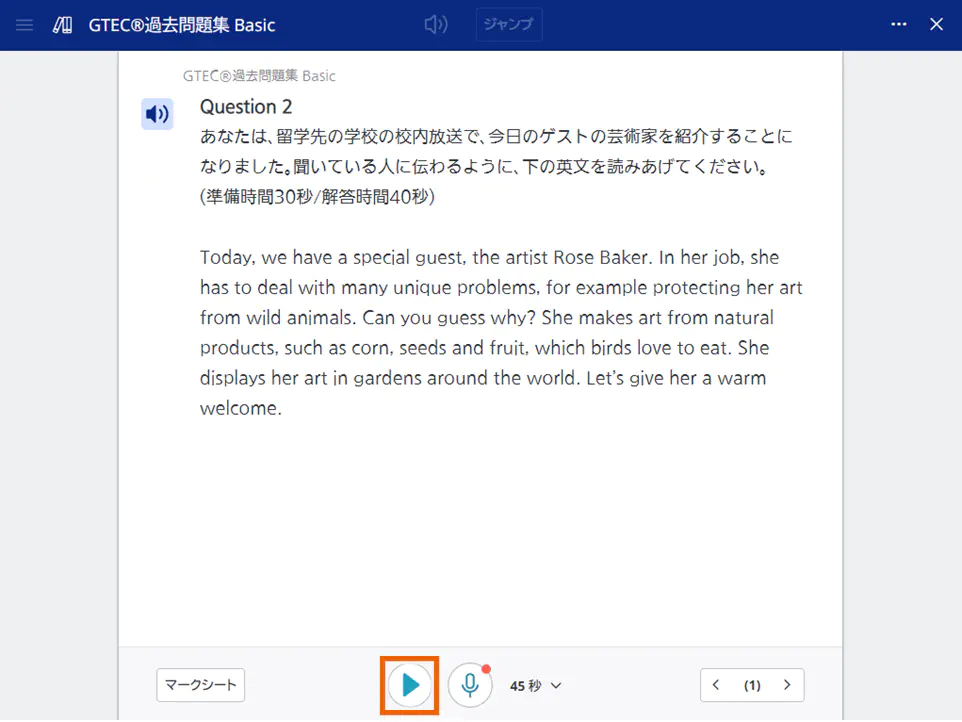
The answer is played.
MEMO
To answer the question again, select .
.
- Performing self-assessment
- Select [マークシート](Bubble sheet).
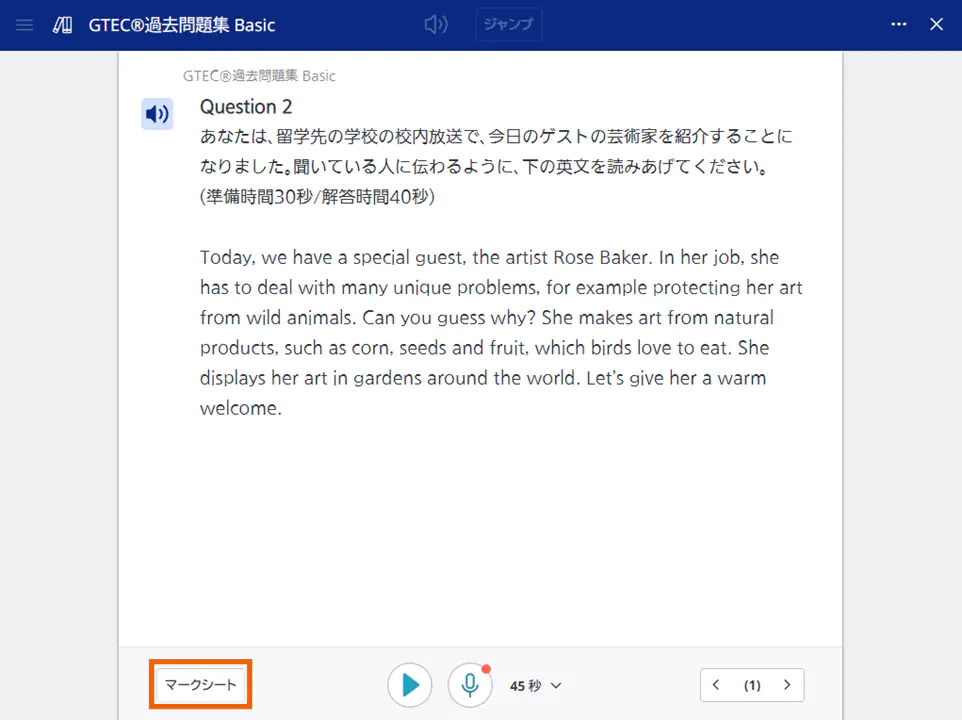
MEMO
If you selected [大問ごとに練習する](Practice by question set), you can also perform self-assessment from [自己判定へ](To self-assessment) in the answer screen. - Select [判定へ](To self-assessment).
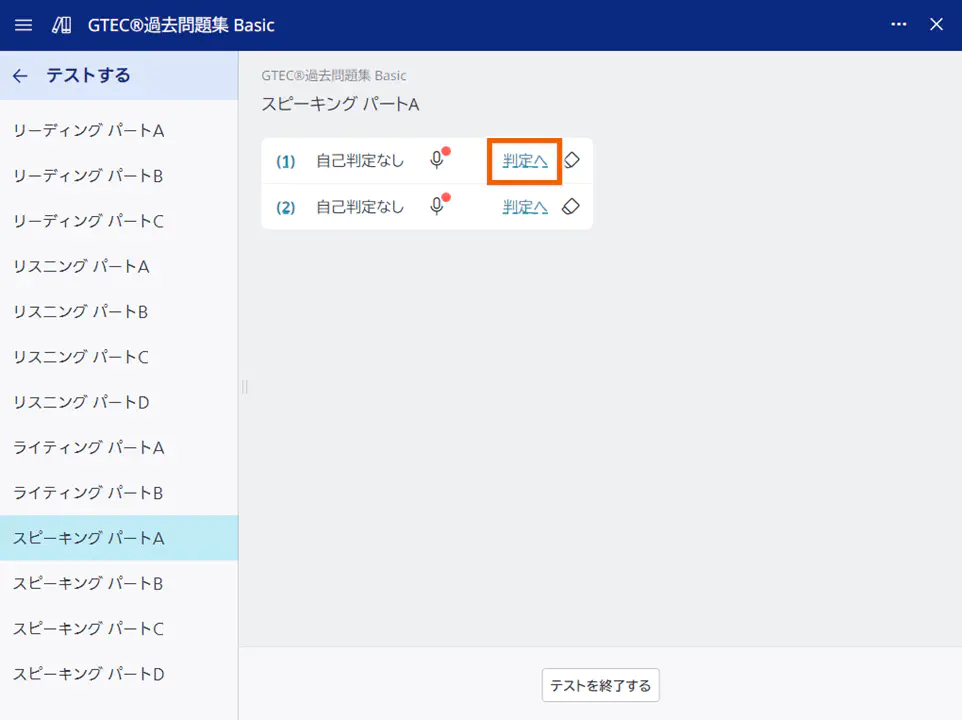
The self-assessment screen appears. - Select
 to check the answer.
to check the answer.
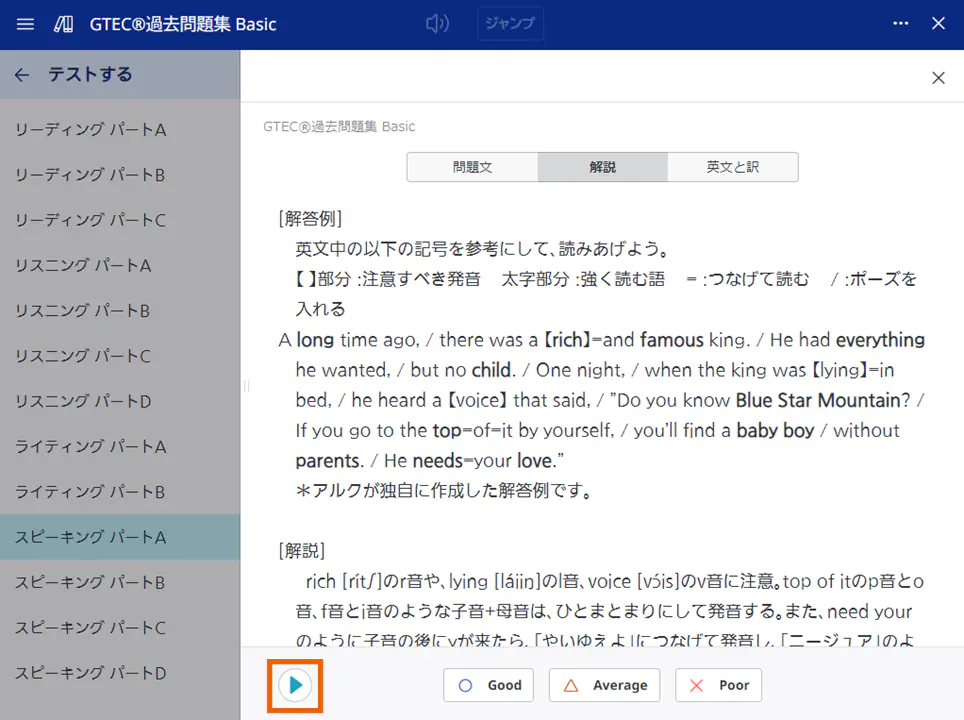
- Compare the example answer with your answer to perform self-assessment.
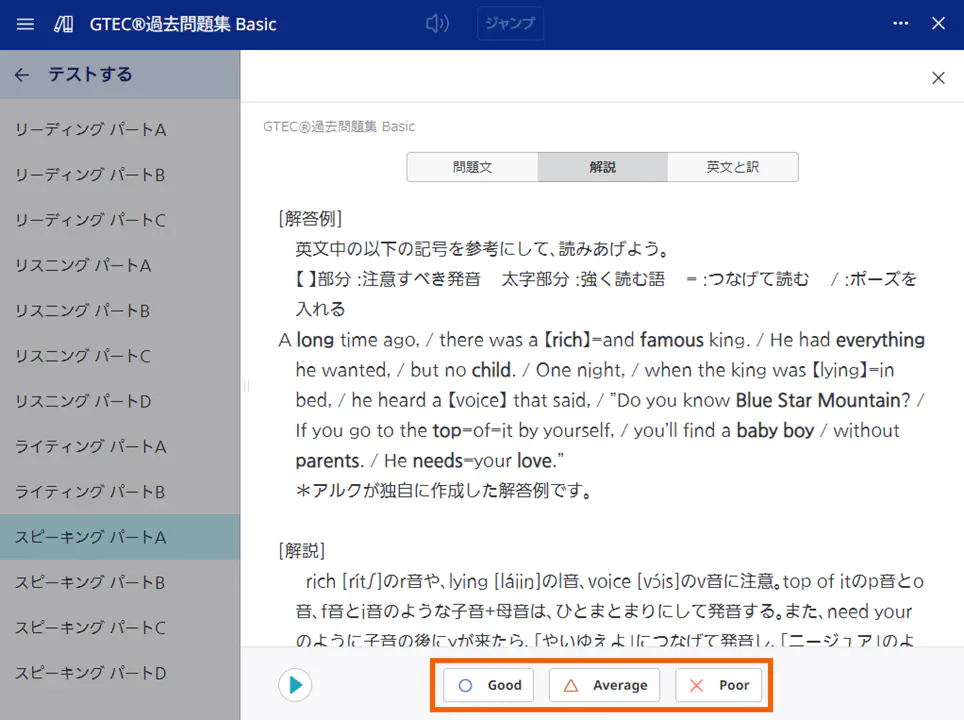
- Select [
 ].
].
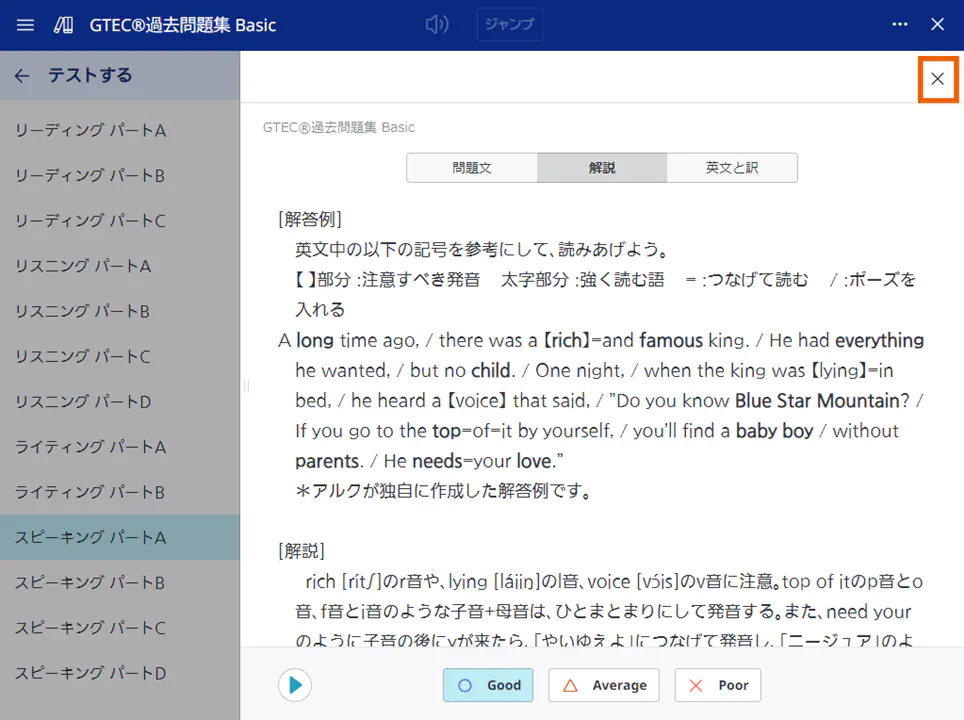
Creating sticky notes for workbook content
If you display workbook content from the notebook screen, you can create sticky notes for workbook content.
You can create sticky notes on the screens with  .
.
- On the notebook screen, select a workbook.
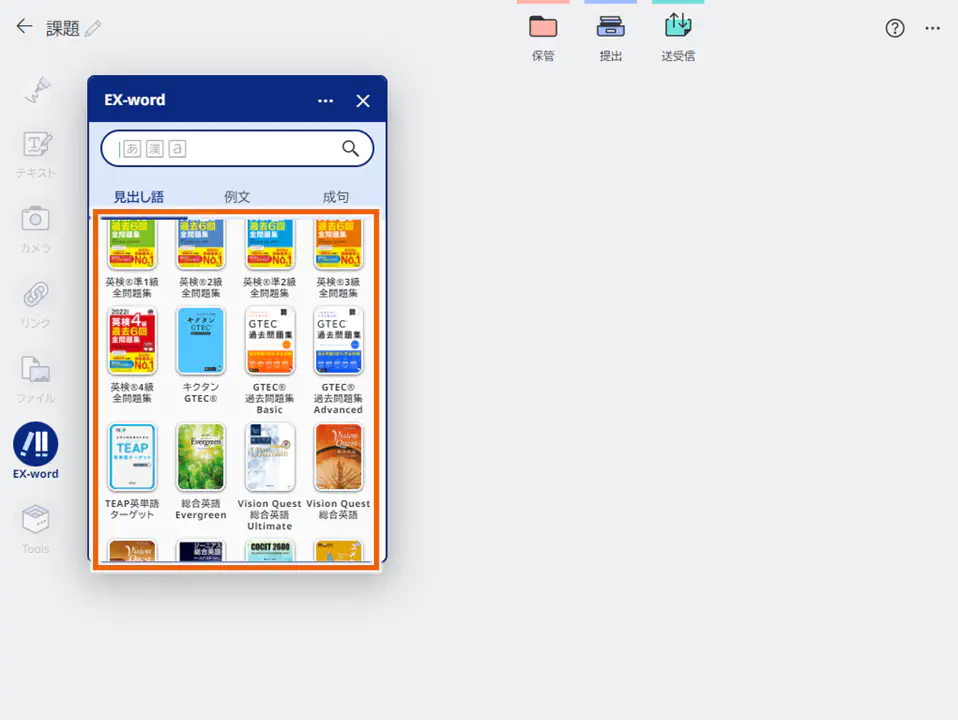
- Select [解説を見る](Show commentary).
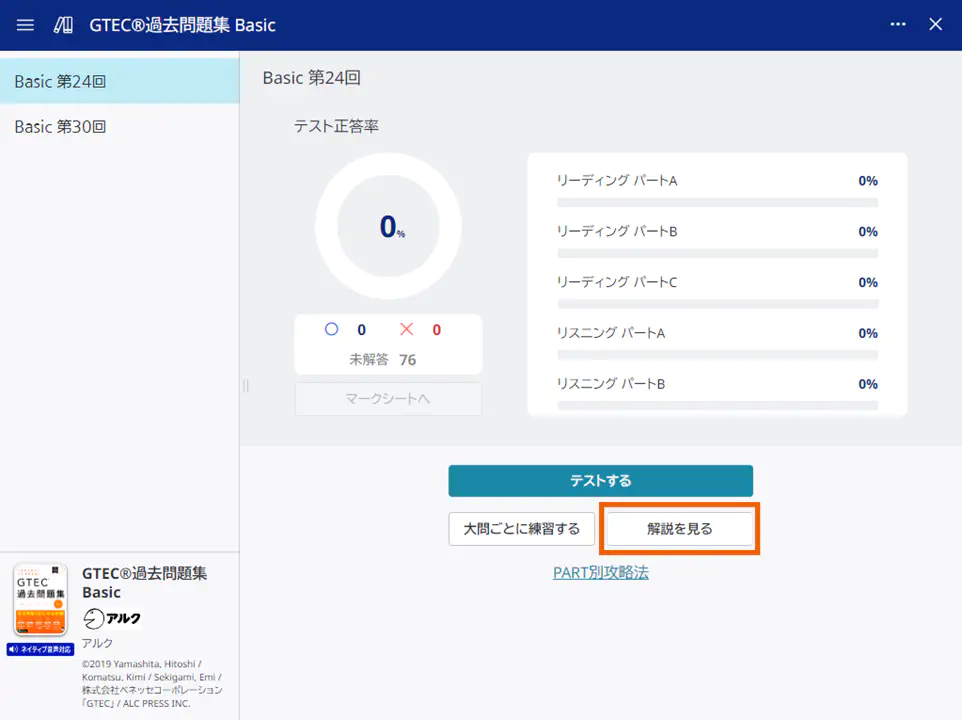
The commentary screen appears. - Select a question set.
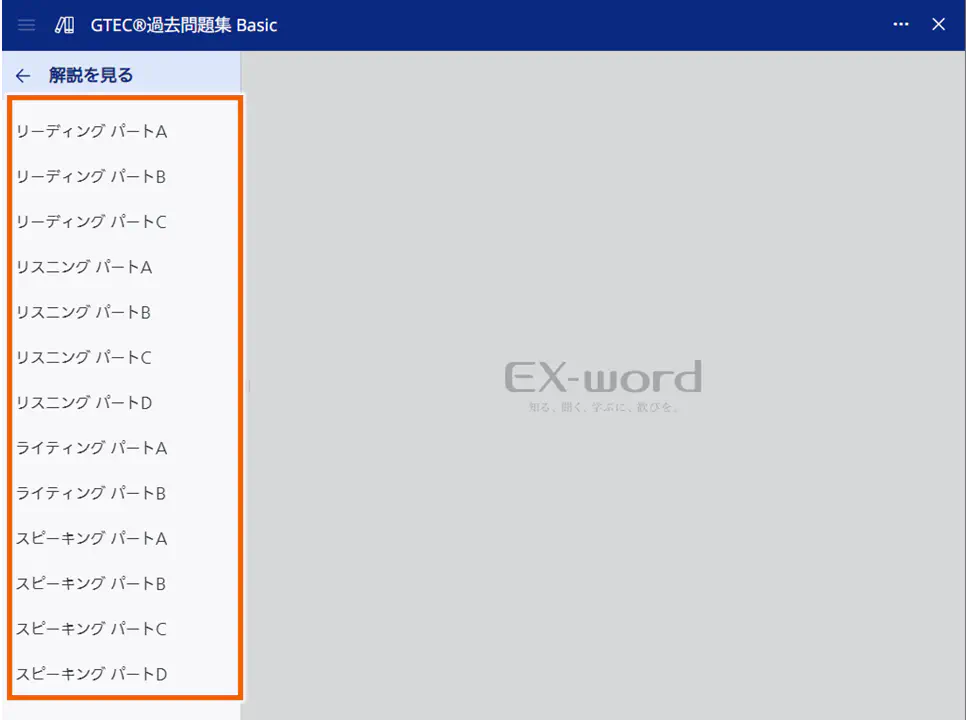
The question statement screen appears. - Select a question and
 .
.
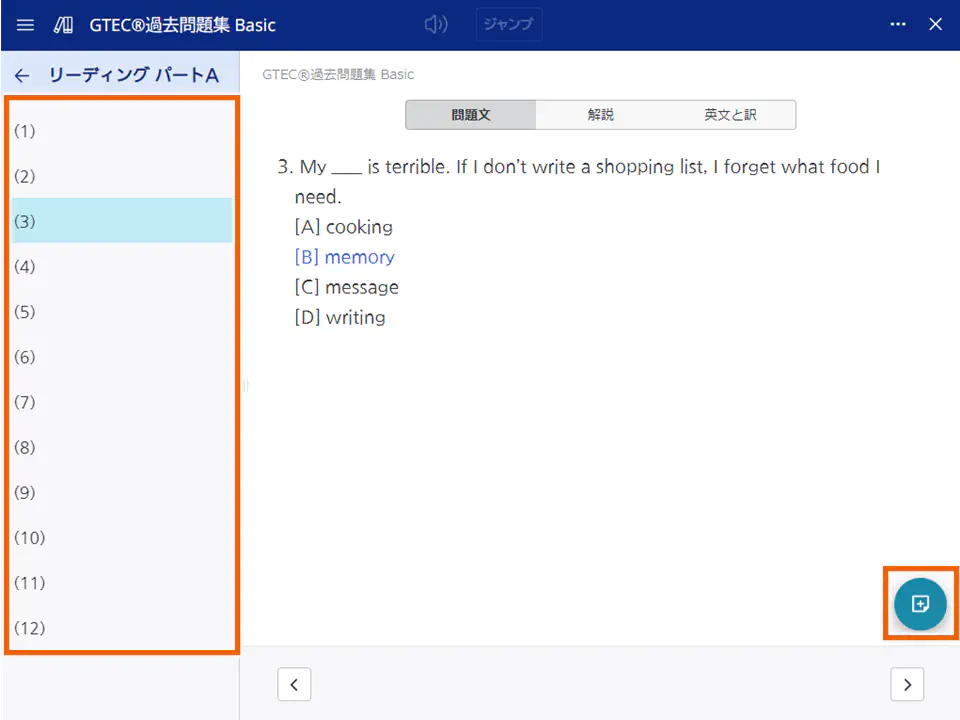
A sticky note is created.