Download submitted sticky notes to the notebook.
Important
Hidden sticky notes cannot be selected.
Check [Display answer] in [Teacher’s screen] to show them.
Downloading a Currently Displayed Sticky Note
- In the notebook for the lesson, select [
 ] (Submit) to open the assignment management screen.
] (Submit) to open the assignment management screen. - Select the sticky note to be downloaded.
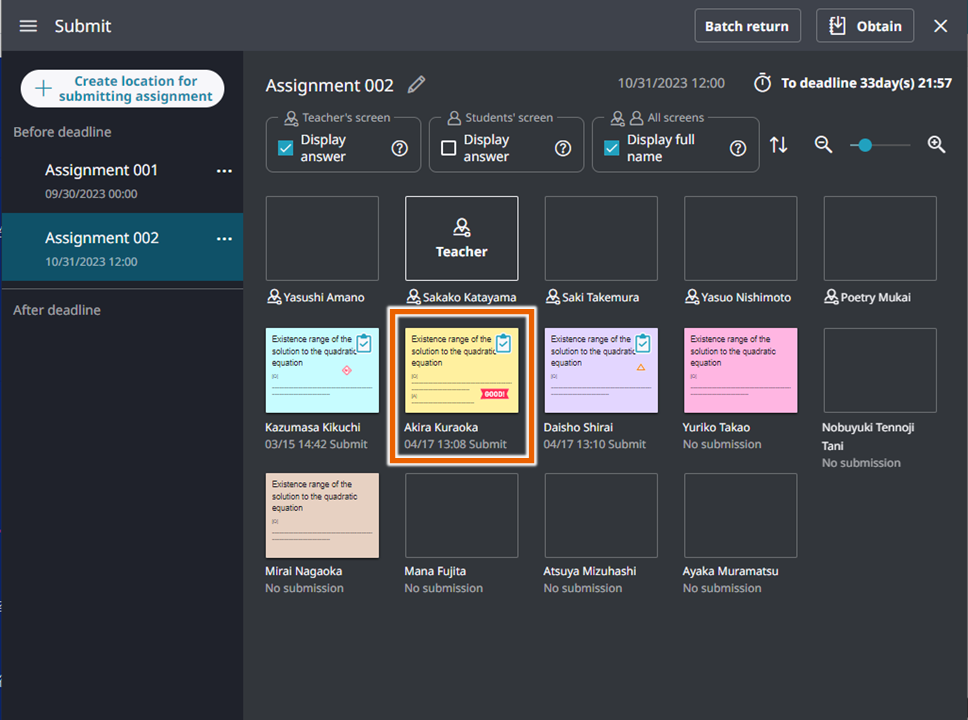
This enlarges the sticky note. - Select [Obtain].
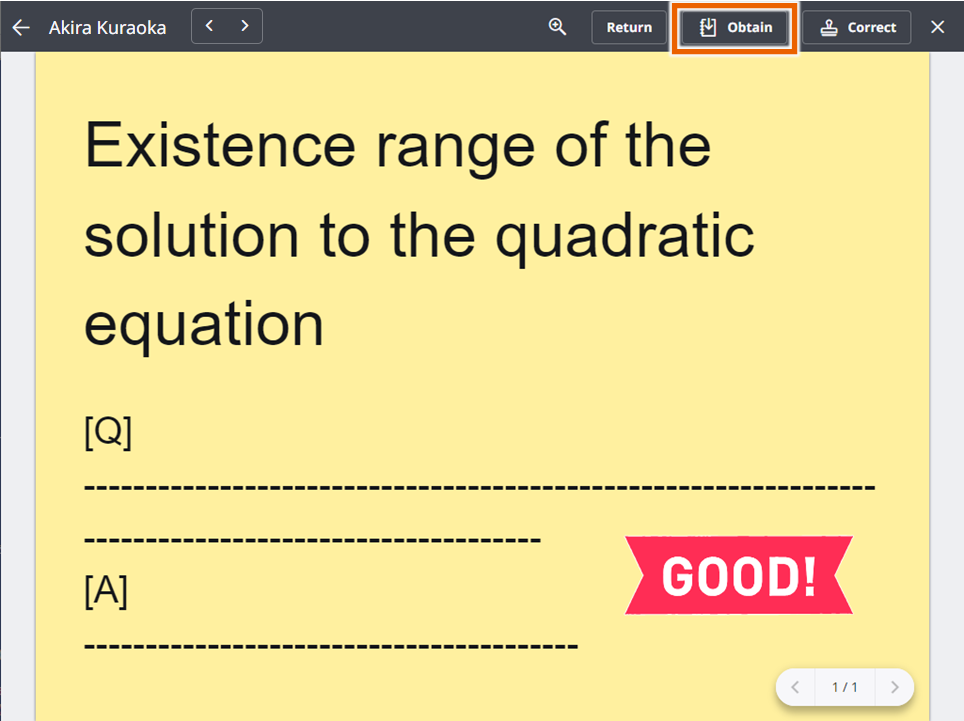
This downloads the sticky note to the notebook.
MEMO
[Obtain] is not displayed in the assignment management screen when you opened it by selecting [To Submit screen] of the Lesson screen.
Downloading Submitted Sticky Notes
- In the notebook for the lesson, select [
 ] (Submit) to open the assignment management screen.
] (Submit) to open the assignment management screen. - Select [Obtain].
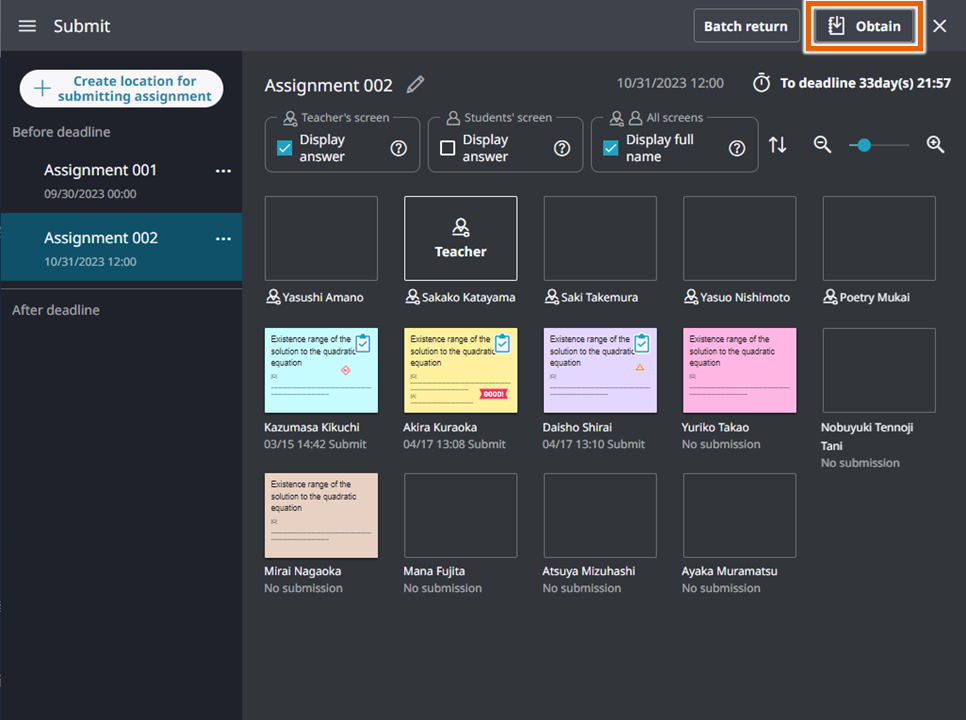
MEMO
[Obtain] is not displayed in the assignment management screen when you opened it by selecting [To Submit screen] of the Lesson screen. - Mark the sticky notes to be downloaded.
Multiple sticky notes can be marked.
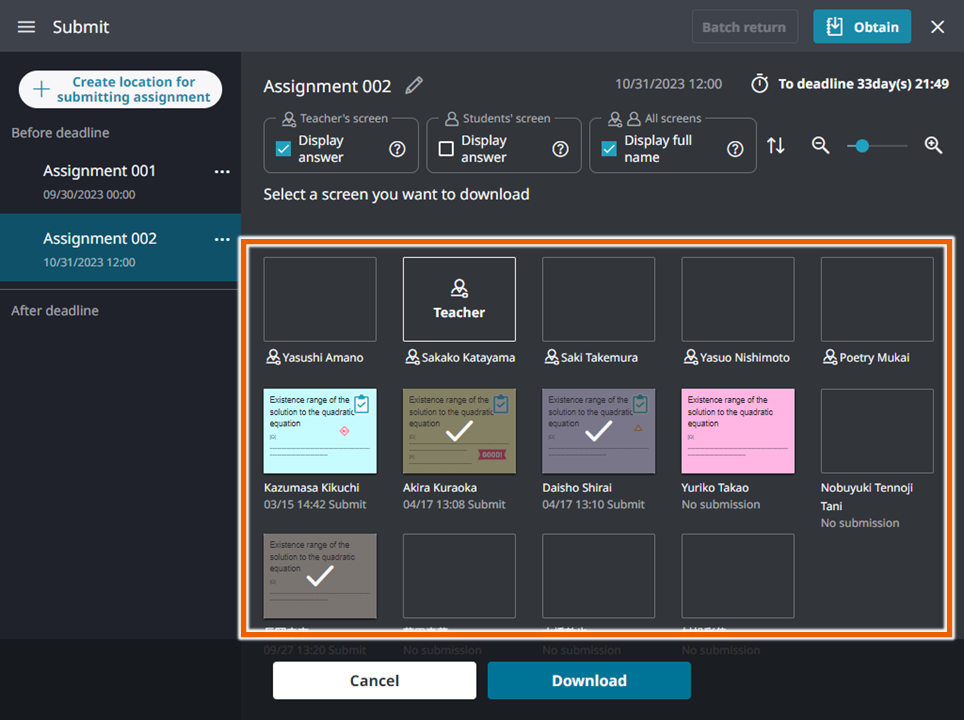
- Select [Download].
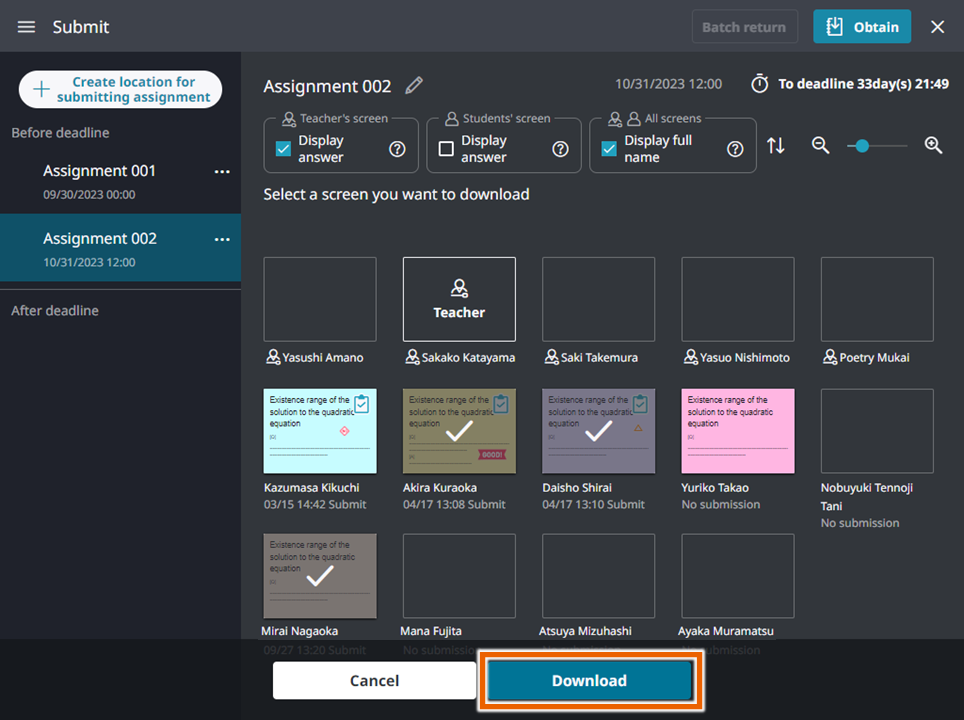
This downloads marked sticky notes to the notebook.