- In the Lesson/Self-study screen, select
 .
.
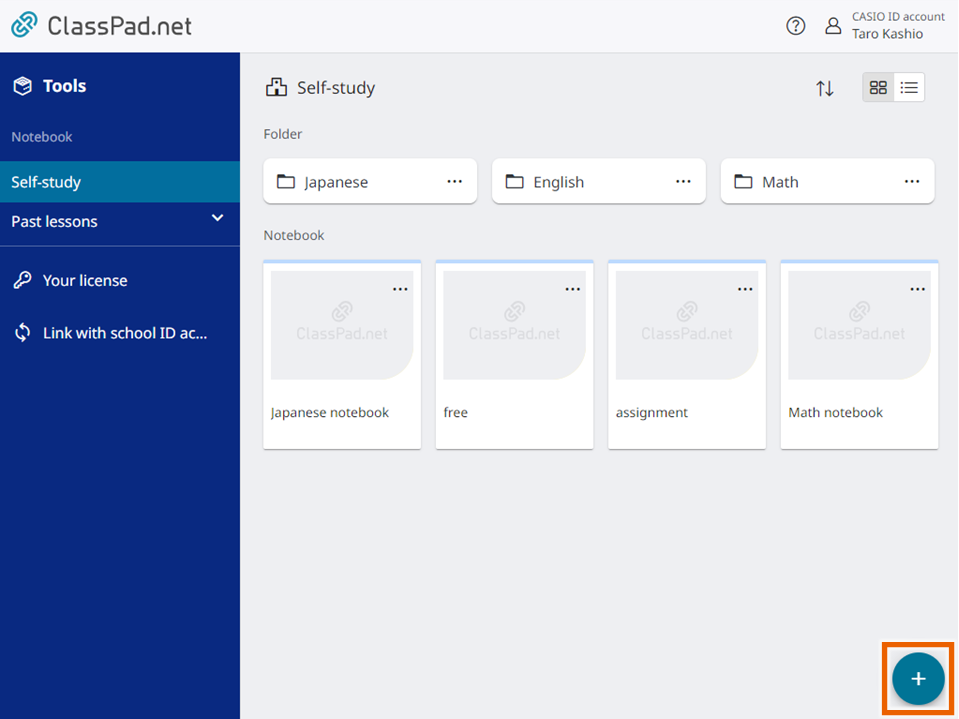
- Select [ notebook create-new].
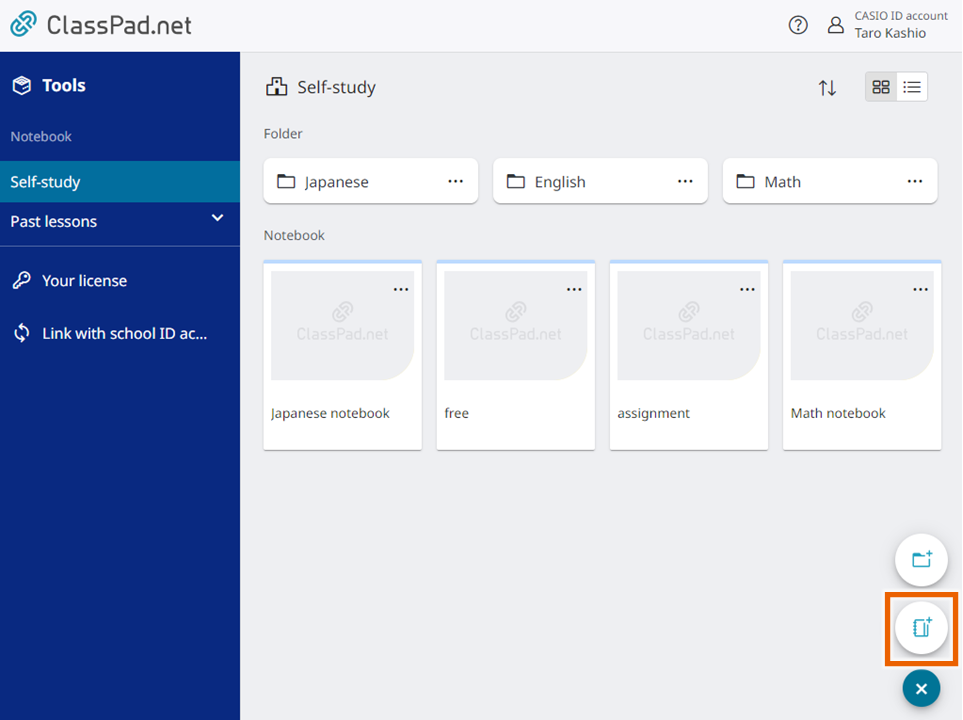
- Select [Create].
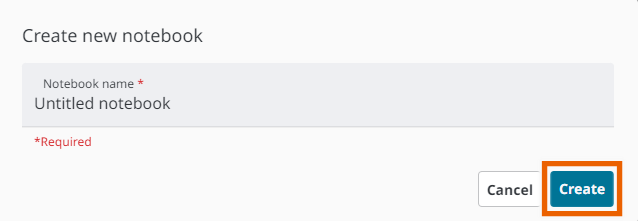
This creates the “Untitled notebook”.
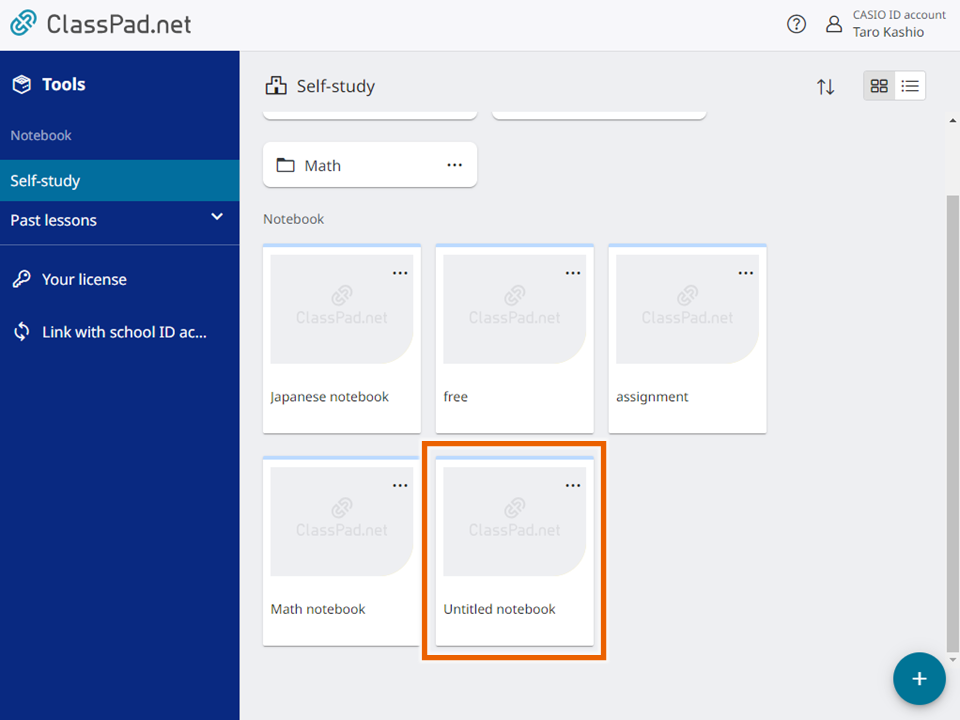
MEMO
If the “Untitled notebook” exists, “Untitled notebook (1)” is created. Subsequently, if the numbered name (for example, “(1)”) exists, the number is incremented (“(2)”).
You can rename the created notebook.
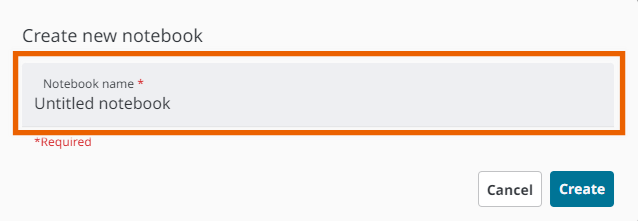
The following characters cannot be used in a notebook name:
/, :, *, ?, “, <, >, |, \ - Select and open the created notebook.
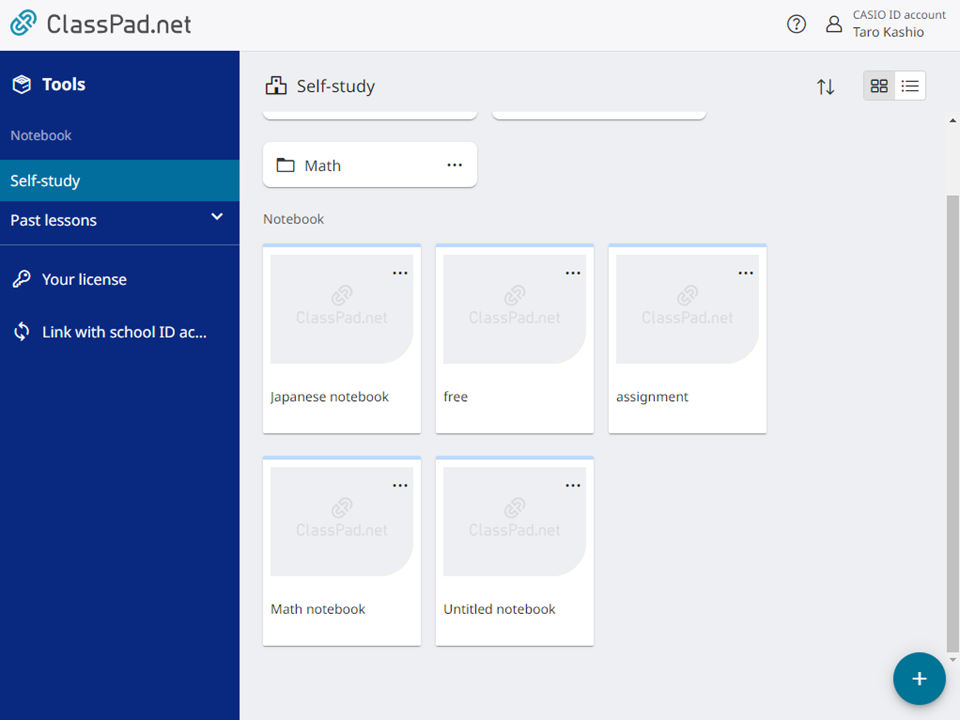
- Content such as text, handwritten text, web links and entries retrieved from a dictionary can be used to create sticky notes.
You can create the sticky notes listed below and use them for study. For information on how to use notebooks, see “Using Notebooks”.
MEMO
To rename a notebook you have created, select options for the notebook and then select [Rename] (Renaming notebooks/folders).