Send sticky notes as assignments to students.
- Drag the sticky note to [
 ] (Send/receive) and drop it.
] (Send/receive) and drop it.
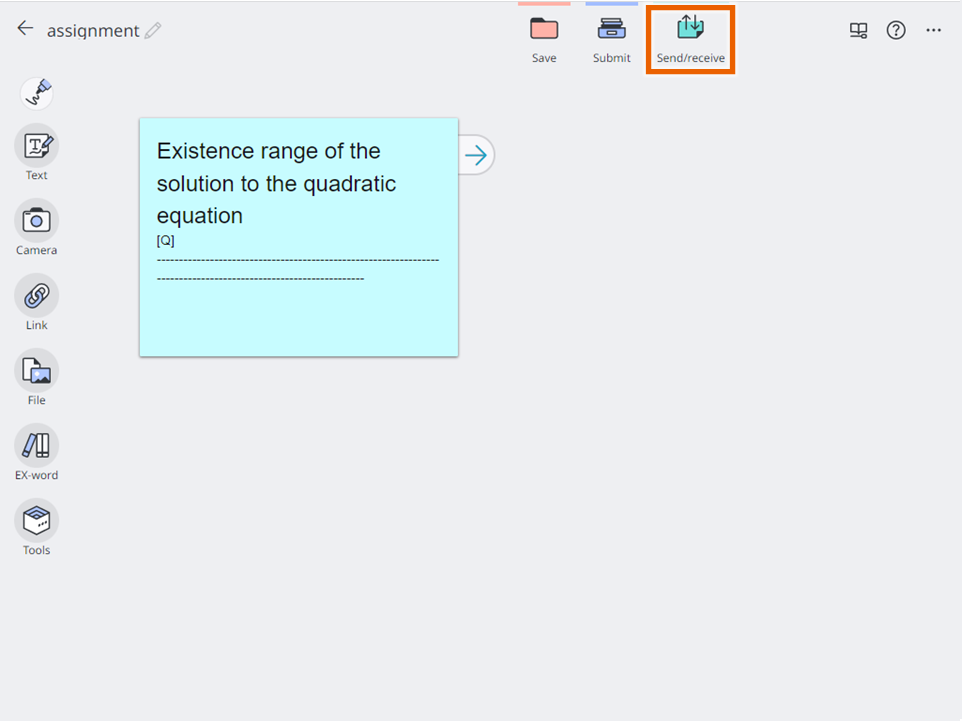
The Send window appears.
You can also select [Send] from options in the sticky note selection menu to display the send sticky note screen.
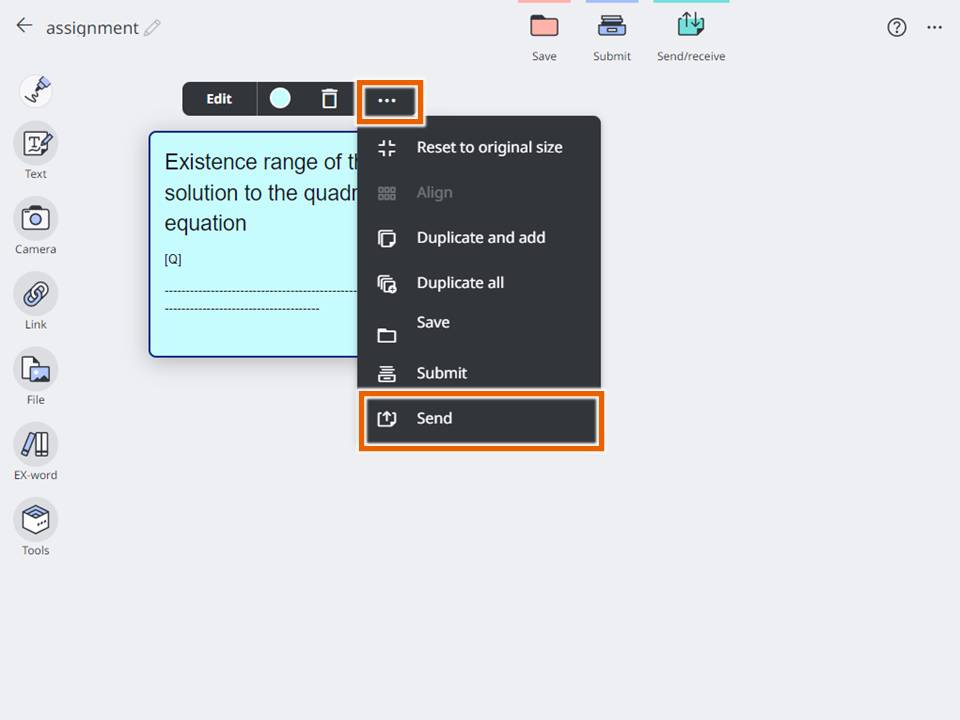
- Choose a method of sending the sticky note.
To specify students to whom you want to send it, select [Specify destination to send to]. Go to Step 3.
To send to everyone, select [Send to all].
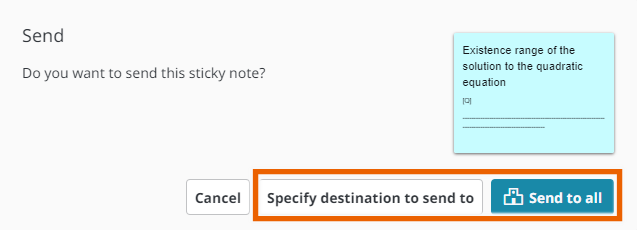
MEMO
Selecting [Send to all] sends the sticky note to all the teachers and students registered to the lesson. - Specify students to send the sticky note to and select [Send].
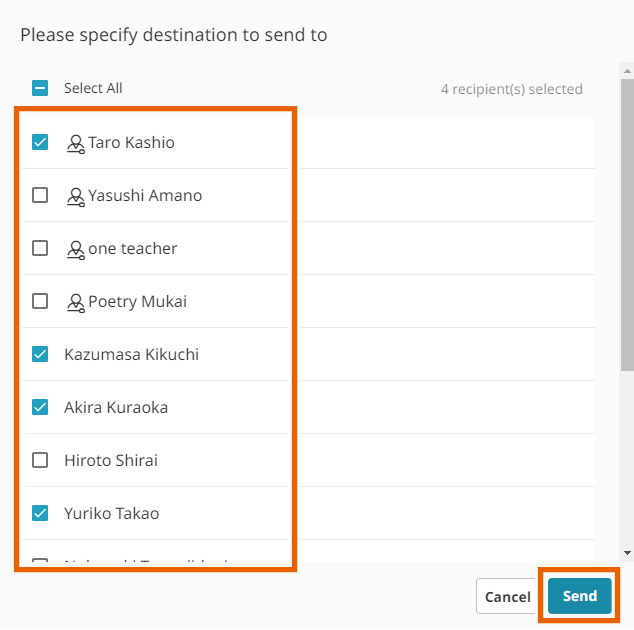
This sends the sticky note to selected students.
MEMO
Selecting [ ] (Send/receive) displays the Sending/receiving history.
] (Send/receive) displays the Sending/receiving history.
Selecting [ ] on the Sending/receiving history window downloads the selected sticky note. The sticky notes you downloaded are marked with [Obtained].
] on the Sending/receiving history window downloads the selected sticky note. The sticky notes you downloaded are marked with [Obtained].