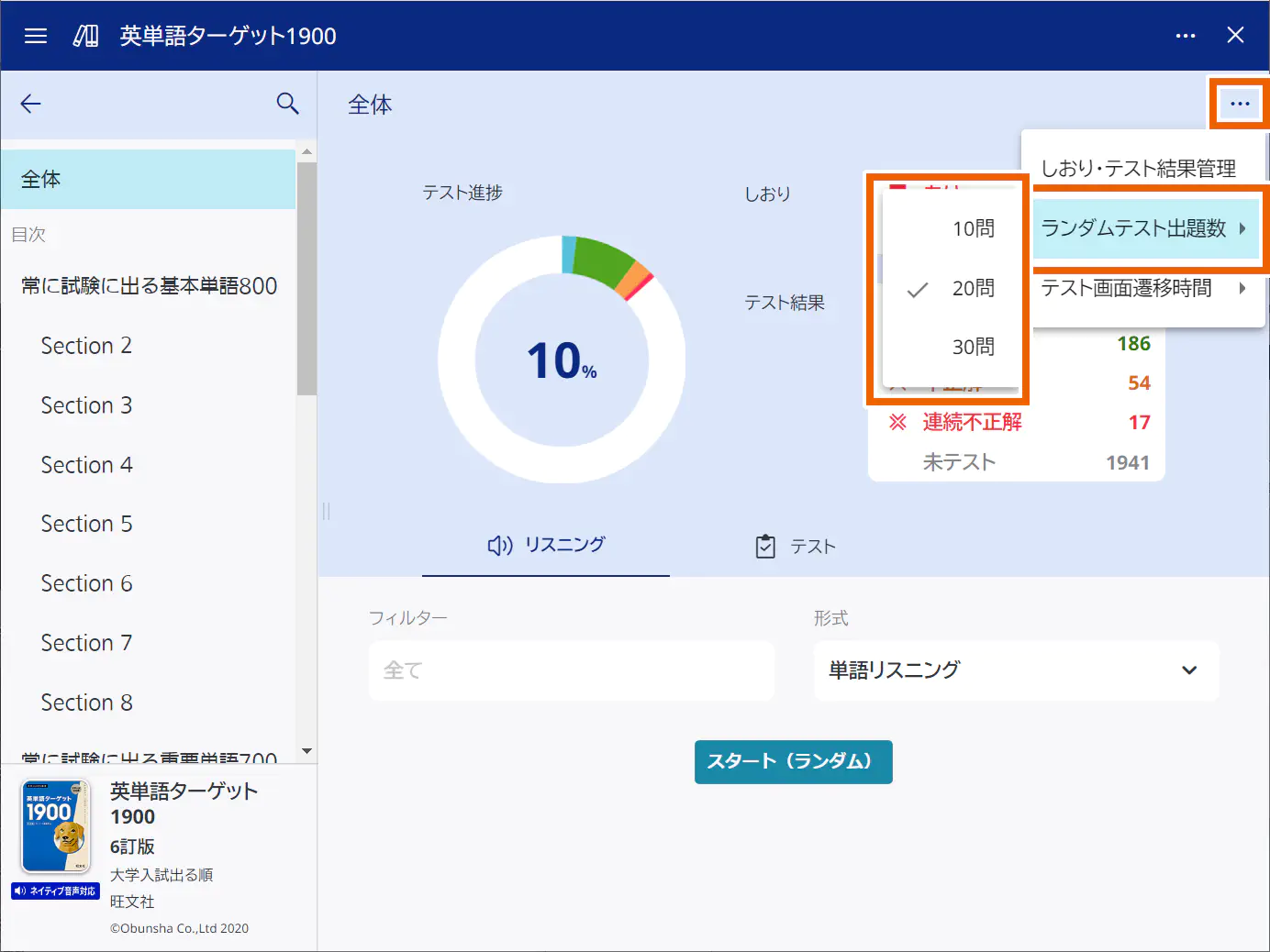You can use wordbook content to work on study, listening, or a test.
table of contents
Leaning by unit
Listening by unit
Testing by unit
Listening randomly from all
Testing randomly from all
Using as a dictionary
Deleting test results
Editing bookmarks
Changing the transition time for the test screen
Changing the number of questions for random tests
Leaning by unit
- Select the unit you want to study.
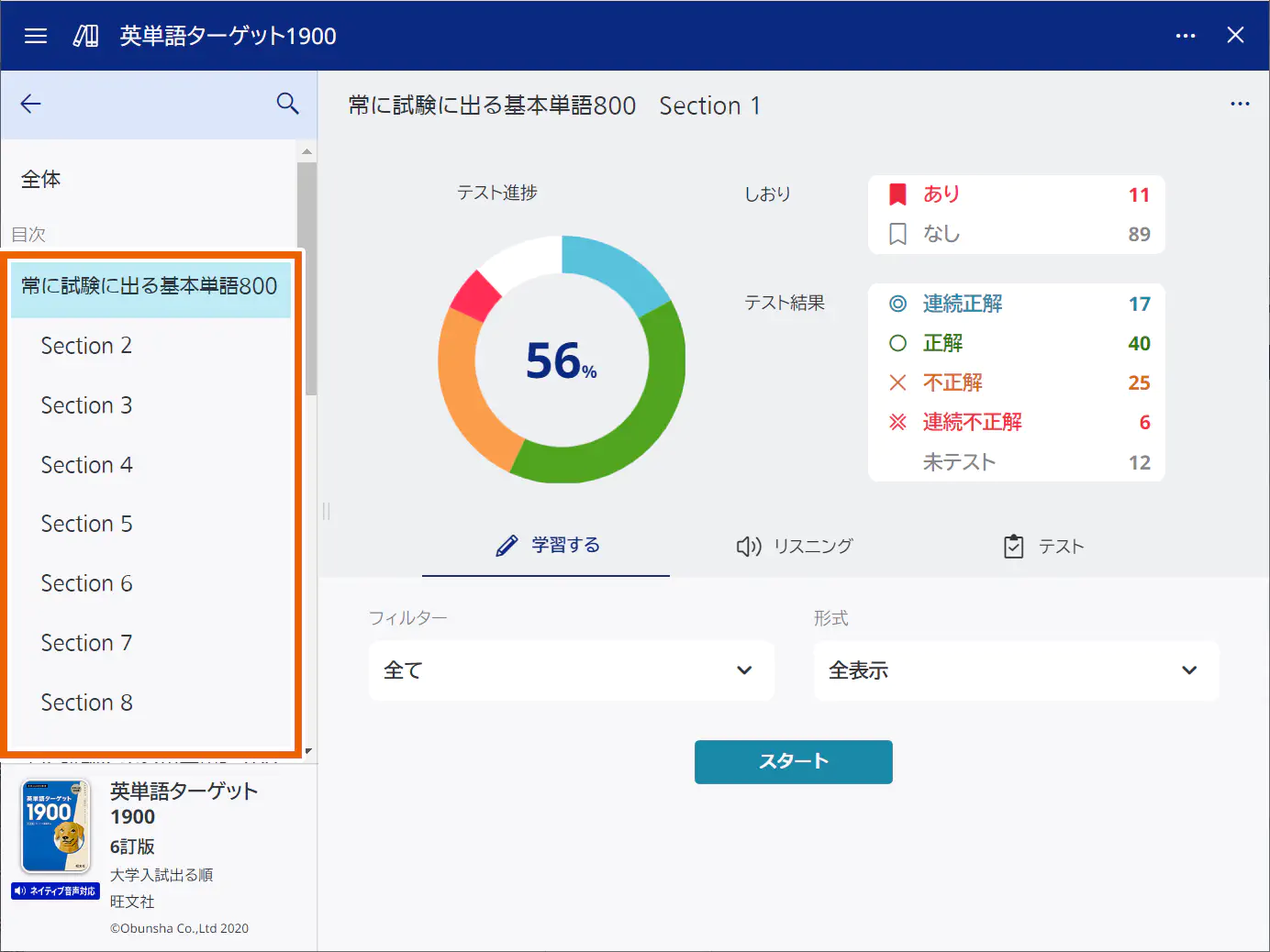
- Select [学習する] (Study).
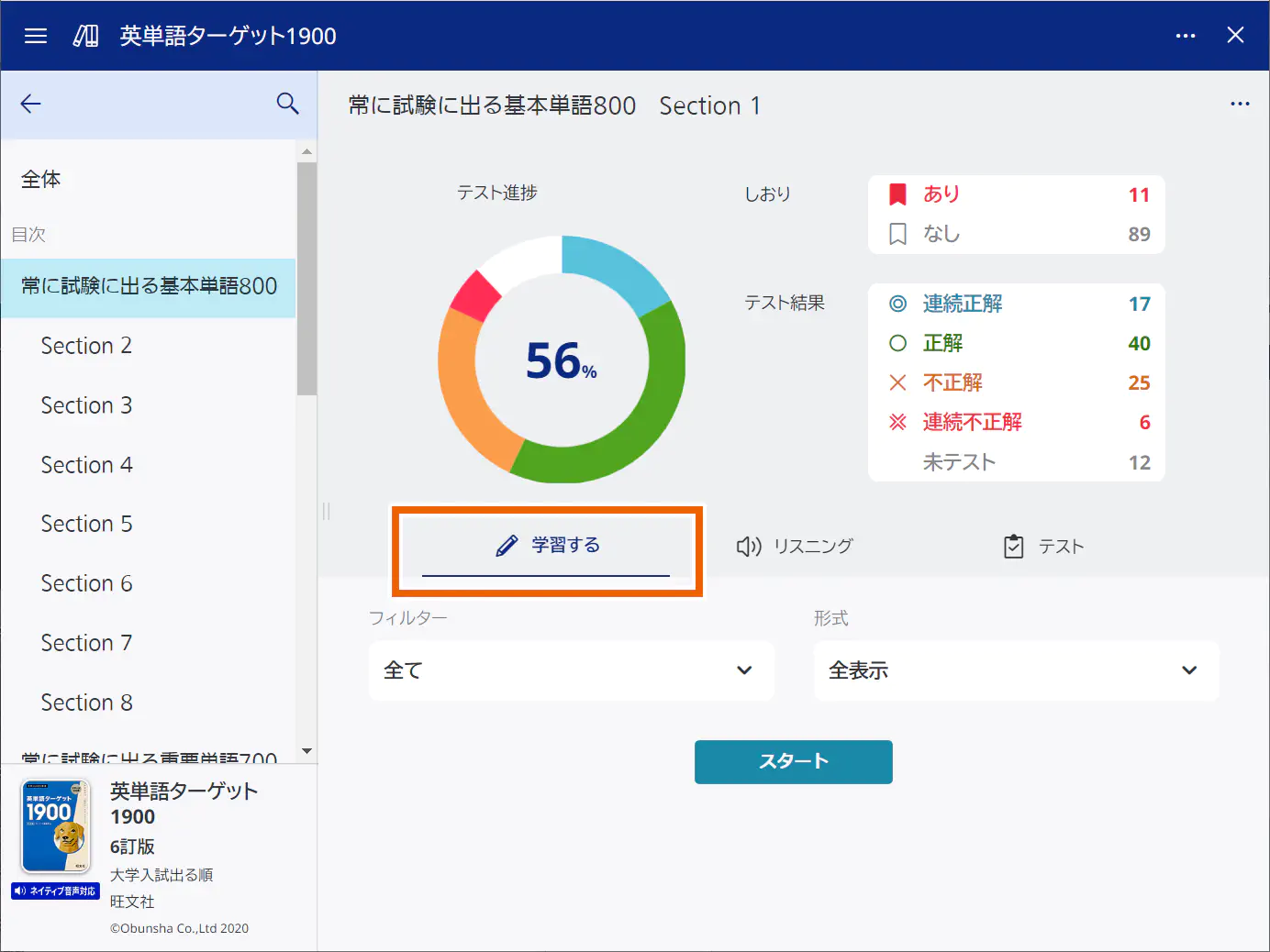
- Select the display conditions for the study screen.
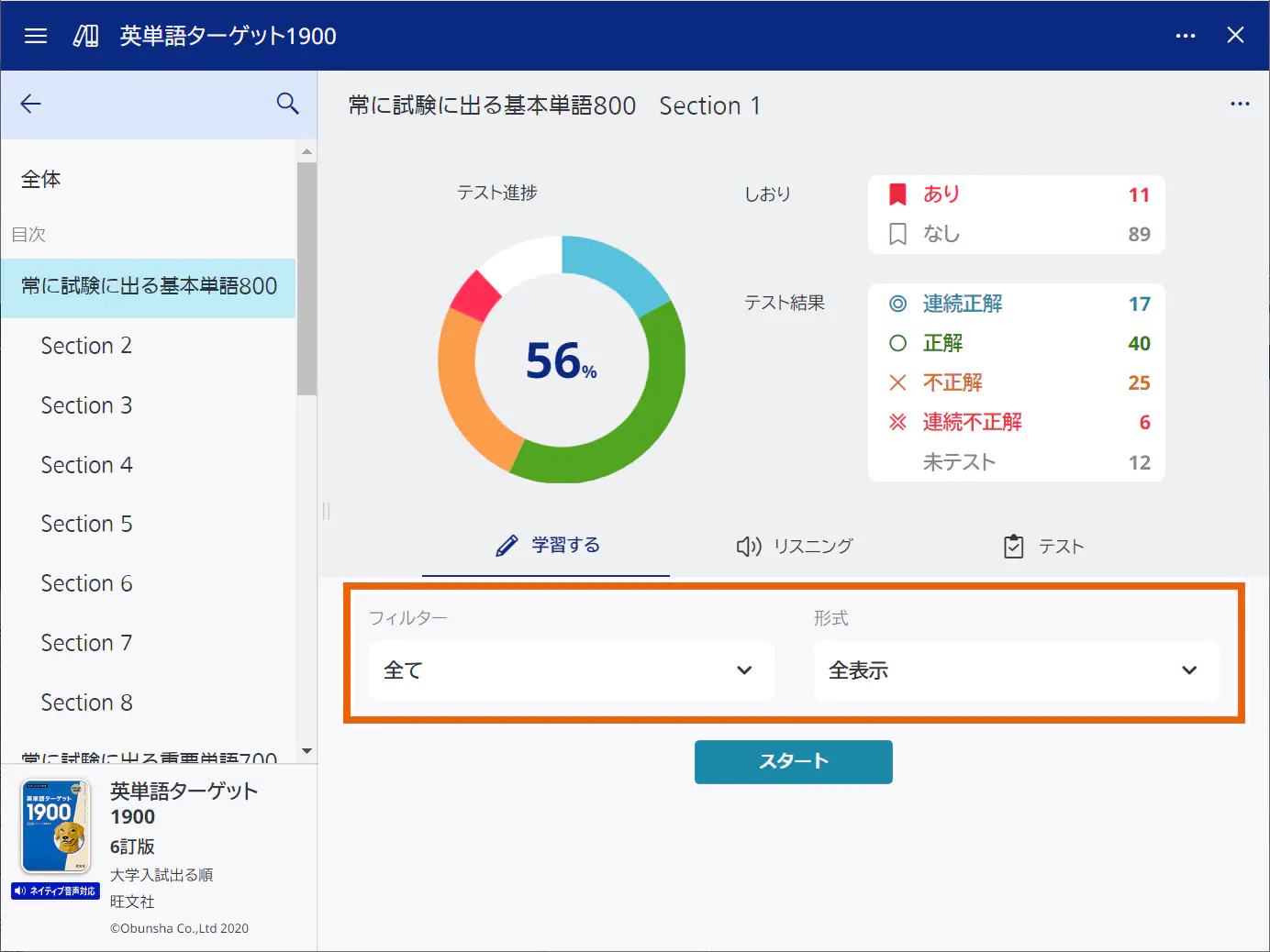
フィルター(Filter):Selections Details 全て(All) Displays all the entries. あり(Bookmarked) Displays only the bookmarked entries. なし(Not bookmarked) Displays only the entries that are not bookmarked. 連続正解(Consecutively correct) Displays only the entries for which your answers have been consecutively correct in the test results. 正解(Correct) Displays only the entries for which your answer was correct in the test result. 不正解(Incorrect) Displays only the entries for which your answer was incorrect in the test result. 連続不正解(Consecutively incorrect) Displays only the entries for which your answers have been consecutively incorrect in the test results. 未テスト(Not tested) Displays only the entries for which you have not taken a test. 正解していない問題(Never correct) Displays only the entries for which your answer was incorrect, your answers have been consecutively incorrect, or you have not taken a test. 形式(Format):
Selections Details 全表示(Display all) Displays all the character strings. 訳/説明文隠し(Hide translation/description) Hides translation and description. 見出し語隠し(Hide headword) Hides headwords. - Select [スタート] (Start).
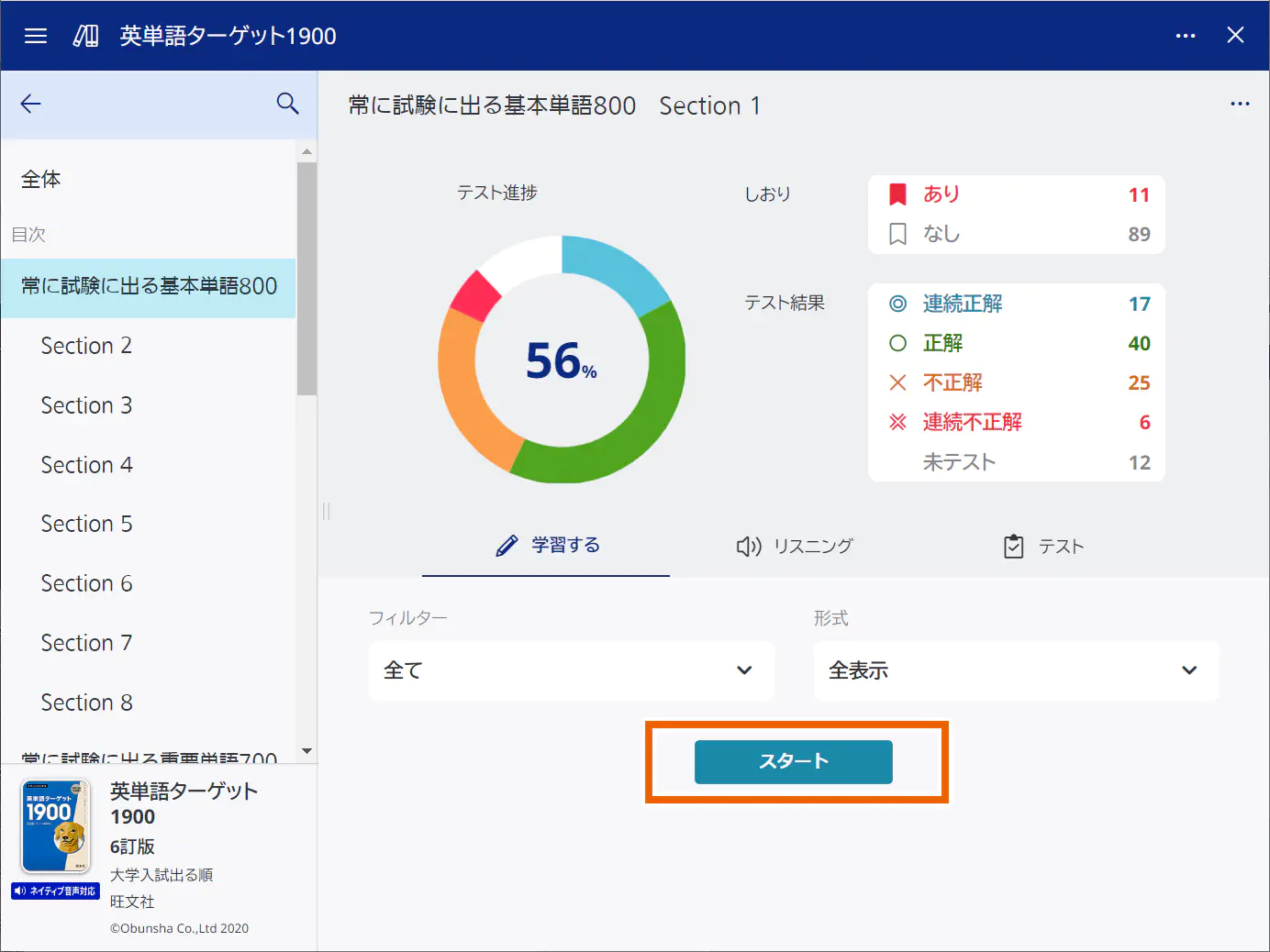
The study screen appears. - Select an entry.
Select [ ] or [
] or [ ] to display the next or previous entry.
] to display the next or previous entry.
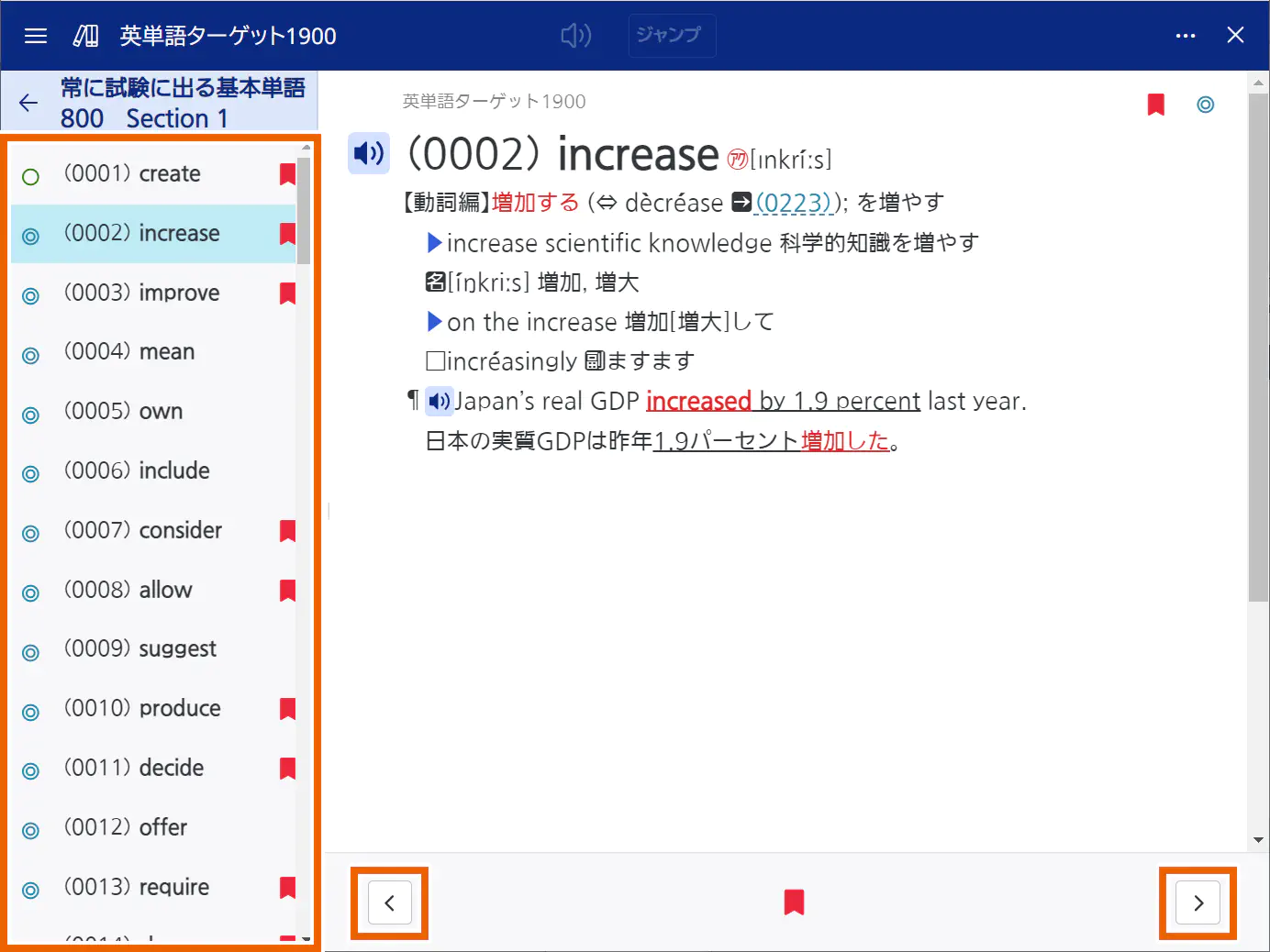
MEMO
If [形式] (Format) is set to [訳/説明文隠し](Hide translation/description) or [見出し語隠し](Hide headwords), select the green underscore (indicating a hidden character string) to display the character string. Select the displayed character string to hide it. Selecting [全て表示](Display all) to display all the hidden character strings. Selecting [全て隠す](Hide all) to hide all the hidden character strings.
To bookmark an entry, select [ ] on the bottom of the screen when an entry that is not bookmarked is displayed.
] on the bottom of the screen when an entry that is not bookmarked is displayed.
To remove a bookmark, select [ ] on the bottom of the screen when a bookmarked entry is displayed.
] on the bottom of the screen when a bookmarked entry is displayed.
Select a linked character string to display the description screen for the related data. - Select [
 ] when you are finished studying.
] when you are finished studying.
Returns to the original screen.
Listening by unit
- Select the unit you want to listen to.
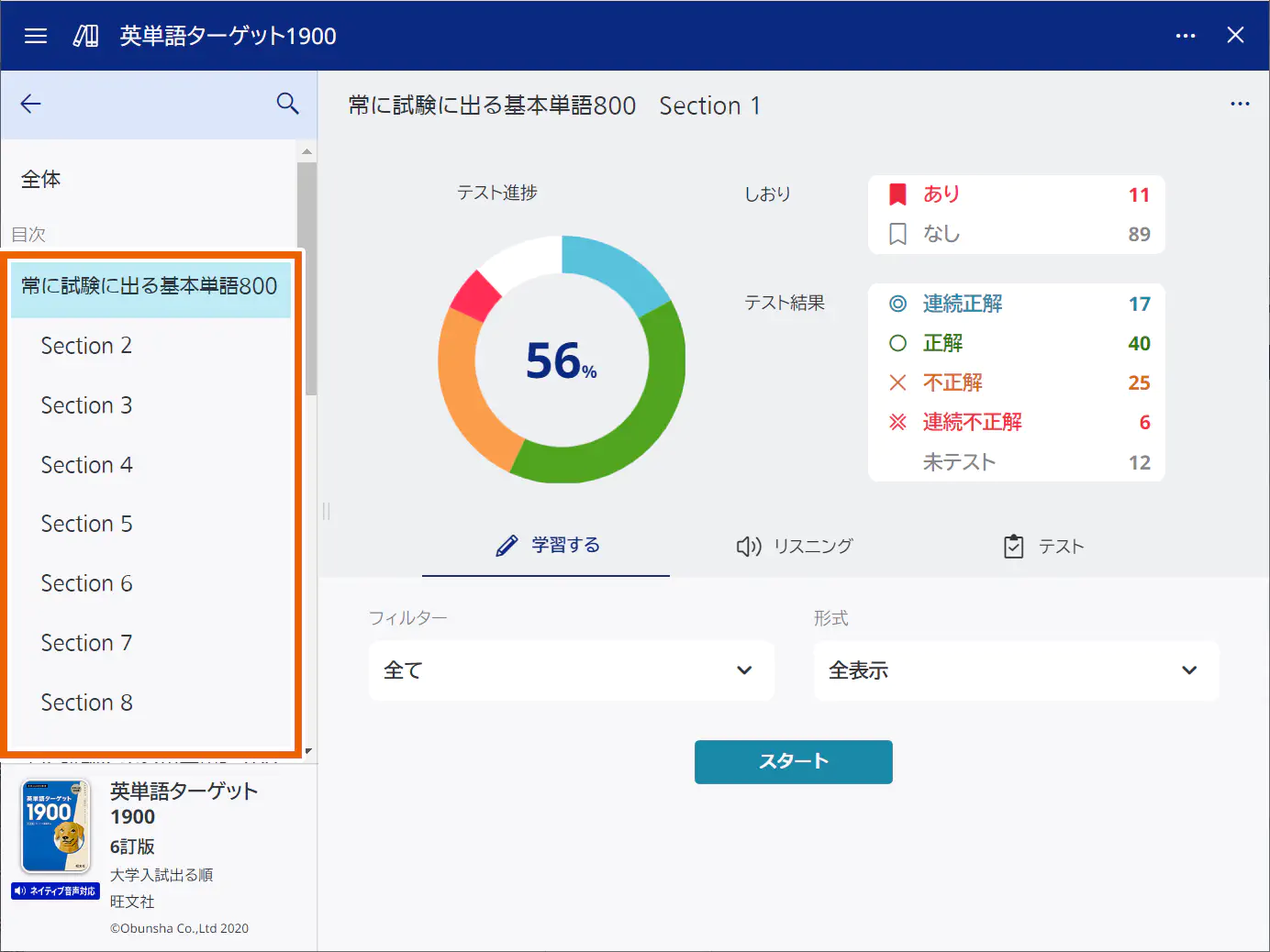
- Select [リスニング] (Listening) ([チャンツ] (Chants) for kikutan).
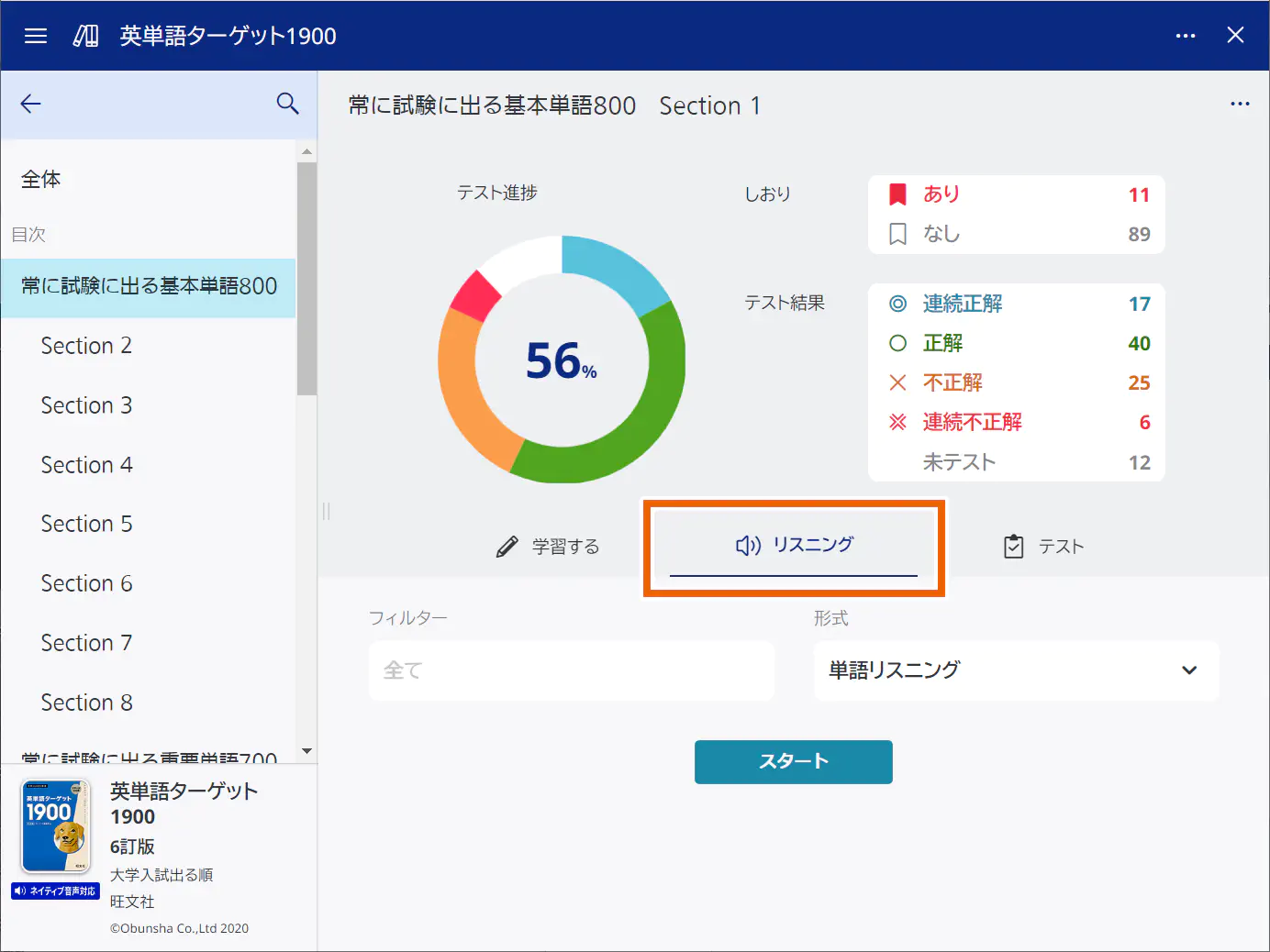
- Select the listening format.
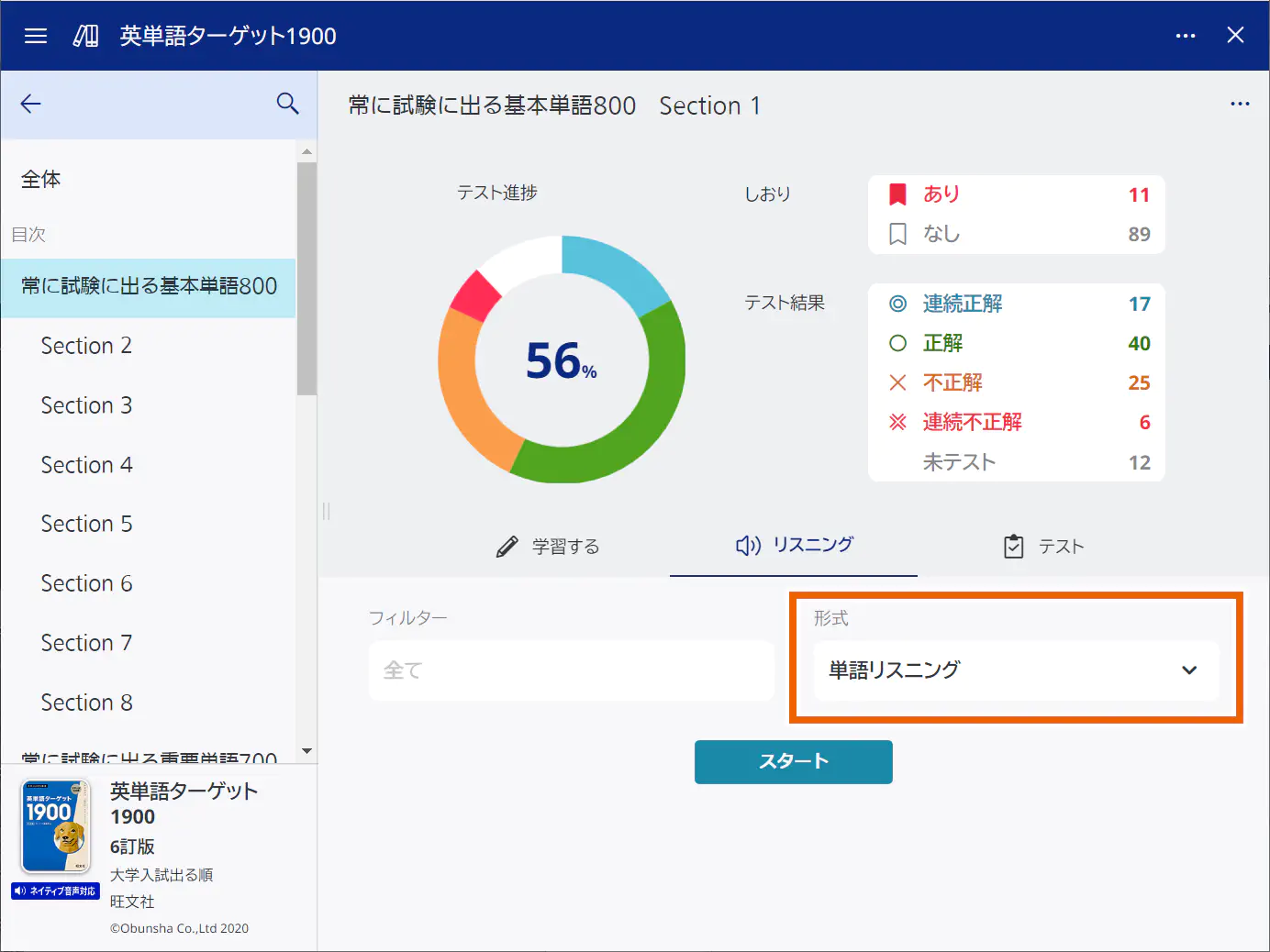
MEMO
[フィルター] (Filter) is disabled and its settings cannot be changed on the [リスニング] (Listening) tab.
Selections for the format differ according to the progress management content used.
形式 Format (display example for other than kikutan):Selections Details 単語リスニング(Word listening) For listening to headwords. 単語・例文リスニング(Word/example sentence listening) For Listening to headwords/example sentences. 形式(キクタン)(Format (kikutan)):
Selections Details めくり(Hide) Hides headwords or translation for listening. 全表示(Display all) Displays all the headwords and translation for listening. - Select [スタート] (Start).
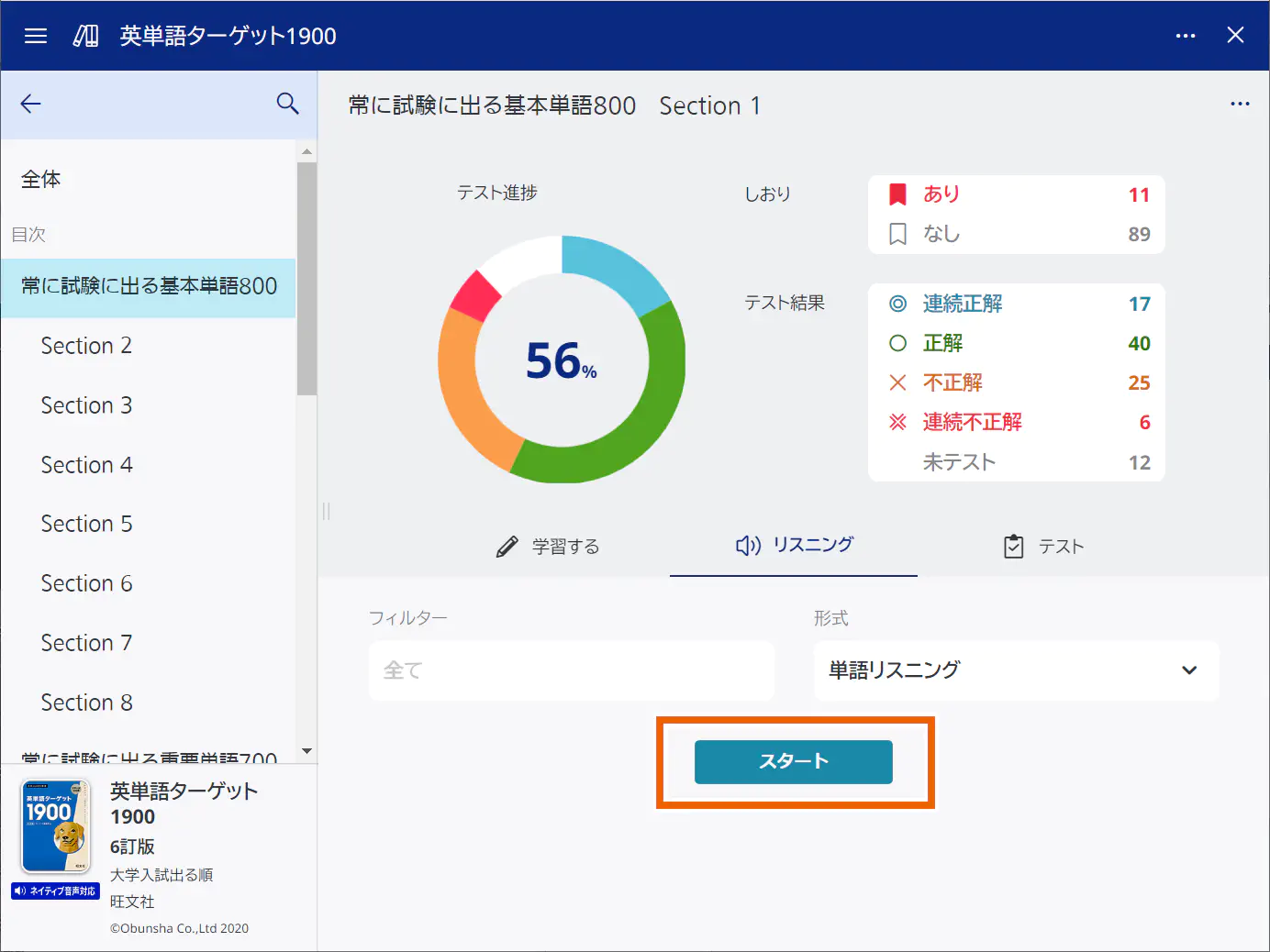
The listening screen appears. - Select [
 ].
].
For other than キクタン(Kikutan): Playback starts.
- Select an entry from the list to change the entry for listening.
- Select [
 ] or [
] or [ ] to play the next or previous entry.
] to play the next or previous entry.
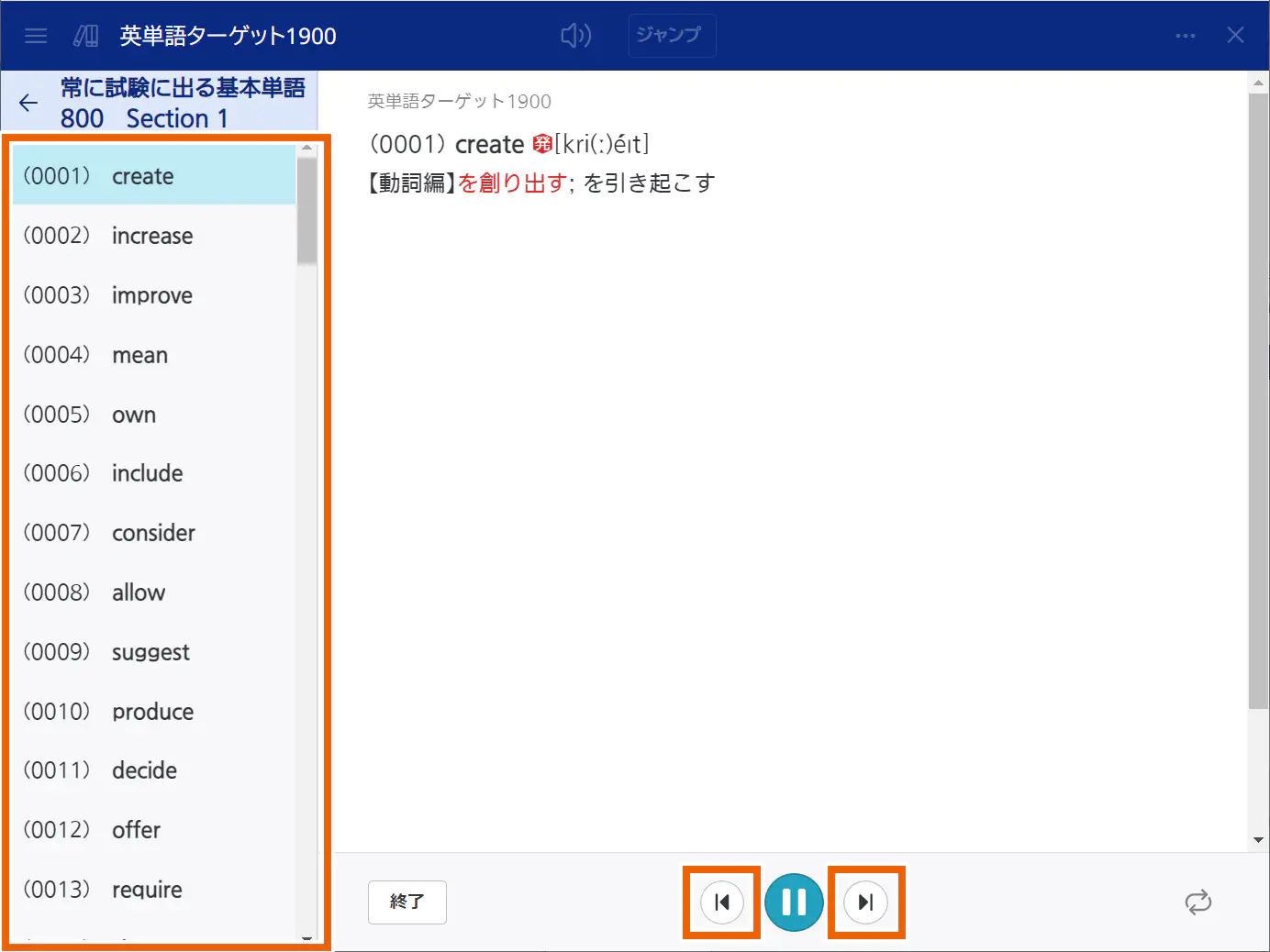
For キクタン(Kikutan): Playback starts.
- Select [Chants] or [Sentence] to change the audio for listening.
- If [めくり] (Hide) is selected for [形式] (Format), the hidden part is gradually displayed as the audio of the chants is played.
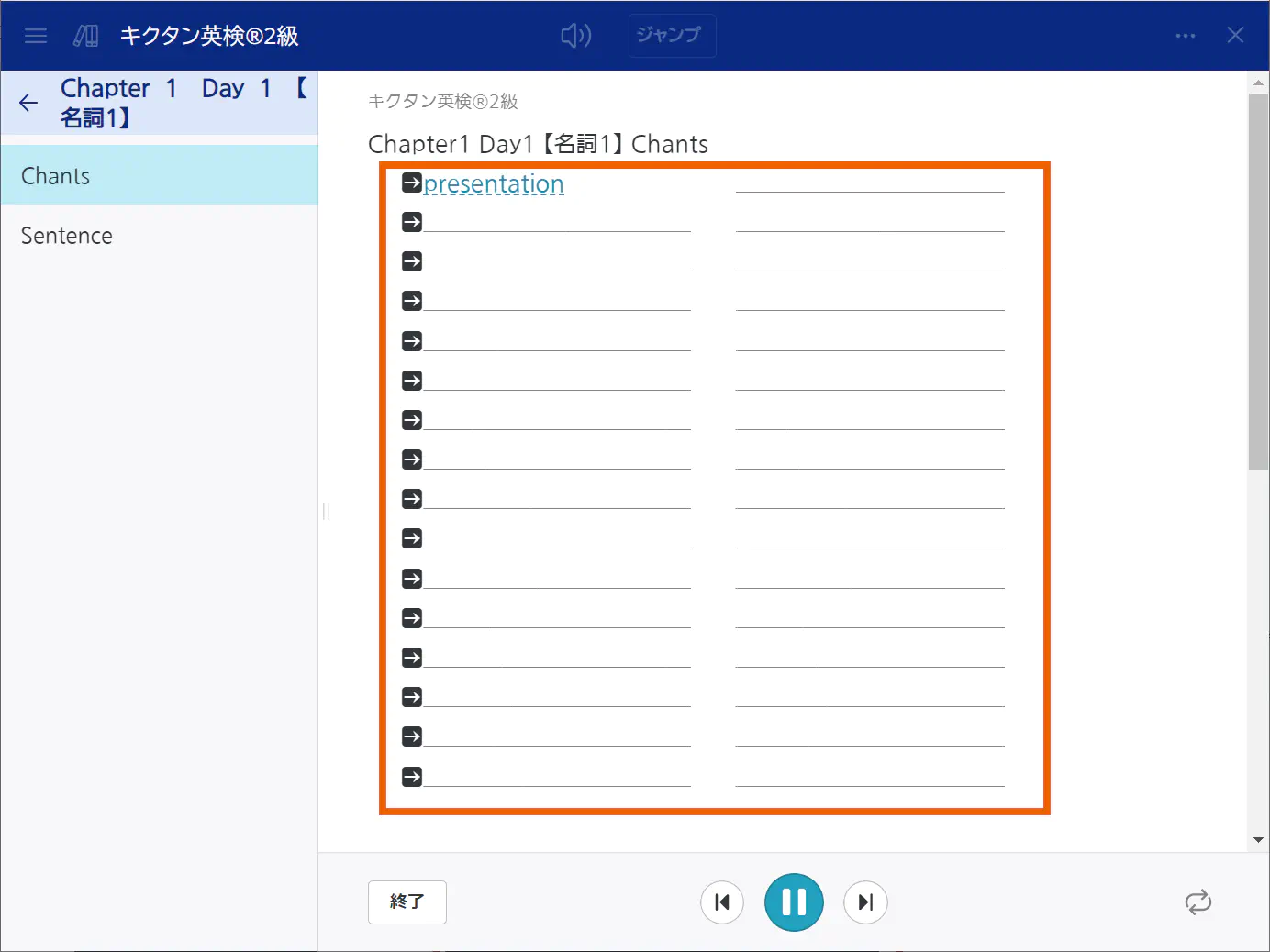
MEMO
To stop playback, select [ ].
].
You can select [ ] to change the repeat setting as follows:
] to change the repeat setting as follows:
 : Does not repeat.
: Does not repeat.
 : Repeats per playlist.
: Repeats per playlist.
 : Repeats per entry.
: Repeats per entry.
Select a linked headword to display the description screen for it. Bookmarks can also be set on the description screen. - To finish listening, select [終了] (Finish).
Testing by unit
- Select the unit for which you want to take a test.
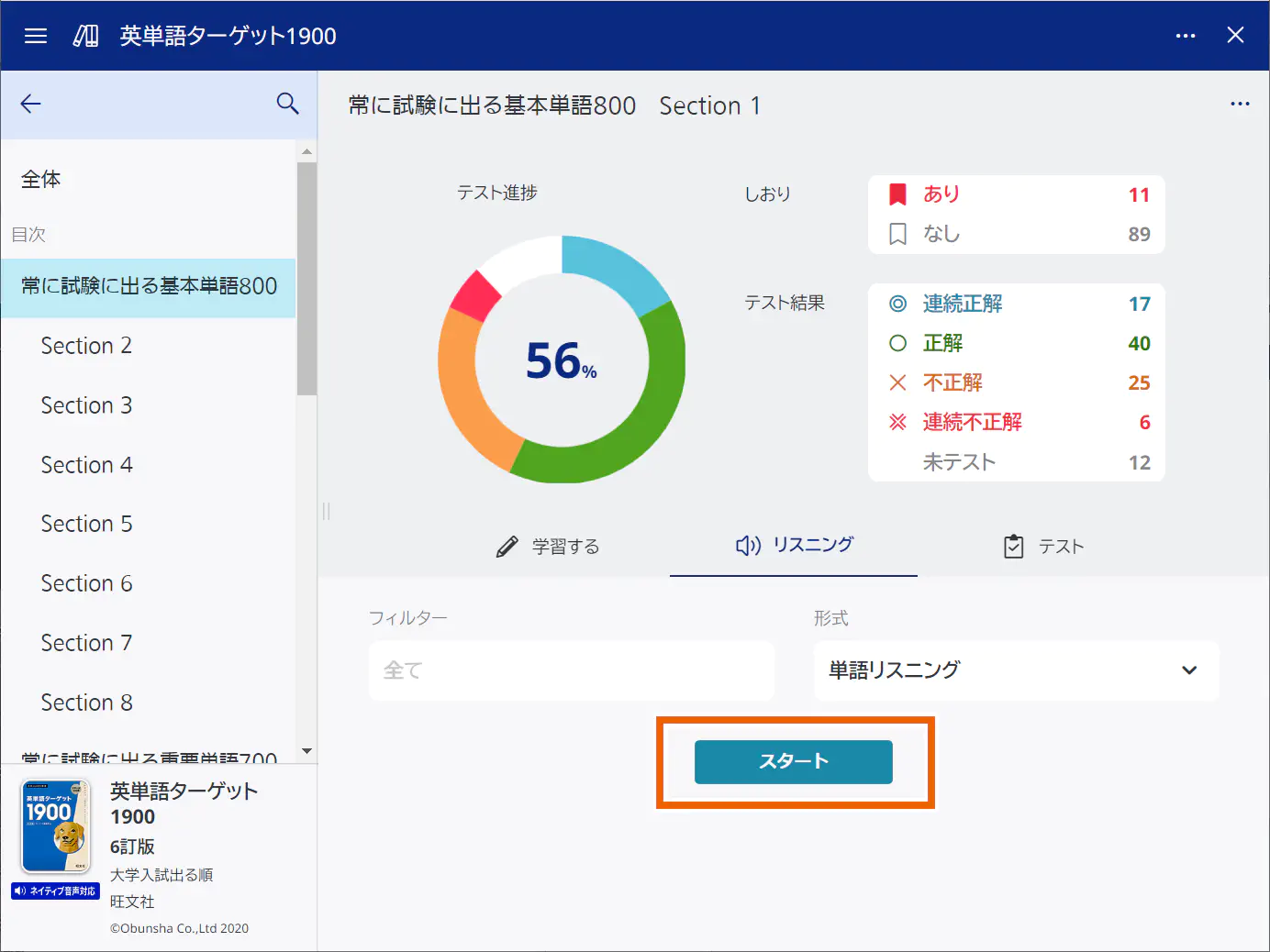
- Select [テスト(Test)].
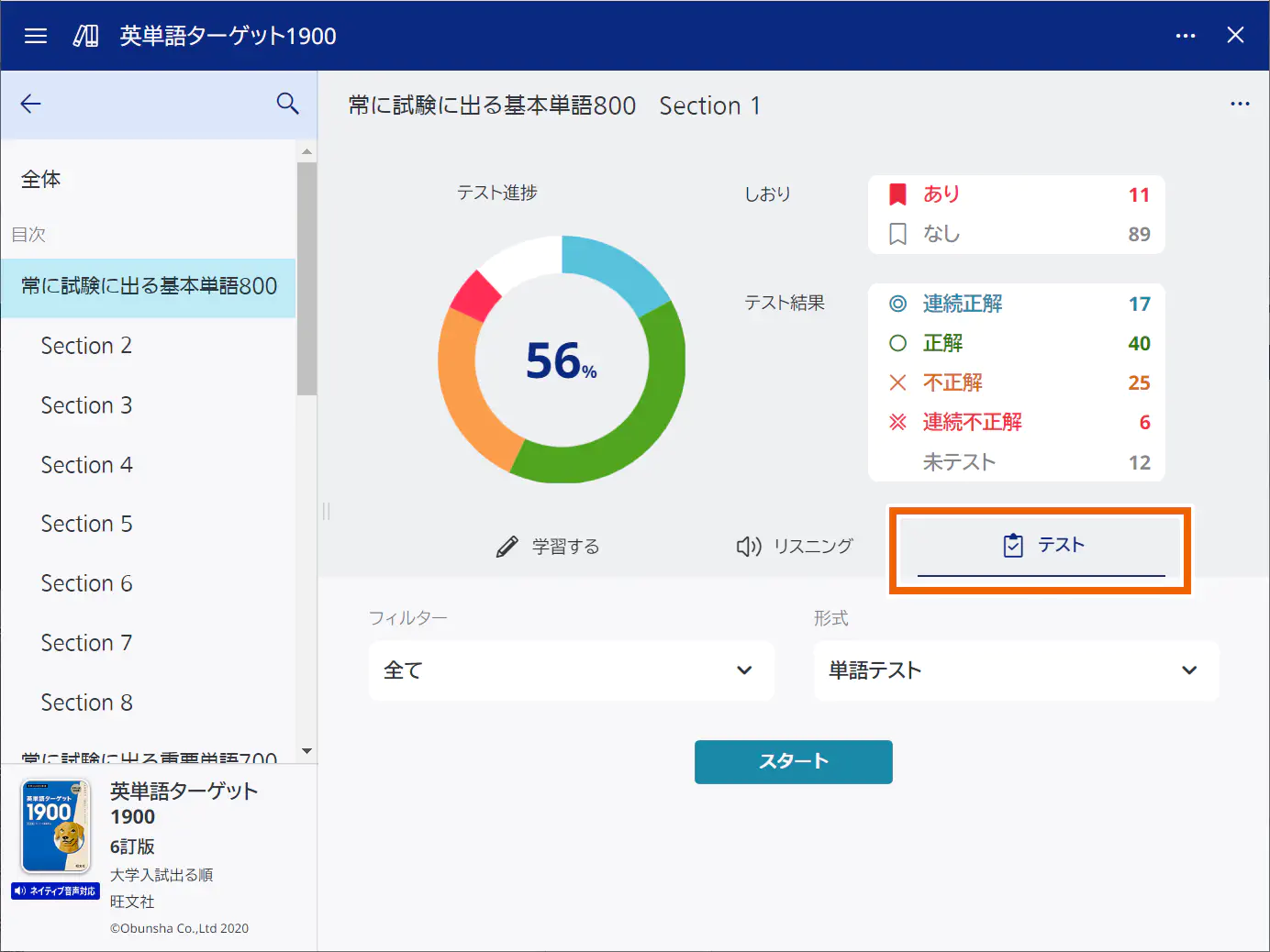
- Select the display conditions and test format for the test screen.
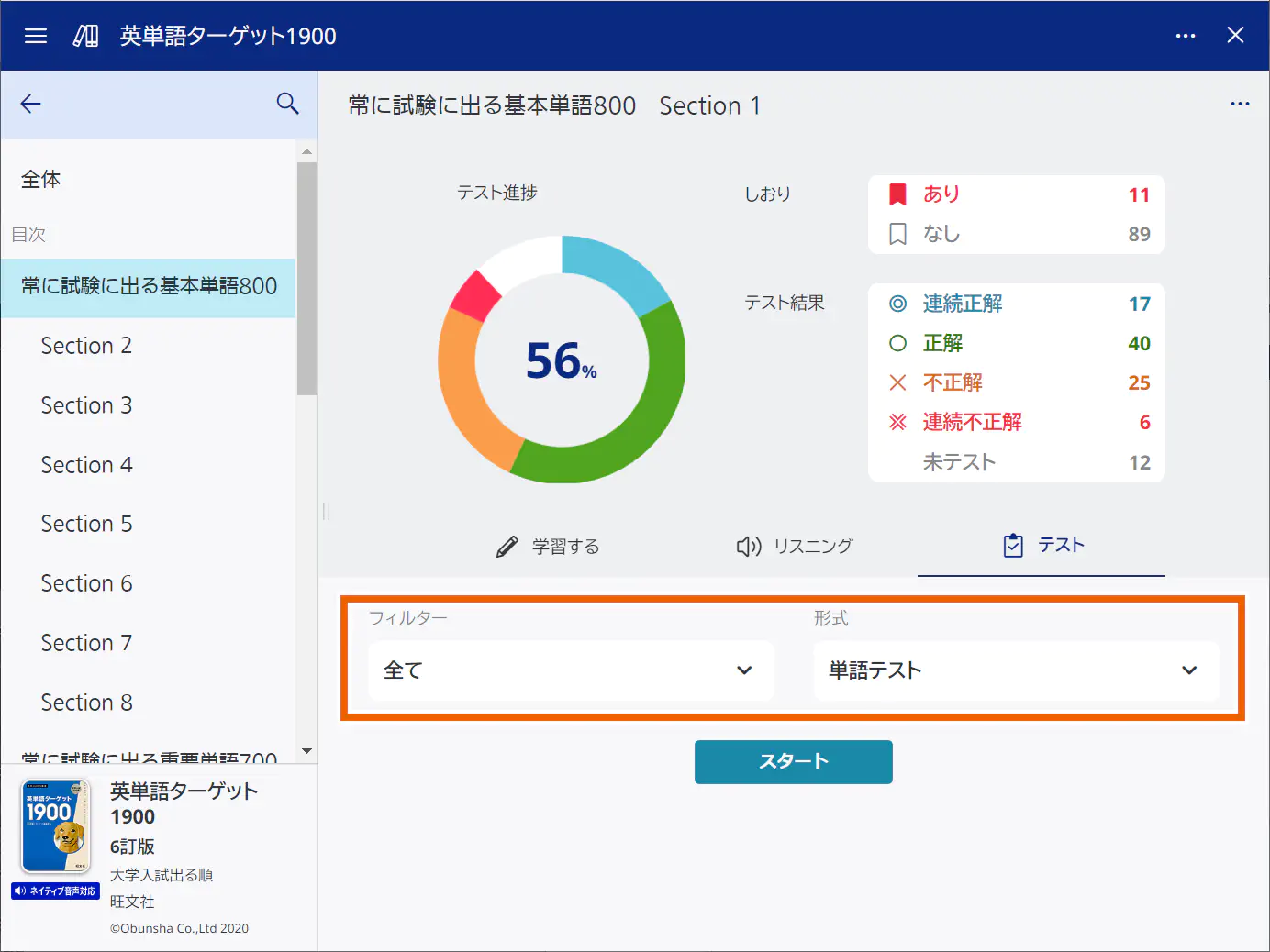
MEMO
Selections for the format differ according to the progress management content used.
フィルター:Selections Details 全て(All) Displays all the entries. あり(Bookmarked) Displays only the bookmarked entries. なし(Not bookmarked) Displays only the entries that are not bookmarked. 連続正解(Consecutively correct) Displays only the entries for which your answers have been consecutively correct in the test results. 正解(Correct) Displays only the entries for which your answer was correct in the test result. 不正解(Incorrect) Displays only the entries for which your answer was incorrect in the test result. 連続不正解(Consecutively incorrect) Displays only the entries for which your answers have been consecutively incorrect in the test results. 未テスト(Not tested) Displays only the entries for which you have not taken a test. 正解していない問題(Never correct) Displays only the entries for which your answer was incorrect, your answers have been consecutively incorrect, or you have not taken a test. 形式 Format (display example for other than kikutan):
Selections Details 単語テスト(Word test) Gives a test for headwords. 訳語テスト(Translation test) Gives a test for translation. 単語テスト(入力解答)(Word test (input answer)) Gives an input test for headwords. 形式(キクタン)(Format (kikutan)):
Selections Details 訳語(Translation) A test for translation. See the answer key on your own to determine if your answer is correct or not. 見出し語(headwords) A test for headwords. See the answer key on your own to determine if your answer is correct or not. - Select [スタート] (Start).
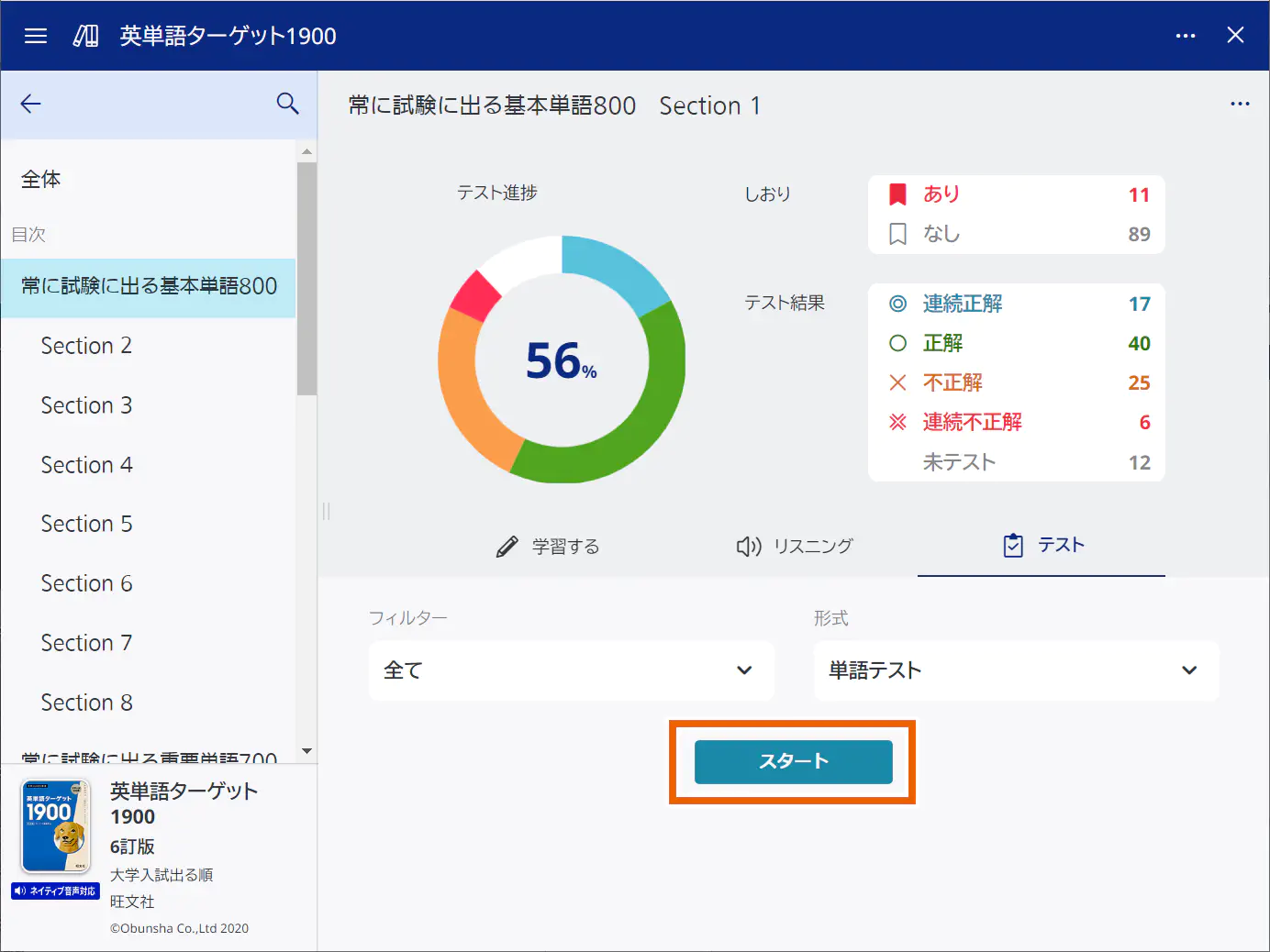
The test screen appears. - Start a test.
The following types of tests are available:
- Multiple-choice test
- Input test
- Self-assessment test
For multiple-choice tests:
Select an answer number.
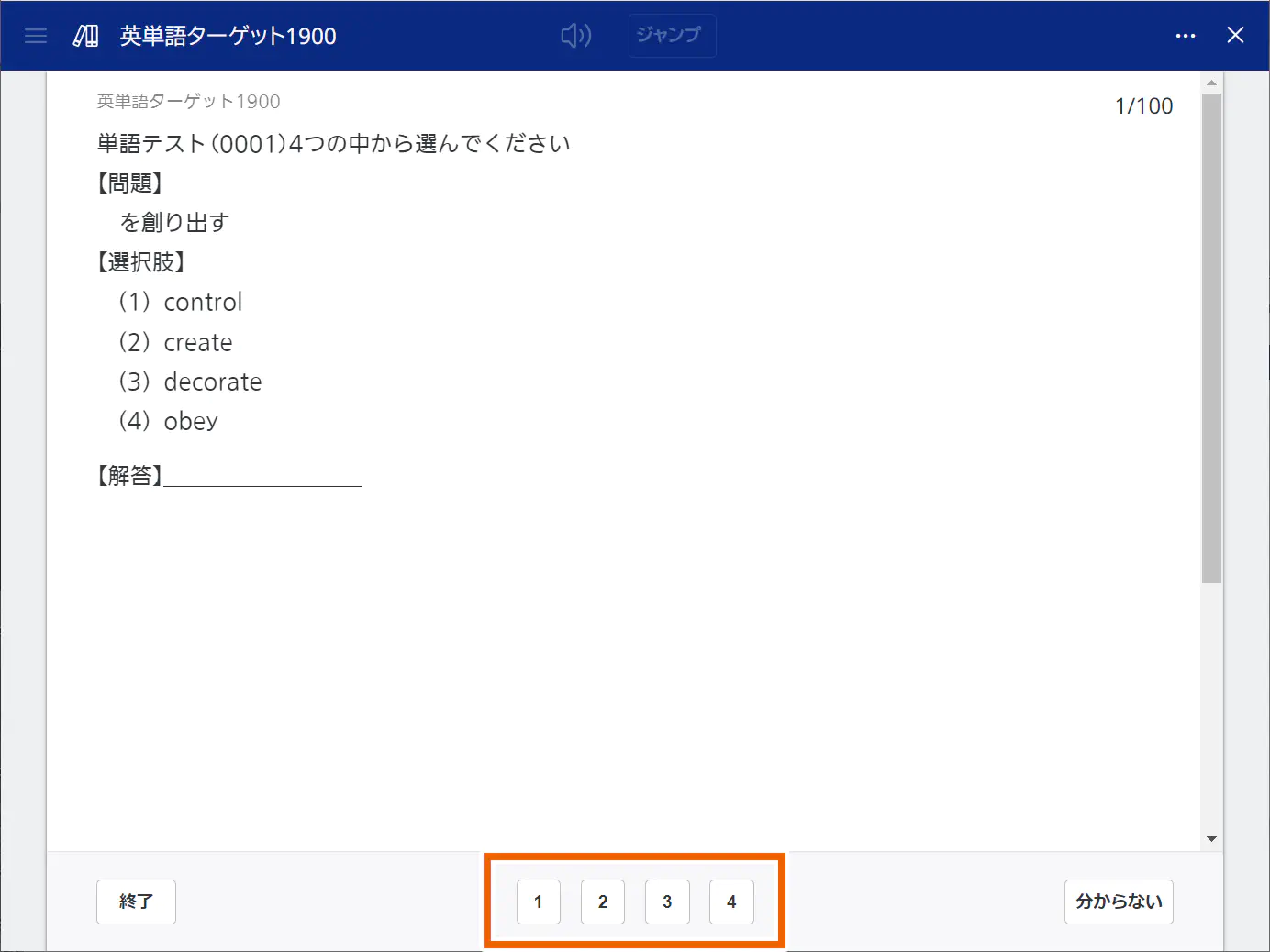
The Correct/Incorrect display screen appears.
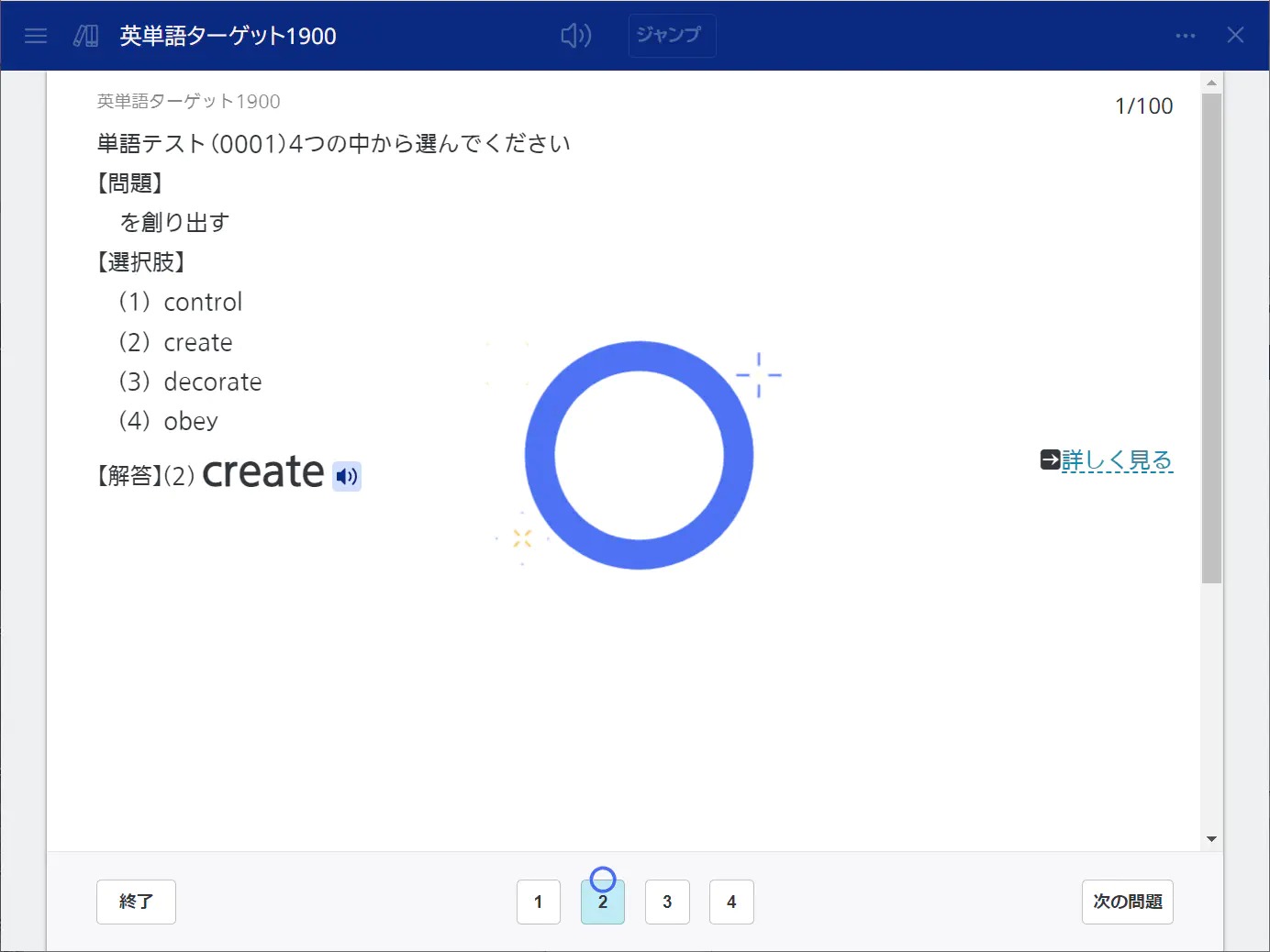
For input tests:
Enter an answer and select [決定] (Check).
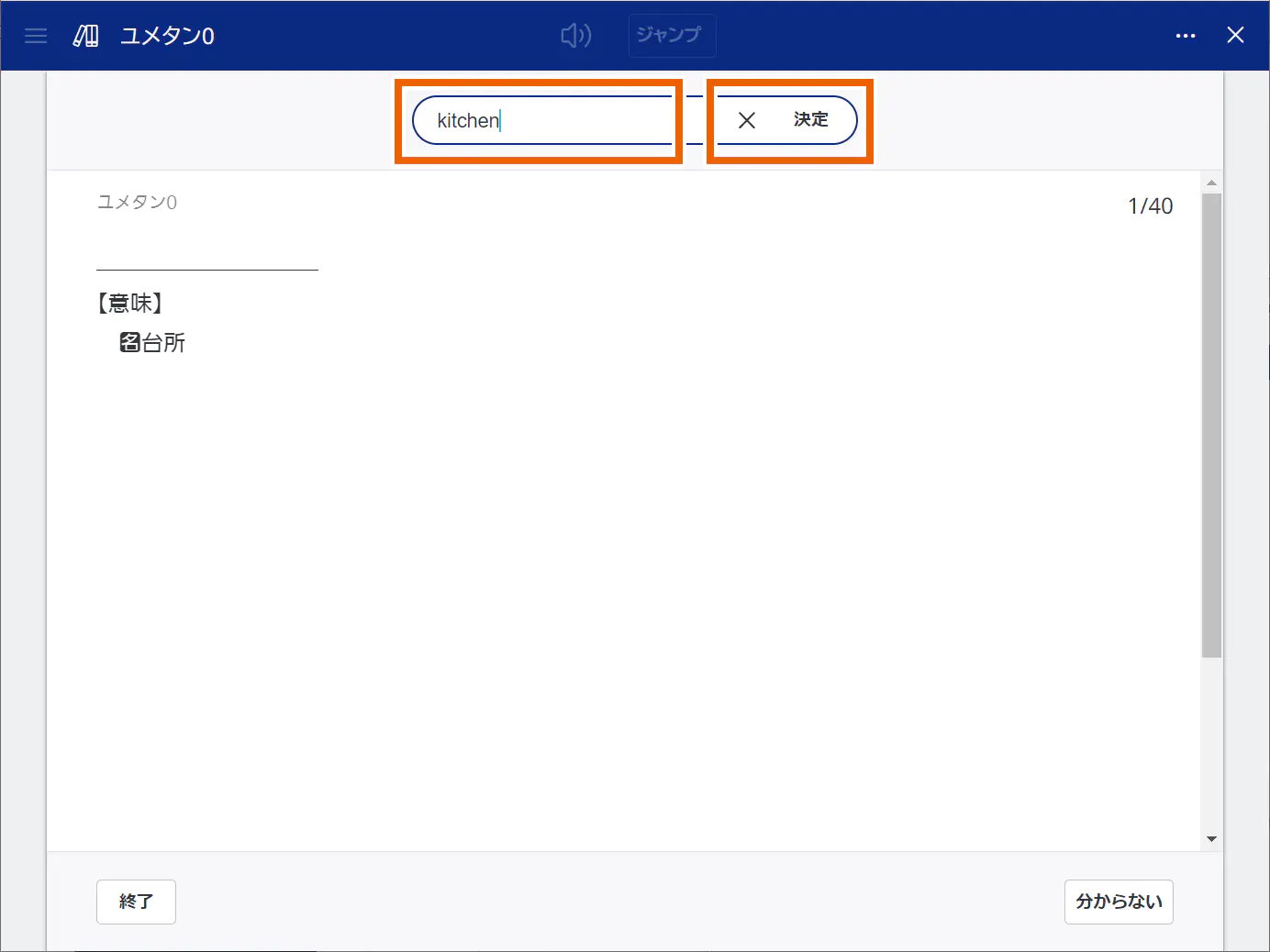
The Correct/Incorrect display screen appears.
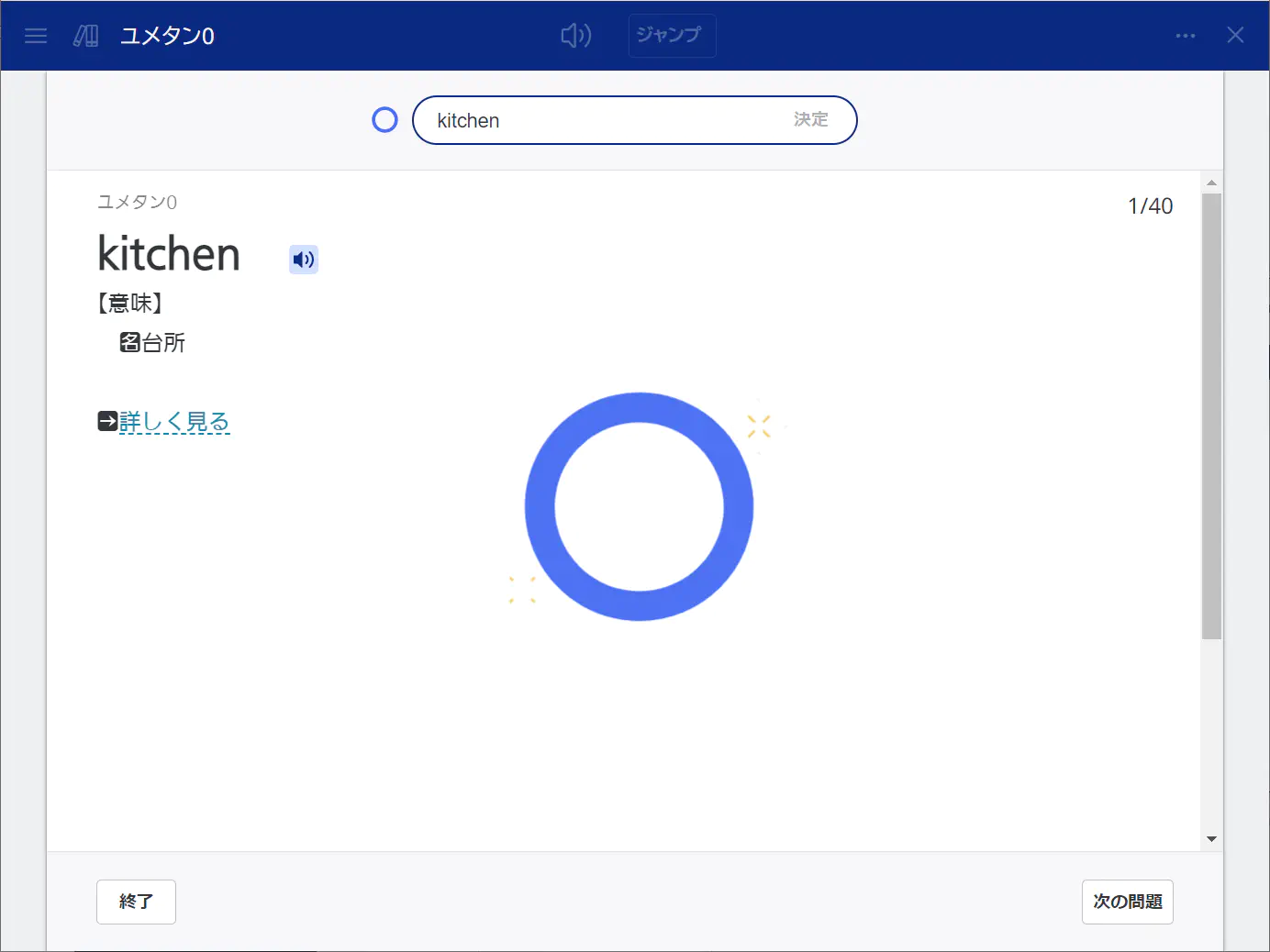
For self-assessment tests:
Select [答え合わせ](Check the answer).
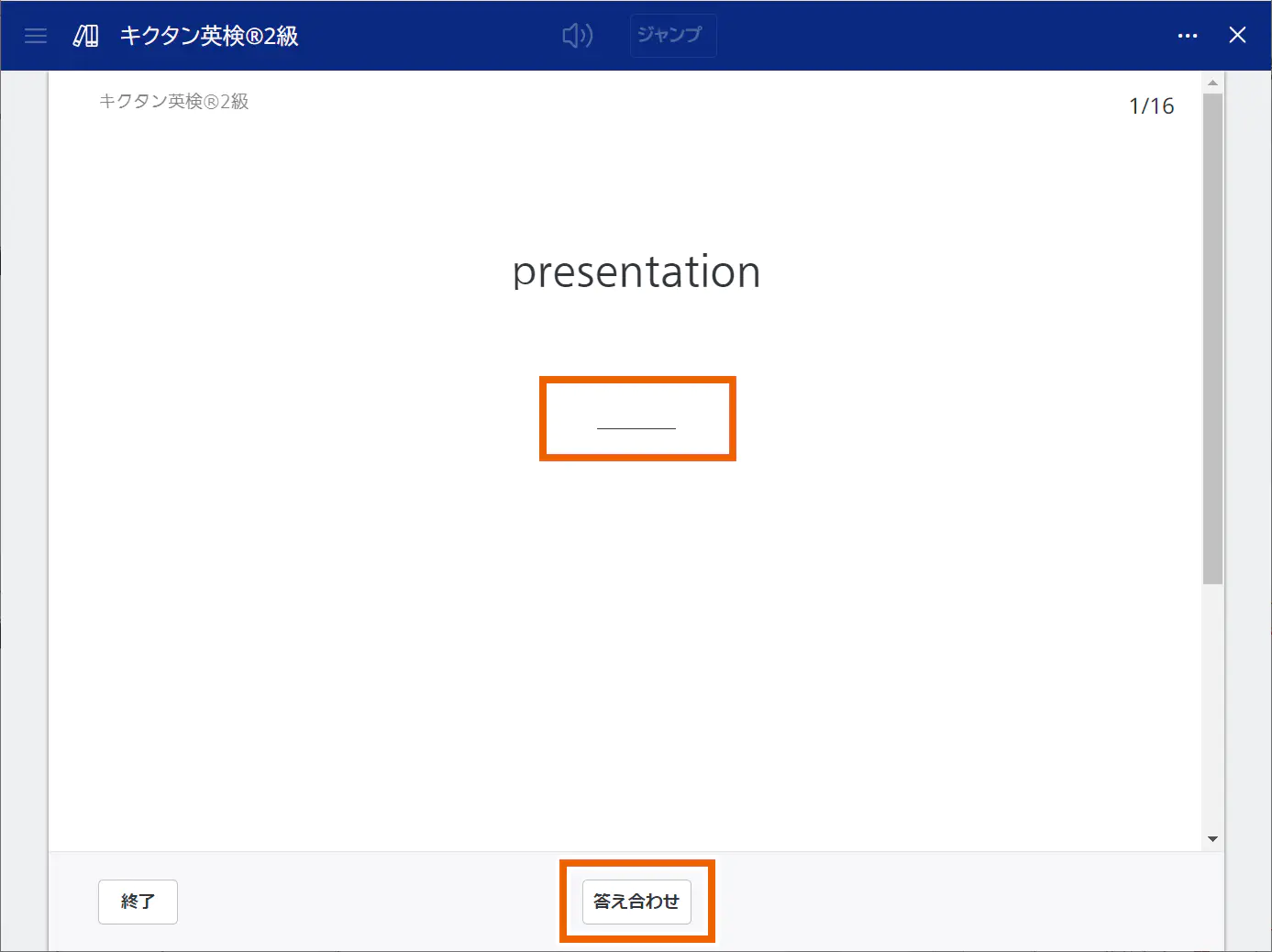
Select [正解] (Correct) or [不正解] (Incorrect).
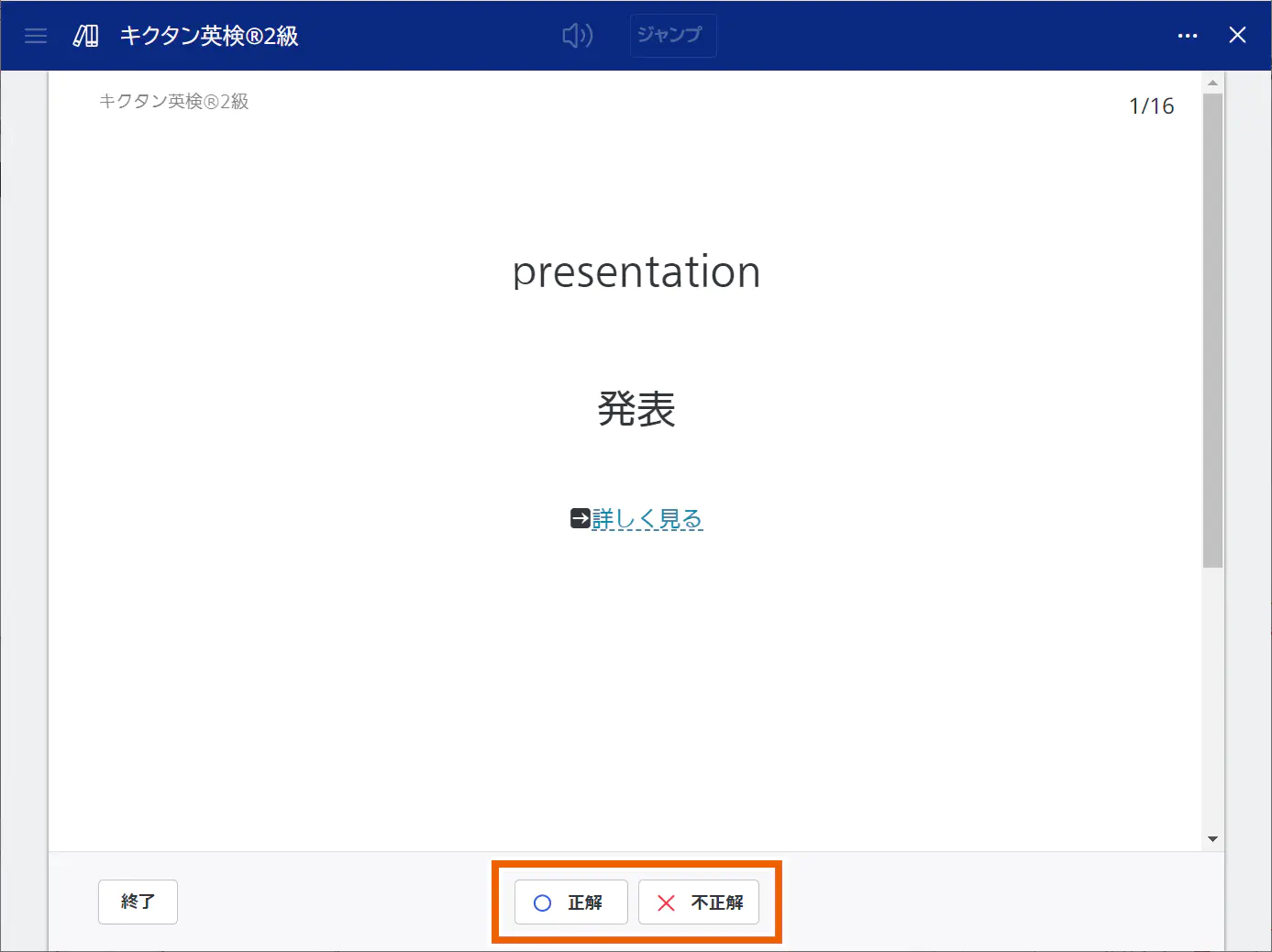
MEMO
Select [分からない](I do not know) to display the Correct/Incorrect display screen without answering the question. In this case, your answer is marked as incorrect in the test result.
The audio for the headword is played automatically when a question or its Correct/Incorrect display screen is displayed. You can select [ ] to play the audio manually. Note that the audio cannot be played depending on the progress management content used.
] to play the audio manually. Note that the audio cannot be played depending on the progress management content used.
Select a linked [詳しく見る](View details) to display the description screen for the entry. Bookmarks can also be set on the description screen.
On the upper right of the question screen, the current question number and the total number of questions are displayed. - Select [次の問題](Next question).
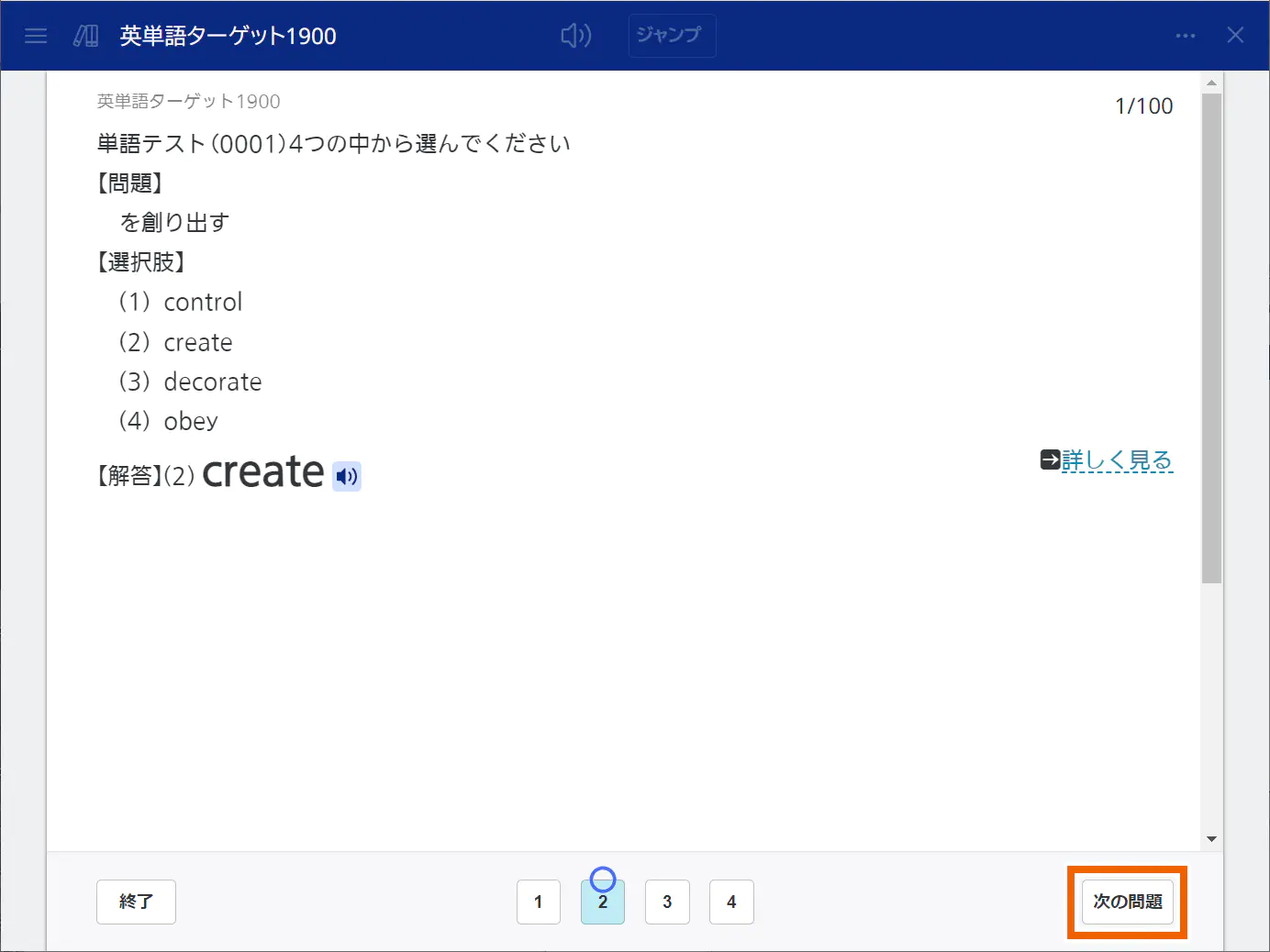
MEMO
If [テスト画面の遷移時間](Test screen transition time) is set to anything other than [手動] (Manual), and [次の問題](Next question) is not selected, the next question is displayed automatically after the set time has elapsed.
For self-assessment tests, selecting [正解] (Correct) or [不正解] (Incorrect) displays the next question. - Select [終了] (Finish) when you are finished taking the test.
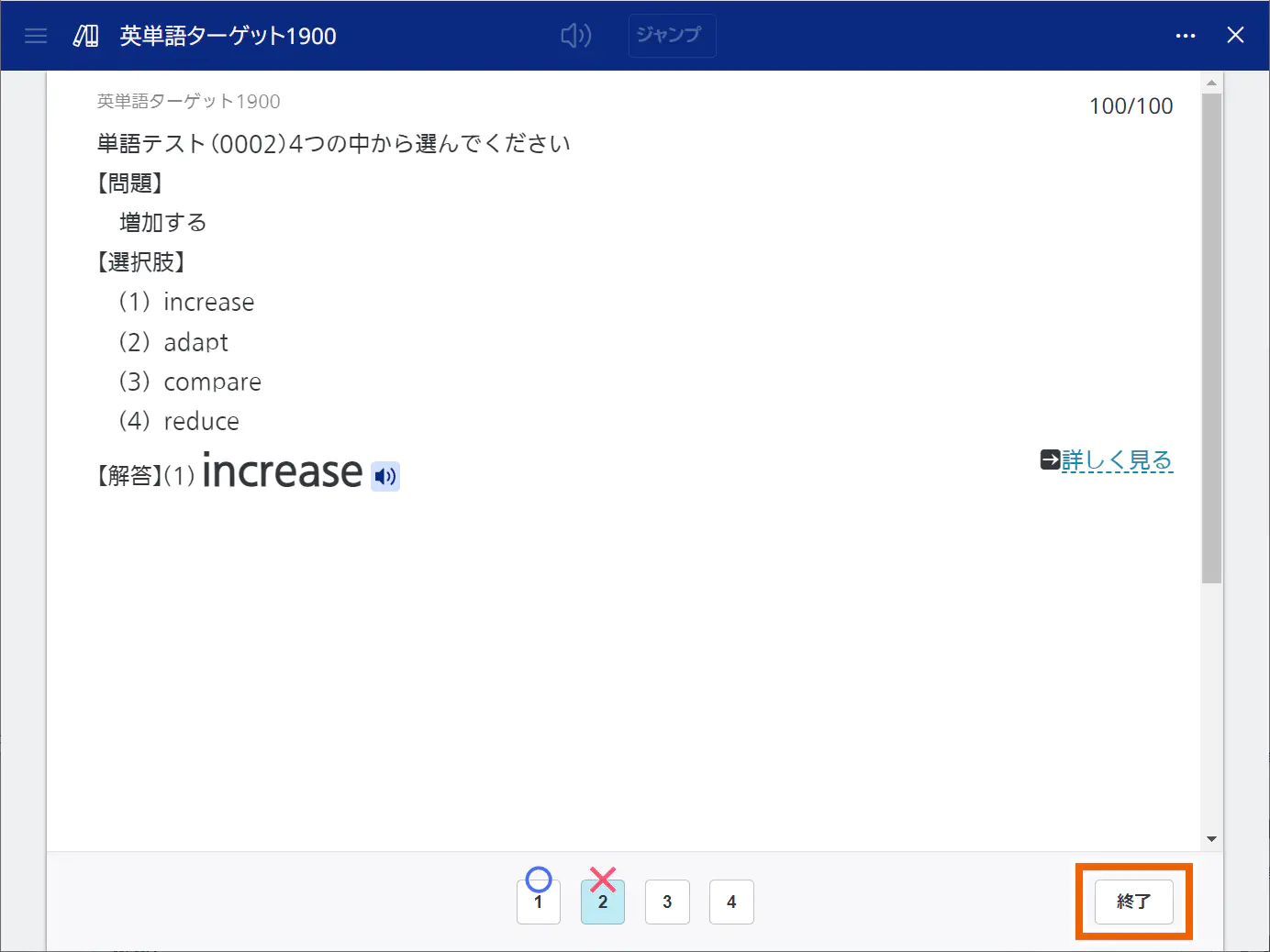
The test result screen appears.
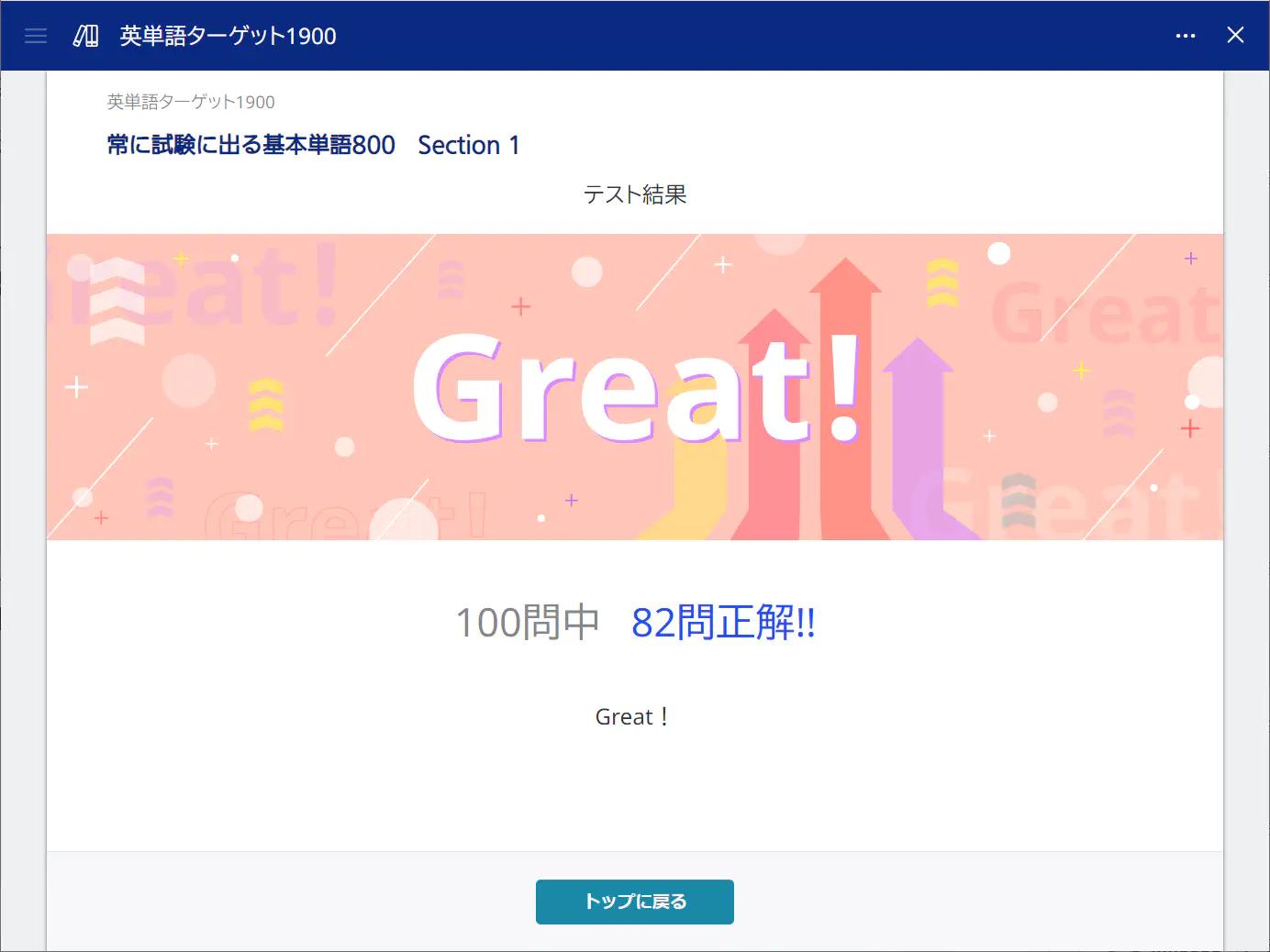
MEMO
For self-assessment tests, selecting [正解] (Correct) or [不正解] (Incorrect) for the last question displays the test result screen.
Selecting [終了] (Finish) before answering all the questions finishes the test and displays the test result screen. - Select [トップに戻る](Back to top).
Returns to the original screen.
Listening randomly from all
- Select [全体] (All).
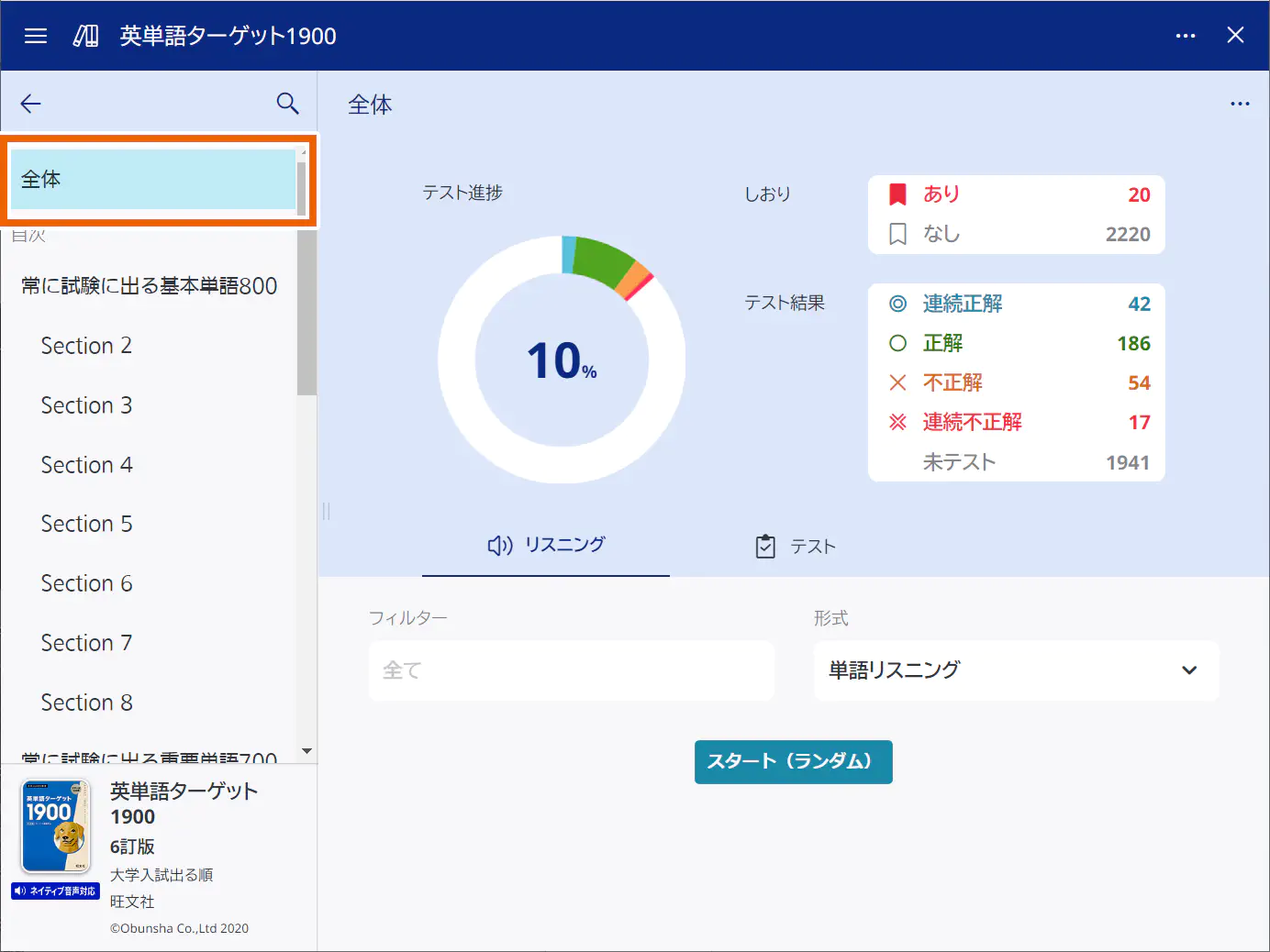
- Select [リスニング] (Listening) ([チャンツ] (Chants) for kikutan).

- Select the listening format.
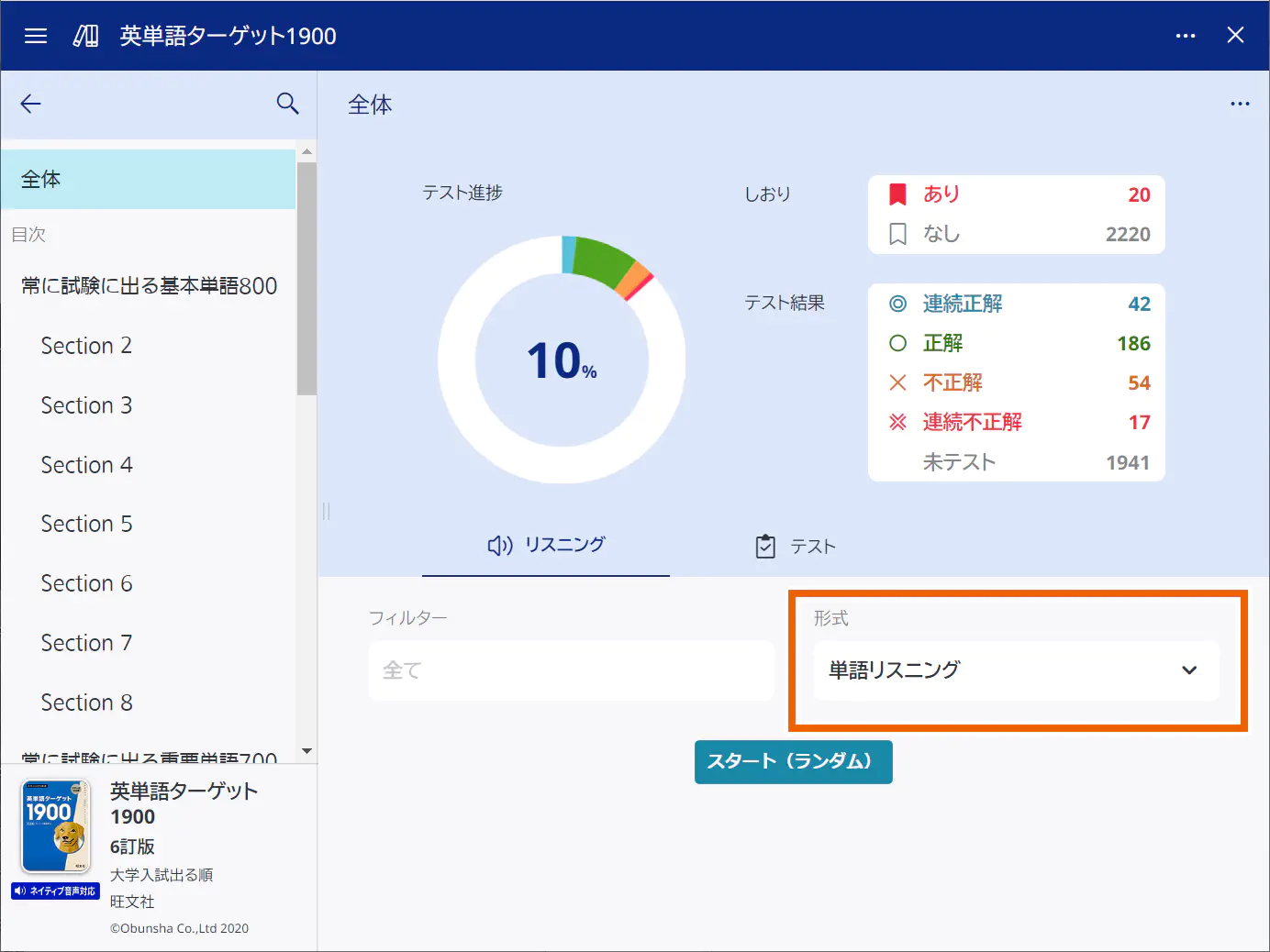
MEMO
[フィルター] (Filter) is disabled and its settings cannot be changed on the [リスニング] (Listening) tab.
Selections for the format differ according to the progress management content used.
形式 Format (display example for other than kikutan):Selections Details 単語リスニング(Word listening) For listening to headwords. 単語・例文リスニング(Word/example sentence listening) For Listening to headwords/example sentences. 形式(キクタン)(Format (kikutan)):
Selections Details めくり(Hide) Hides headwords or translation for listening. 全表示(Display all) Displays all the headwords and translation for listening. - Select [スタート(ランダム)] (Start (random)).
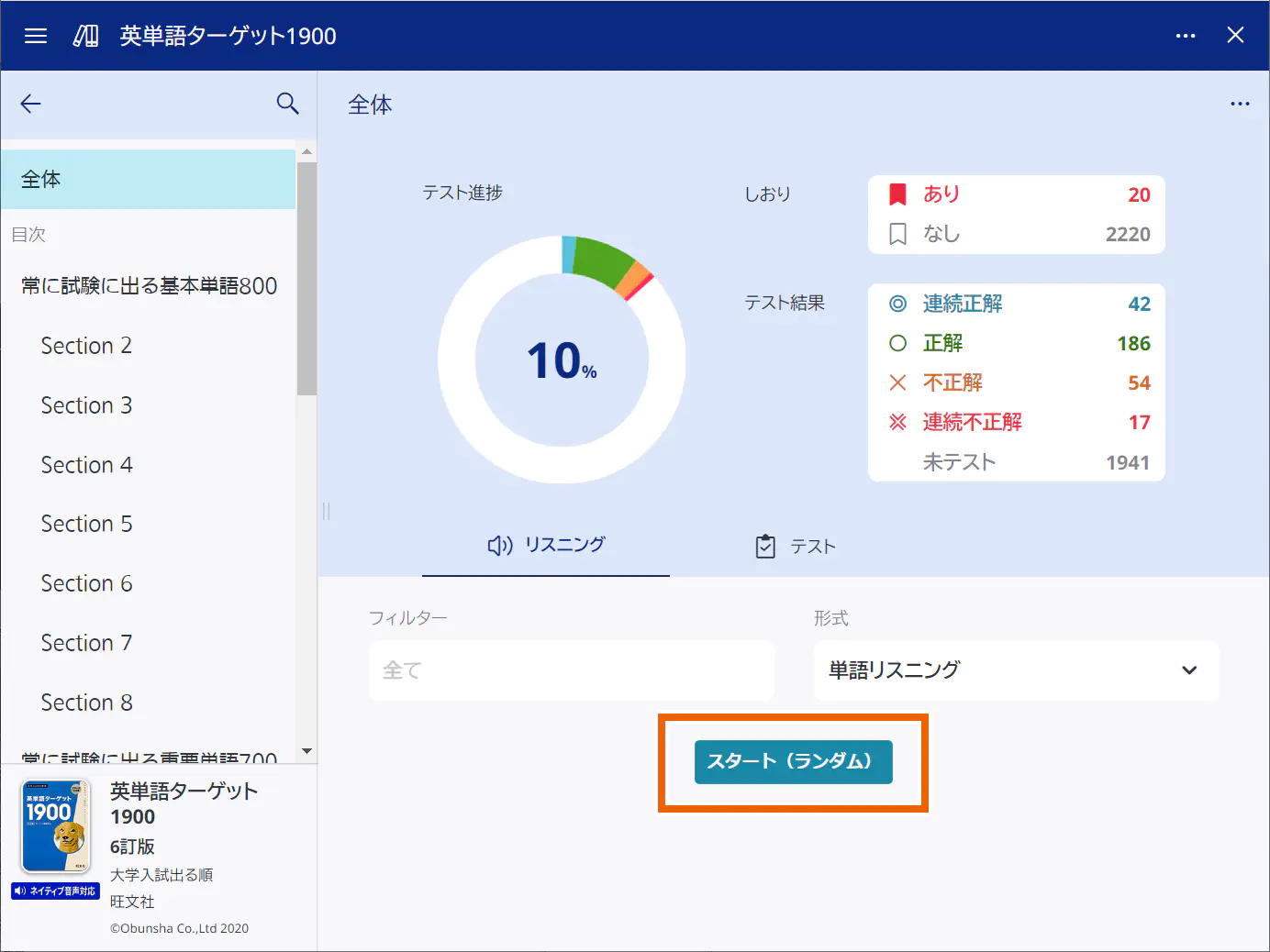
The listening screen appears and playback starts.For other than キクタン(Kikutan):
Select [ ] or [
] or [ ] to play the next or previous audio.
] to play the next or previous audio.
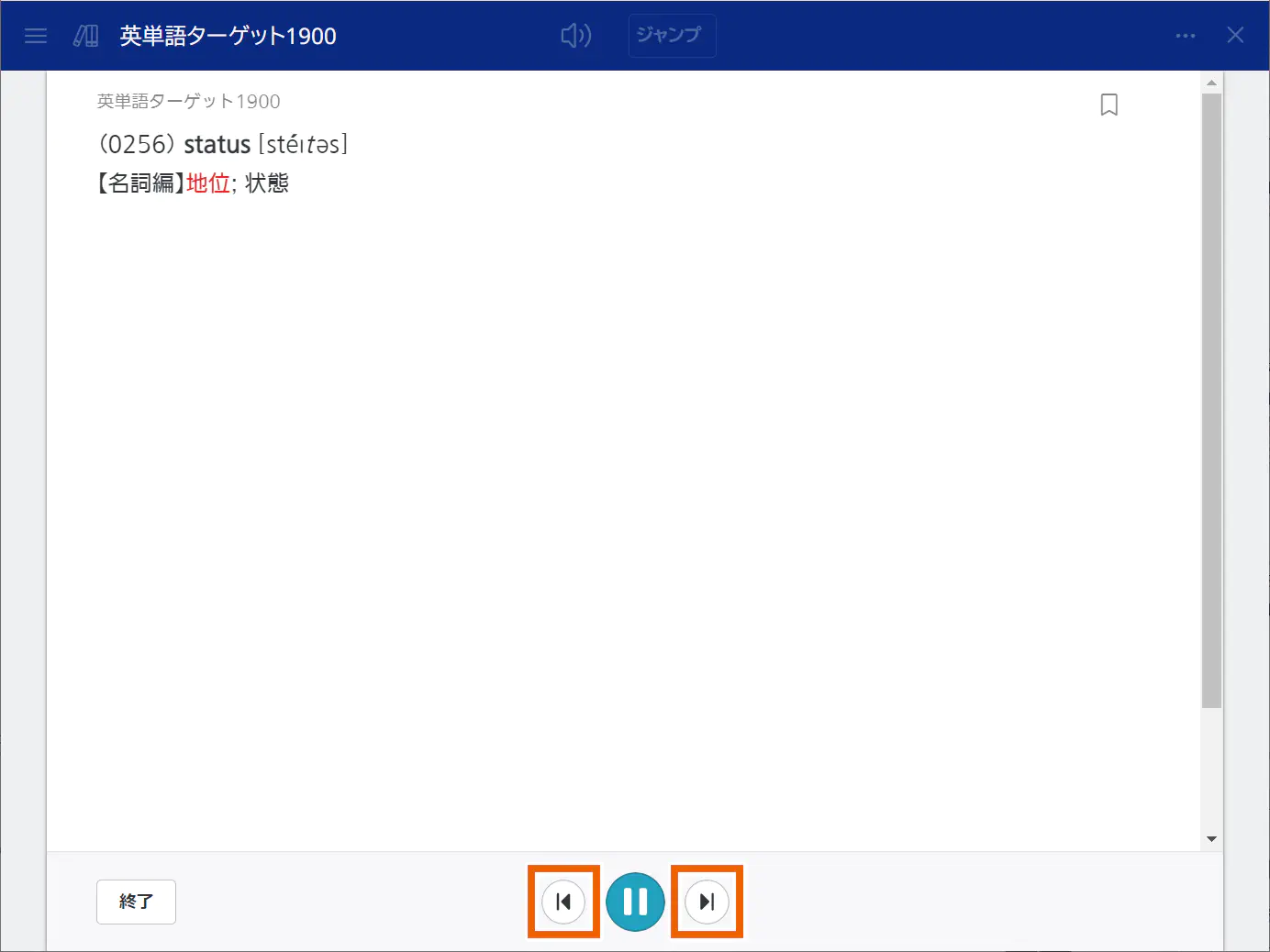
For キクタン(Kikutan):
Select a linked headword or example sentence to display the description screen. Bookmarks can also be set on the description screen.
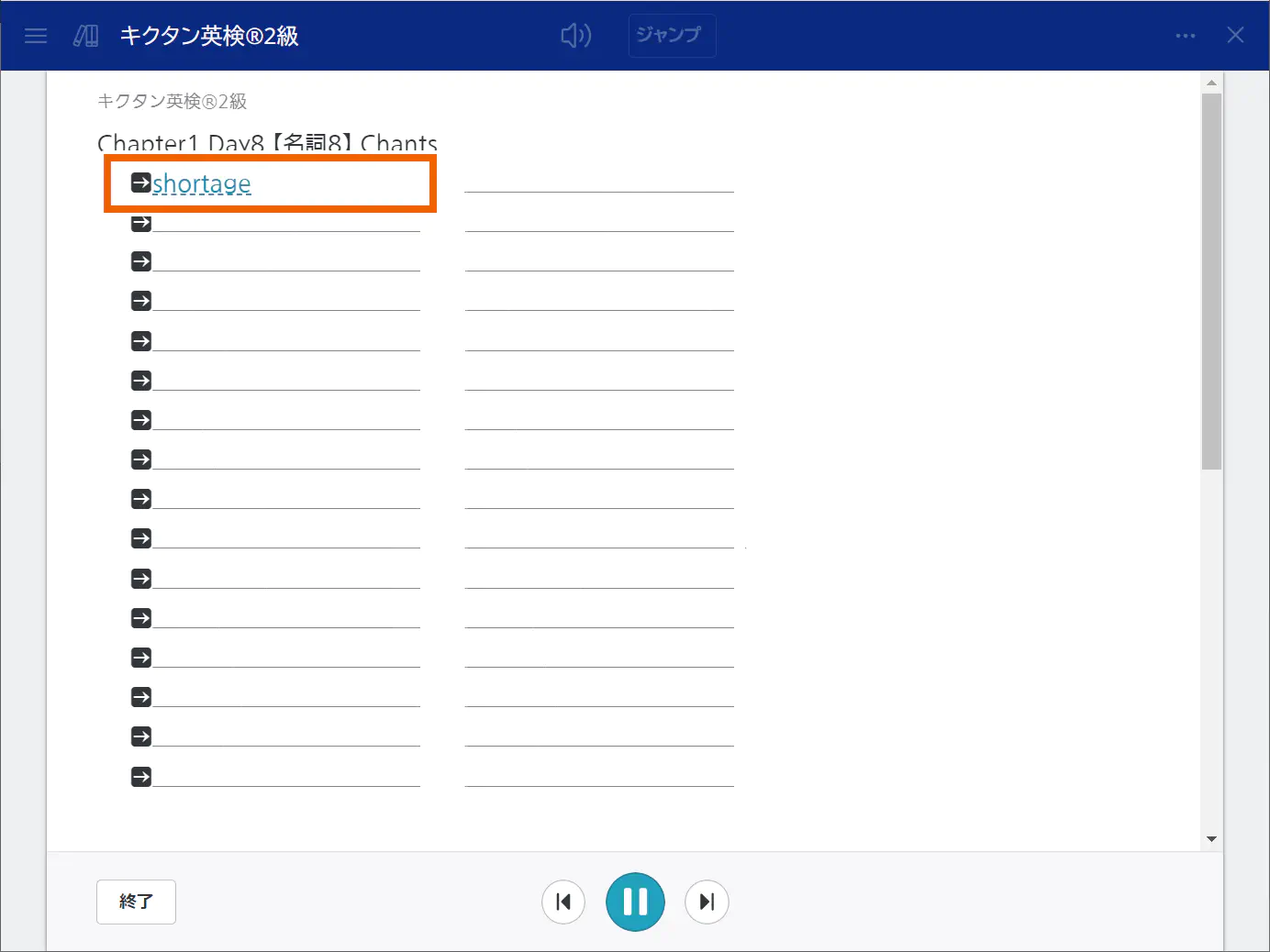
MEMO
To stop playback, select [ ].
]. - To finish listening, select [終了] (Finish).
Returns to the original screen.
Testing randomly from all
- Select [全体] (All).
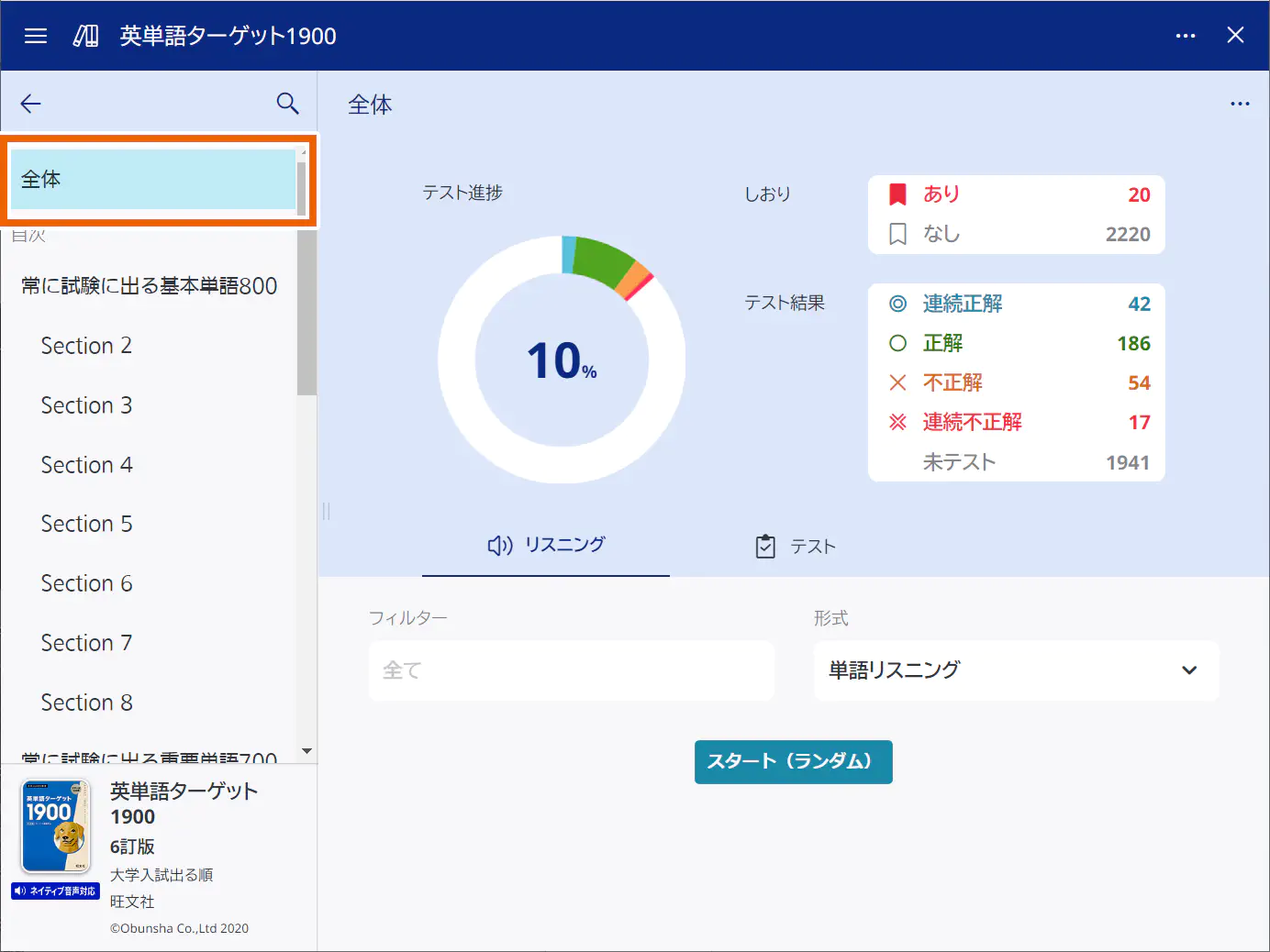
- Select [テスト(Test)].
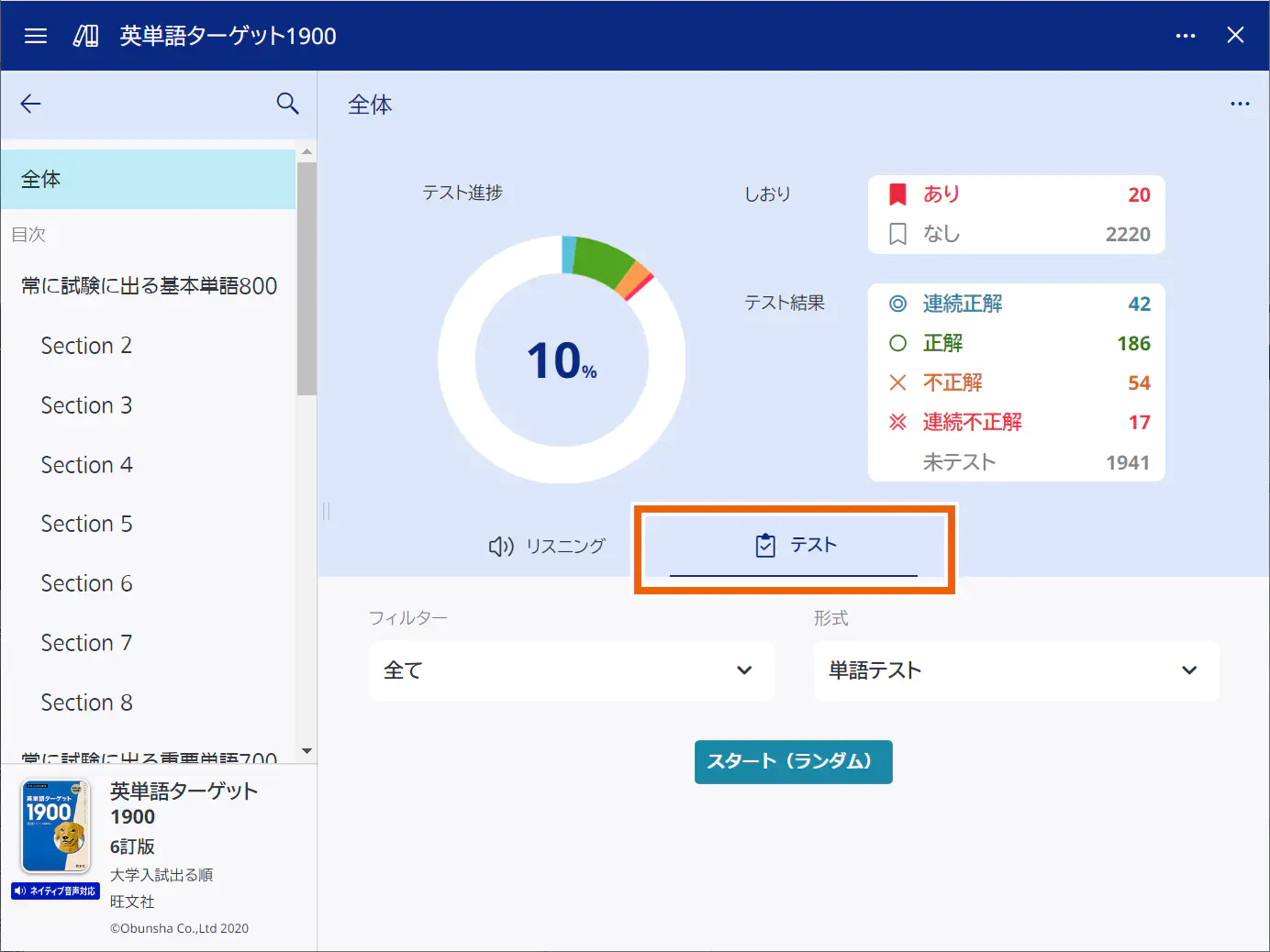
- Select the display conditions and test format for the test screen.
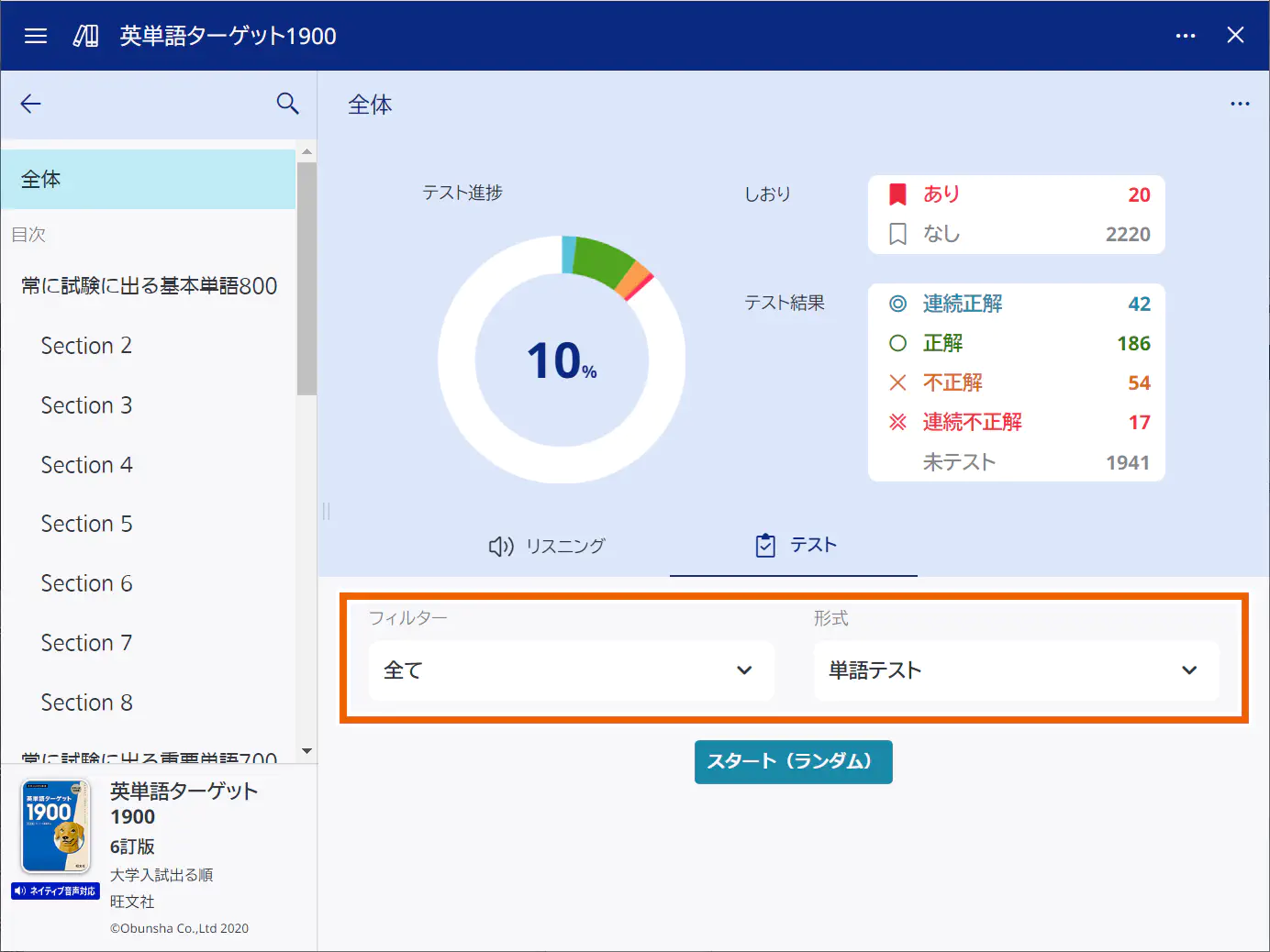
MEMO
Selections for the format differ according to the progress management content used.
フィルター:Selections Details 全て(All) Displays all the entries. あり(Bookmarked) Displays only the bookmarked entries. なし(Not bookmarked) Displays only the entries that are not bookmarked. 連続正解(Consecutively correct) Displays only the entries for which your answers have been consecutively correct in the test results. 正解(Correct) Displays only the entries for which your answer was correct in the test result. 不正解(Incorrect) Displays only the entries for which your answer was incorrect in the test result. 連続不正解(Consecutively incorrect) Displays only the entries for which your answers have been consecutively incorrect in the test results. 未テスト(Not tested) Displays only the entries for which you have not taken a test. 正解していない問題(Never correct) Displays only the entries for which your answer was incorrect, your answers have been consecutively incorrect, or you have not taken a test. 形式 Format (display example for other than kikutan):
Selections Details 単語テスト(Word test) Gives a test for headwords. 訳語テスト(Translation test) Gives a test for translation. 単語テスト(入力解答)(Word test (input answer)) Gives an input test for headwords. 形式(キクタン)(Format (kikutan)):
Selections Details 訳語(Translation) A test for translation. See the answer key on your own to determine if your answer is correct or not. 見出し語(headwords) A test for headwords. See the answer key on your own to determine if your answer is correct or not. - Select [スタート(ランダム)] (Start (random)).
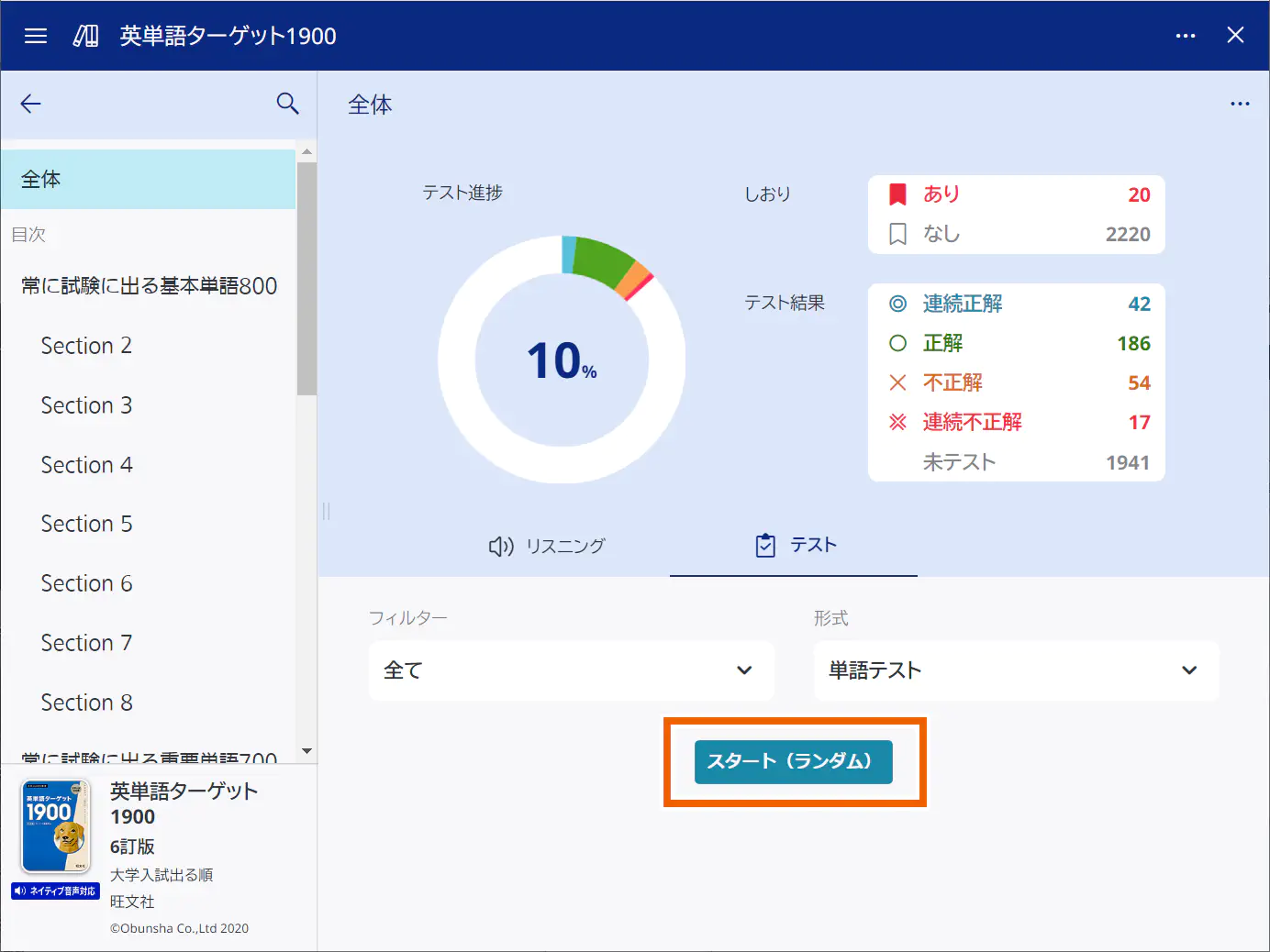
The test screen appears. - Start a test.
Questions are set randomly from all.
For how to use the test screen, see the procedure starting from step 5 in “Testing by unit“.
MEMO
You can set the number of questions for random tests with [ランダムテストの出題数を変更する](Change the number of questions for random tests).
If you want to continue taking a test after finishing a random test, select [テストを続ける](Continue test) on the test result screen.
Using as a dictionary
- Select [
 ].
].
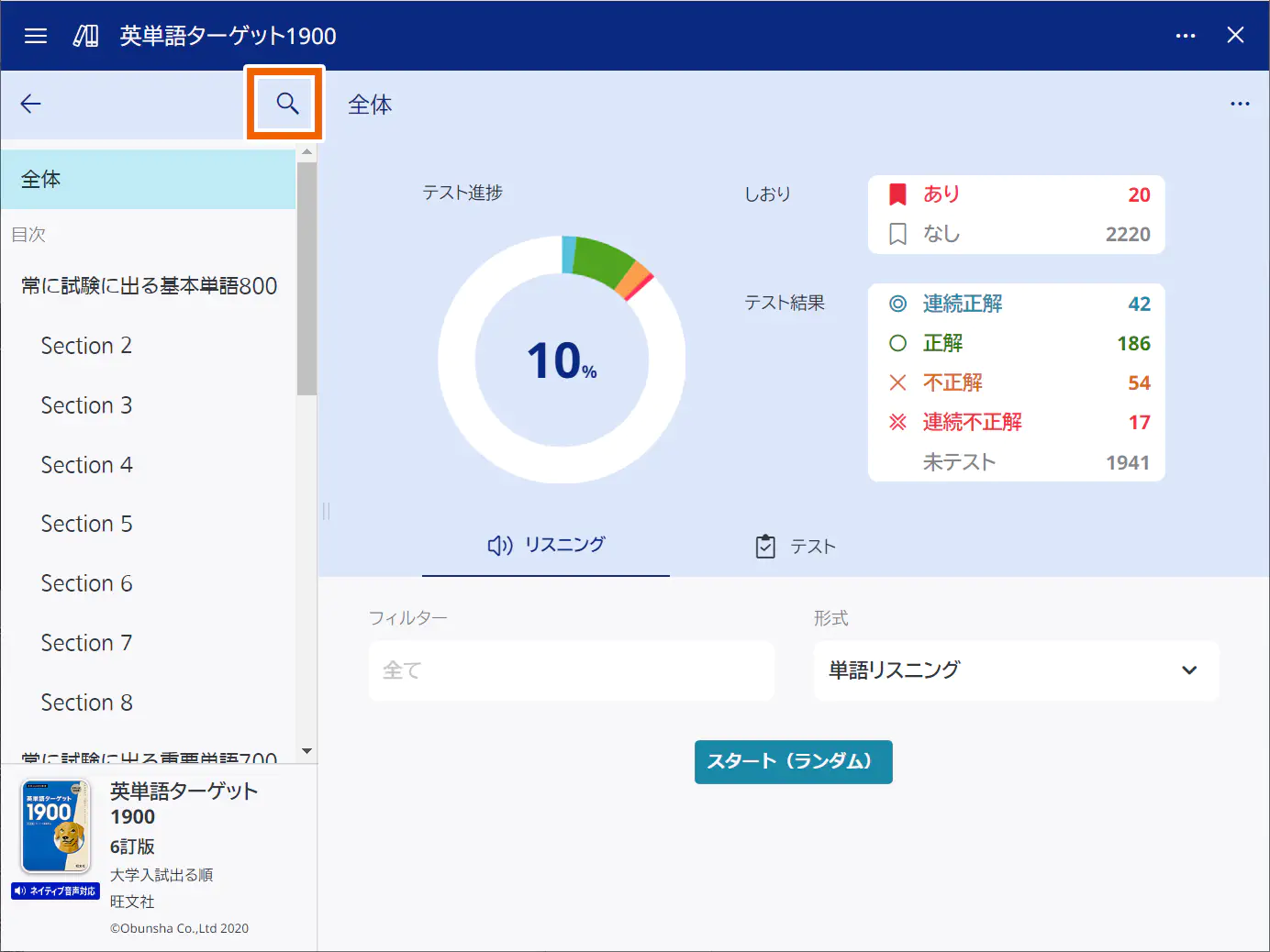
- Inputting word(s) to start searching.
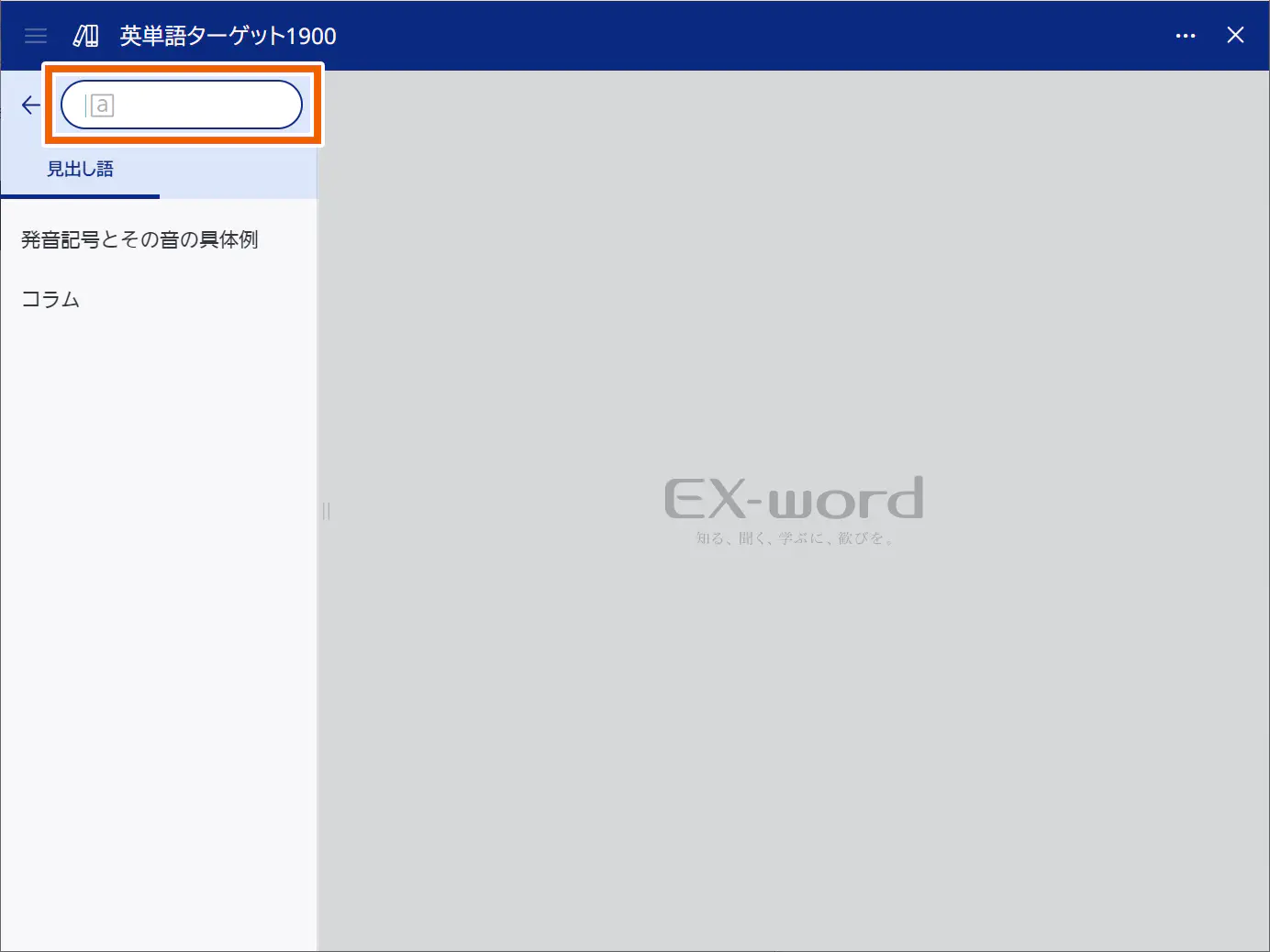
This displays a list of the search results that start with the entered character string. - Use the list or [
 ]/[
]/[ ] to select the entry you want to look up.
] to select the entry you want to look up.
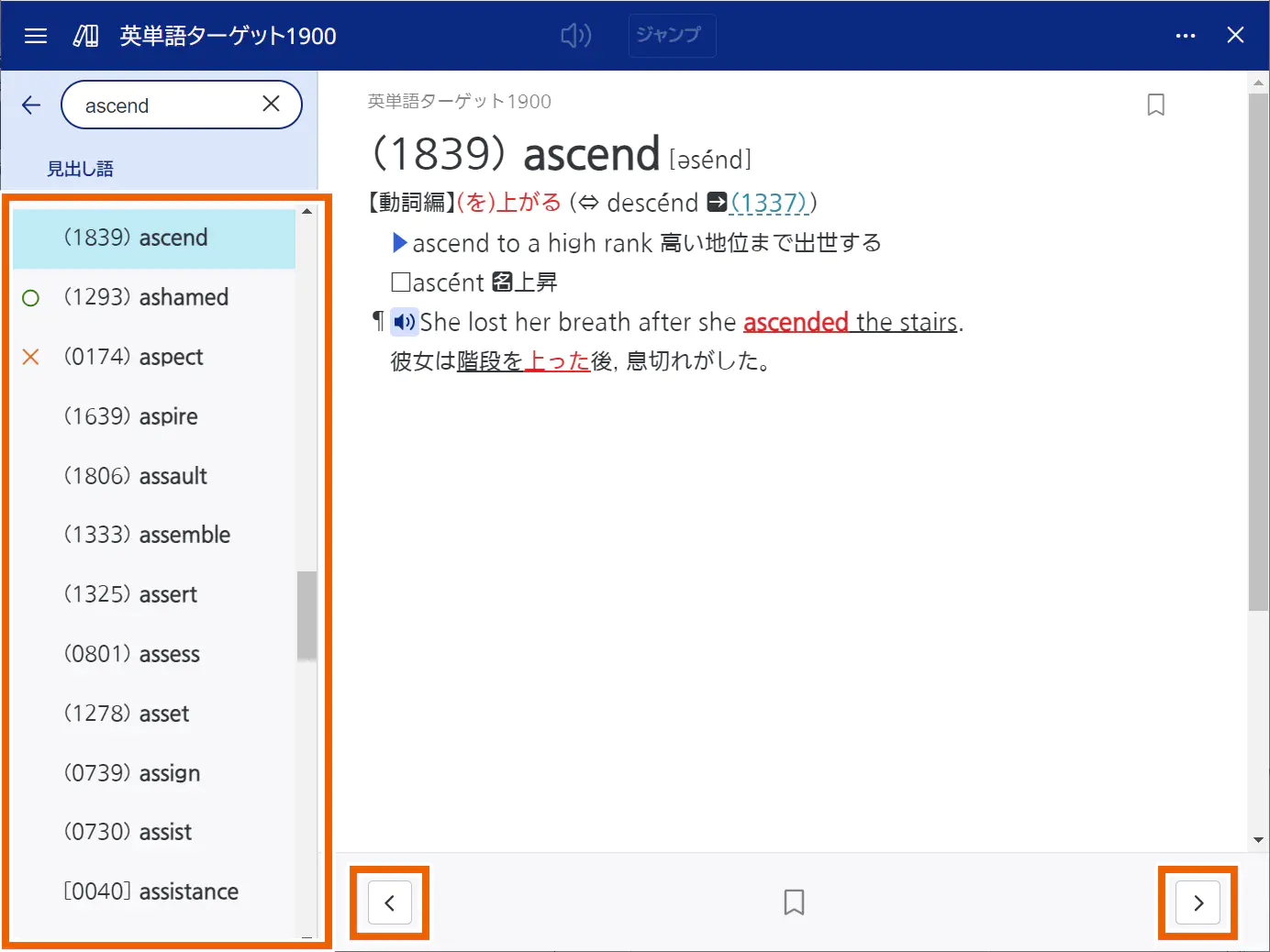
MEMO
To bookmark an entry, select [ ] on the bottom of the screen when an entry that is not bookmarked is displayed.
] on the bottom of the screen when an entry that is not bookmarked is displayed.
To remove a bookmark, select [ ] on the bottom of the screen when a bookmarked entry is displayed.
] on the bottom of the screen when a bookmarked entry is displayed.
If anything is hidden, select the green underscore (indicating a hidden character string). to display the character string. Select the displayed character string to hide it. Selecting [全て表示](Display all) to display all the hidden character strings. Selecting [全て隠す](Hide all) to hide all the hidden character strings.
Deleting test results
- Select [全体] (All) or a unit from the table of contents.
- To delete the test results for all the content, select [全体] (All).
- To delete the test results for each unit, select the corresponding unit.
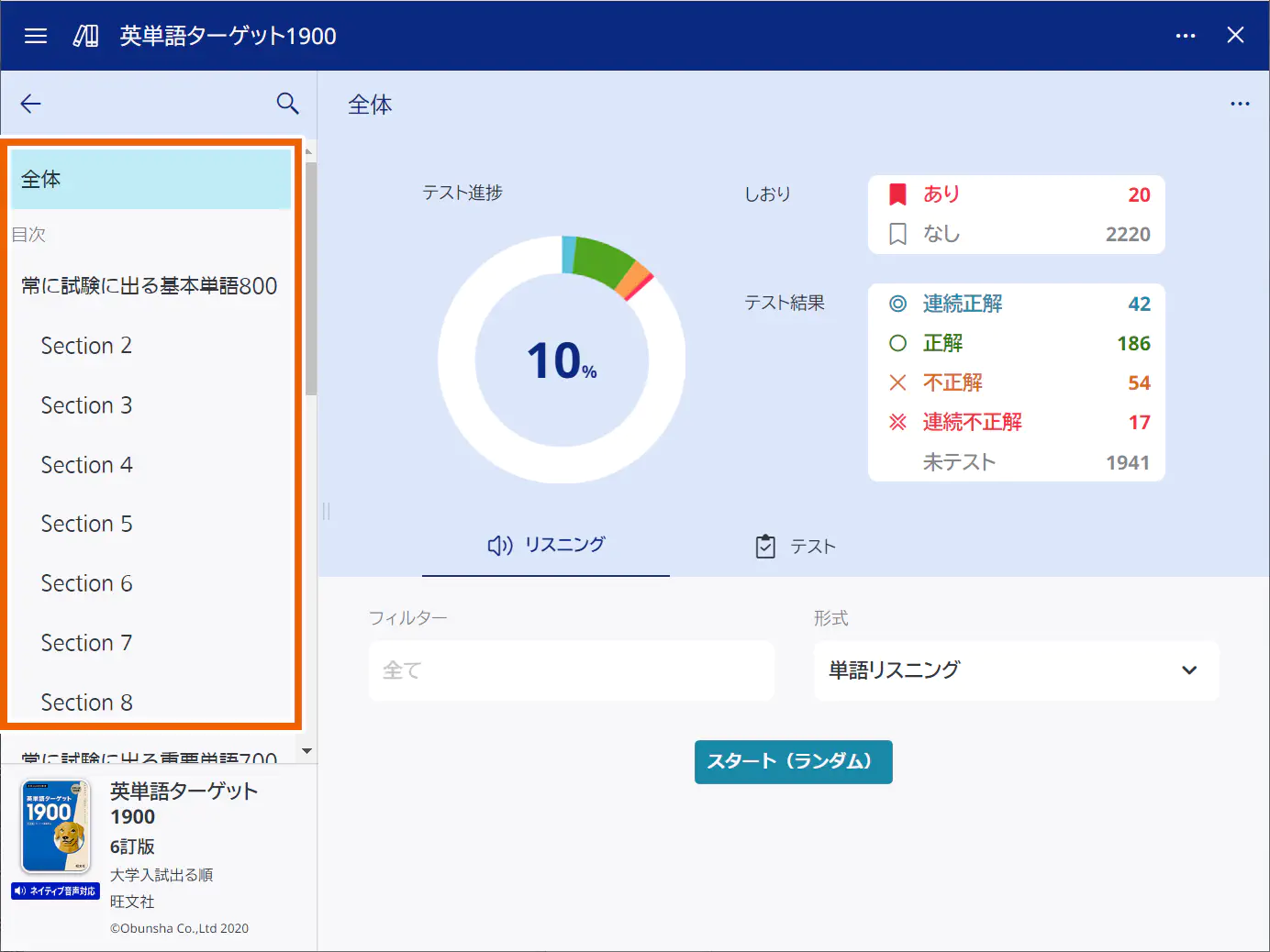
- Select an option and then [しおり・テスト結果管理](Bookmark/test result management).
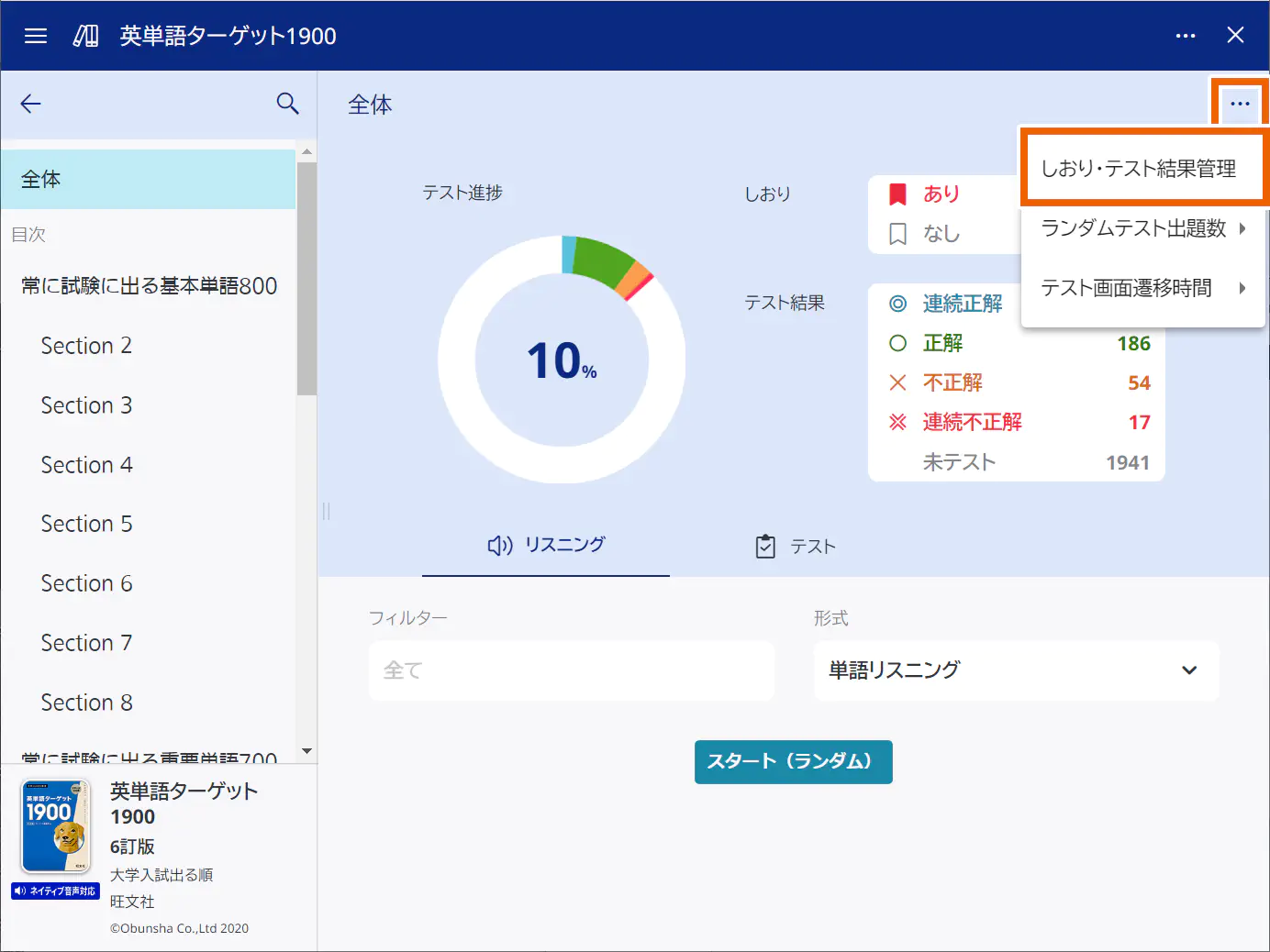
- Select [削除] (Delete) for the test result you want to delete.
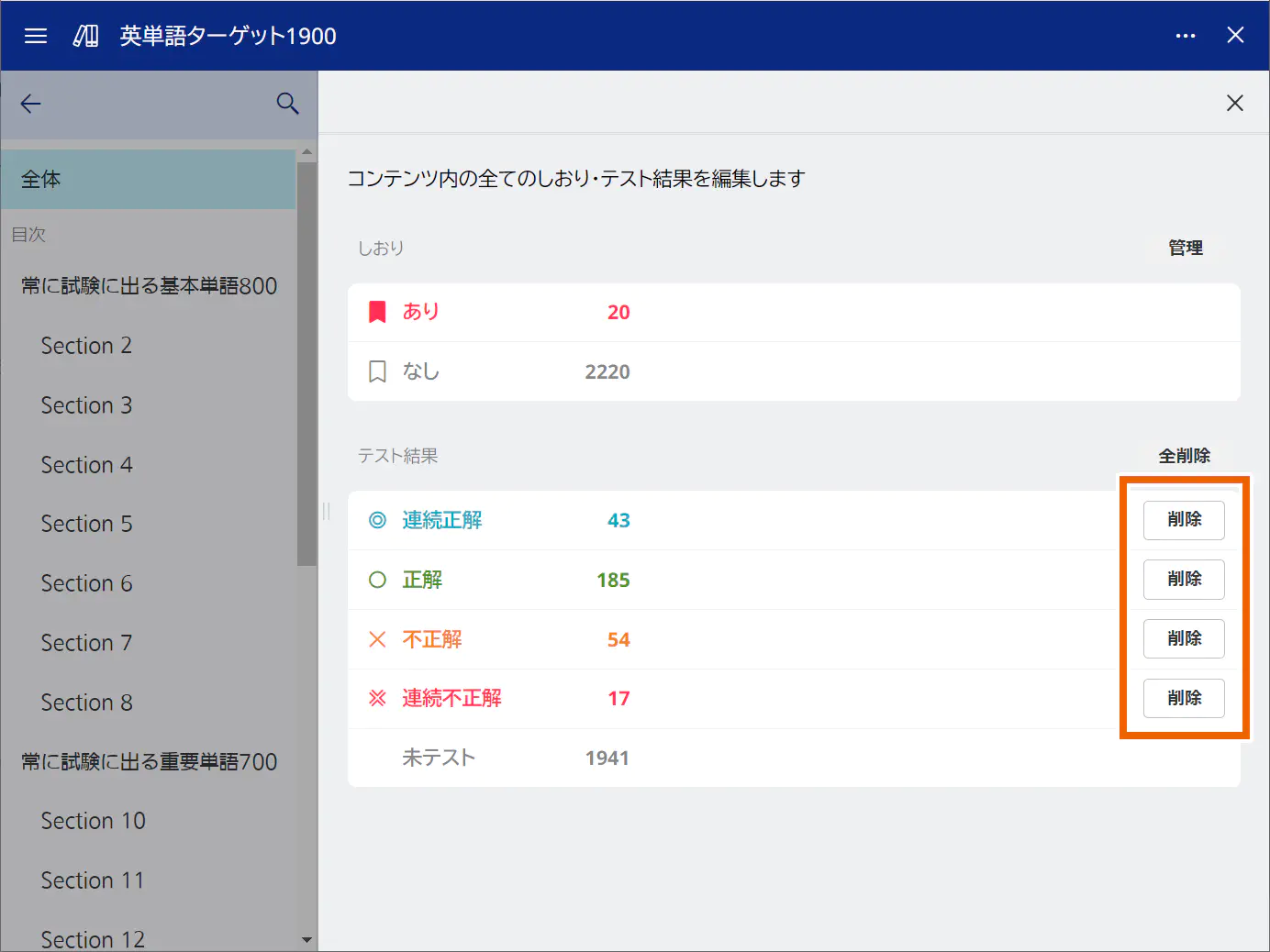
MEMO
To delete all the test results, select [全削除](Delete all). - Select [削除する] (Delete).
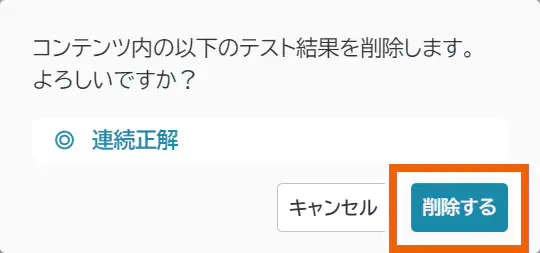
The selected test results are deleted.
Editing bookmarks
- Select [全体] (All) or a unit from the table of contents.
- To edit bookmarks for all the content, select [全体] (All).
- To edit bookmarks for each unit, select the corresponding unit.
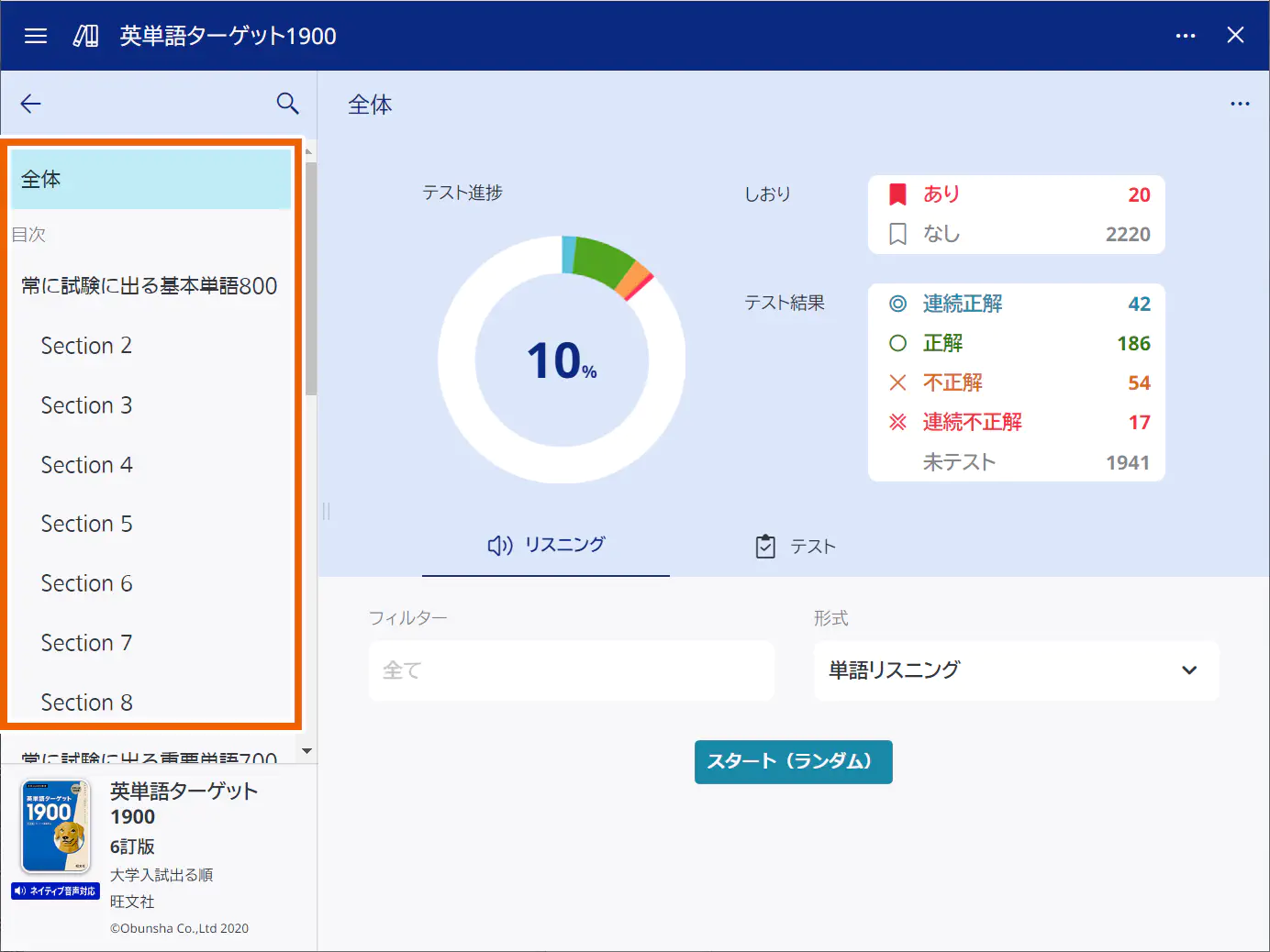
- Select an option and then [しおり・テスト結果管理](Bookmark/test result management).
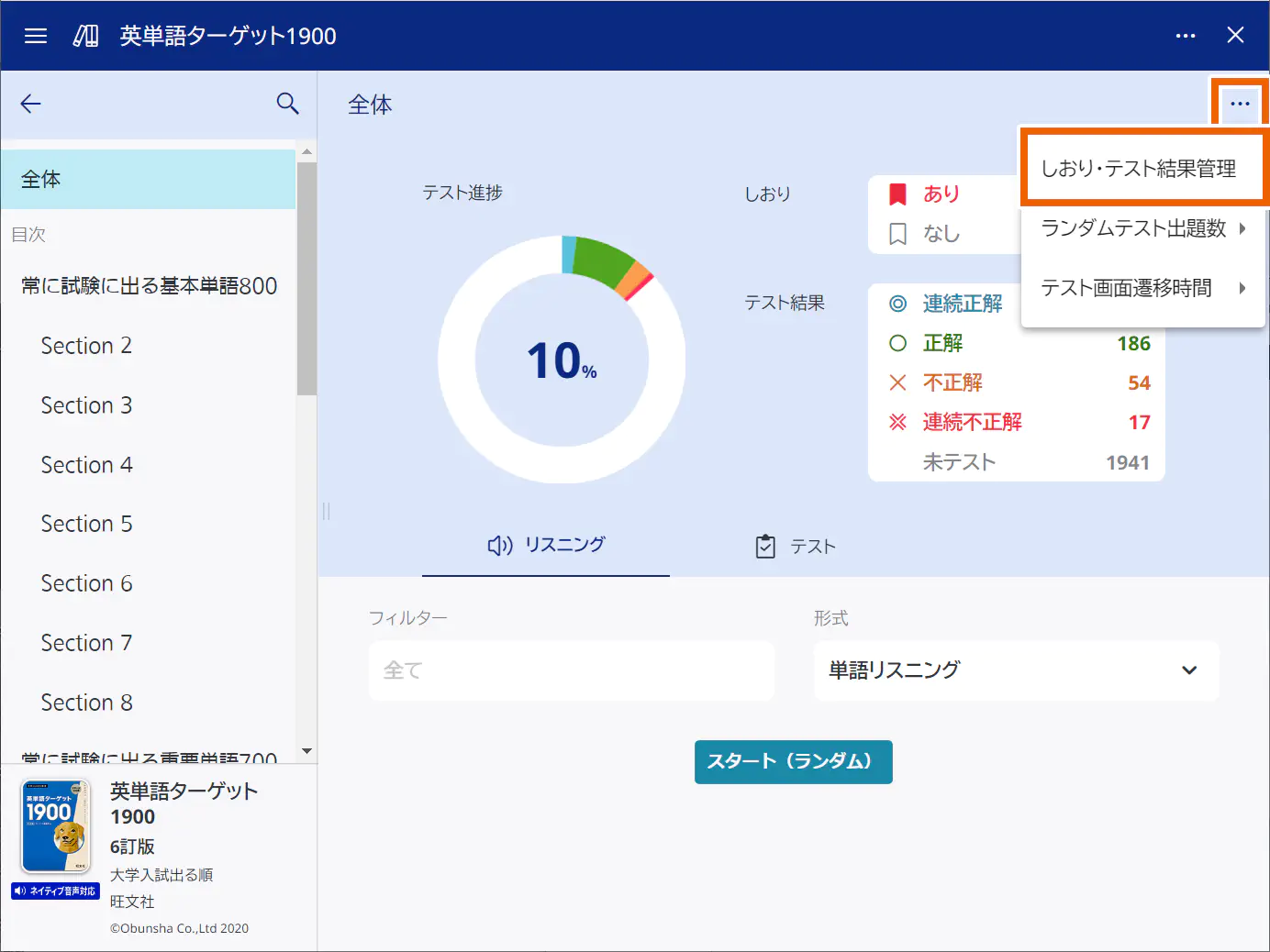
- Select [管理] (Manage).
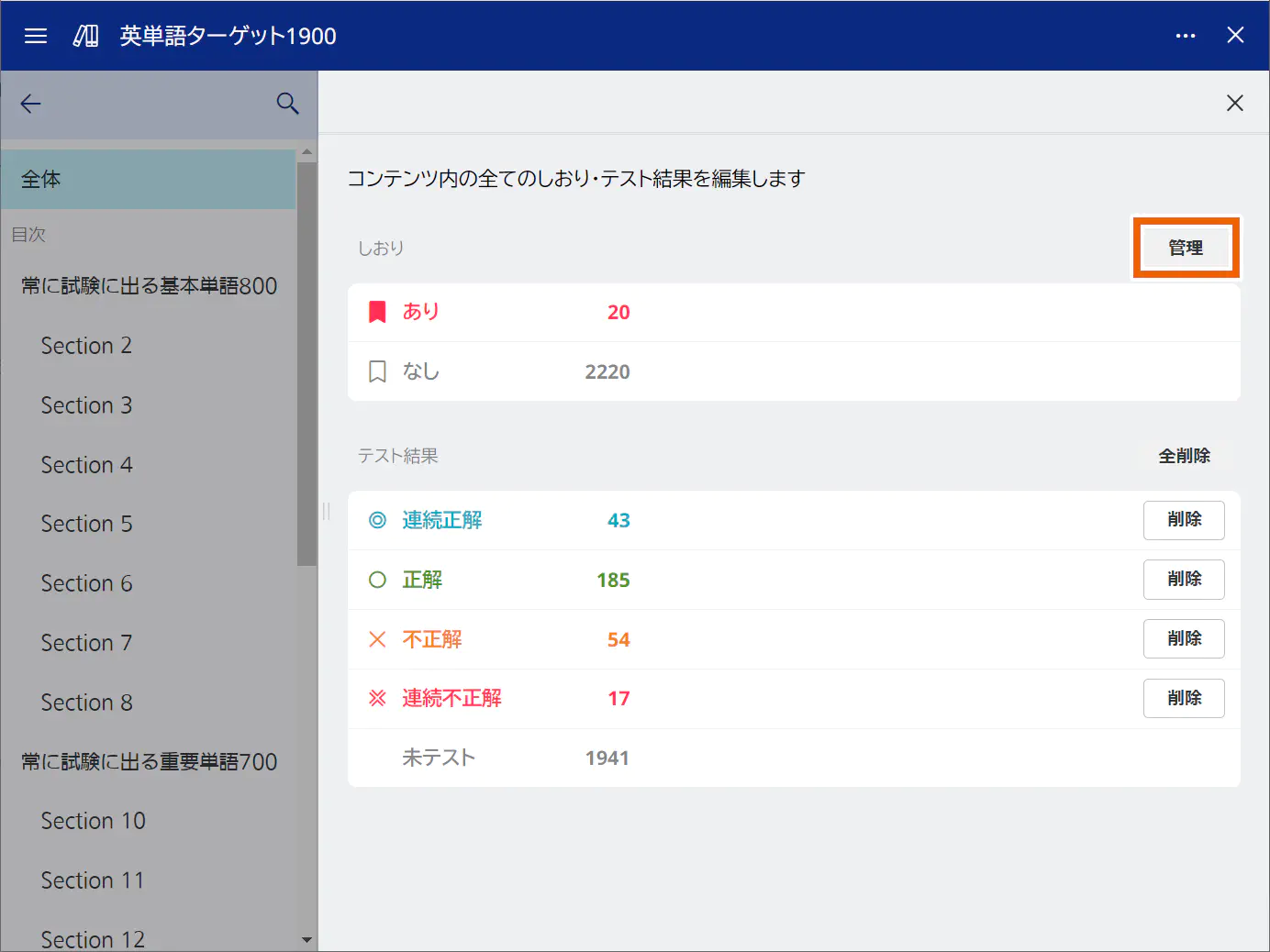
- Select how to edit bookmarks and select [実行する] (Execute).
- If you selected [全体] (All) in step 1:
Select [コンテンツ内全ての見出し語にしおりをつける](Bookmark all the entries in the content) or [コンテンツ内全てのしおりを削除する](Delete all the bookmarks in the content). - If you selected a unit in step 1:
Select [全ての見出し語にしおりをつける](Bookmark all entries) or [全てのしおりを削除する](Delete all bookmarks).
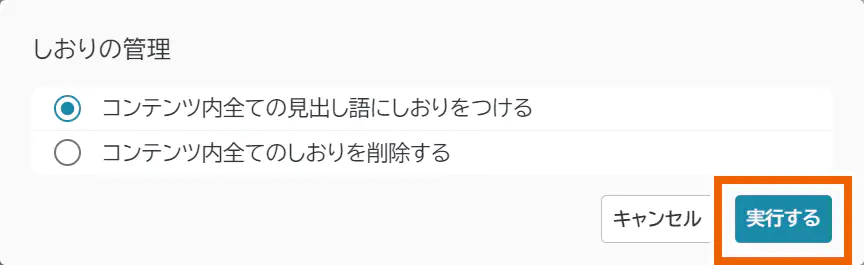
- If you selected [全体] (All) in step 1:
- Select [実行する] (Execute).
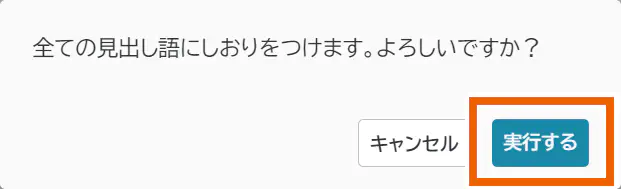
All entries are bookmarked or all bookmarks are deleted.
Changing the transition time for the test screen
- Select an option and then [テスト画面遷移時間](Test screen transition time) to select the transition time.
If you do not want to set the transition time, select [手動] (Manual).
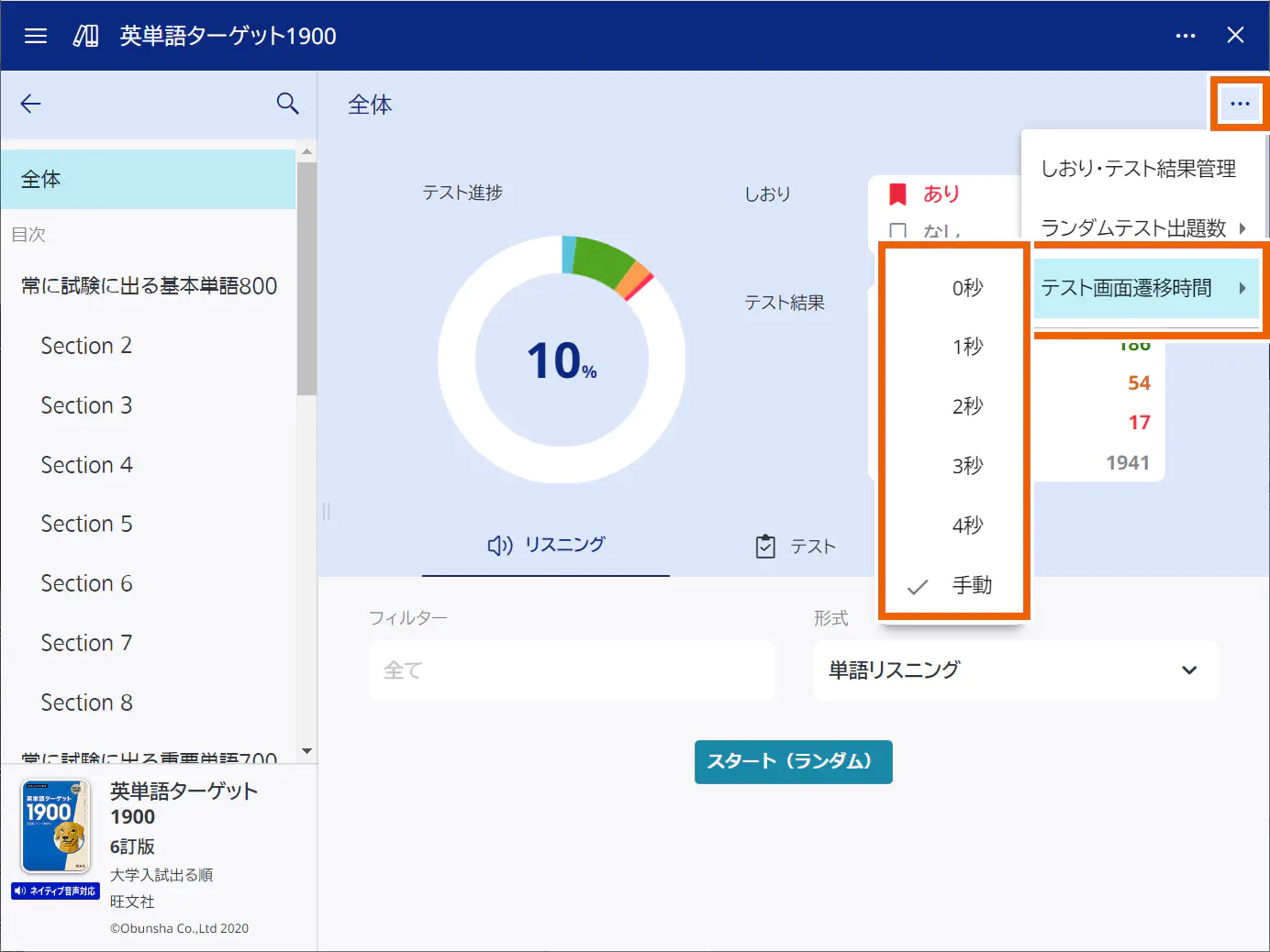
MEMO
For progress management content supporting self-assessment tests, [テスト画面遷移時間](Test screen transition time) cannot be set.
Changing the number of questions for random tests
- Select an option and then [ランダムテスト出題数](Number of questions for random tests) to select the number of questions.