In the assignment management screen, you can create/edit/delete assignments.
table of contents
Creating Locations for Submitting Assignments
Creating Assignments
Changing the Deadline of Assignments
Deleting Locations for Submitting Assignments
Creating Locations for Submitting Assignments
- Go to the assignment management screen.
Select [ ] (Submit) on the notebook for the lesson, or select [To submit screen] in the Lesson screen. The assignment management screen appears.
] (Submit) on the notebook for the lesson, or select [To submit screen] in the Lesson screen. The assignment management screen appears. - Select [Create location for submitting assignment].
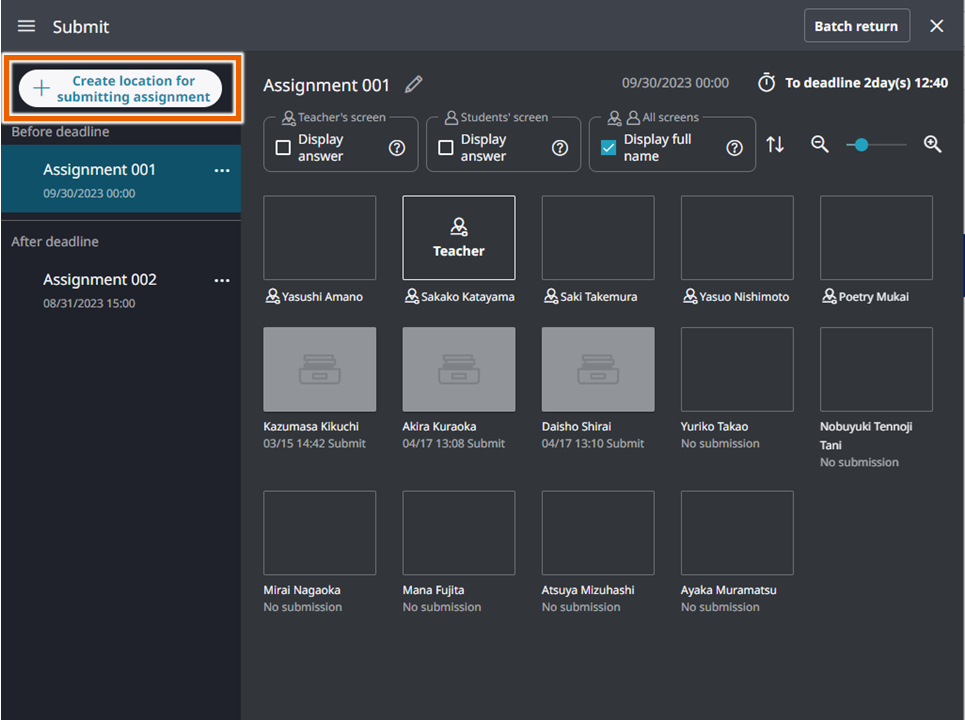
The [Create new location for submitting assignment] dialog is displayed.
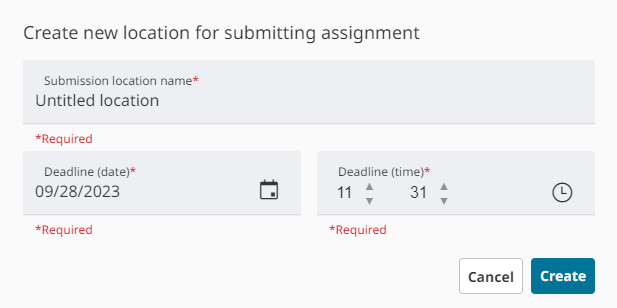
MEMO
By default, [Submission location name] is populated with “Untitled location”.
If “Untitled location” exists, “Untitled location(1)” is created. If a number is (for example, “(1)”) is in the name, it is adjusted incrementally (to “(2)”).
The day after the creation date is automatically set for [Deadline (date)] and the time you clicked [Create location for submitting assignment] is set for [Deadline (time)]. - Enter the submission location name and the deadline (date and time) and select [Create].
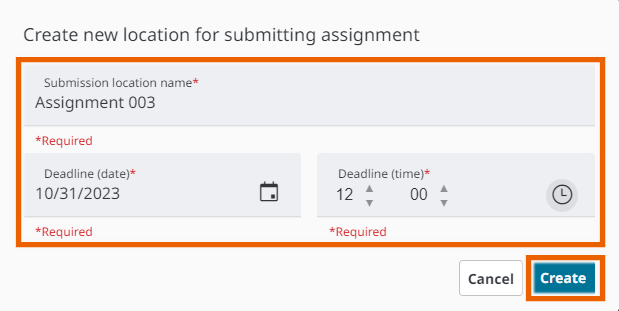
This creates a location, and it appears in the list.
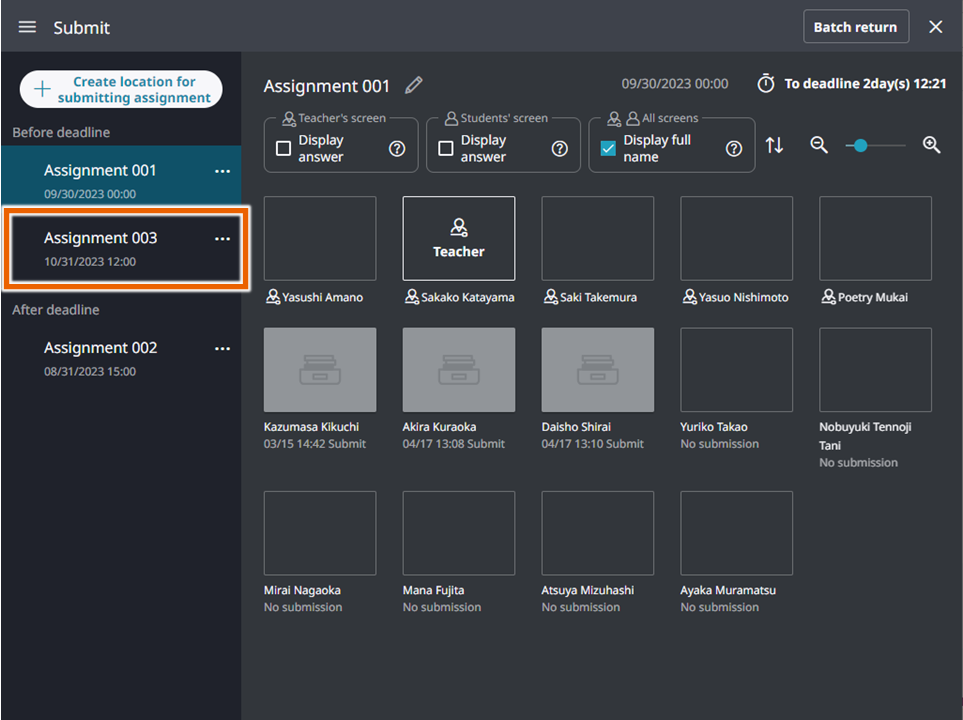
MEMO
You can enter up to 25 letters for the location name.
You can share the created lesson sticky notes with students (Sending Sticky Notes).
The assignments submitted after the deadline are marked with “Late submission” in red letters.
Creating Assignments
You can give instructions for the assignment using Text Sticky Notes and File Sticky Notes.
For information on how to create sticky notes, see “Using Notebooks”.
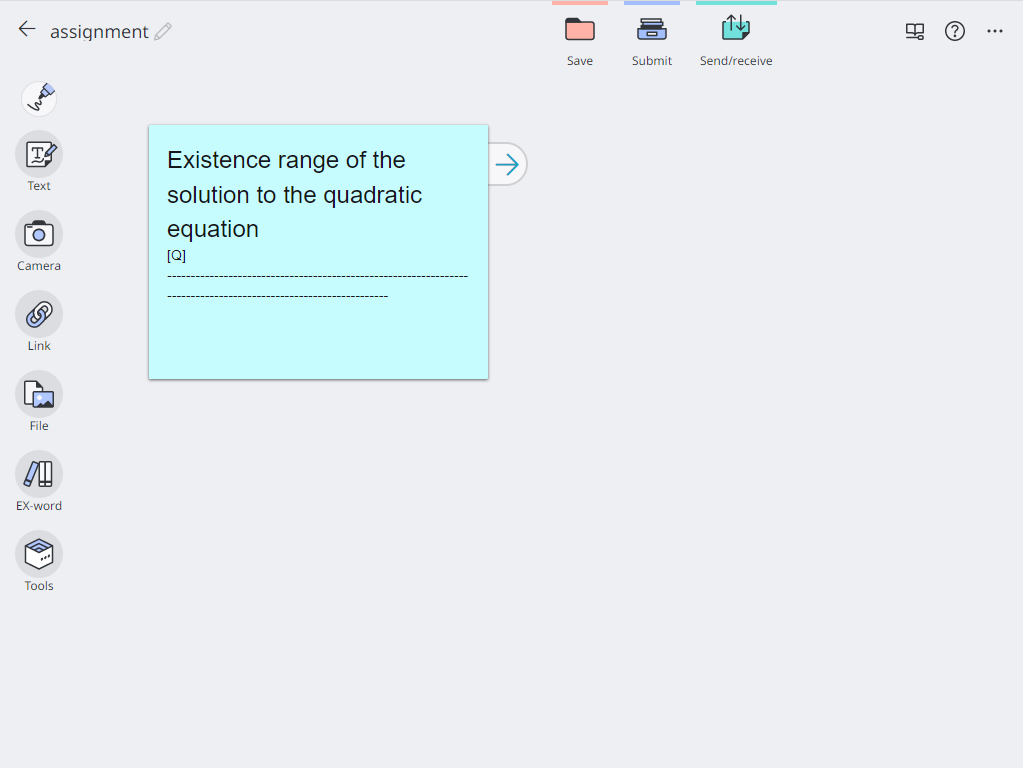
Changing the Deadline of Assignments
- In the assignment management screen, select options for the location to be changed, and select [Change].
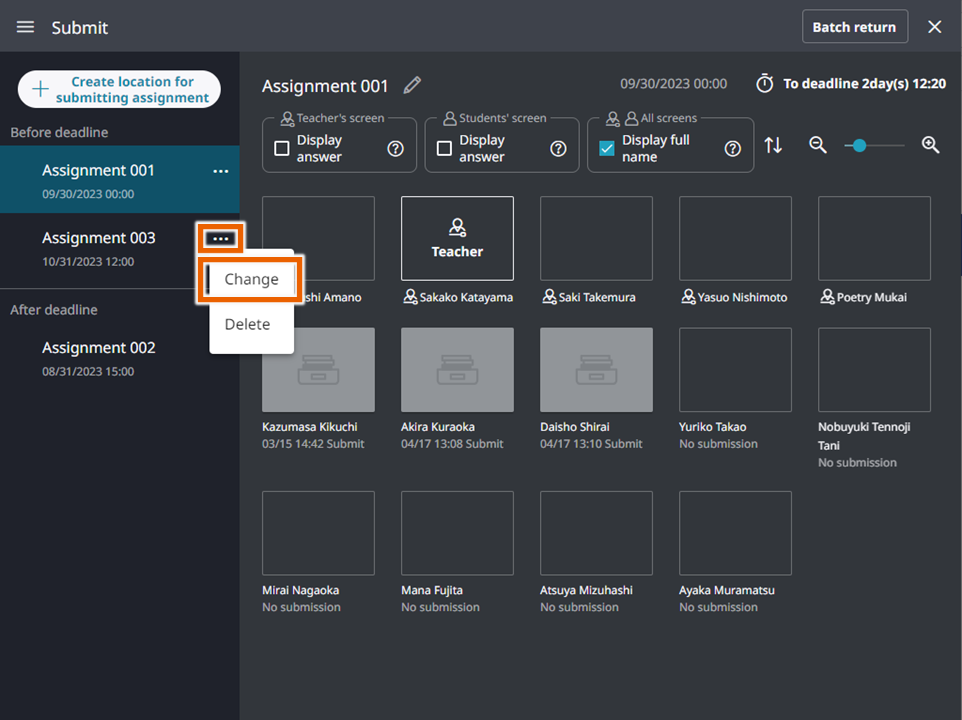
- Change the submission location name and the deadline (date and time) and select [Change].
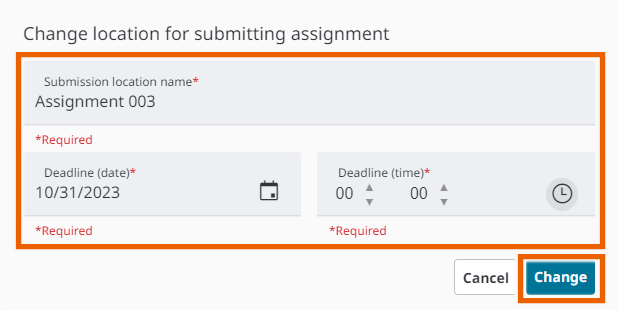
This changes the information of the assignment.
MEMO
You can enter up to 25 letters for the location name.
Deleting Locations for Submitting Assignments
- In the assignment management screen, select options for the location to be deleted.
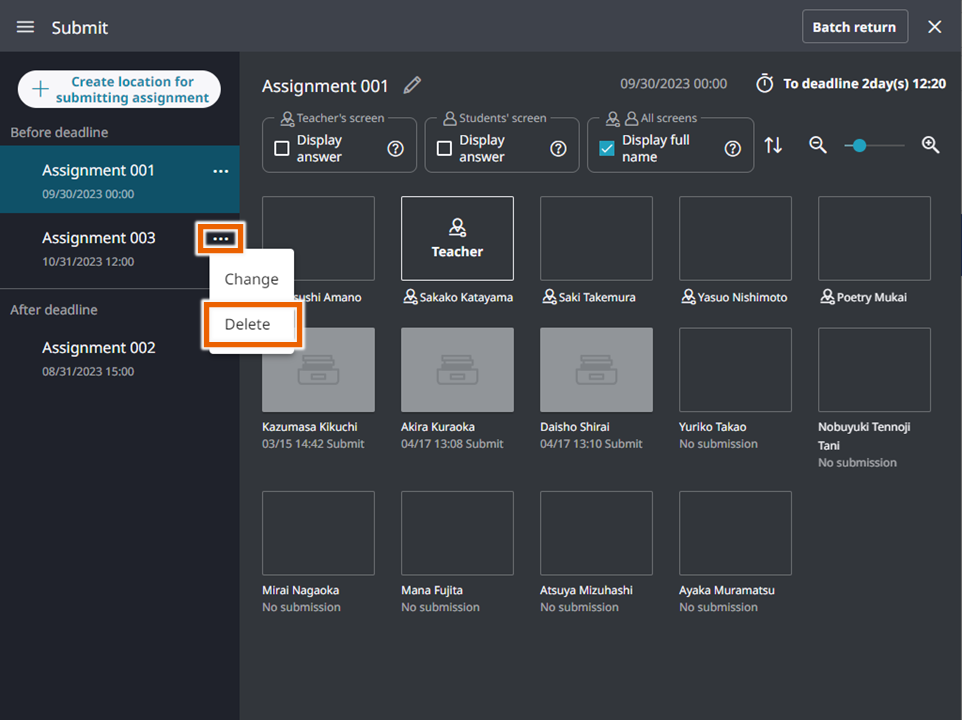
- Select [Delete].

This deletes the location.