Using [ ] (Pointer tool) allows you to specify and indicate content located in a sticky note. The example used in this explanation shows the procedure for a Text sticky note.
] (Pointer tool) allows you to specify and indicate content located in a sticky note. The example used in this explanation shows the procedure for a Text sticky note.
Using the Pointer Tool on the Notebook
- Select 【
 】 in the lower right of the notebook.
】 in the lower right of the notebook.
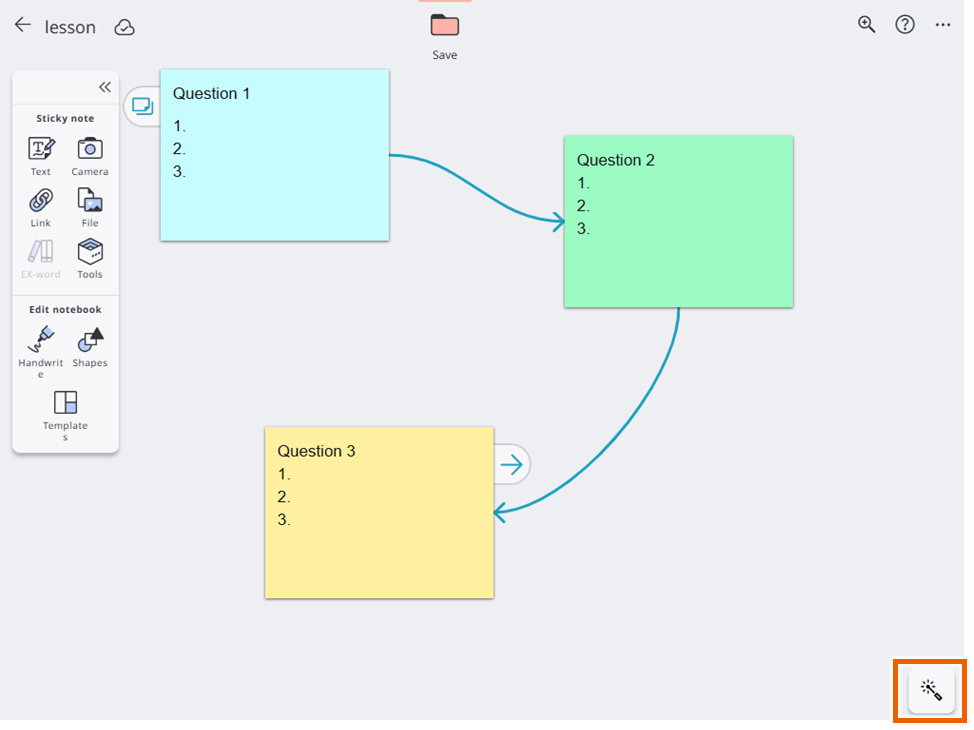
- The red pointer appears, then move it.
On PC: the mouse cursor turns the red pointer.
On tablet: the red pointer is displayed on the screen while touching it.
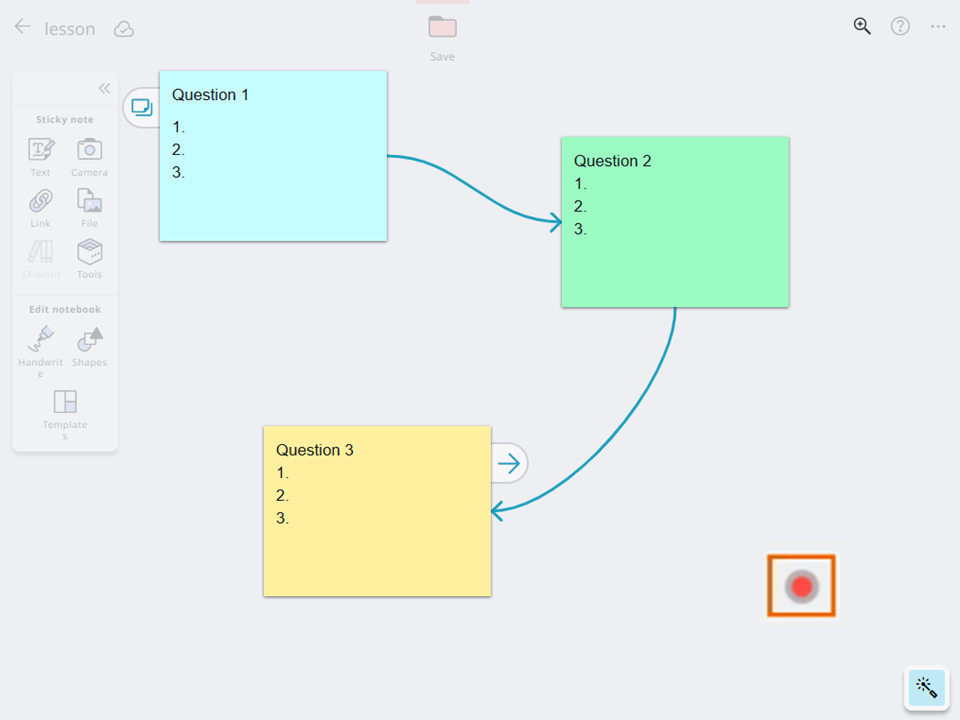
- To disable the pointer tool, select 【
 】 in the lower right of the notebook again.
】 in the lower right of the notebook again.
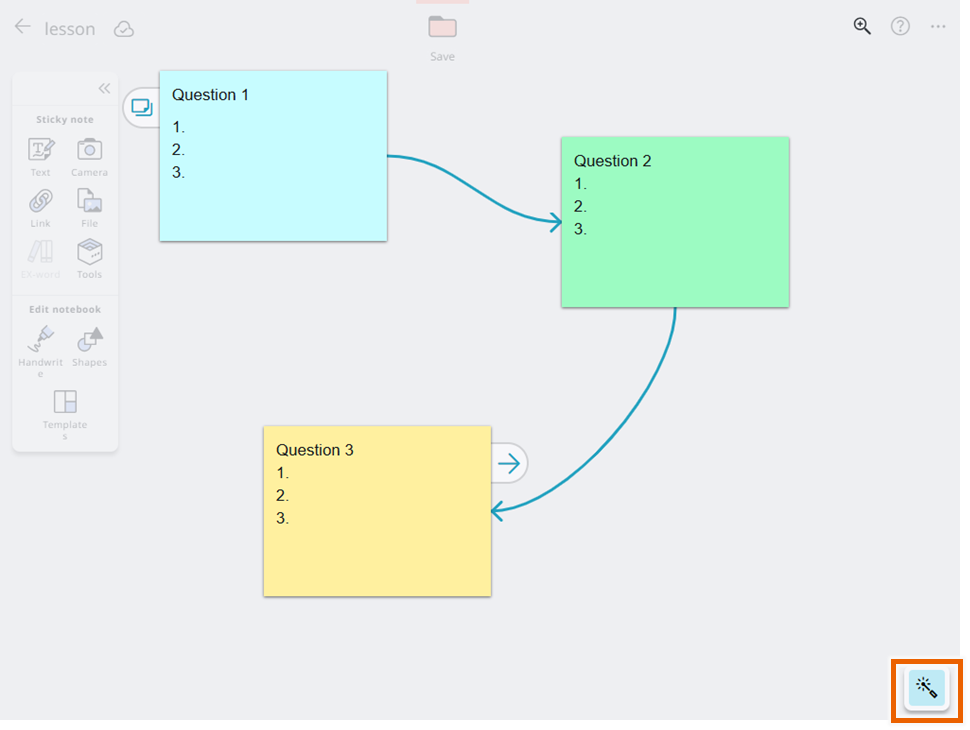
Using the Pointer Tool with sticky notes
- Select [Edit] from the sticky note selection menu for the sticky note.
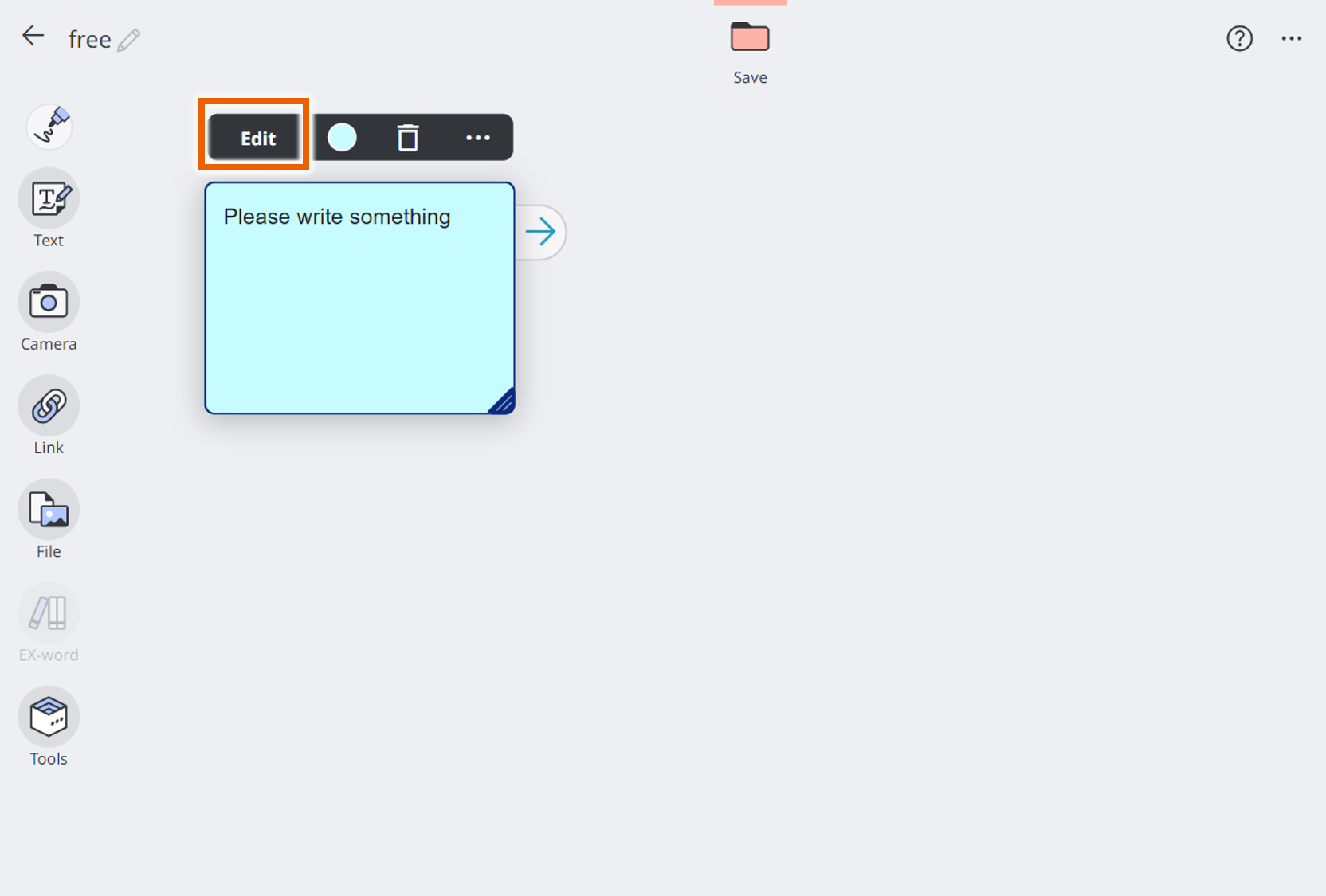
- Select [
 ].
].
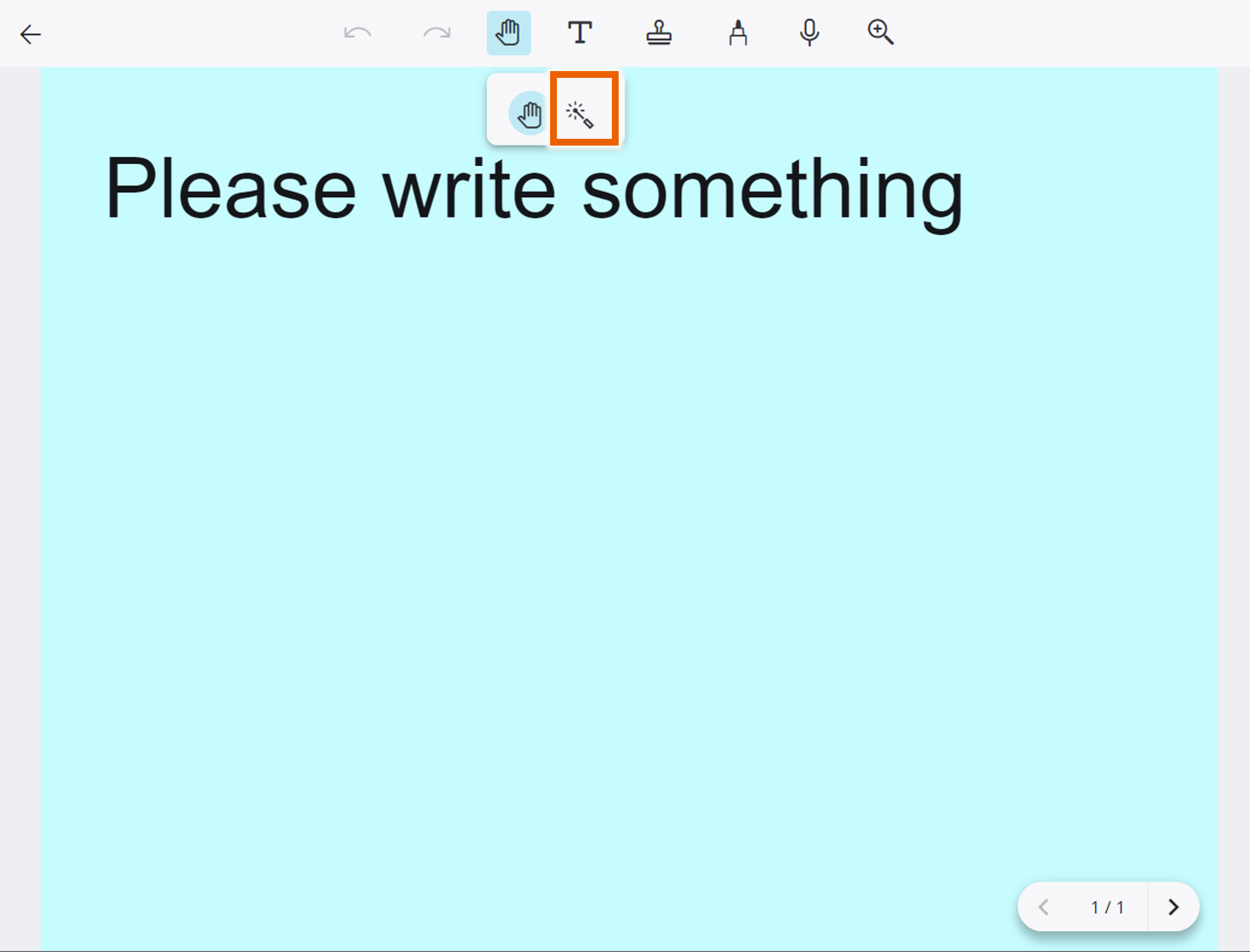
Be default, [ ] (hand) is selected.
] (hand) is selected. - Move the red pointer displayed in the sticky note.
Computer: The mouse cursor changes to the red pointer.
Tablet: The red pointer appears while you are touching the screen.
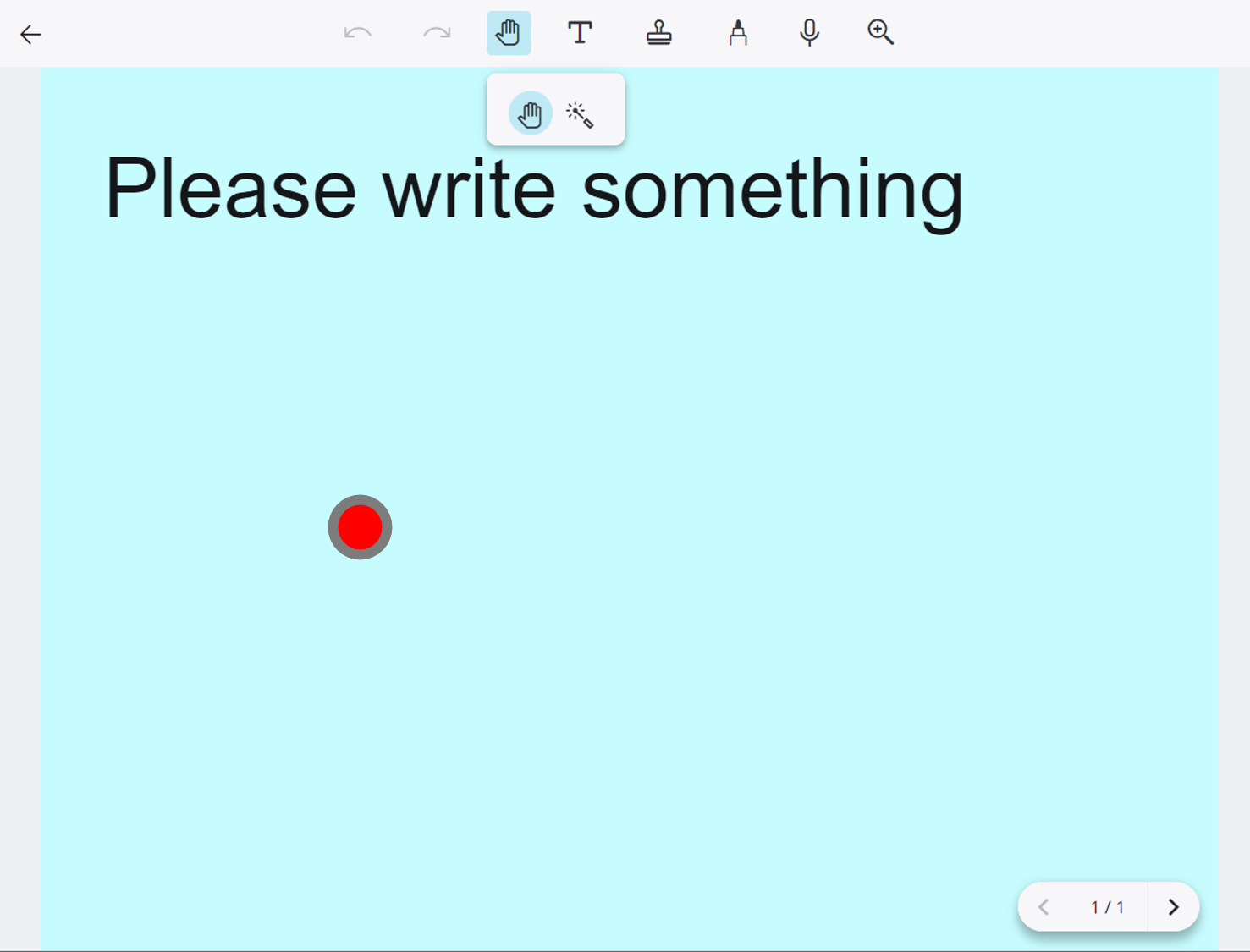
MEMO
Selecting [ ] (hand) allows you to prevent content located in the sticky note from being manipulated.
] (hand) allows you to prevent content located in the sticky note from being manipulated.