table of contents
Confirming teachers/students registered in the class
Confirming Student’s Class Information
Confirming teachers/students registered in the class
- Select [
 Class mgmt].
Class mgmt].
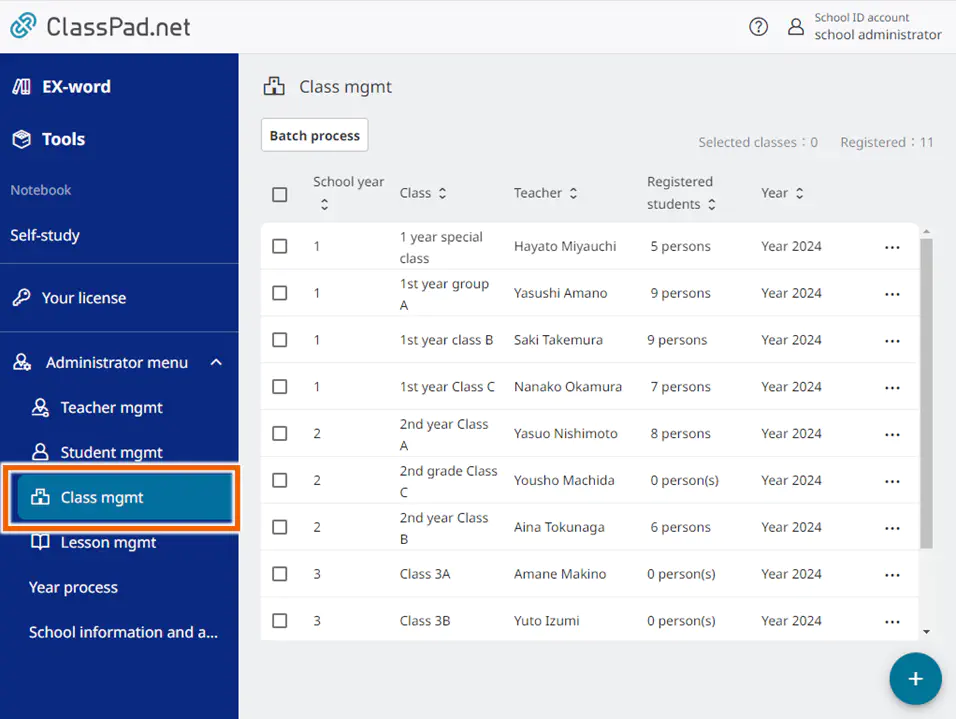
- Open the individual operations menu for the class you want to confirm and select [Registration list].
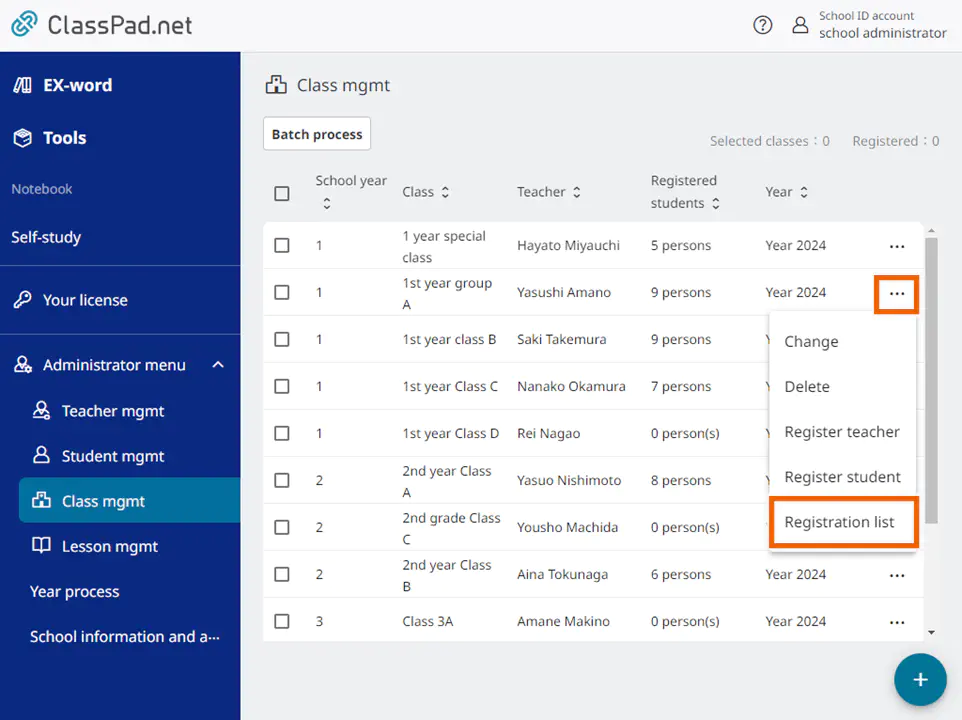
You can use this screen to confirm the teacher and student information registered for a class.
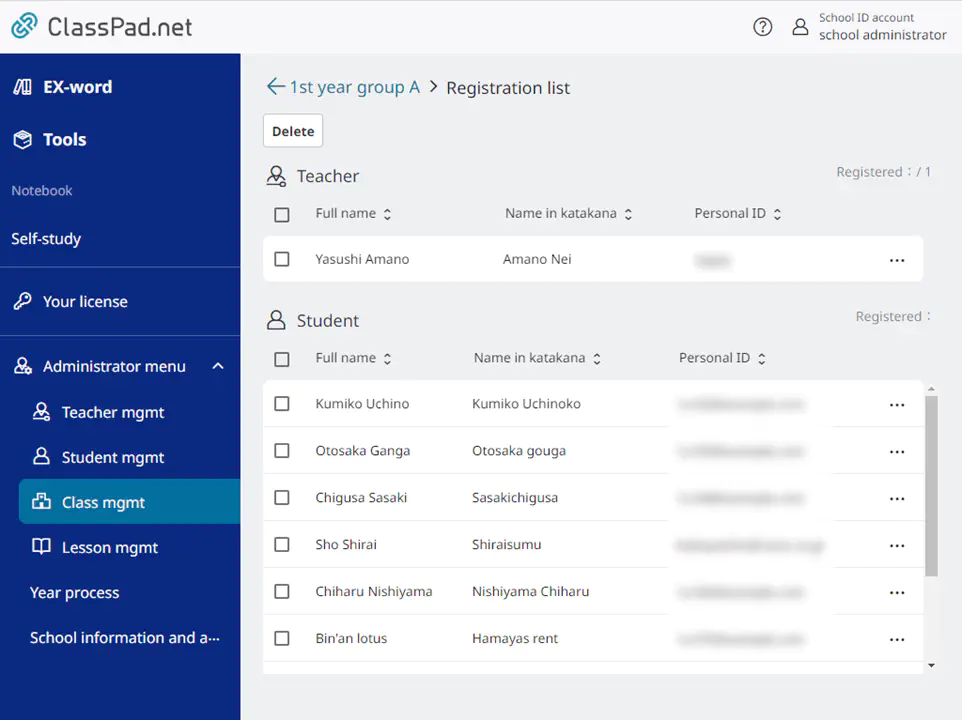
Confirming Student’s Class Information
Check the class to which the selected student belongs.
You can check this from the [Class mgmt] or [Student mgmt] screen.
- To check from the class screen
- Select [
 Class mgmt].
Class mgmt].
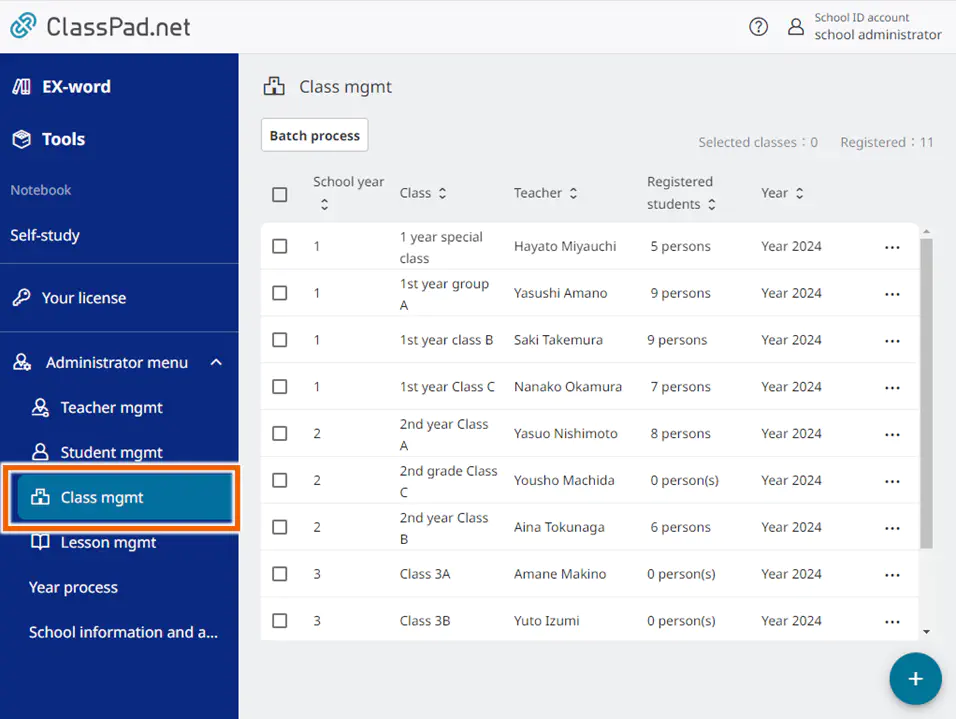
- Open the individual operations menu for the class you want to confirm and select [Register student].
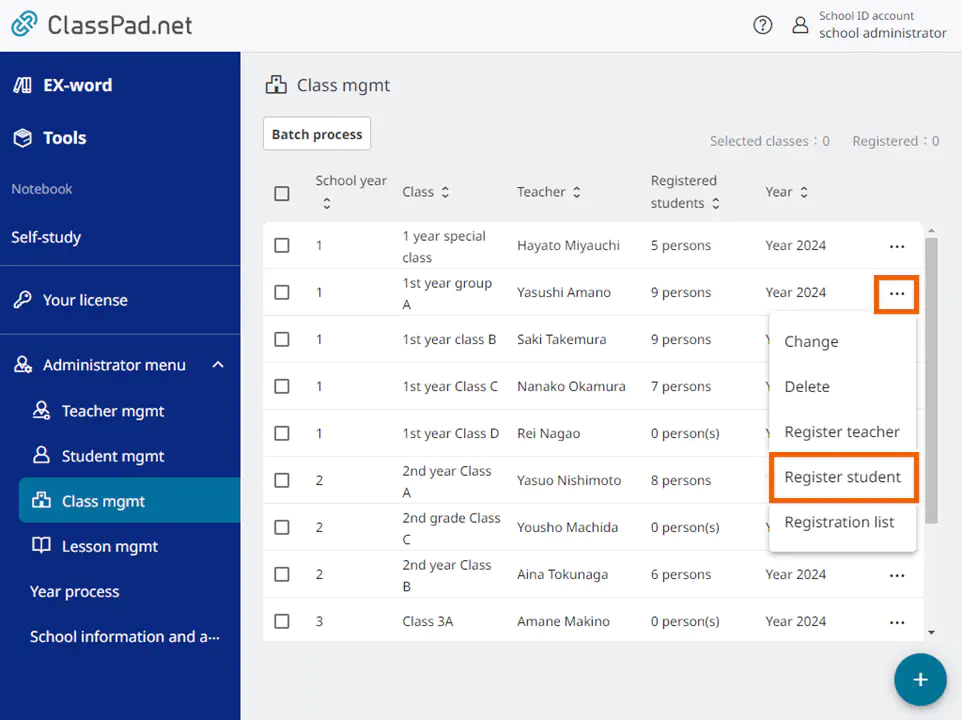
- Open the individual operations menu for the student you want to confirm and select [Registered class list].
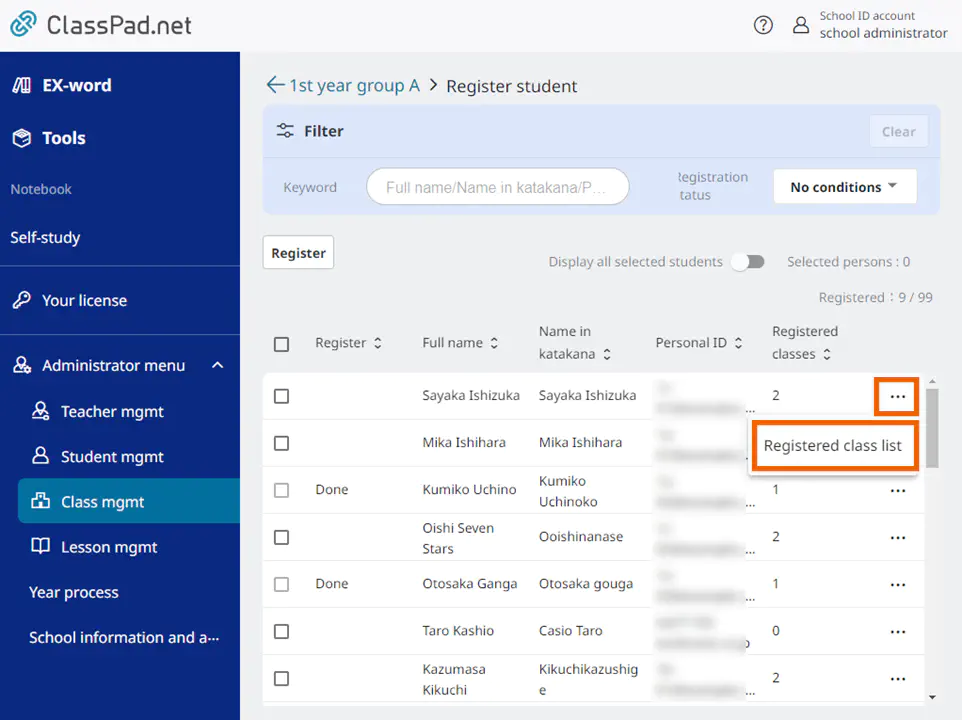
You can use this screen to confirm the student information registered for a class.
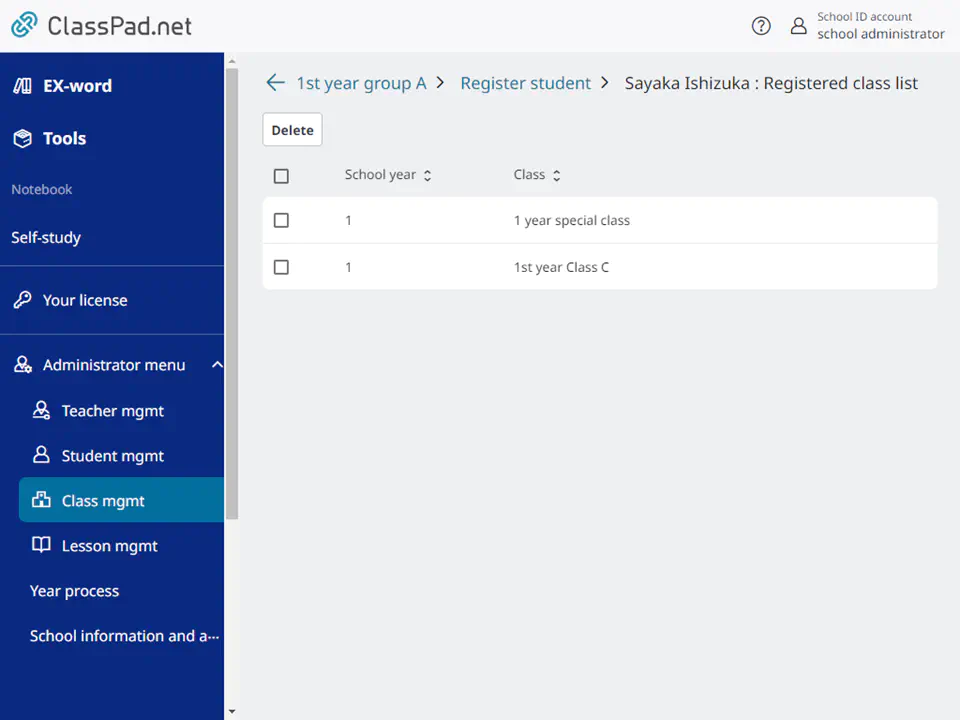
- To check from the student screen
- Select [
 Student mgmt].
Student mgmt].
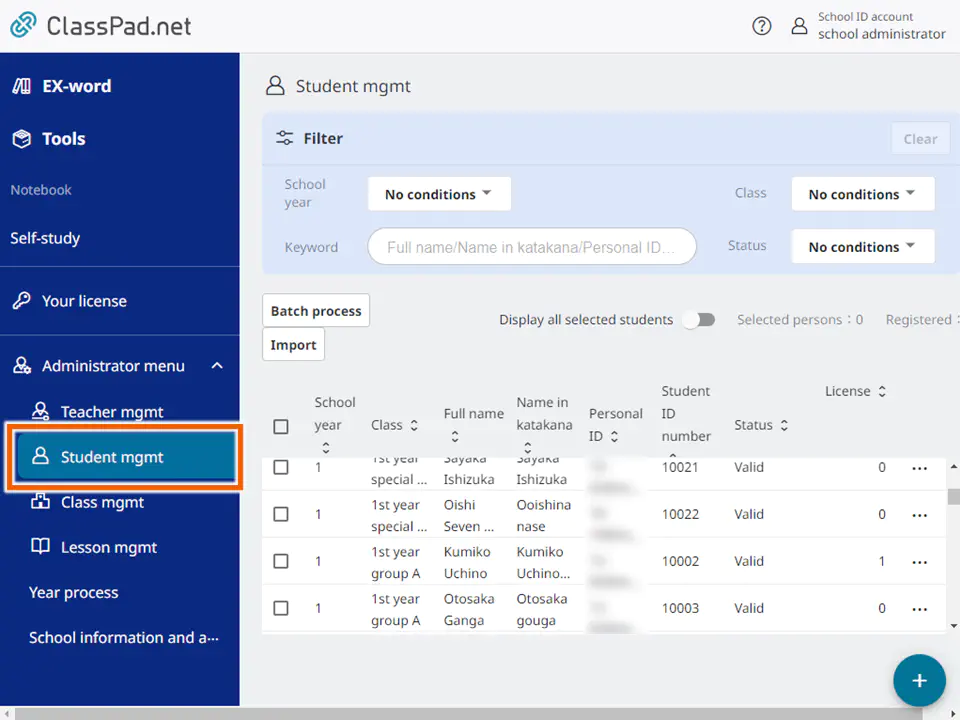
- Open the individual operations menu for the student you want to confirm and select [Registered class list].
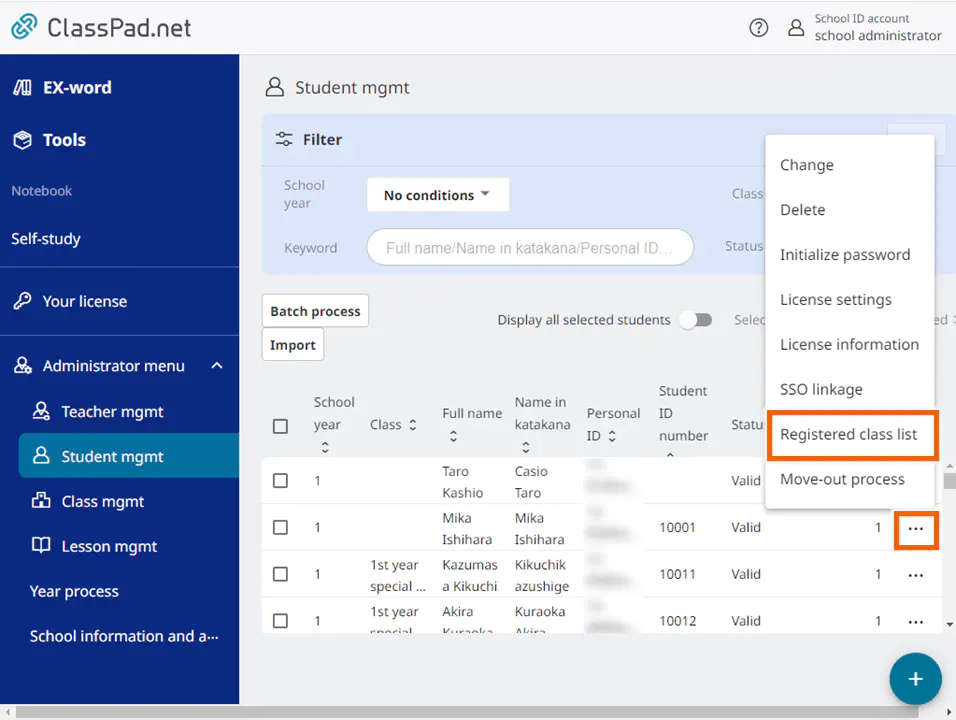
You can use this screen to confirm the student information registered for a class.
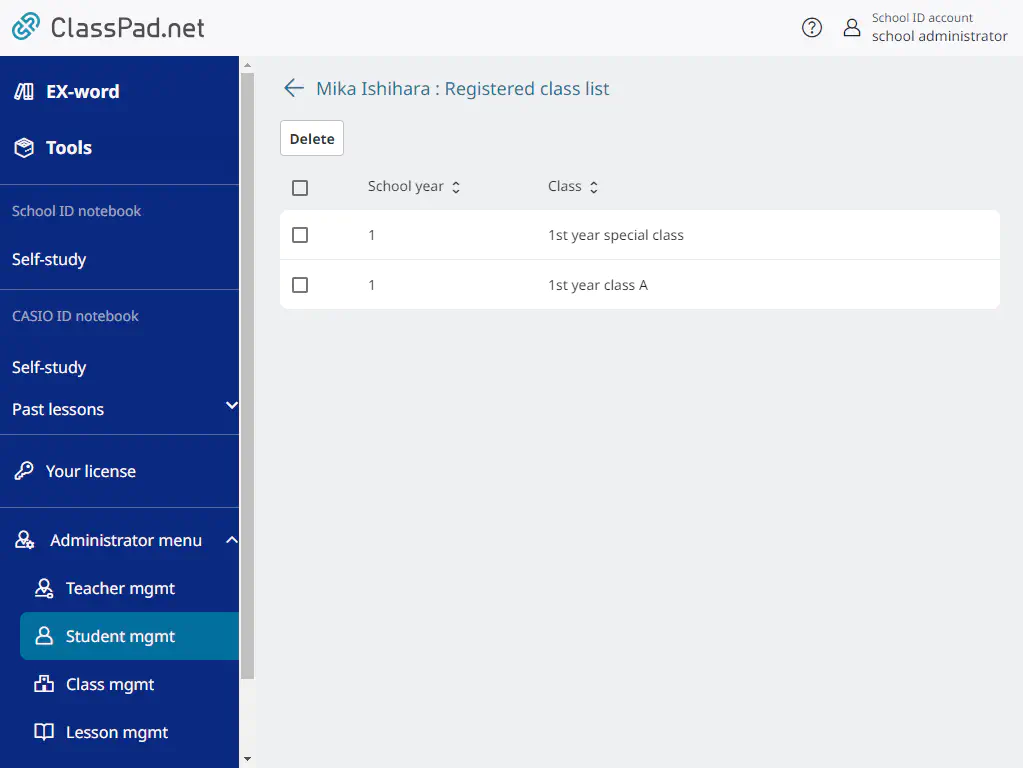
MEMO
The class information displayed on the confirmation screen is for the current year only. Classes that you have belonged to in previous years will not be displayed.
To select and remove a class from the confirmation screen, please refer to Removing Students from the Registered Class List.