Execute the move-out process for teachers / students in the [Valid] status.
The sample account management screens shown for this procedure are for students. The procedure is the same for teacher account management screens.
Executing the Move-out Process Individually
- Select [
 Student mgmt].
Student mgmt].
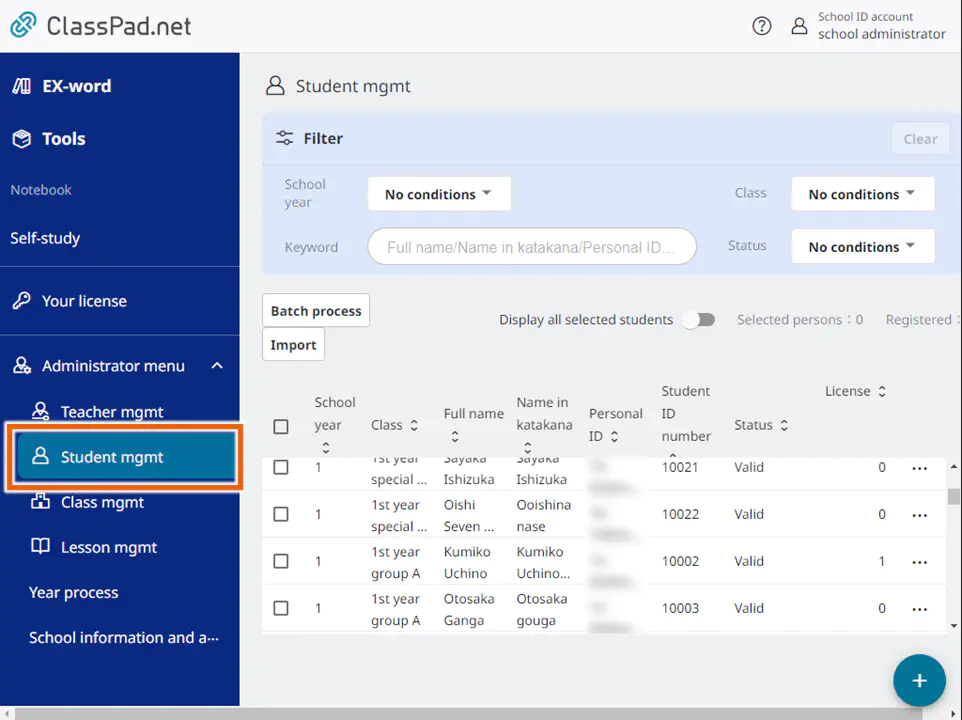
- Open the individual operations menu for the account you want to edit and select [Move-out process].
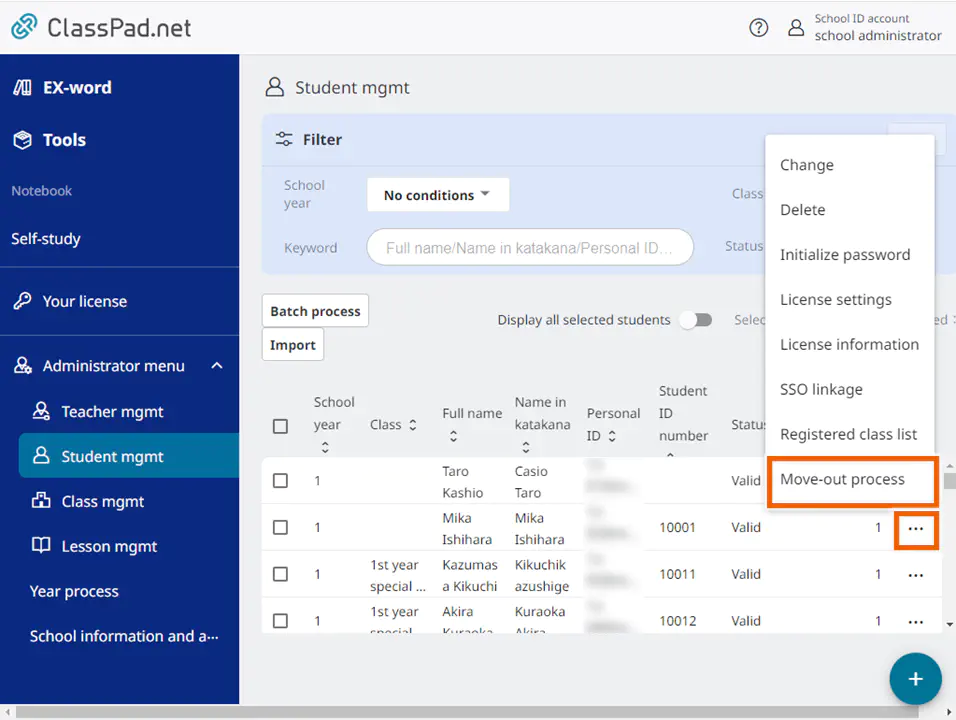
- Select whether to transfer licenses and select [Finalize move-out process].
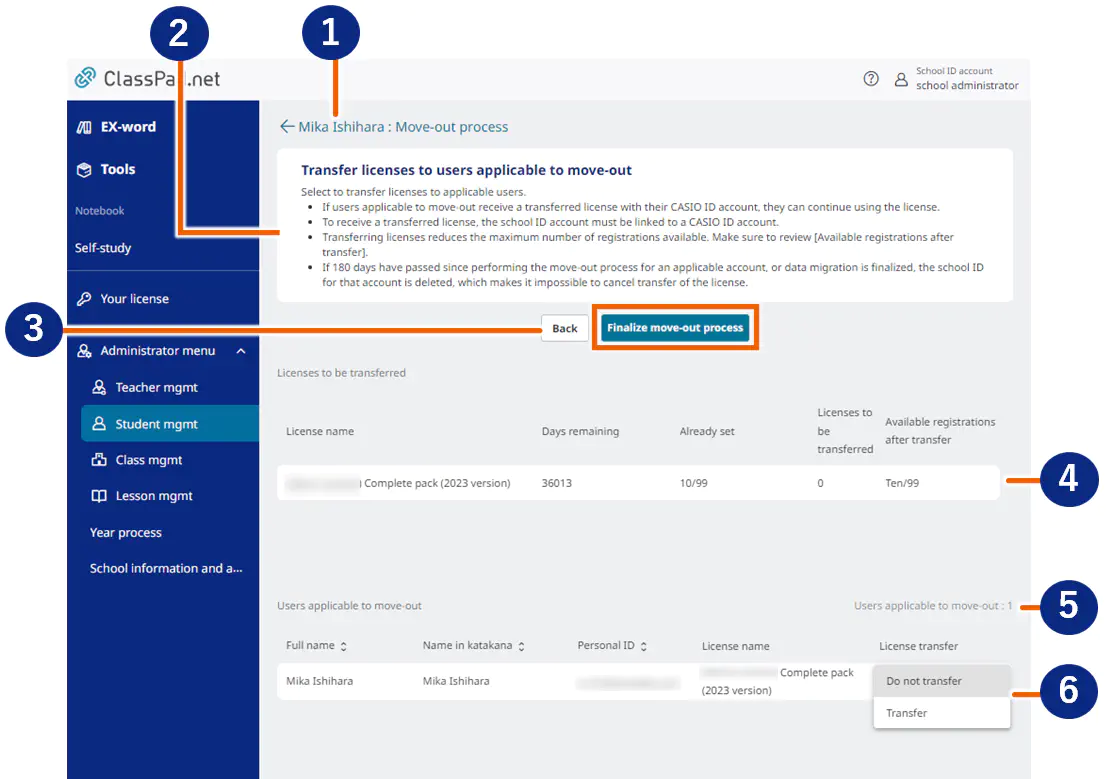
No. Details ① The full names of the applicable teachers / students are displayed. ② The notes on license transfer are described. ③ Select [Back] to return to the home screen for managing teachers / students. Select [Finalize move-out process] to display the confirmation dialog for the move-out process. ④ The licenses associated with users applicable to move-out that can be transferred are displayed.
・Already set: The numerator ([Currently registered accounts] – [Users applicable to move-out]) and denominator ([Maximum registrations]) are displayed.
・Licenses transferred: This numeric value changes in realtime according to transfer of licenses to the users applicable to move-out.⑤ The number of the users applicable to move-out is displayed. ⑥ Moved out users are listed.
・Service name: The license registered by users applicable to move-out is displayed.
・License transfer: Select [Transfer] or [Do not transfer] from the pulldown menu. - The confirmation dialog is displayed.
With transfer
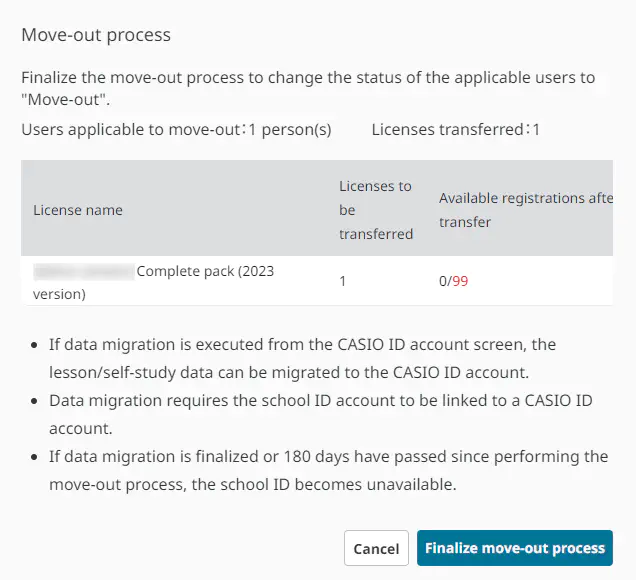
Without transfer
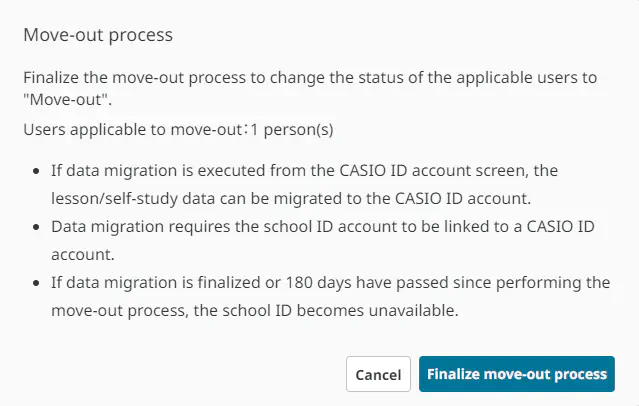
- Review the content in the dialog and select [Finalize move-out process].
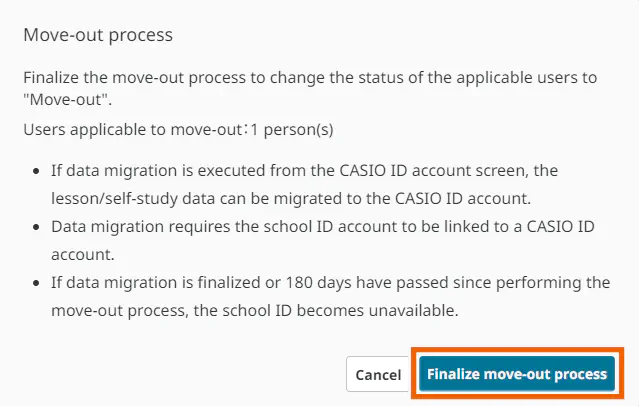
- The completion dialog is displayed.
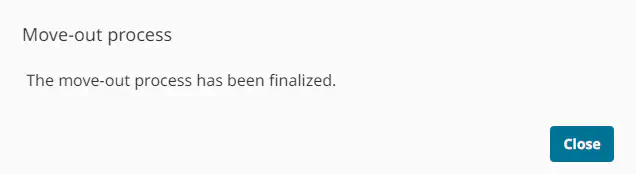
MEMO
When the move-out process is completed, the status changes from [Valid] to [Move-out]. For details about what happens when the status changes to [Move-out], refer to “Status”.
Accounts are deleted when 180 days have passed since the move-out process. For details about data migration and license transfer, refer to “(Moved out Users) Completing the Procedure for Migrating Data to the CASIO ID Account”.
Batch Executing the Move-out Process
- [
 Student mgmt].
Student mgmt].
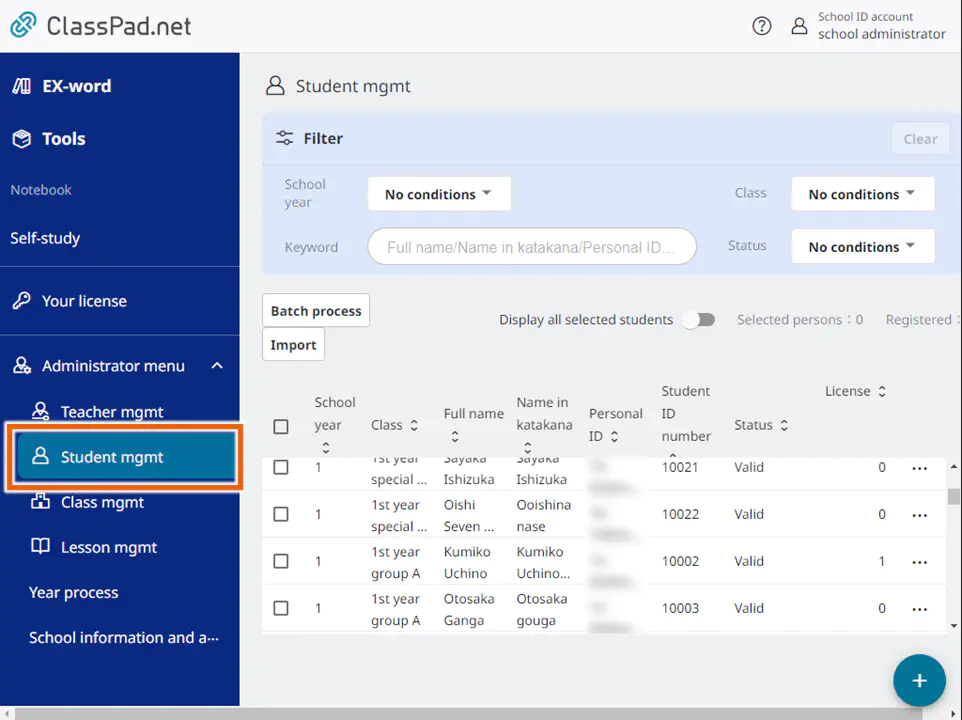
- Select accounts you want to execute the move-out process for.
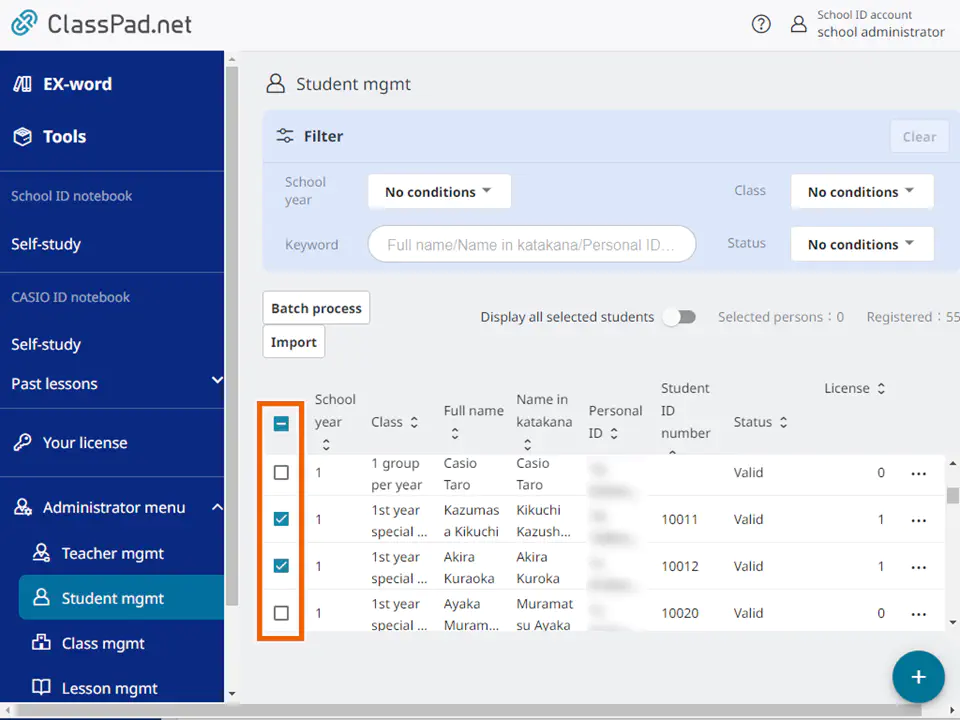
- In the [Batch process] menu, select [Move-out process].
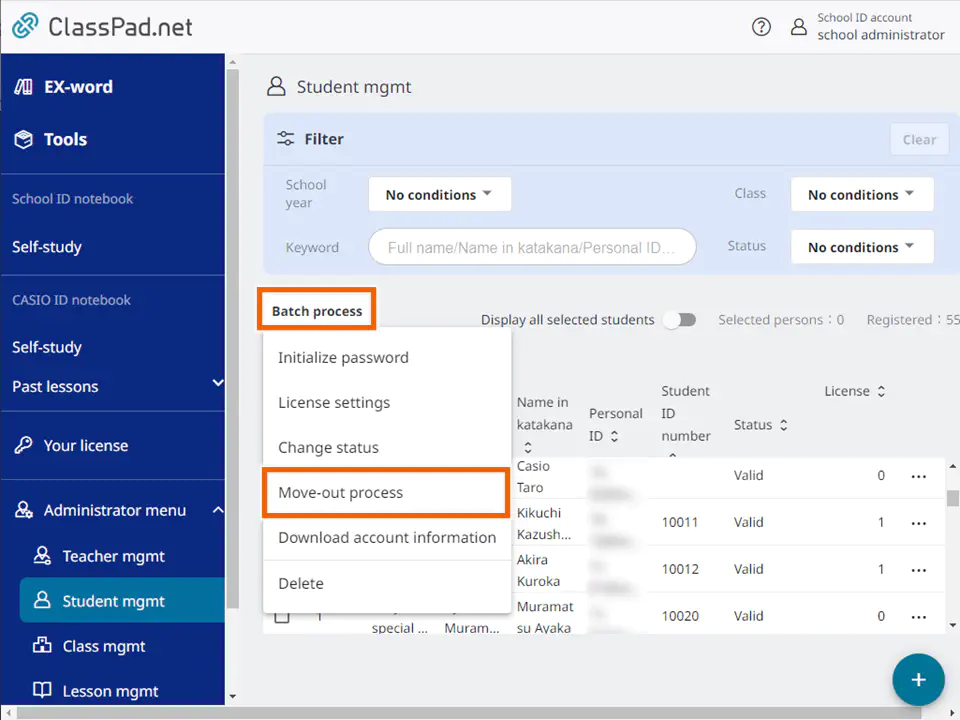
Important
To perform a batch process, select accounts in the same status.
If accounts in different statuses are selected, an error dialog is displayed.
For teacher accounts, you can change their status only if their role is “Teacher”. You cannot change the status of an account with the “Administrator” role. - Select whether to transfer licenses and select [Finalize move-out process].
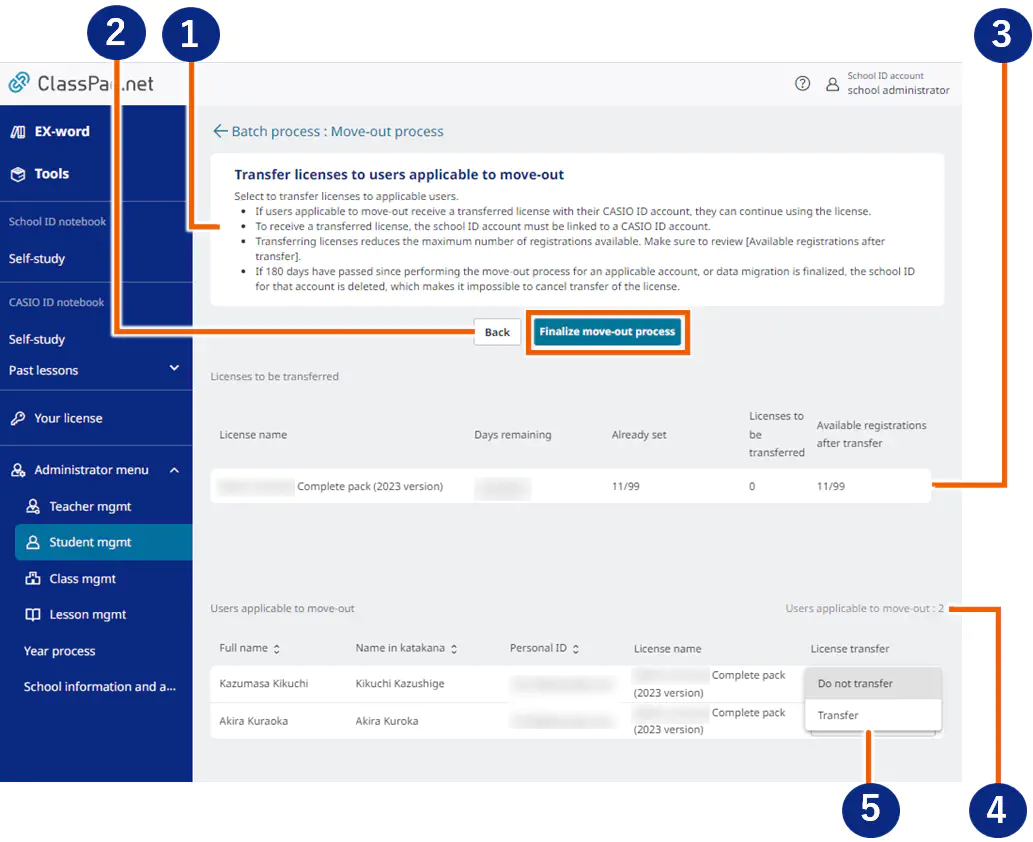
No. Details ① The notes on license transfer are described. ② Select [Back] to return to the home screen for managing teachers / students. Select [Finalize move-out process] to display the confirmation dialog for the move-out process. ③ ・The licenses associated with users applicable to move-out that can be transferred are displayed.
・Already set: The numerator ([Currently registered accounts] – [Users applicable to move-out]) and denominator ([Maximum registrations]) are displayed.
・Licenses transferred: This numeric value changes in realtime according to transfer of licenses to the users applicable to move-out.④ The number of the users applicable to move-out is displayed. ⑤ Moved out users are listed.
・Service name: The license registered by users applicable to move-out is displayed.
・License transfer: Select [Transfer] or [Do not transfer] from the pulldown menu. - The confirmation dialog is displayed.
With transfer
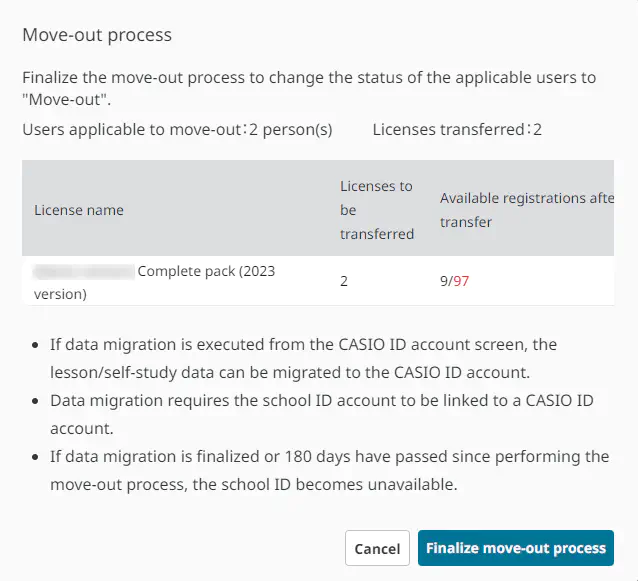
Without transfer
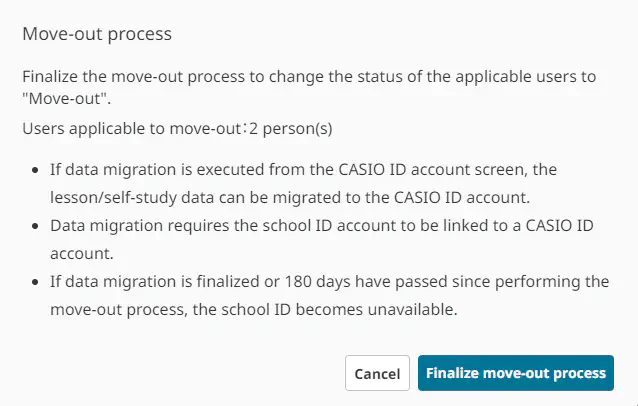
- Review the content in the dialog and select [Finalize move-out process].
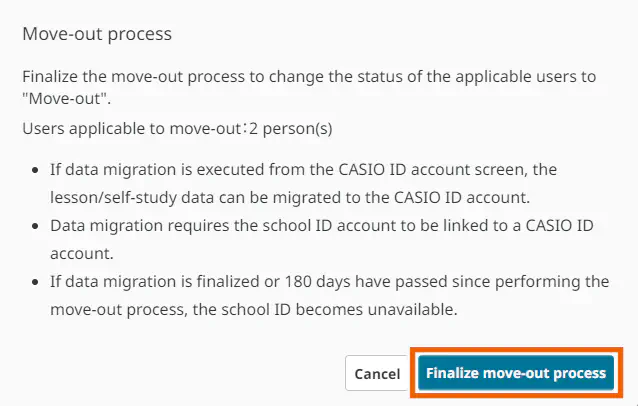
- The completion dialog is displayed.
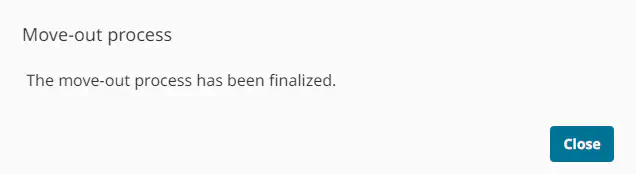
MEMO
When the move-out process is completed, the status changes from [Valid] to [Move-out]. For details about what happens when the status changes to [Move-out], refer to “Status”.
Accounts are deleted when 180 days have passed since the move-out process. For details about data migration and license transfer, refer to “(Moved out Users) Completing the Procedure for Migrating Data to the CASIO ID Account”.