You can download account information such as full names, school ID, and personal ID as a PDF file.
The output PDF file is available for distribution to teachers/students.
MEMO
A page of account information is output per account and up to 500 pages (for 500 accounts) are output to a PDF file.
If you have more than 500 participants, download multiple PDF files together as a ZIP file.
The sample account management screens shown for this procedure are for students. The procedure is the same for teacher account management screens.
- Select [
 Student mgmt].
Student mgmt].
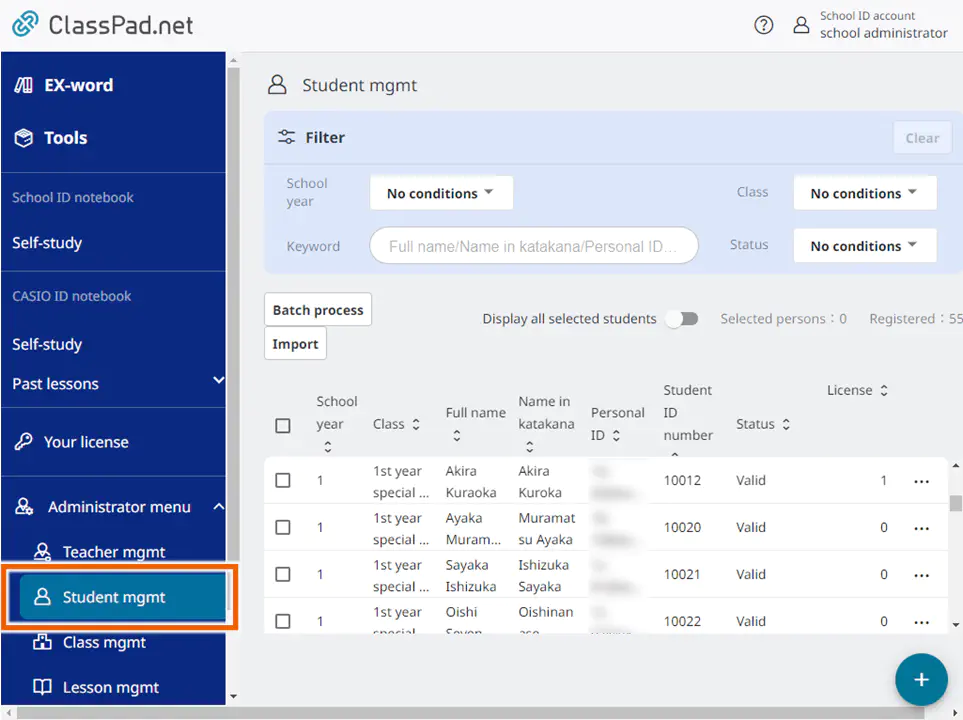
- Select accounts you want to download information about.
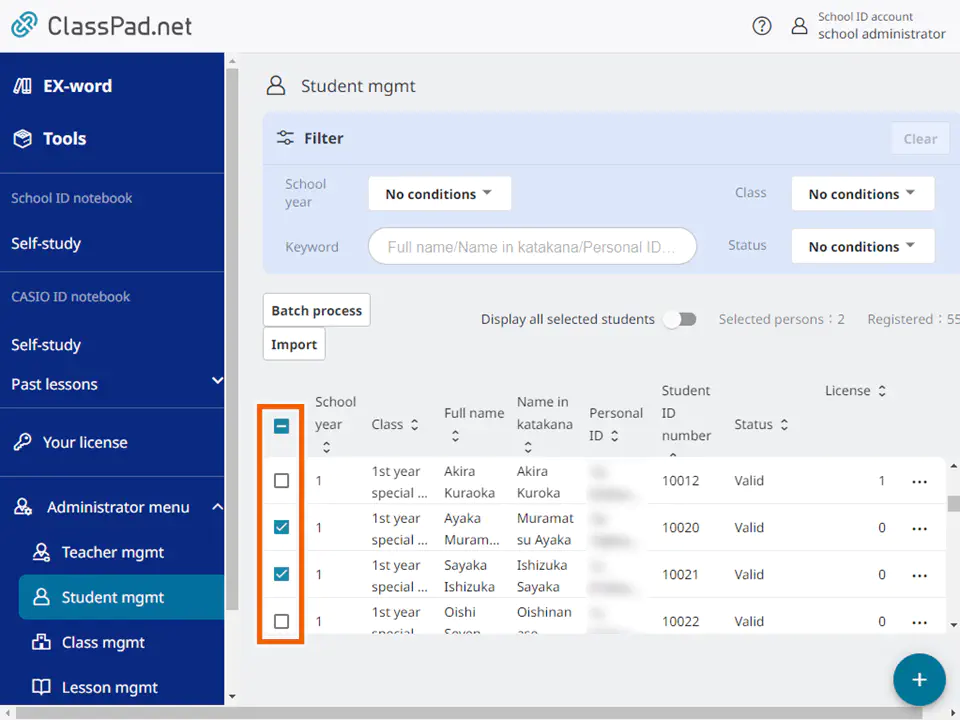
- Select [Download account information] from the [Batch process] menu.
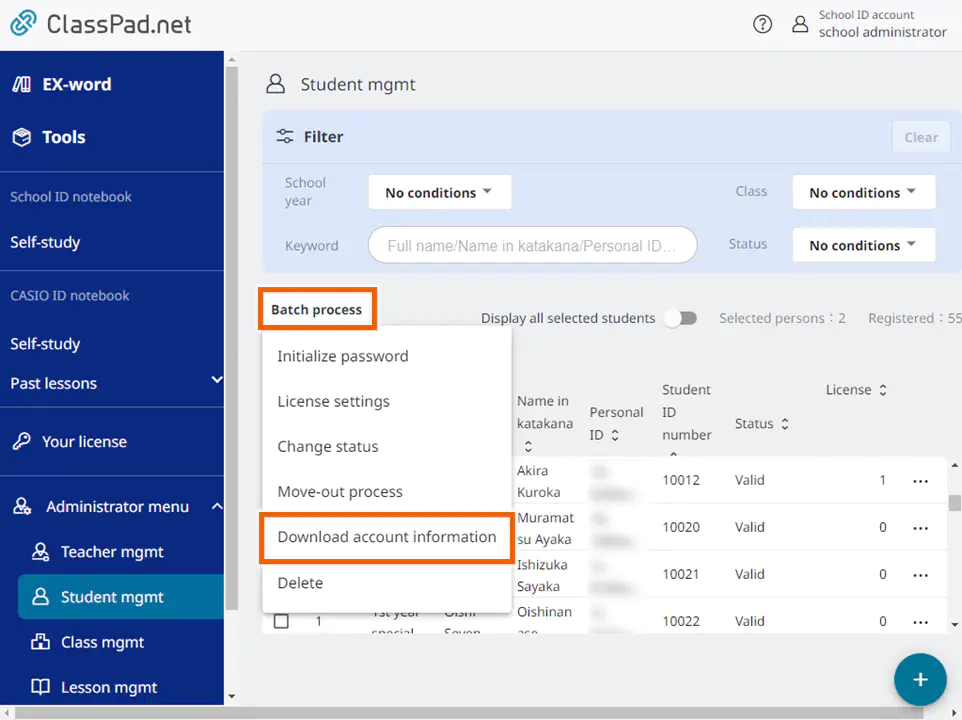
MEMO
Download is available for accounts in the “Valid” status.
If you select accounts in a status other than “Valid”, [Download account information] is not displayed in the [Batch process] menu. - Select [Create].
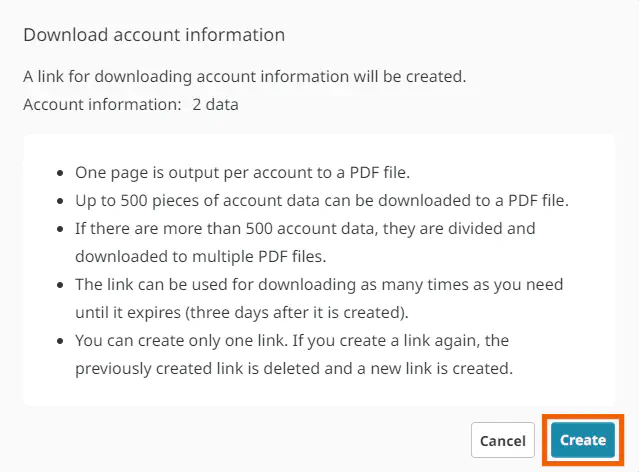
Download link creation starts.
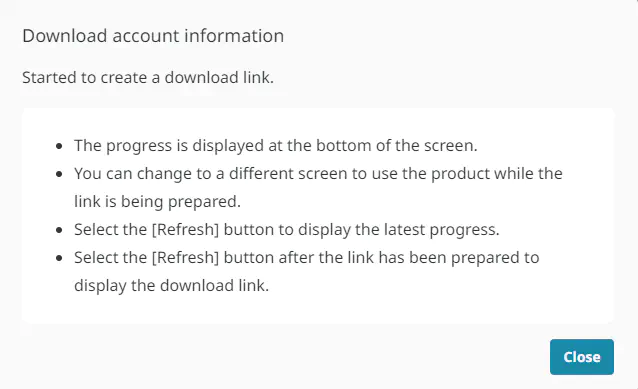
- Select [Refresh] to see the link creation progress.
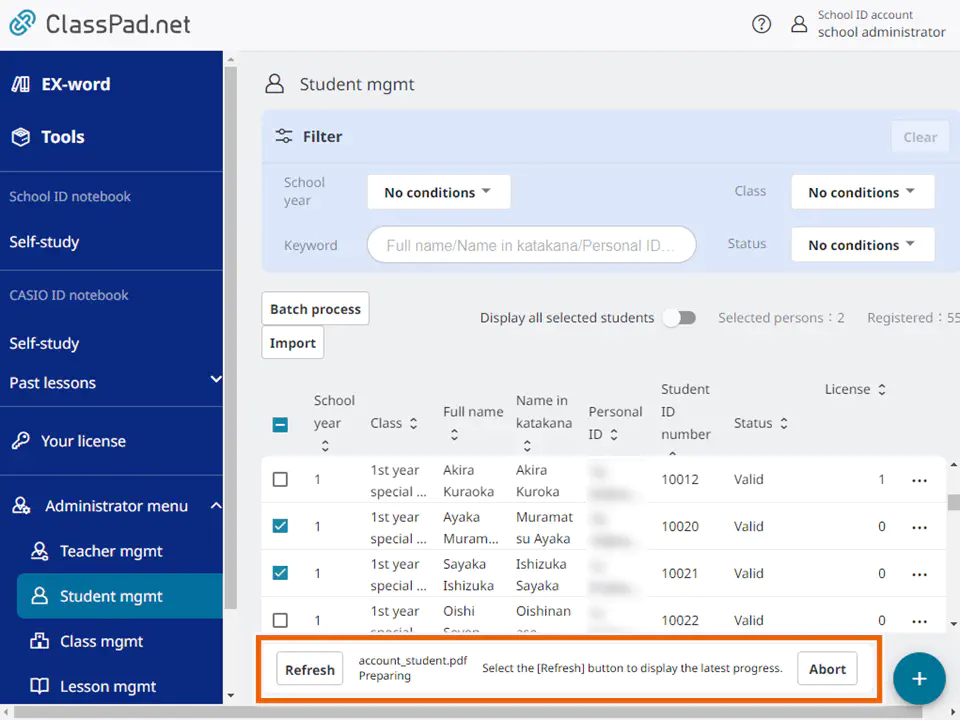
When the link creation completes, [Download file] is displayed.
MEMO
To cancel the link creation, select [Abort]. - Select [Download file].
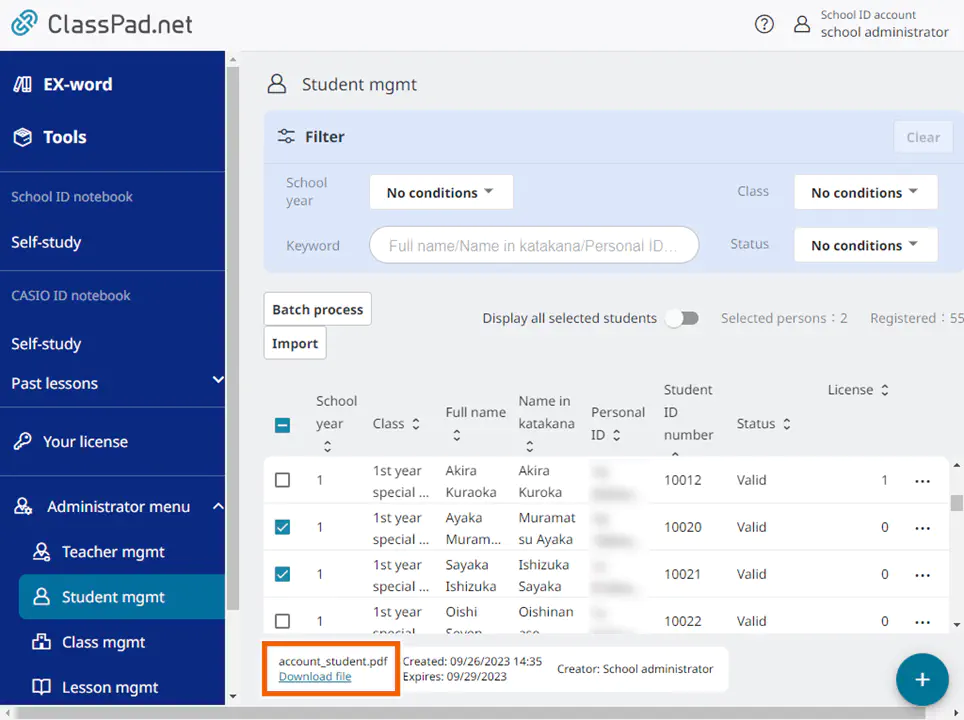
The account information is downloaded.
MEMO
The link is valid for three days after it is created. The created link is deleted when it expires.