You can add an audio file to a created sticky note.
table of contents
Recording with the microphone
Importing audio files
Playing audio
Recording with the microphone
Important
First configure the connection settings for your device to allow access to the microphone.
- Select [Edit] from the sticky note selection menu for the sticky note.
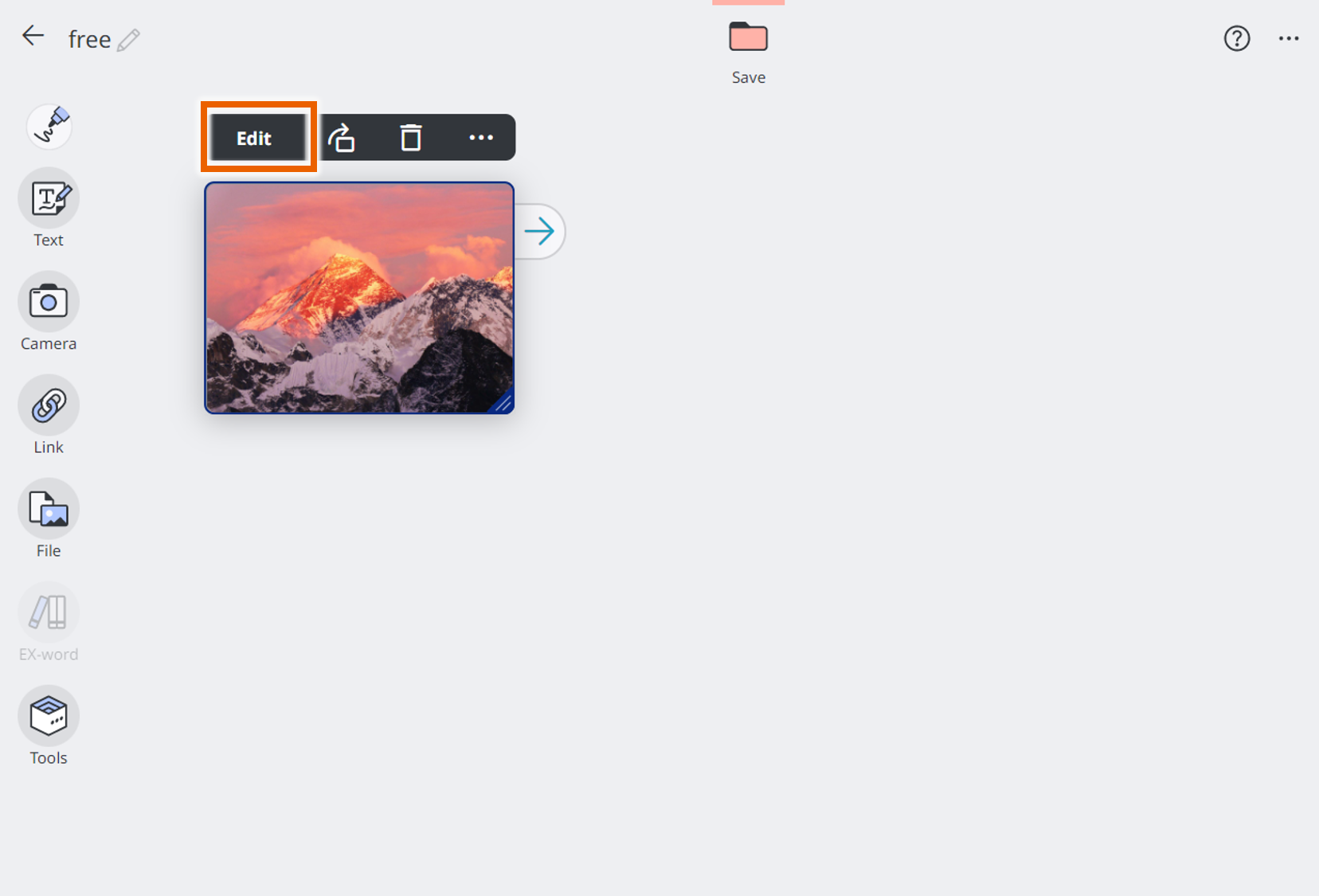
- Select [
 ] and then select [Record].
] and then select [Record].
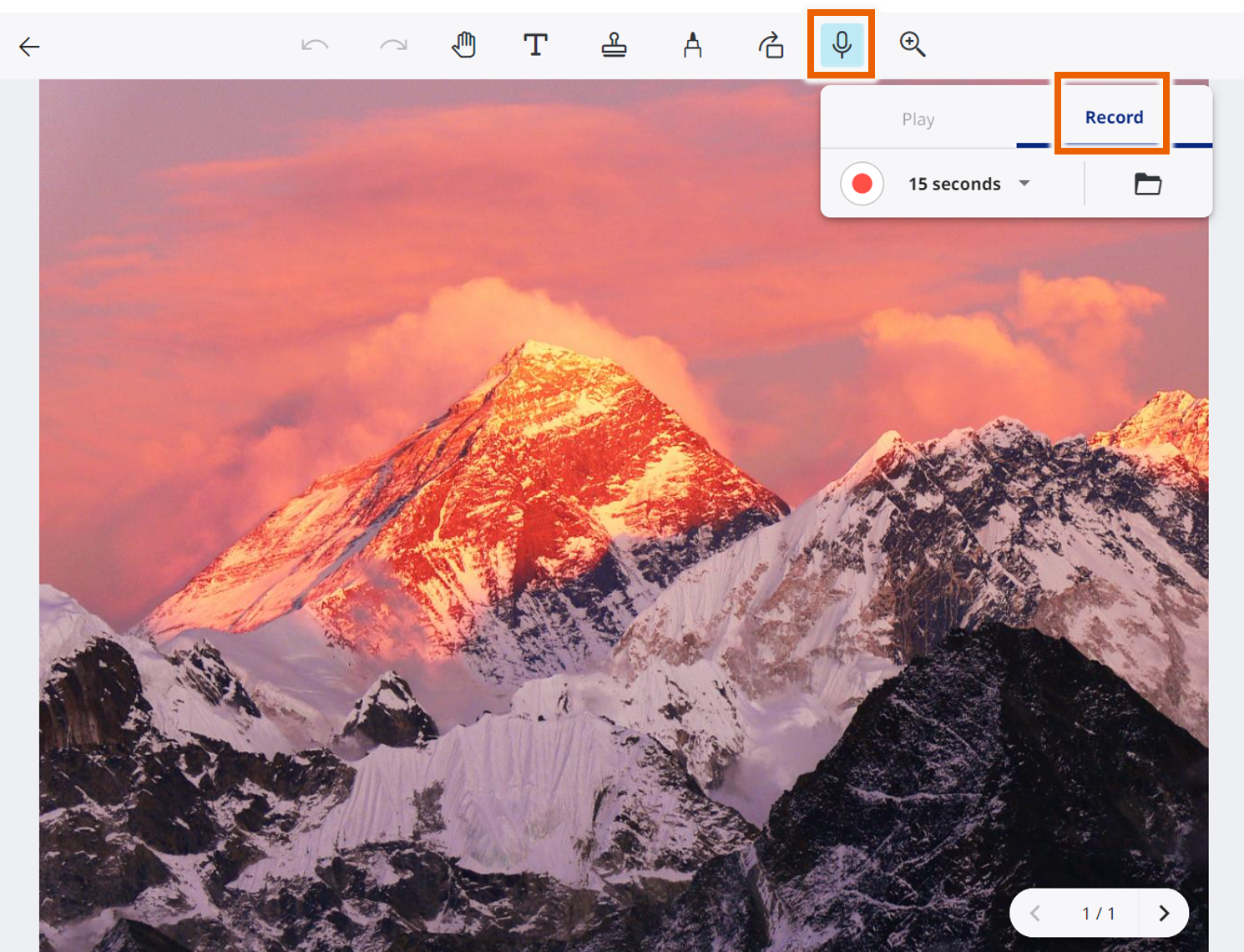
This displays the record/play menu. - Select the recording time.
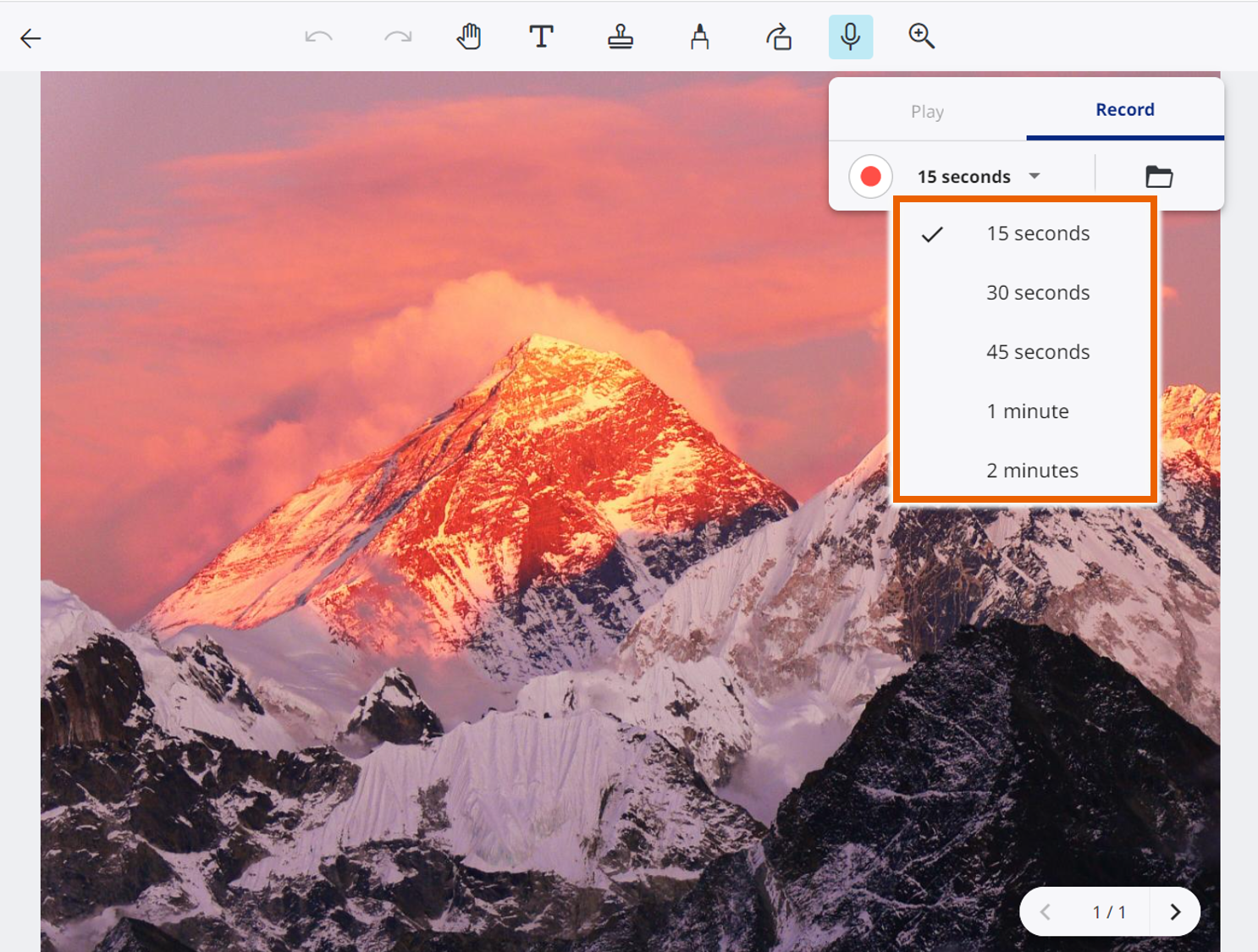
- Select
 to begin recording.
to begin recording.
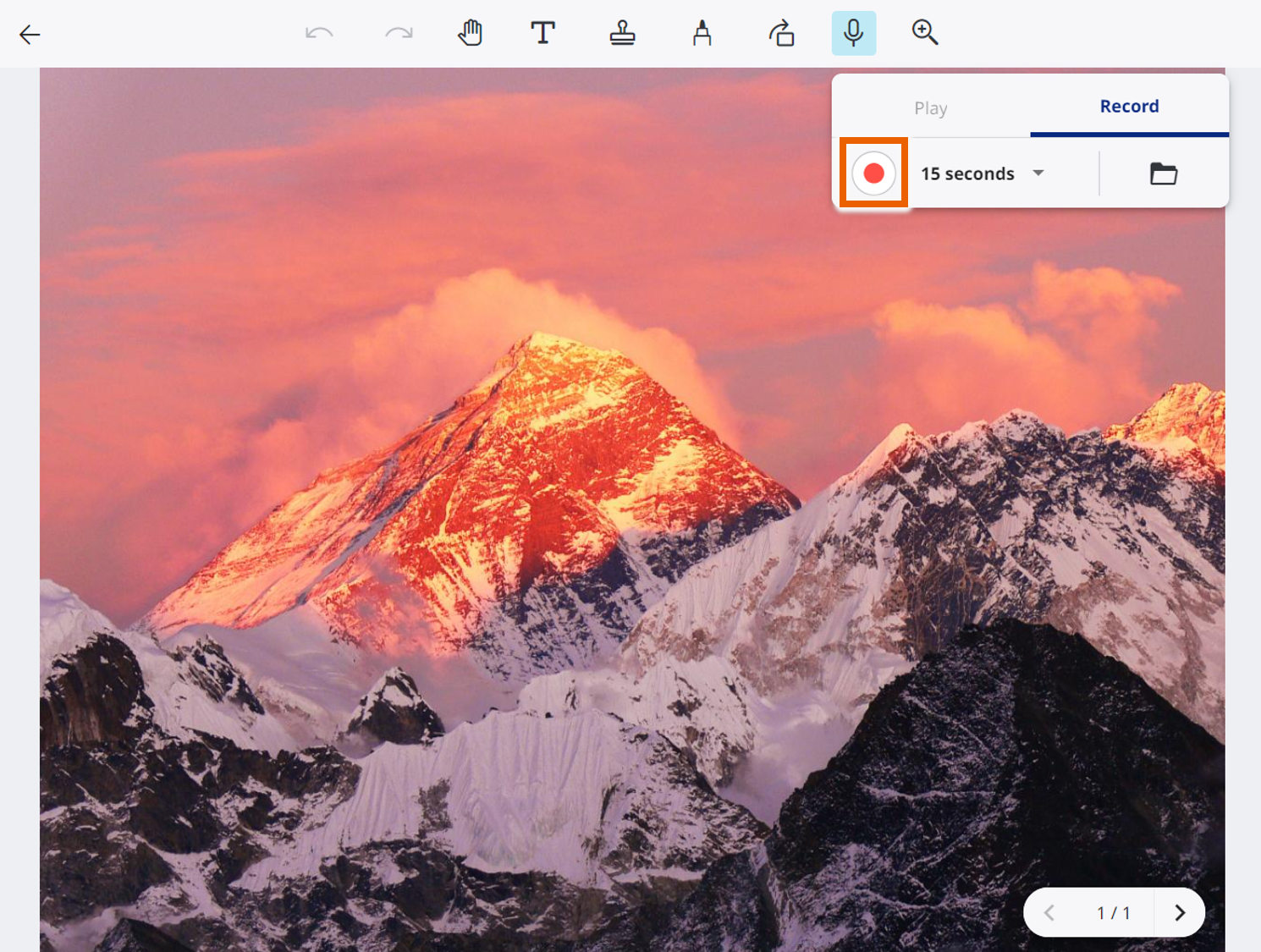
- Wait for the specified time or select
 to stop recording.
to stop recording.
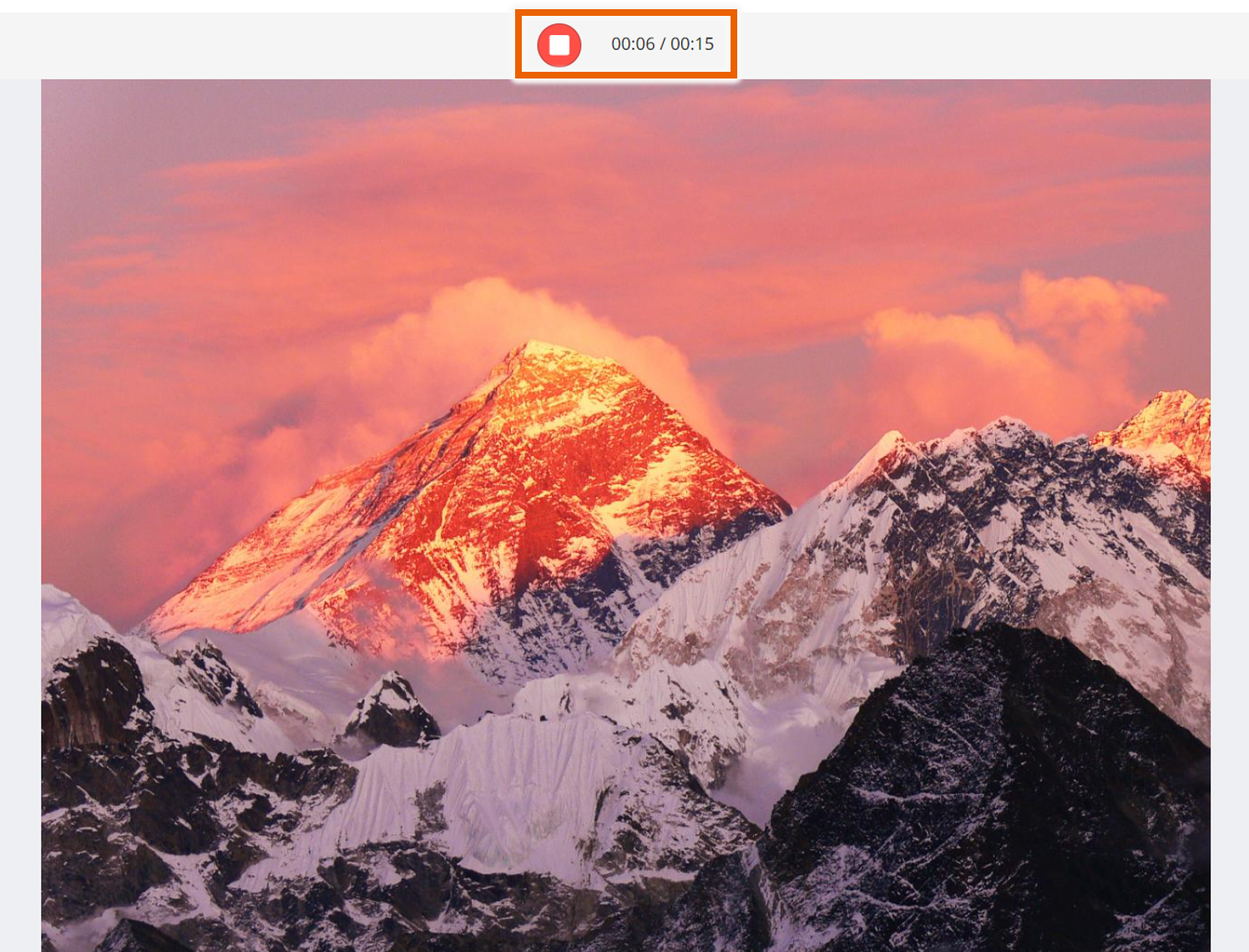
- Select
 to check the audio.
to check the audio.
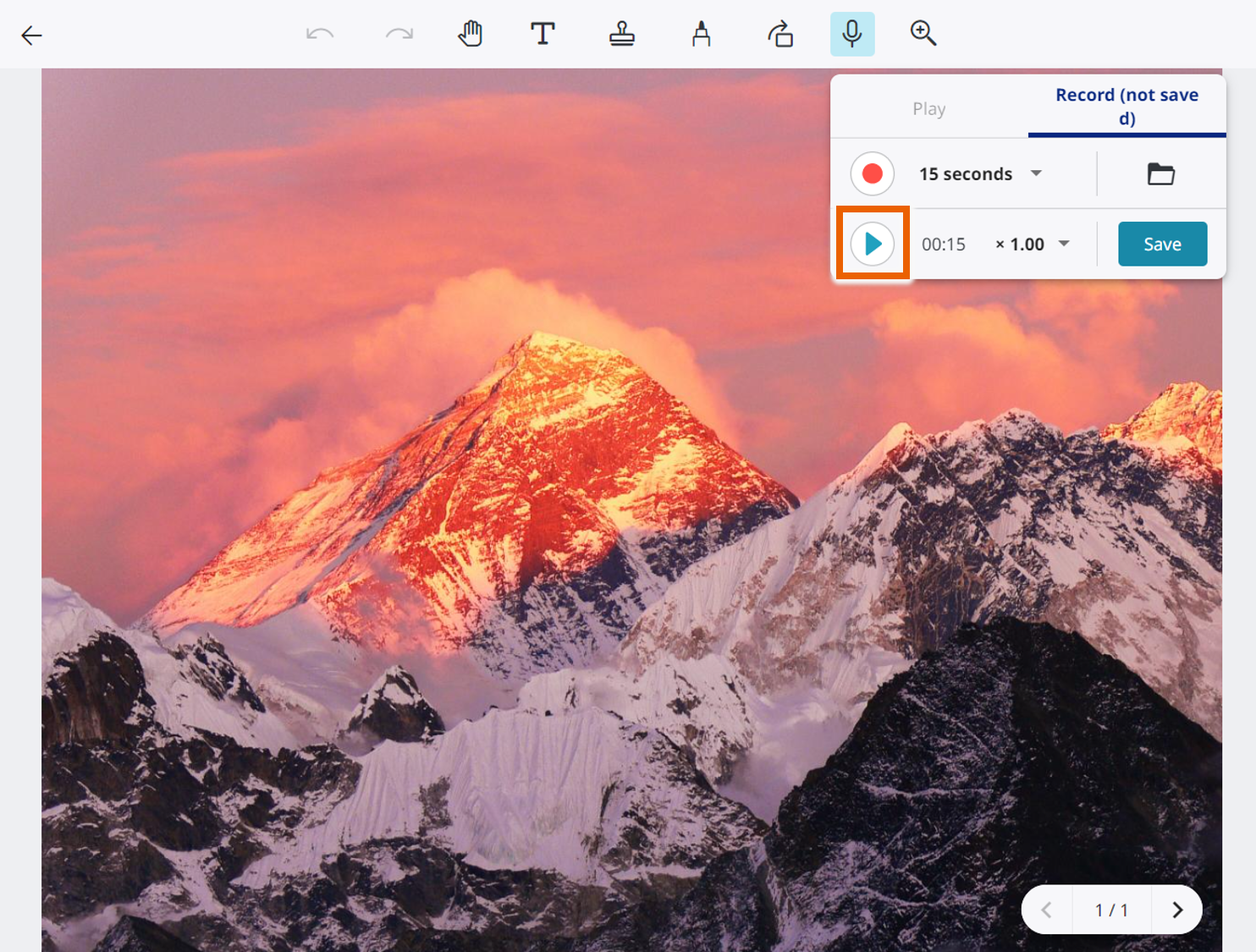
- Select [Save].
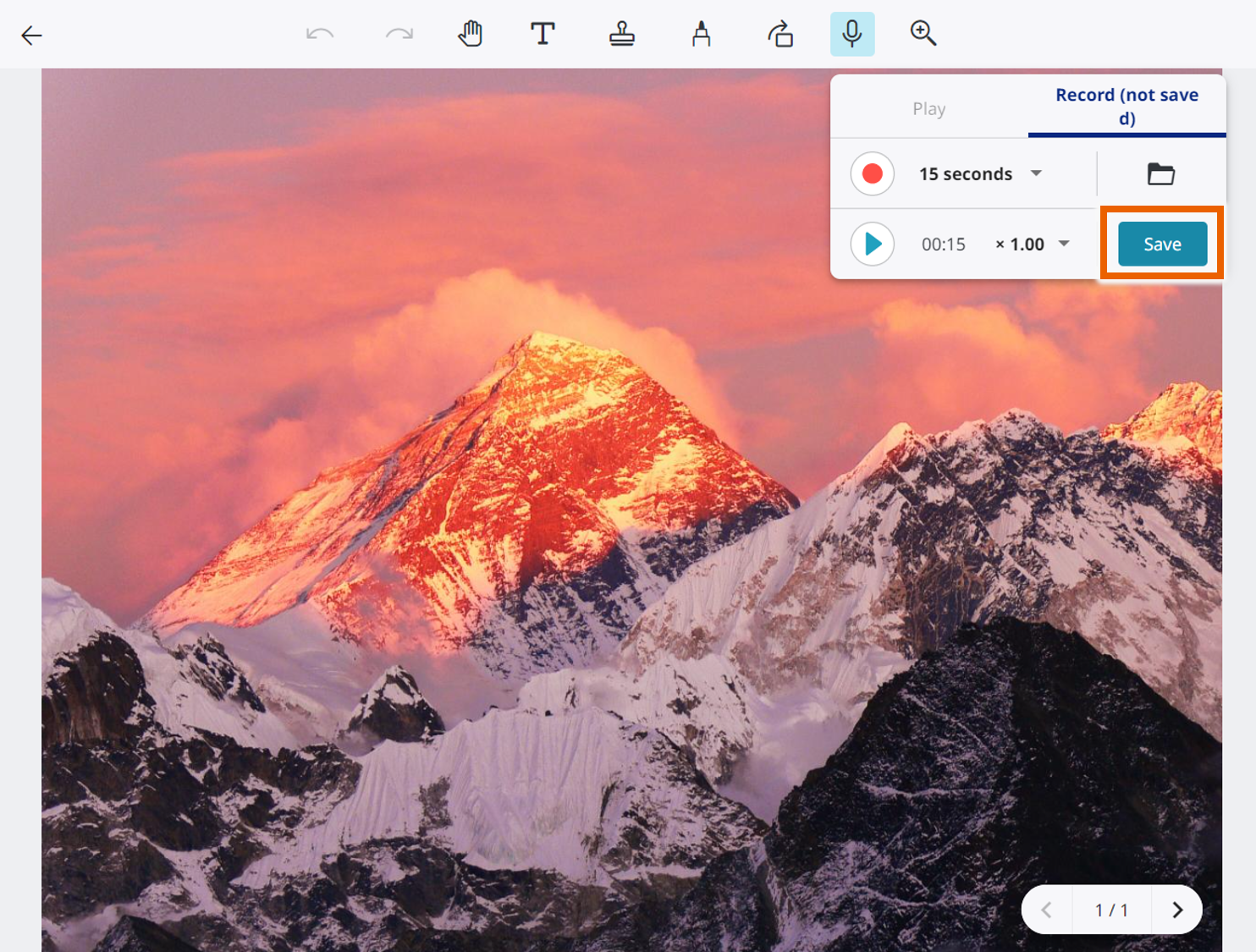
The recorded audio is saved in the sticky note and is added to the sticky note’s
is added to the sticky note’s  icon.
icon.
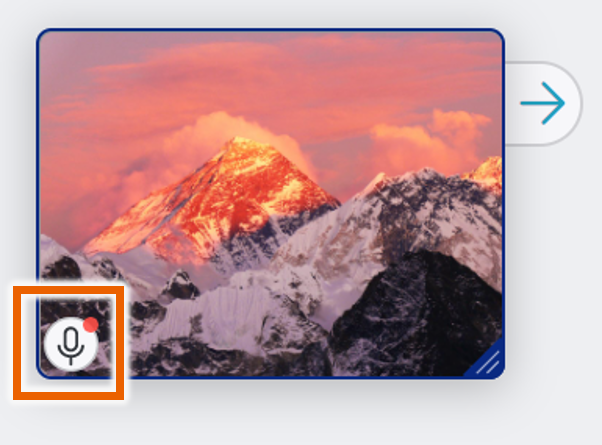
MEMO
You can record between 15 seconds and 2 minutes of audio in 5 stages.
You can only save one audio file in each sticky note.
To delete audio saved in a sticky note, select [Play] in the record/play menu and then select [ ].
].
Importing audio files
Use this procedure to import audio files and add them to sticky notes.
- Select [Edit] from the sticky note selection menu for the sticky note.
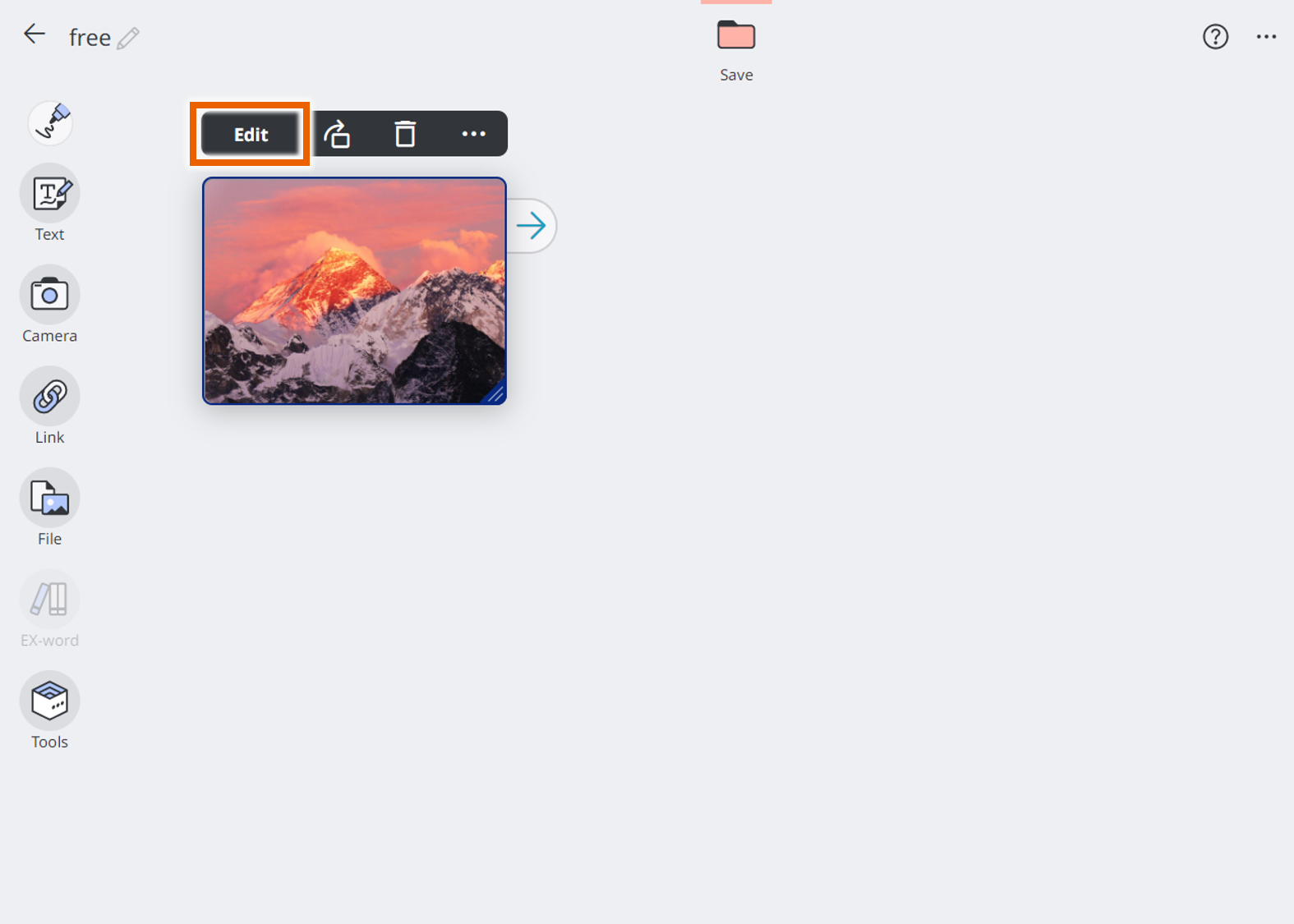
- Select [
 ] and then select [Record].
] and then select [Record].
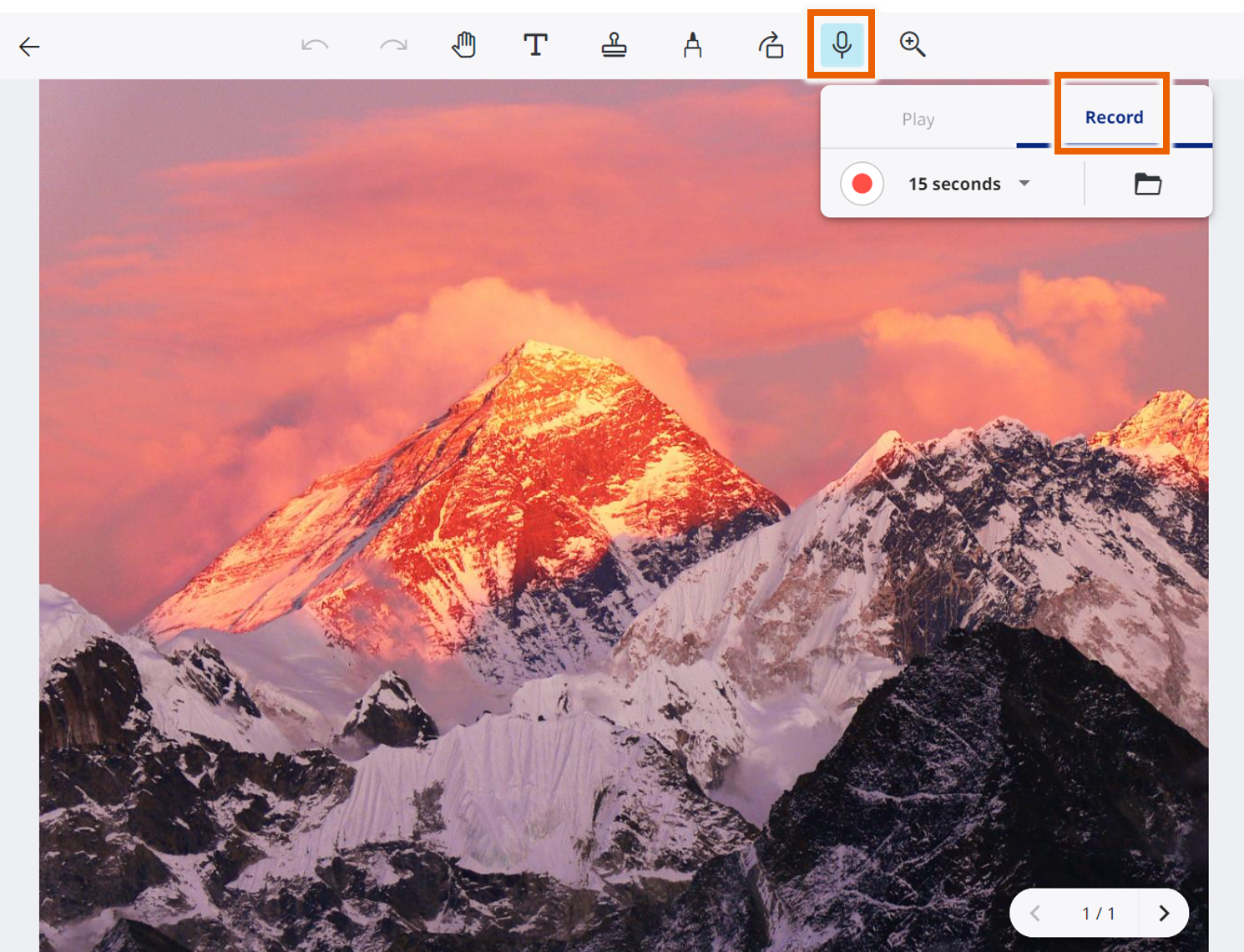
This displays the record/play menu. - Select [
 ].
].
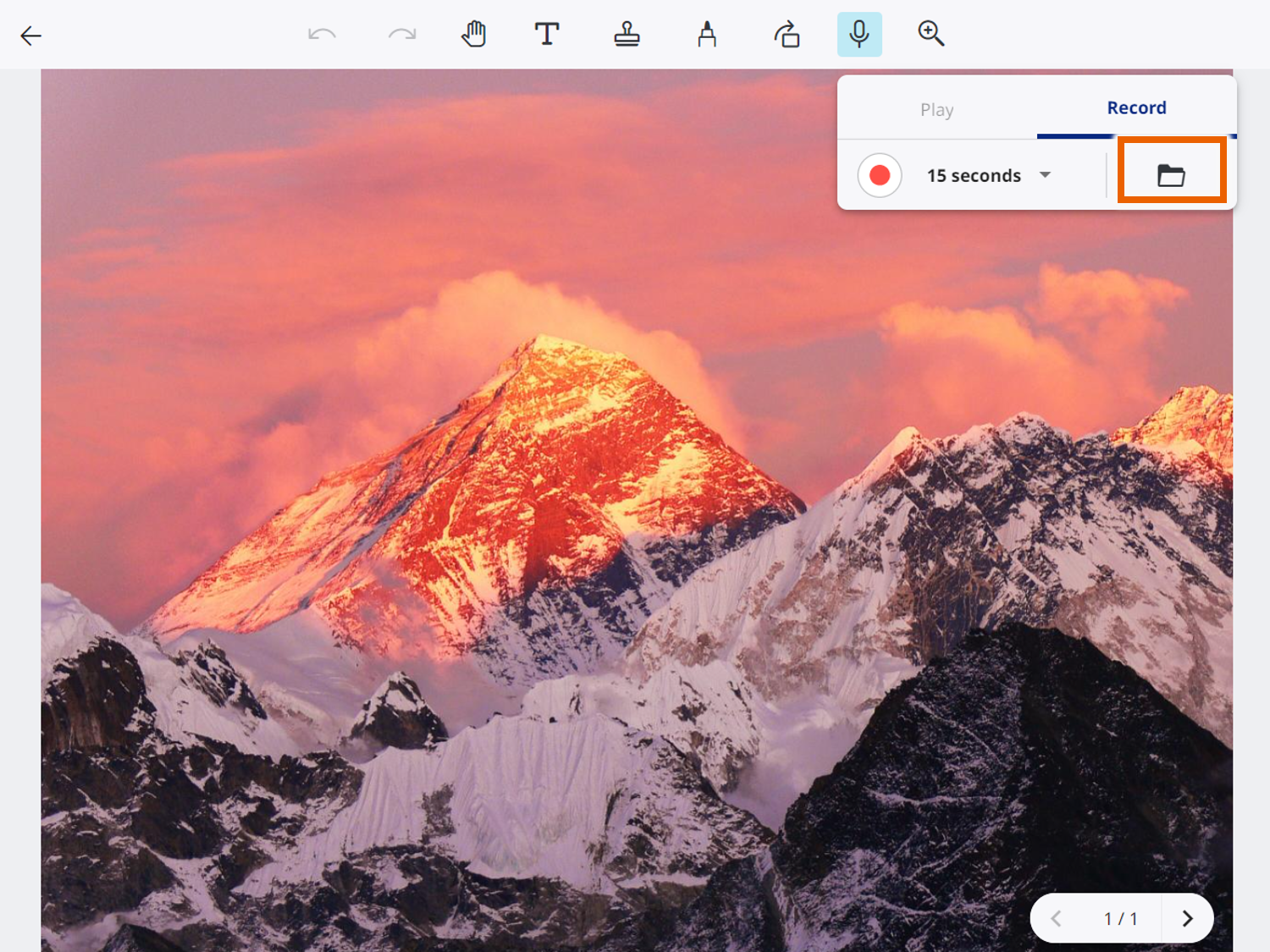
- Select the file to import and select [Open].
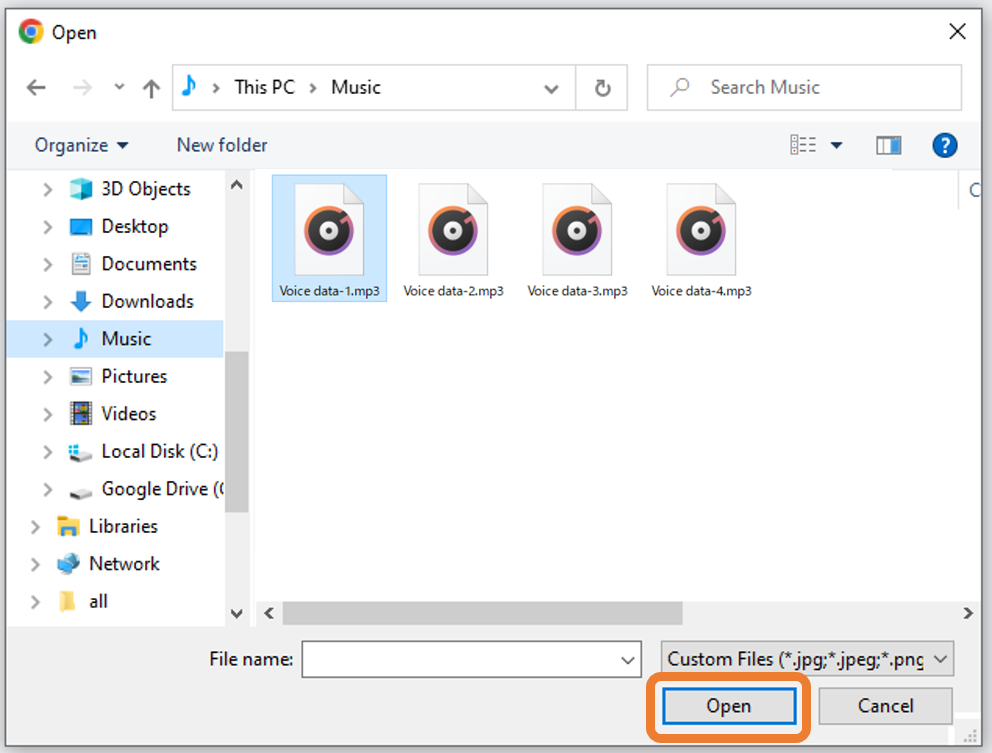
- Select [Save].
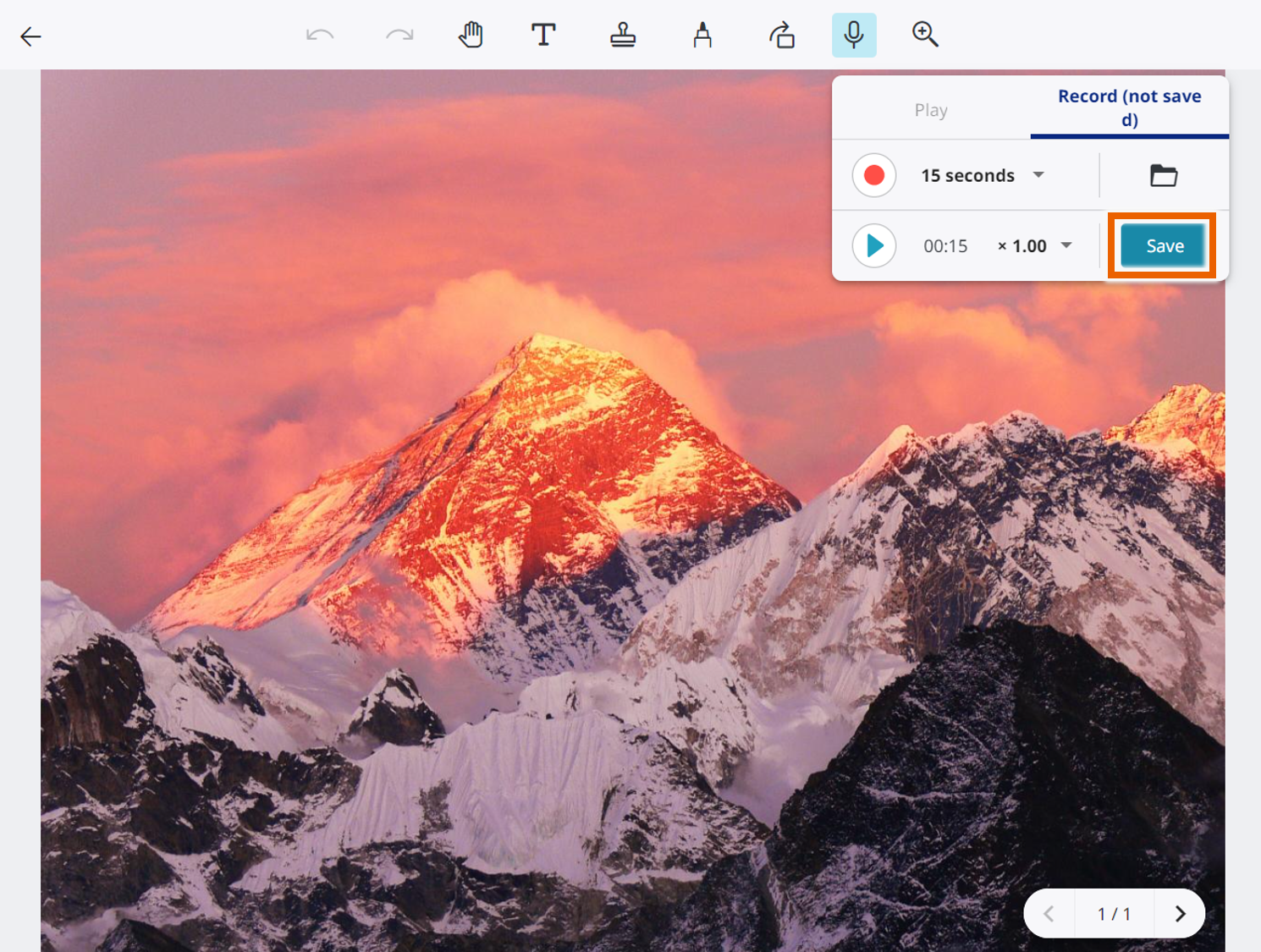
The recorded audio is saved in the sticky note and is added to the sticky note’s
is added to the sticky note’s  icon.
icon.
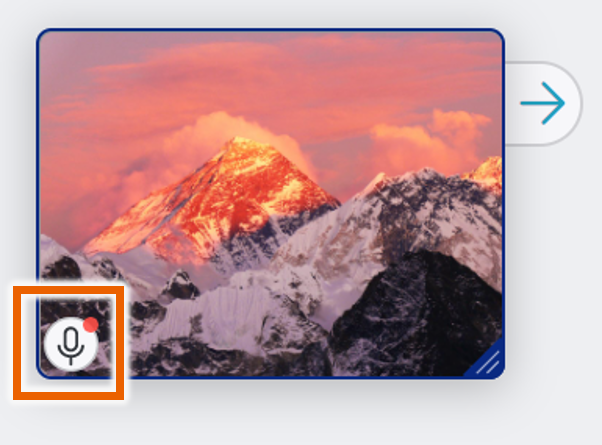
MEMO
You can import audio files up to 10 MB in size.
The supported audio file formats for importing are mp3 and wav.
You can only save one audio file in each sticky note.
To delete audio saved in a sticky note, select [Play] in the record/play menu and then select [ ].
].
Playing audio
- Select [Edit] from the sticky note selection menu for the sticky note.
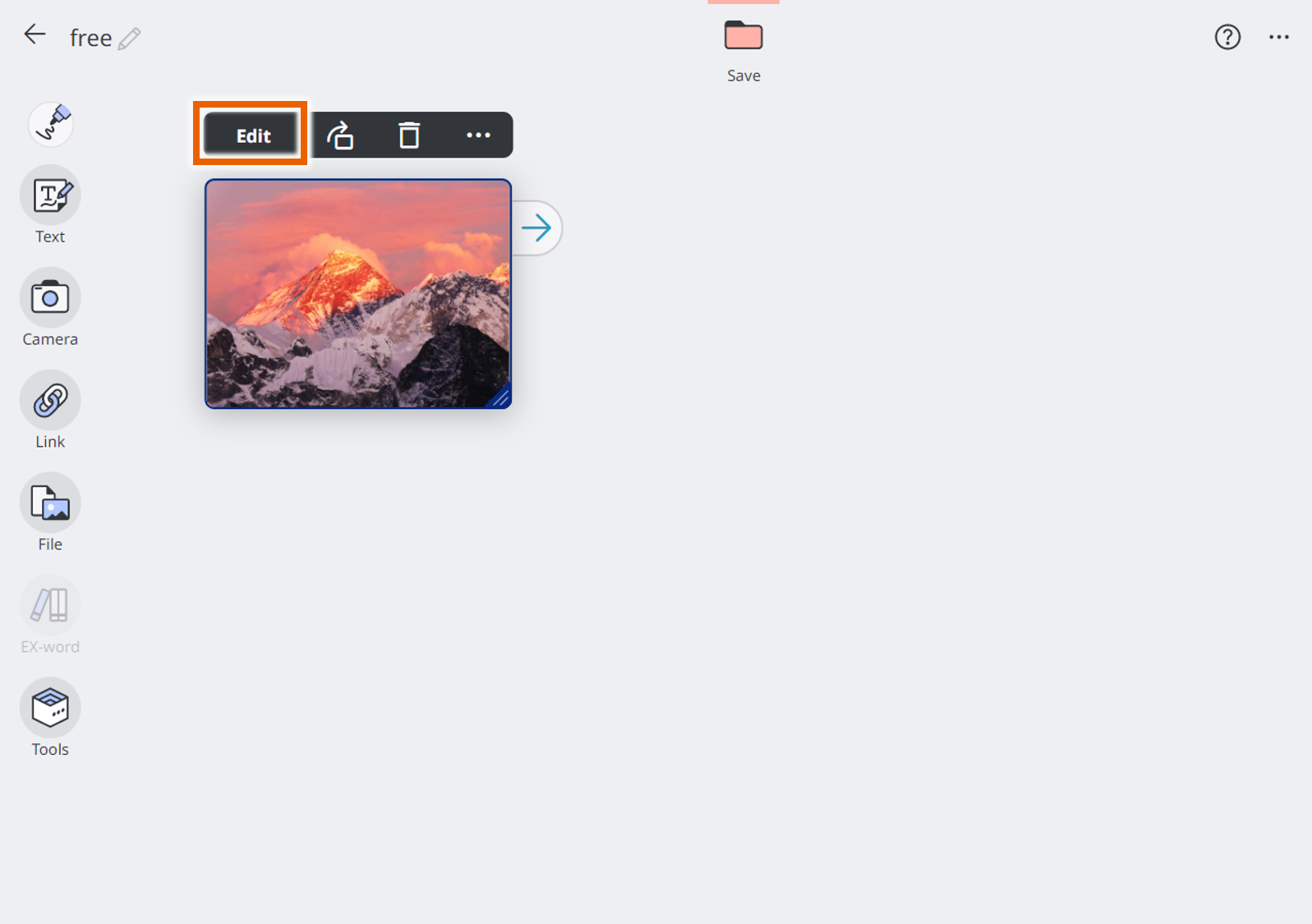
- Select [
 ] and then select [Play].
] and then select [Play].
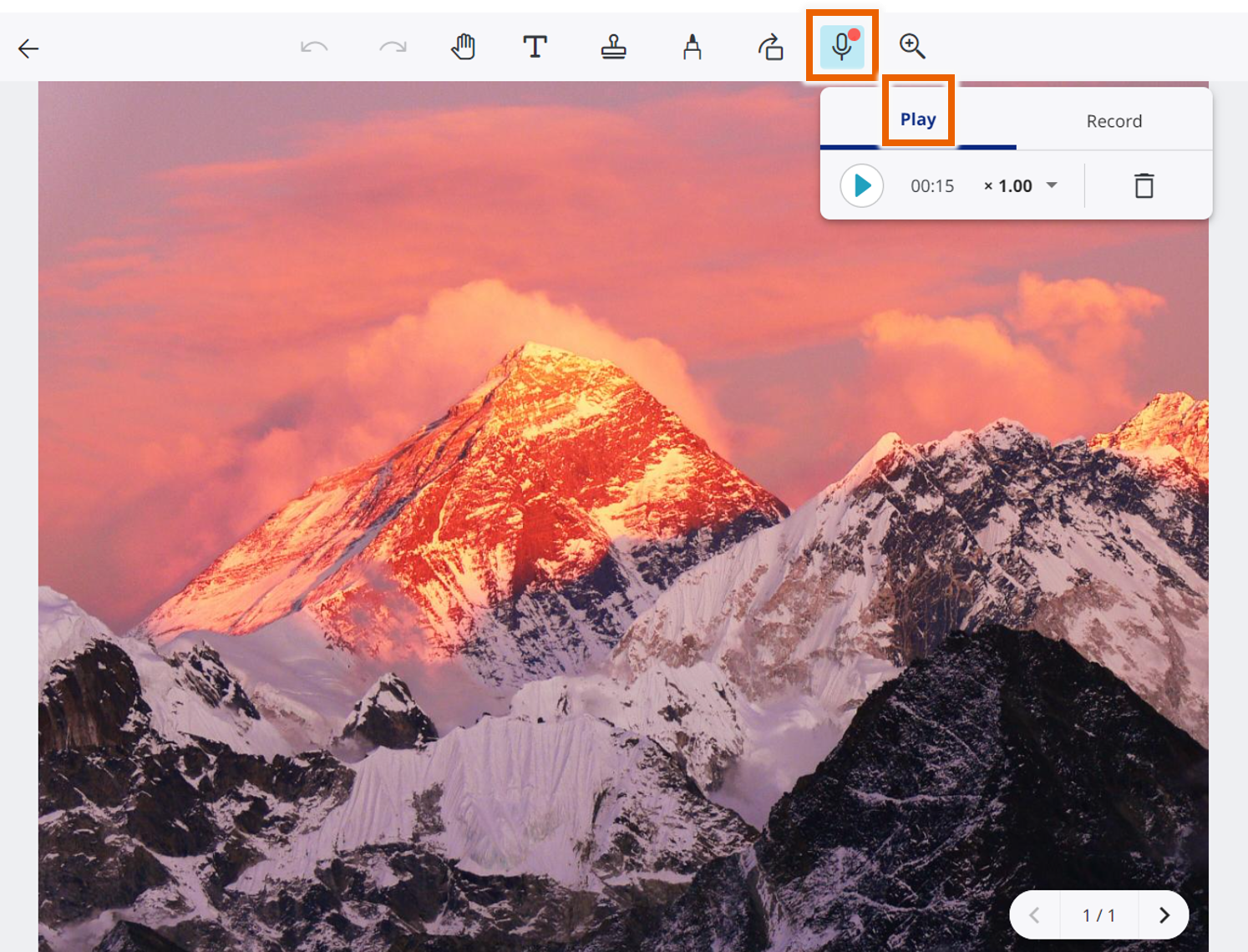
This displays the record/play menu. - Select
 to play the audio.
to play the audio.
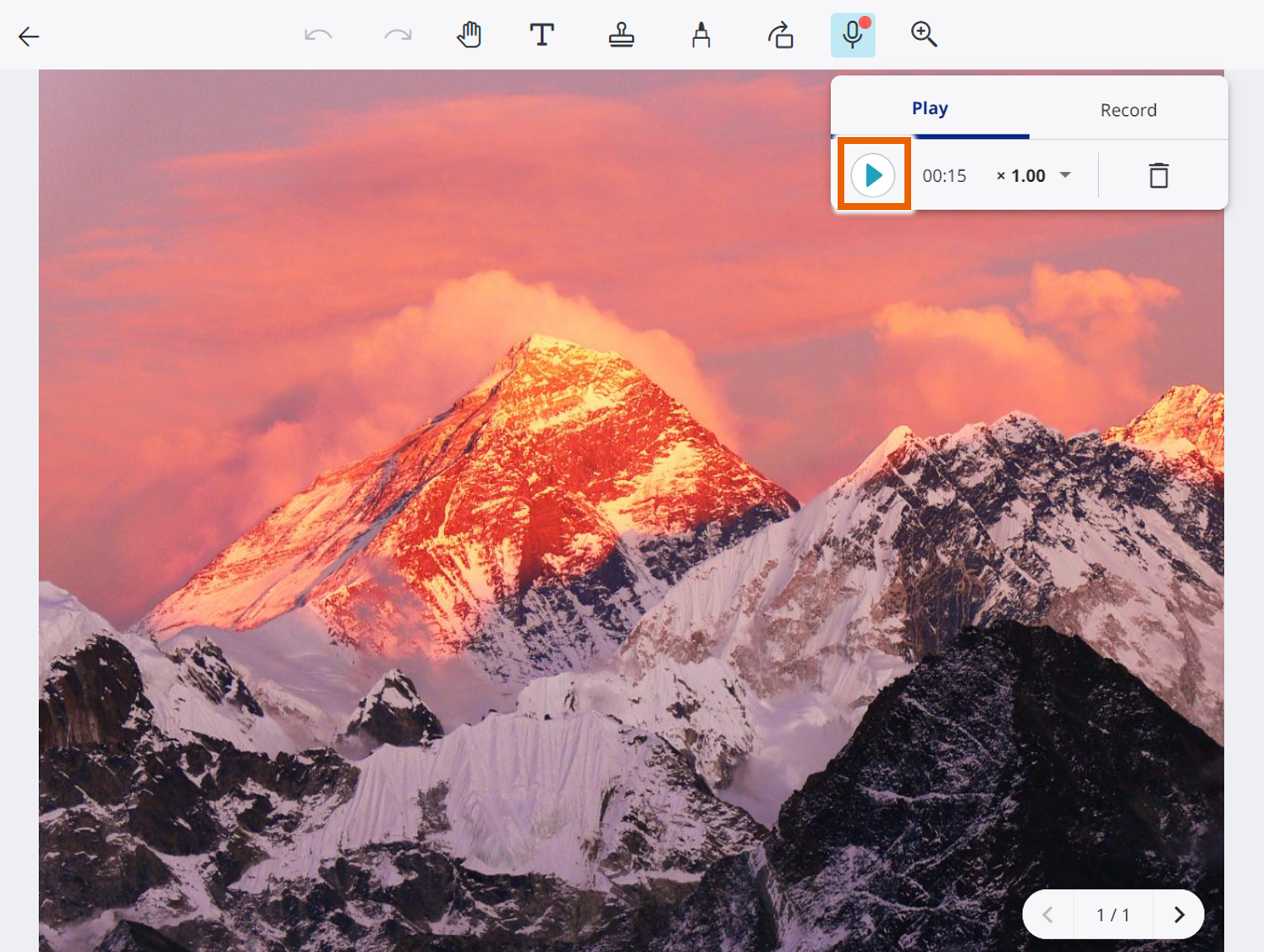
MEMO
Select to stop playback and
to stop playback and  to pause playback.
to pause playback.
By selecting , you can vary the audio speed between 0.77x and 1.33x.
, you can vary the audio speed between 0.77x and 1.33x.