Use the e-book viewer to read e-books. You can add bookmarks and markers to e-books or trim pages to create sticky notes.
table of contents
Displaying menu
Adding bookmarks
Adding markers to character strings
Searching for character strings
Changing display settings
Searching for a word in e-books
Displaying menu
- Press the center part of the page.
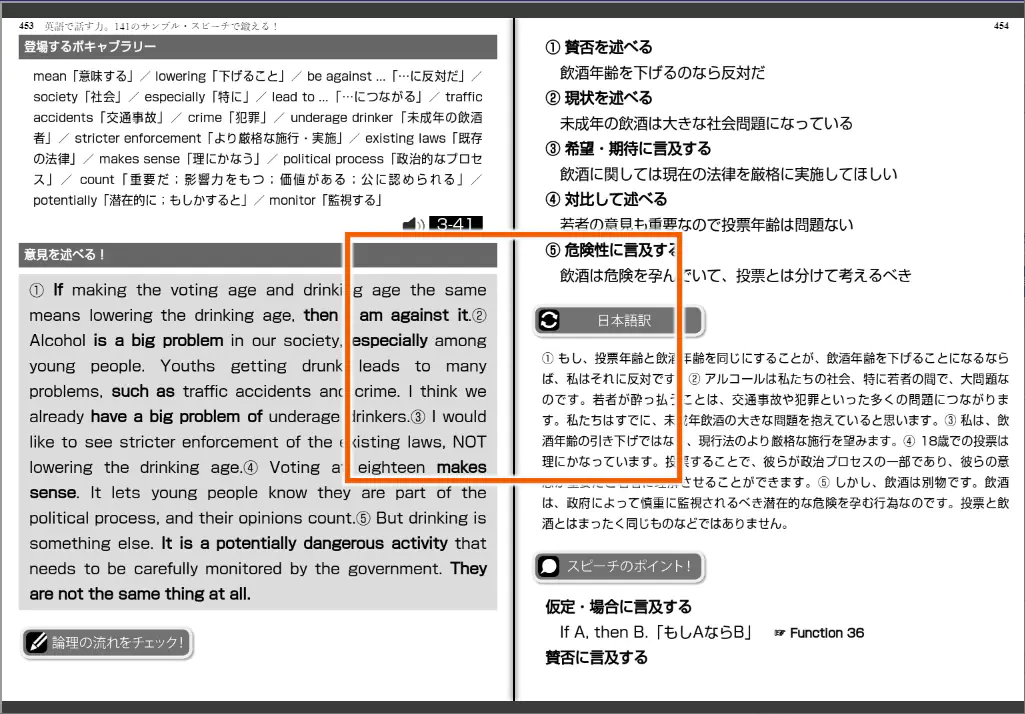
This displays a menu on the top and bottom.
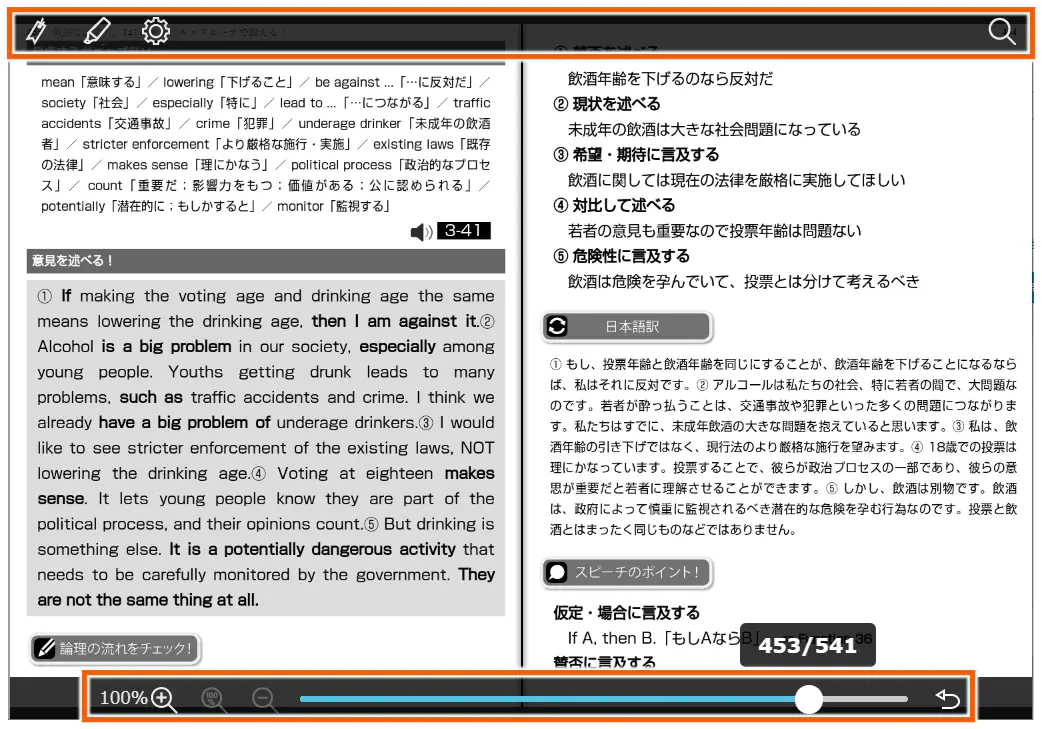
MEMO
Press the center part of the page again or navigate between pages to clear the menu.
Adding bookmarks
- Select
 .
.
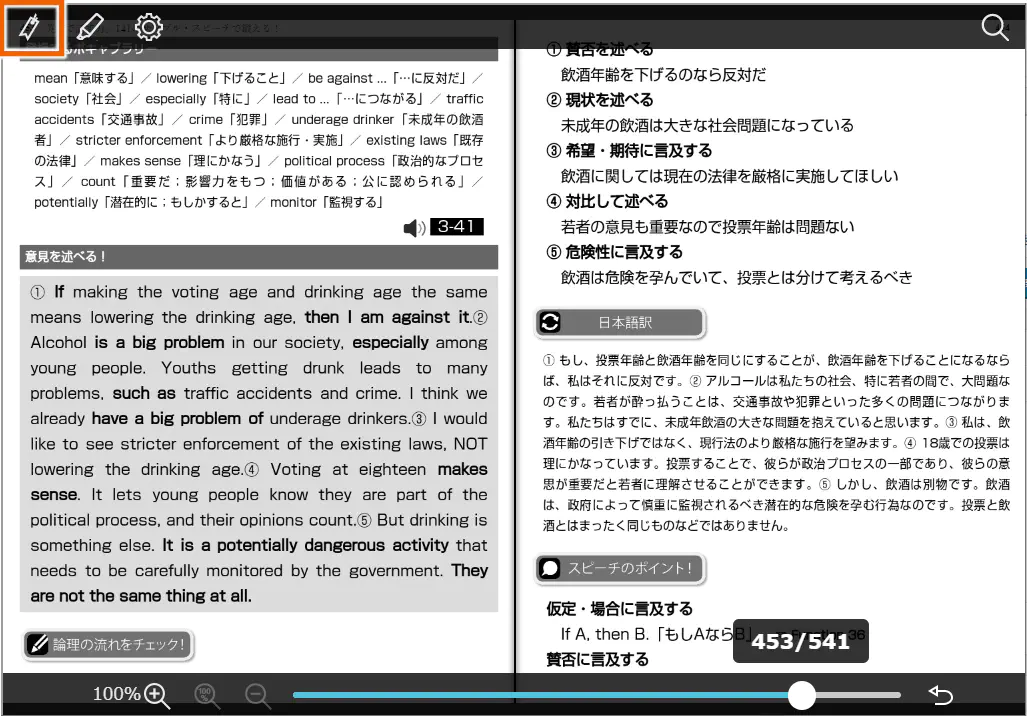
- Select [追加] (Add).
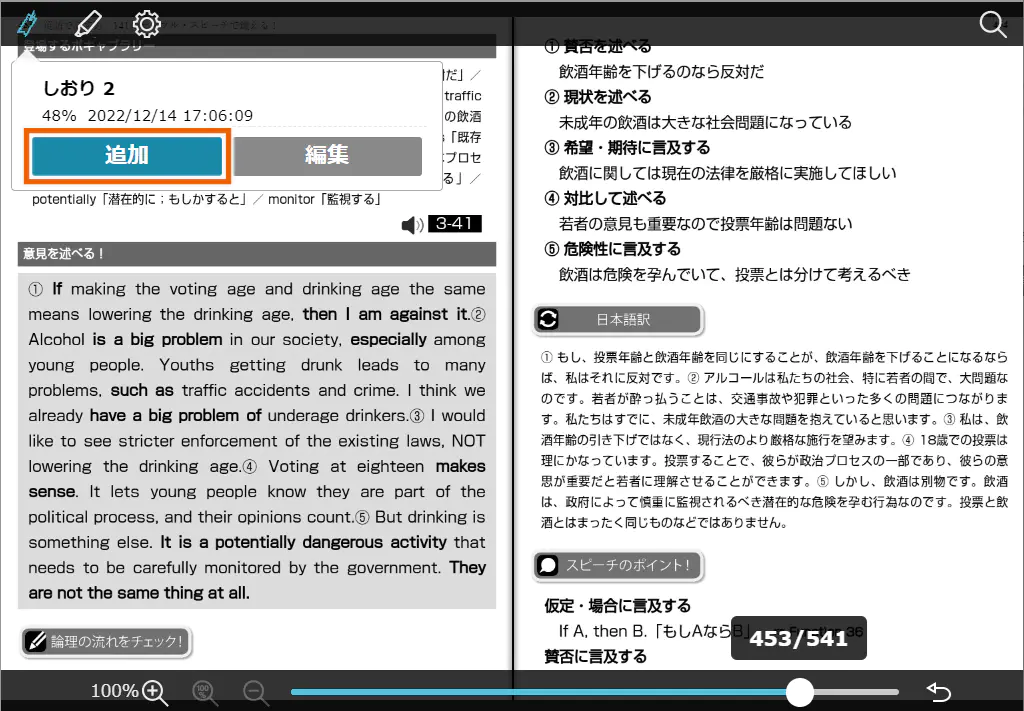
A bookmark is added to the selected page.
MEMO
Select , then [編集] (Edit) to rename bookmarks.
, then [編集] (Edit) to rename bookmarks.
Adding markers to character strings
- Press and hold the beginning or end of a character string to which you want to add a marker and drag to select it.
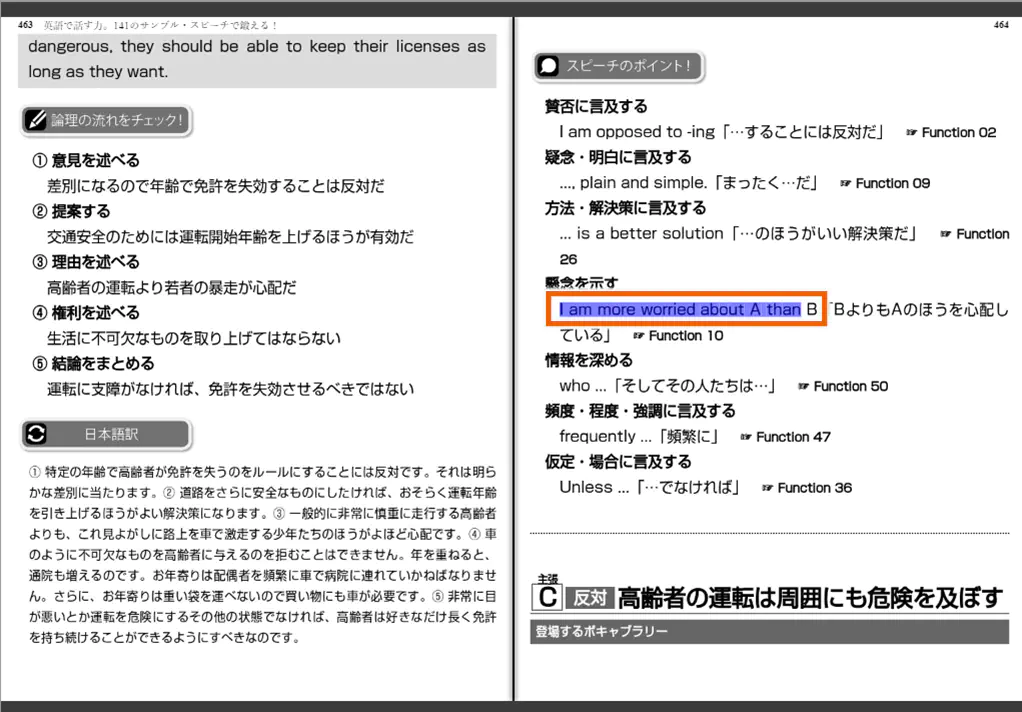
- Select the color of the marker and enter a comment if necessary.

- Select [保存] (Save).
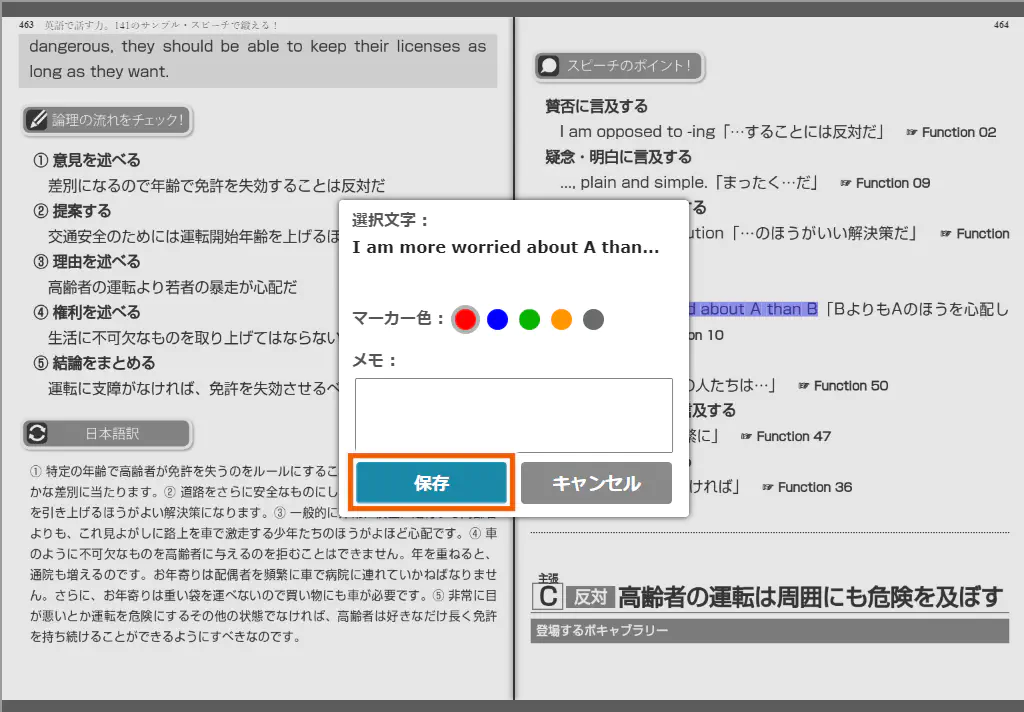
A marker is added to the selected character string.
MEMO
Select to display or hide markers.
to display or hide markers.
Select , then [編集] (Edit) to enter a memo in the markers or delete them.
, then [編集] (Edit) to enter a memo in the markers or delete them.
 is not available in some e-books.
is not available in some e-books.
Searching for character strings
- Select
 .
.
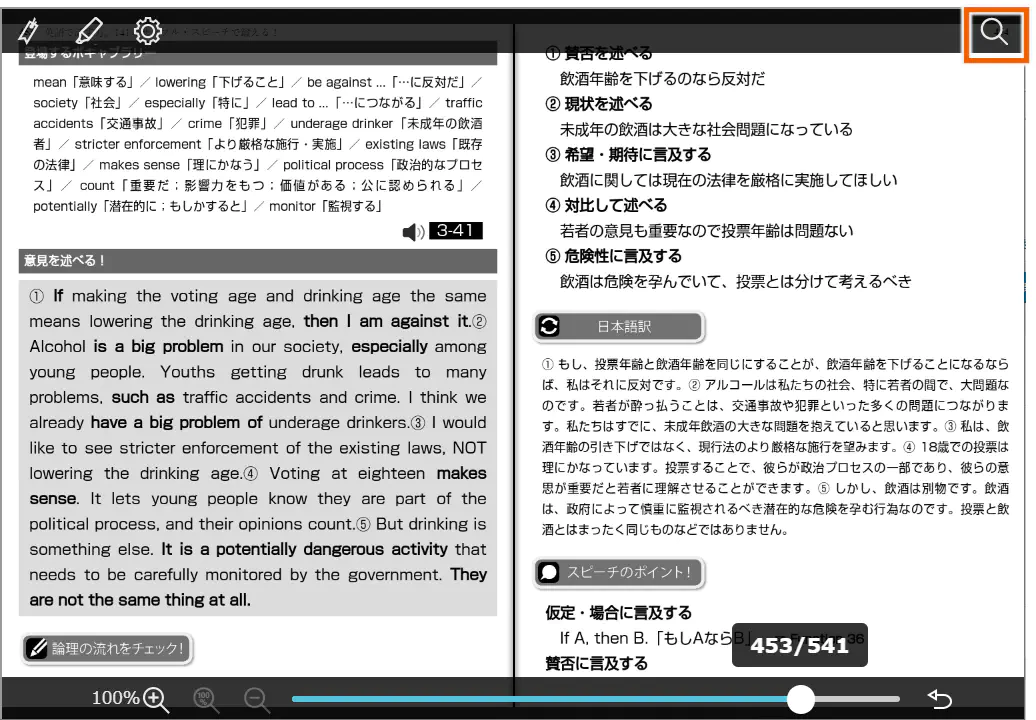
- Enter the character string you want to search for and select [検索] (Search).
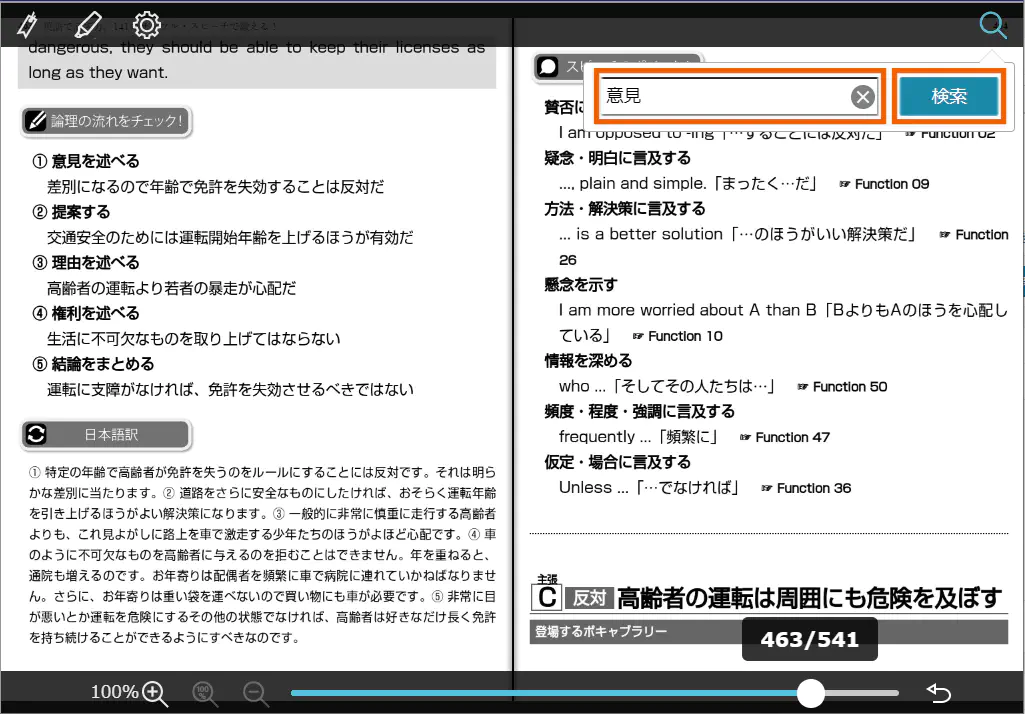
This displays a list of the search results. - Select the character string you want to read from the list of the search results.
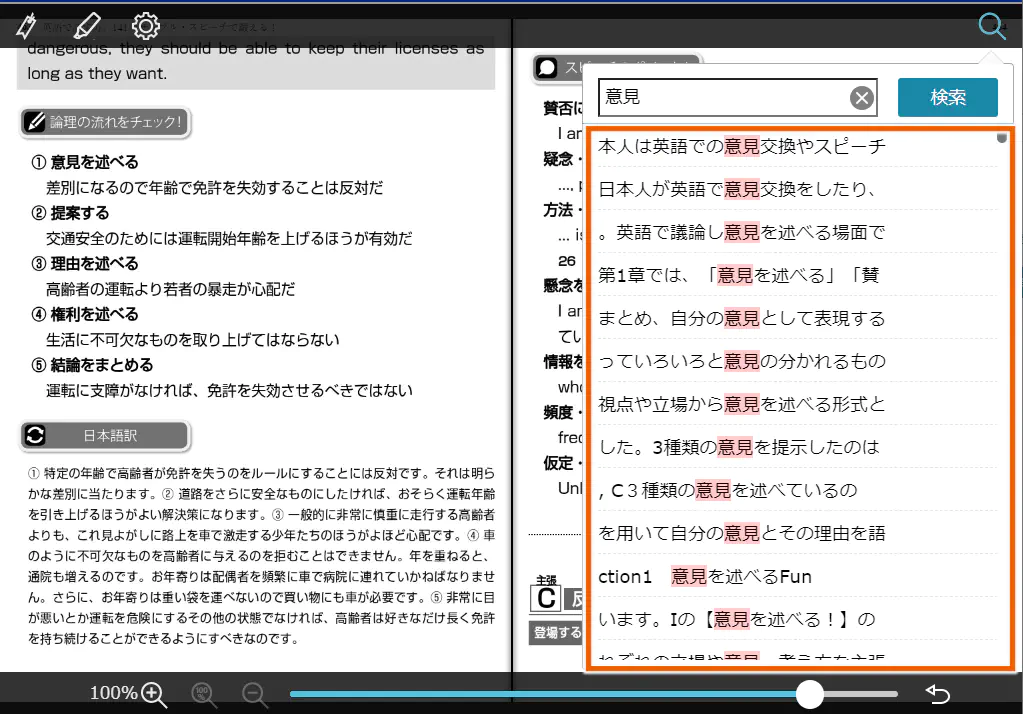
This displays the page containing the selected character string.
MEMO
 is not available in some e-books.
is not available in some e-books.
Changing display settings
- Select
 .
.
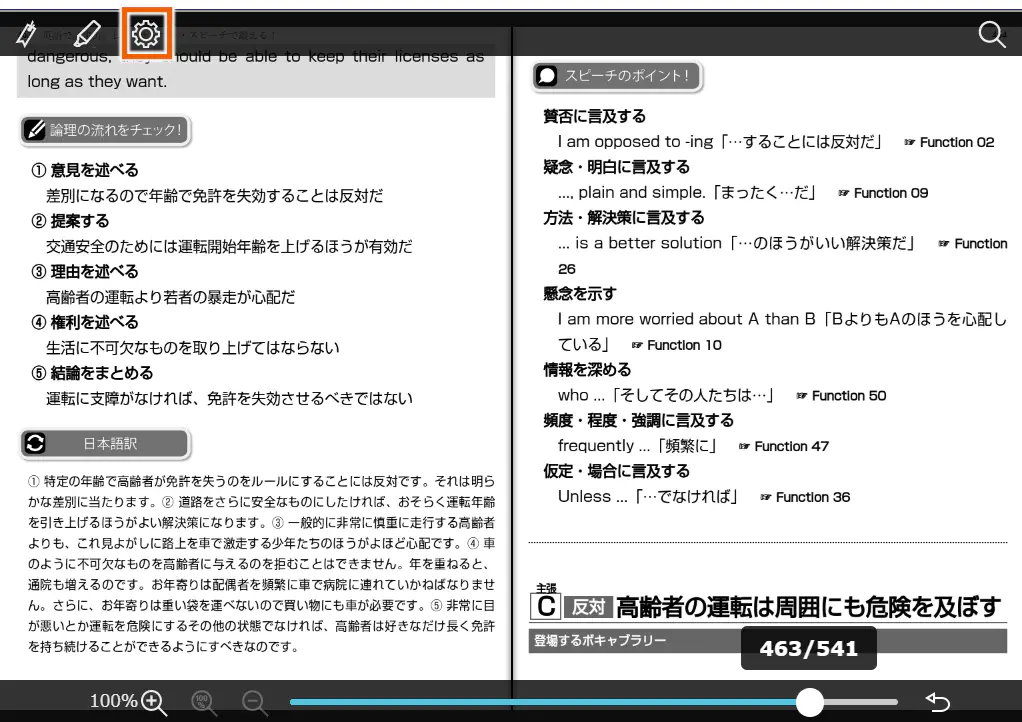
- Change the settings for the character size, page navigation animation, slide setting, and page navigation tap range.
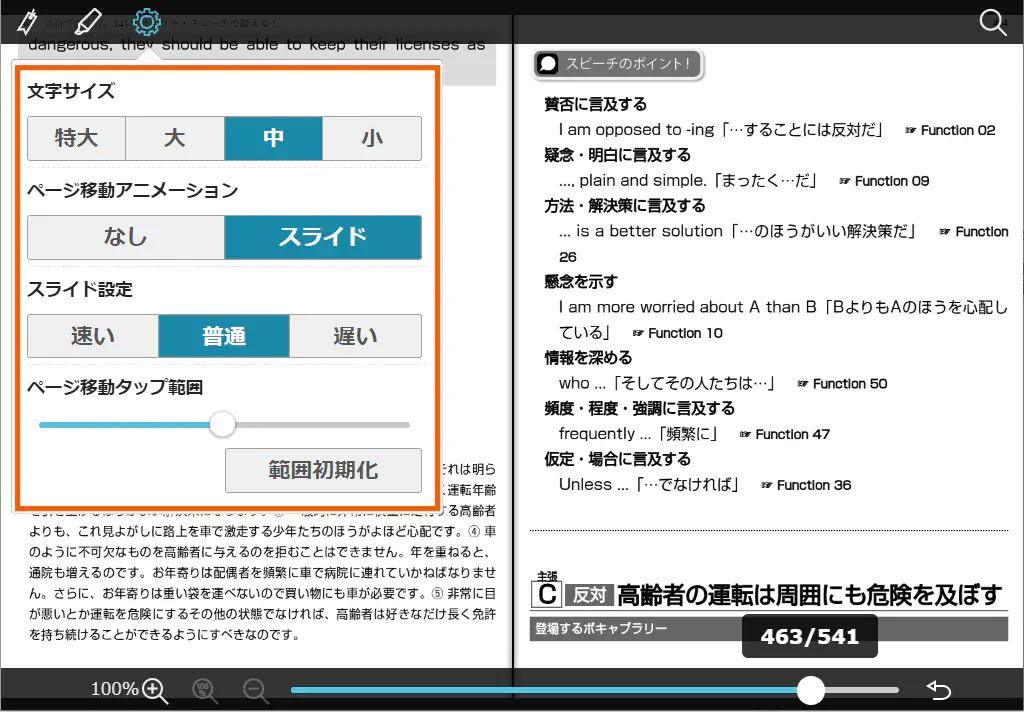
Text Size: Selects the displayed character size. [Text Size] is not available for some e-books.
Page Animation: Sets whether or not to automatically perform slide display for pages.
Animation Speed: Sets the speed for automatic slide display.
Tap-to-Turn Area: Sets the tap range for tapping to navigate between pages. Select [Restore Default] to reset the tap range to the default.
Searching for a word in e-books
- Select [辞書で検索](Search a dictionary).
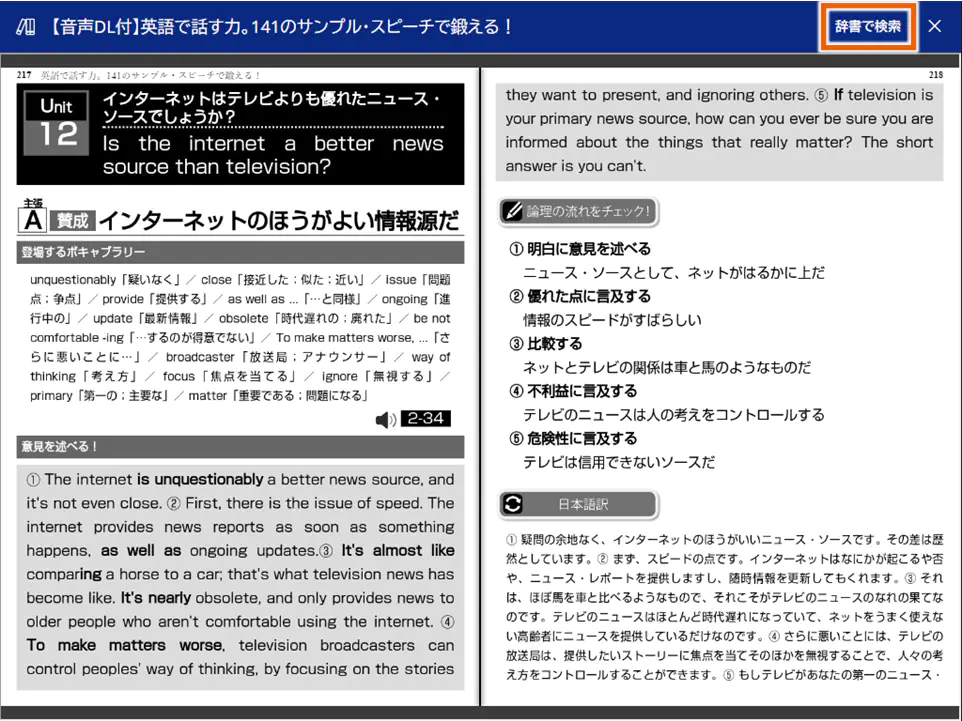
The dictionary screen appears.
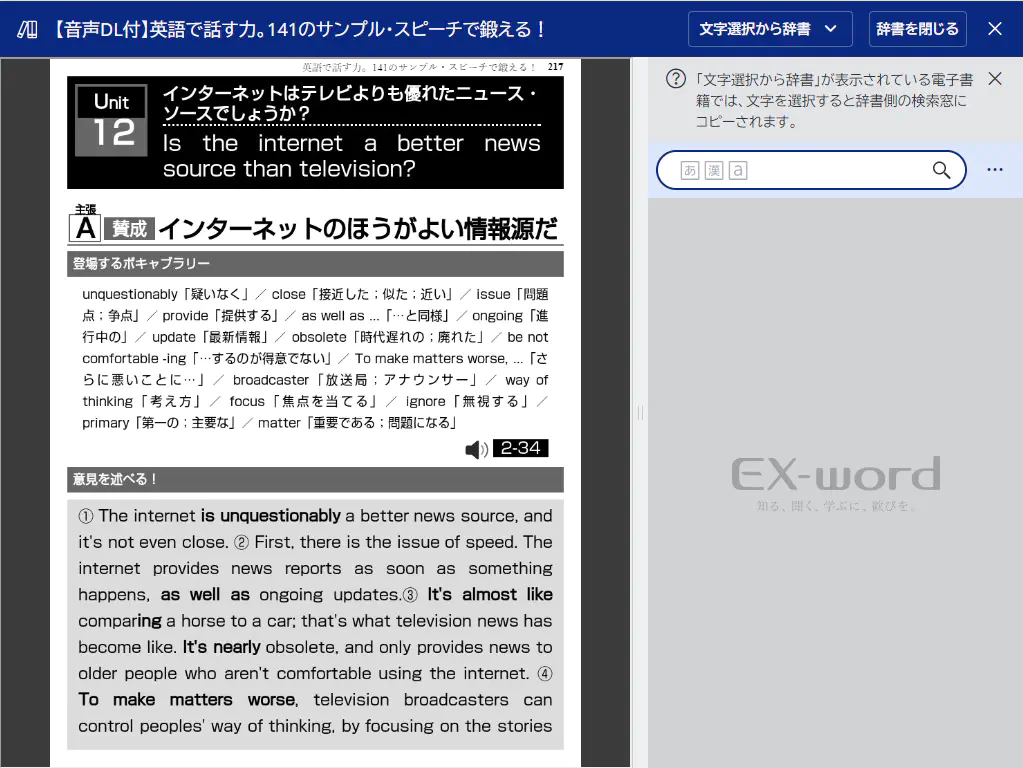
- Press and hold and then drag to select a character string you want to search for.
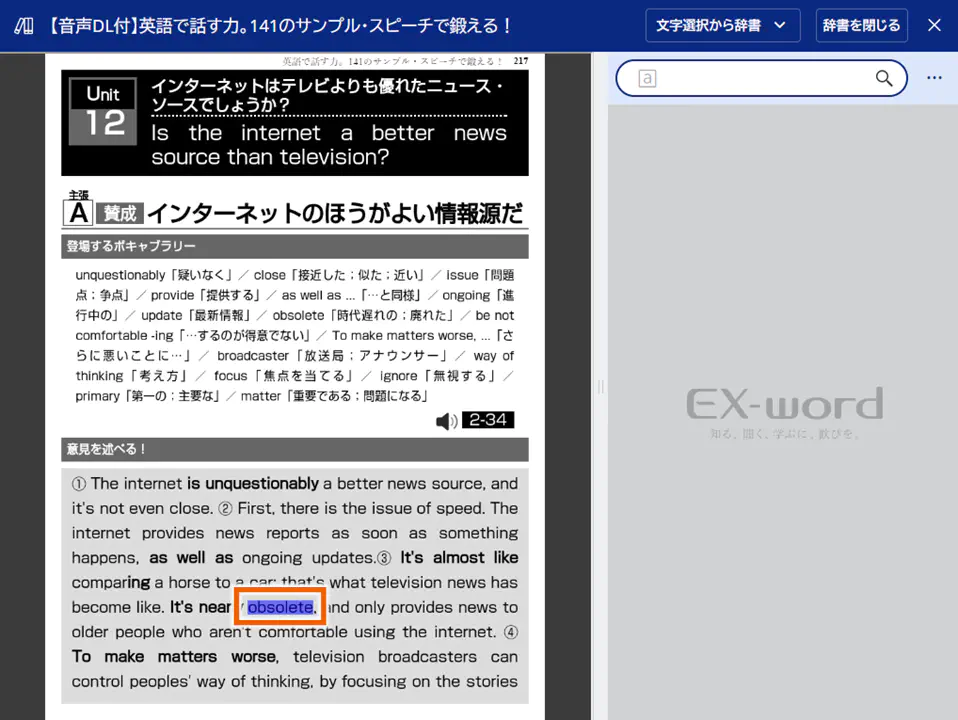
The selected character string is copied to the text input field.
MEMO
If you cannot select the desired character string, enter it directly in the field. - Select [
 ].
].
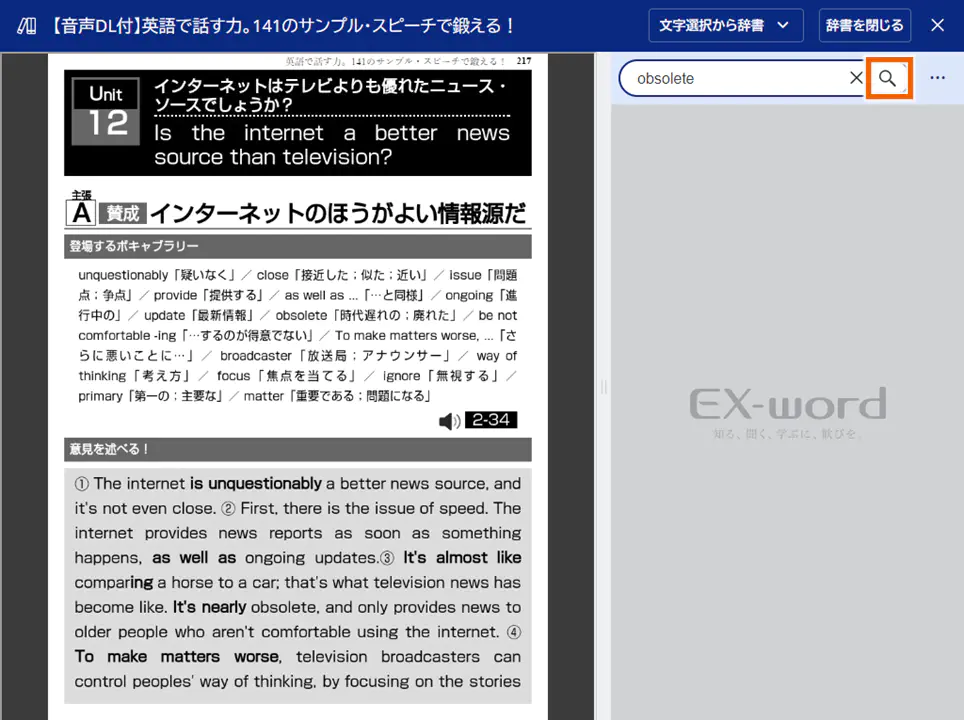
This displays the list of the candidates from the dictionary.
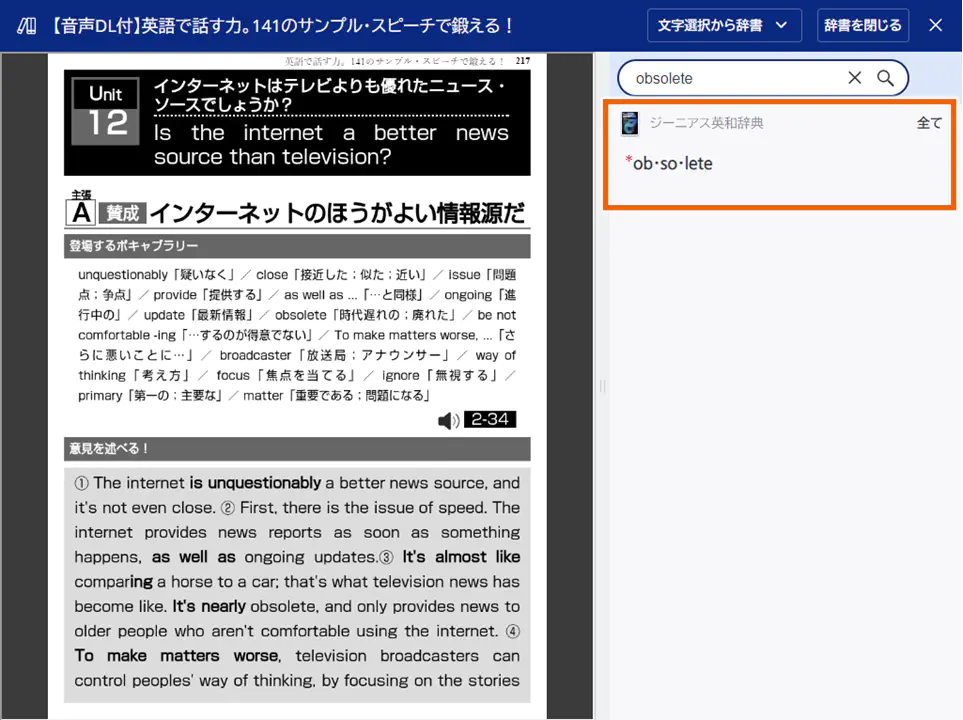
- Select a character string you want to look up.
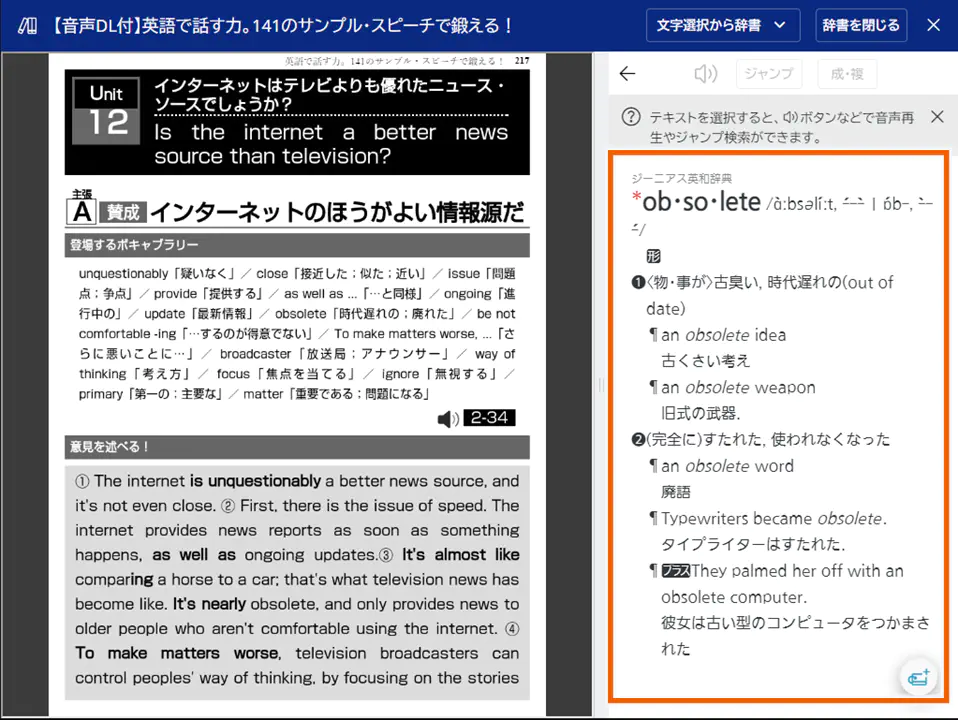
This displays the description for the selected character string.