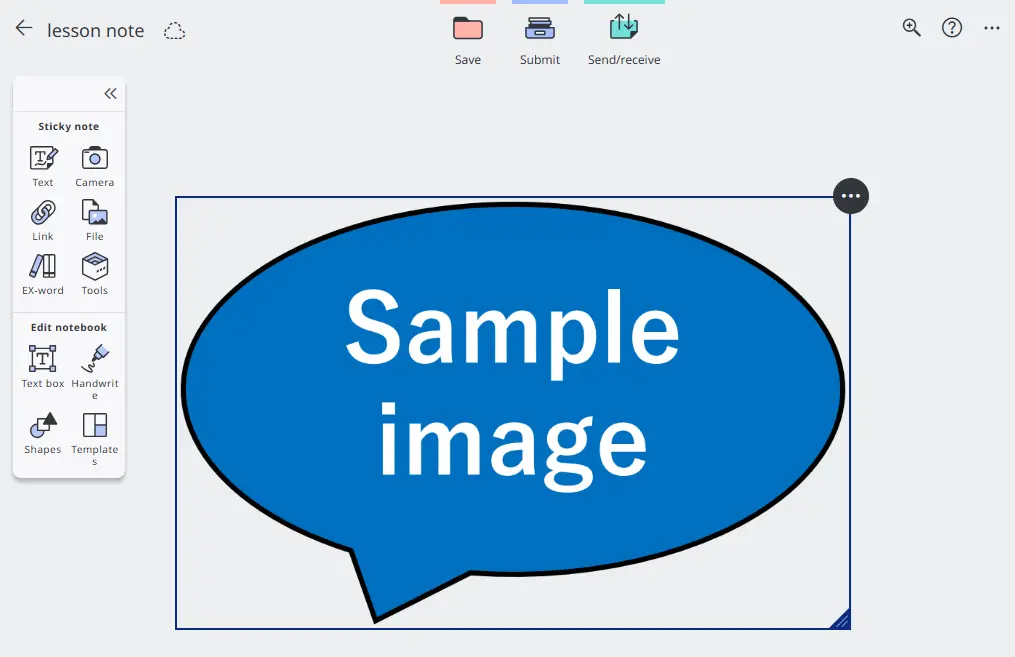The template function allows you to visually organize/analyze information.
table of contents
Choose from standard Template
Using a Image File as a Template
Choose from standard Template
- Select
 .
.
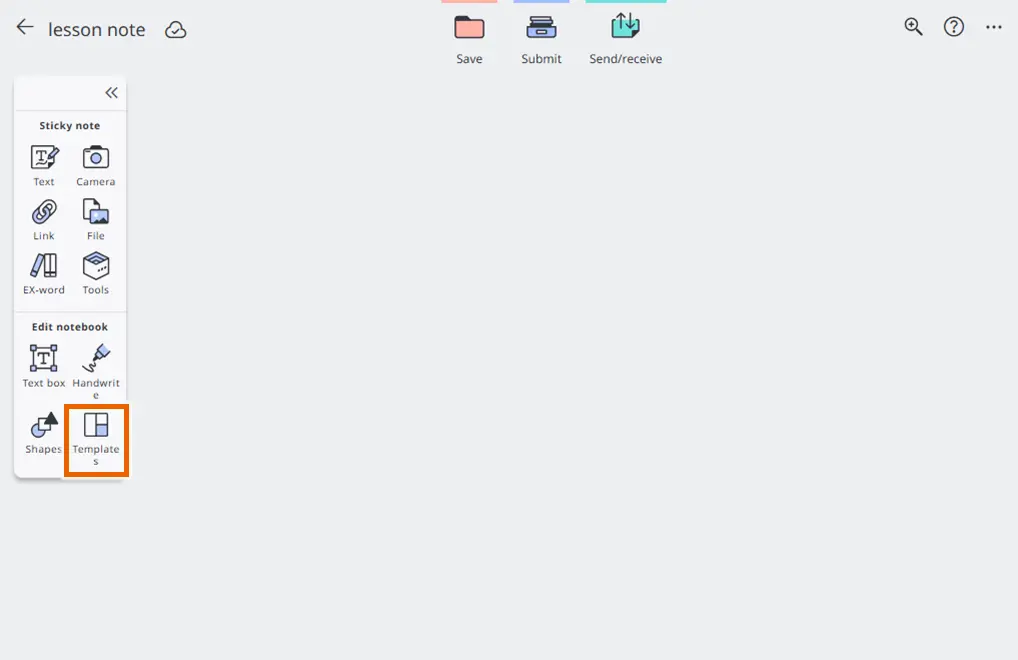
- Select a template.
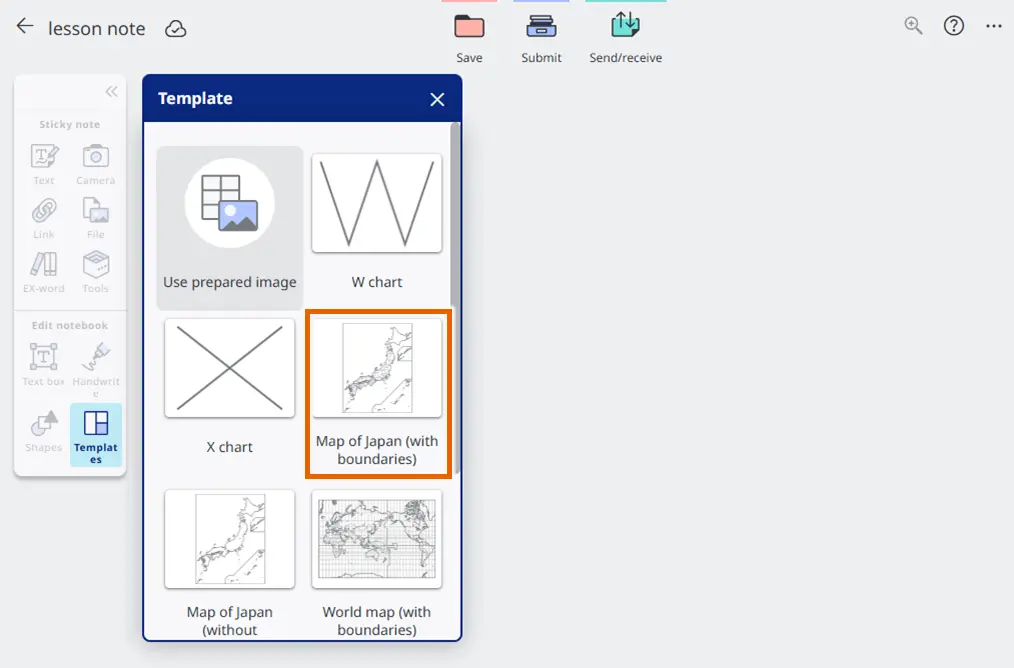
A preview of the template is displayed.
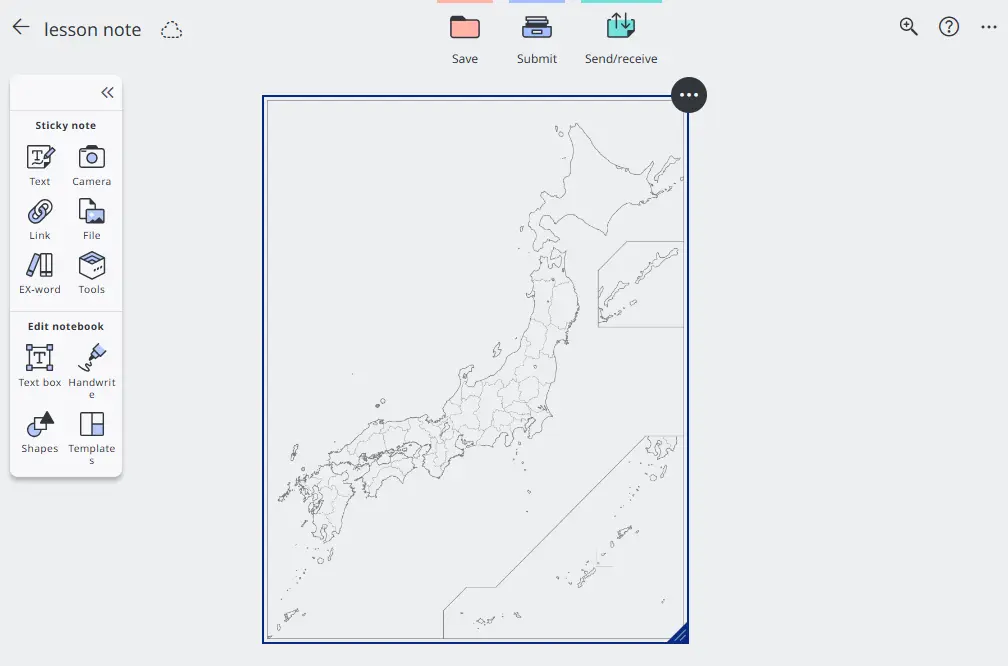
You can paste a sticky note on the template.
MEMO
Select options for the template to display the menu, from which you can duplicate or delete the template.
You can zoom in/out the template by dragging the handle at the bottom right of the selection box.
Confirmed templates cannot be changed. If you want to change a confirmed template, delete it and select the template again.
Using a Image File as a Template
You can import an image file saved in your device and use it as a template.
MEMO
Files that can be imported
・Images (JPEG, JPG, PNG formats)
You can import image files up to 5 MB in size.
- Select
 .
.
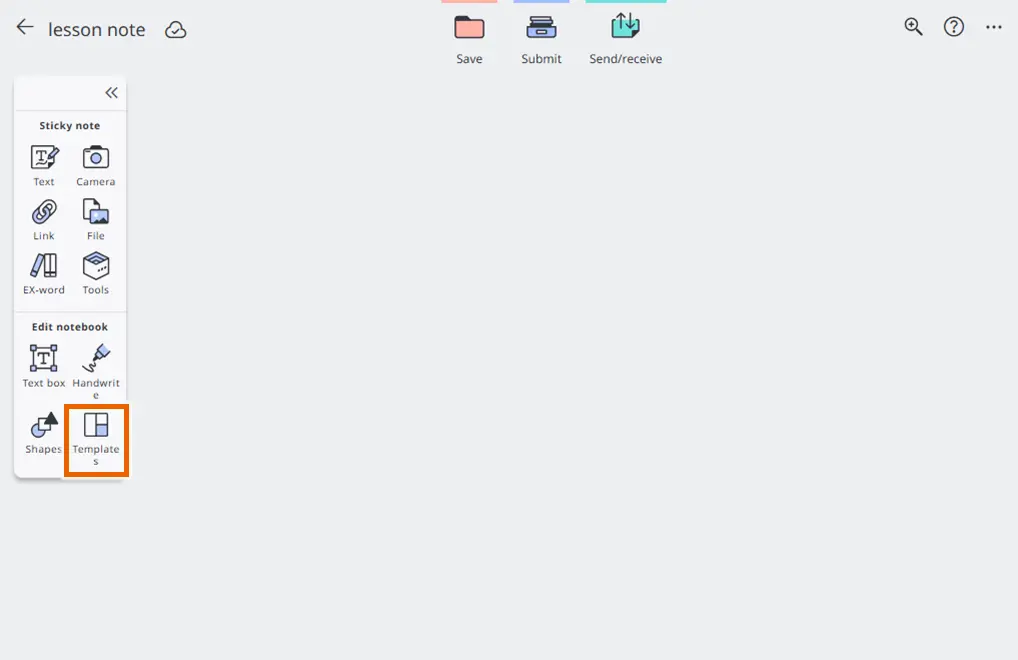
- Select [Use prepared image] on Template list.
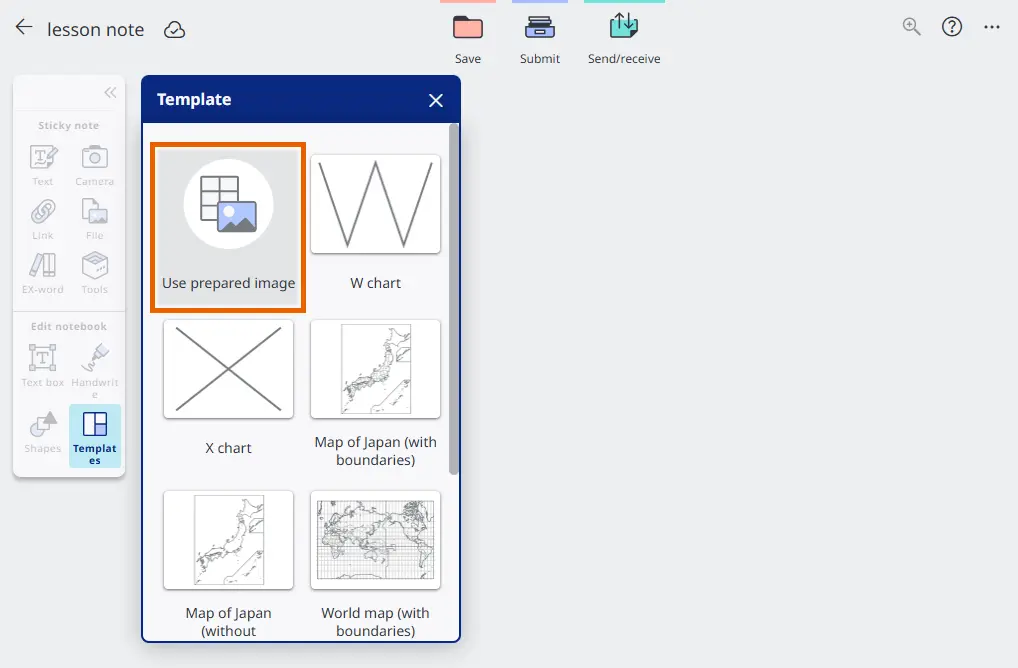
- Choose a image you want to use and select [Open].
Chosen image is displayed as a template.