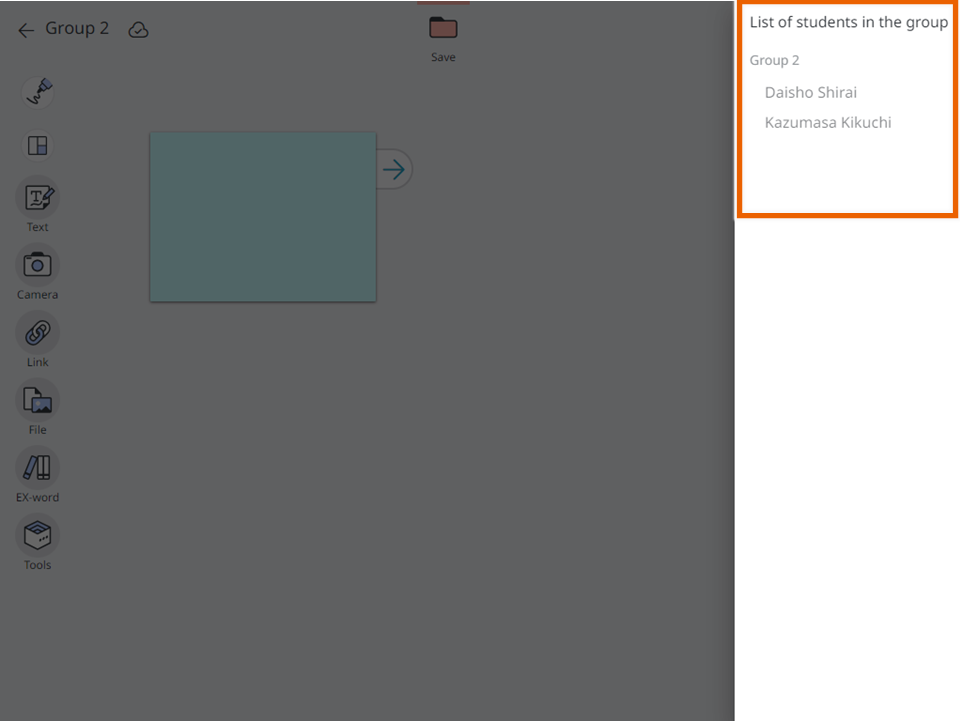You and other students can edit assigned notebooks simultaneously.
table of contents
- Open the screen of a lesson for which group work has been created and select [Group work].
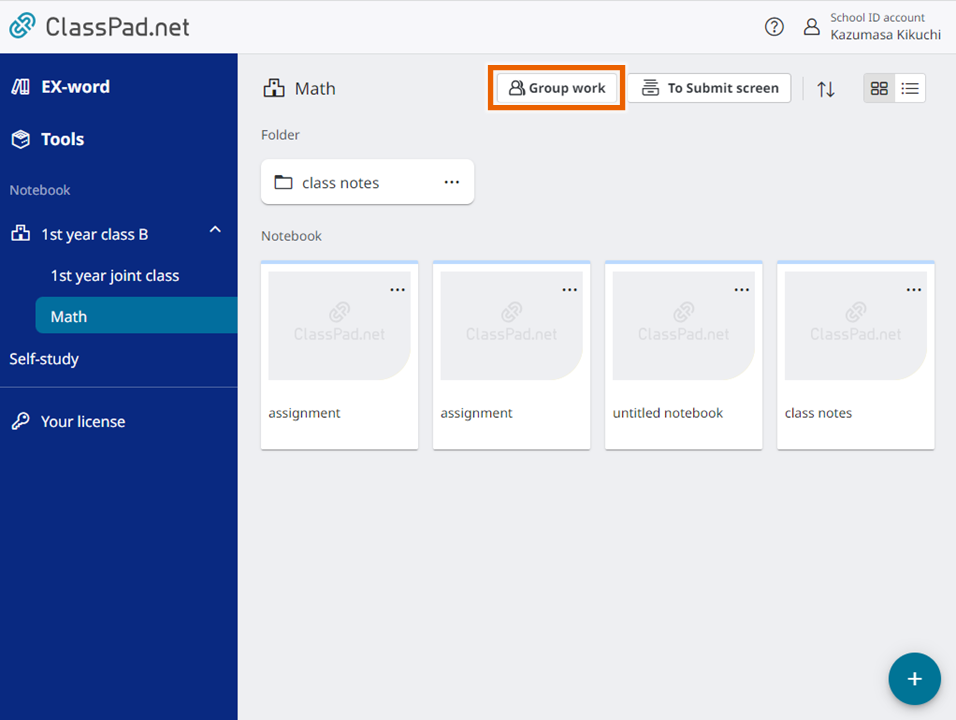
The group work screen appears. - Select a notebook.
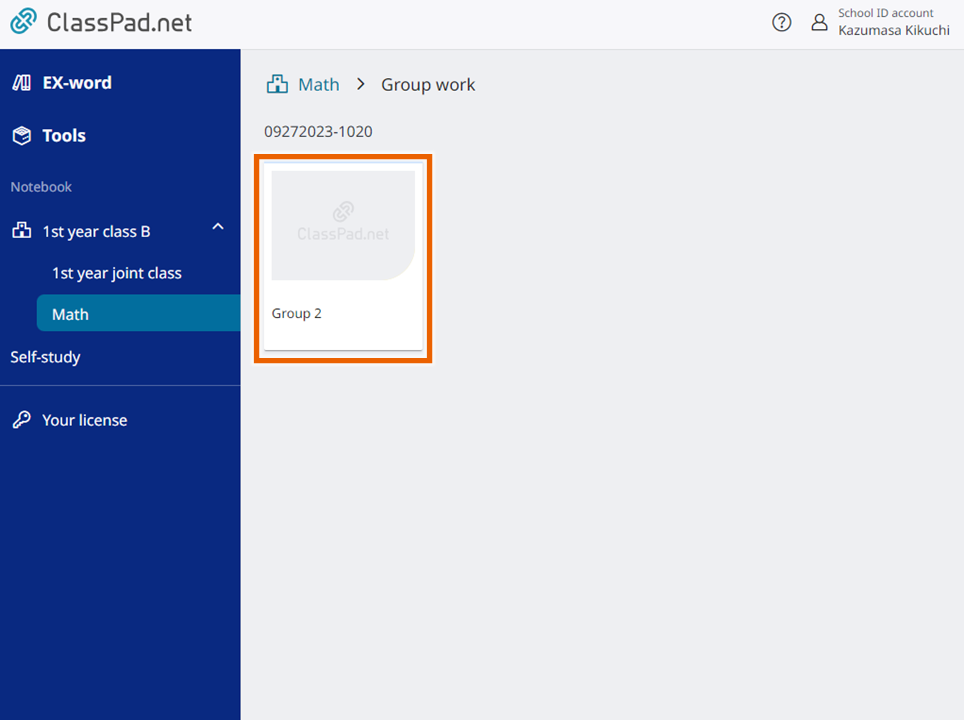
- Students in the group can edit notebooks at the same time.
For information on how to create sticky notes, see “Using Notebooks“.
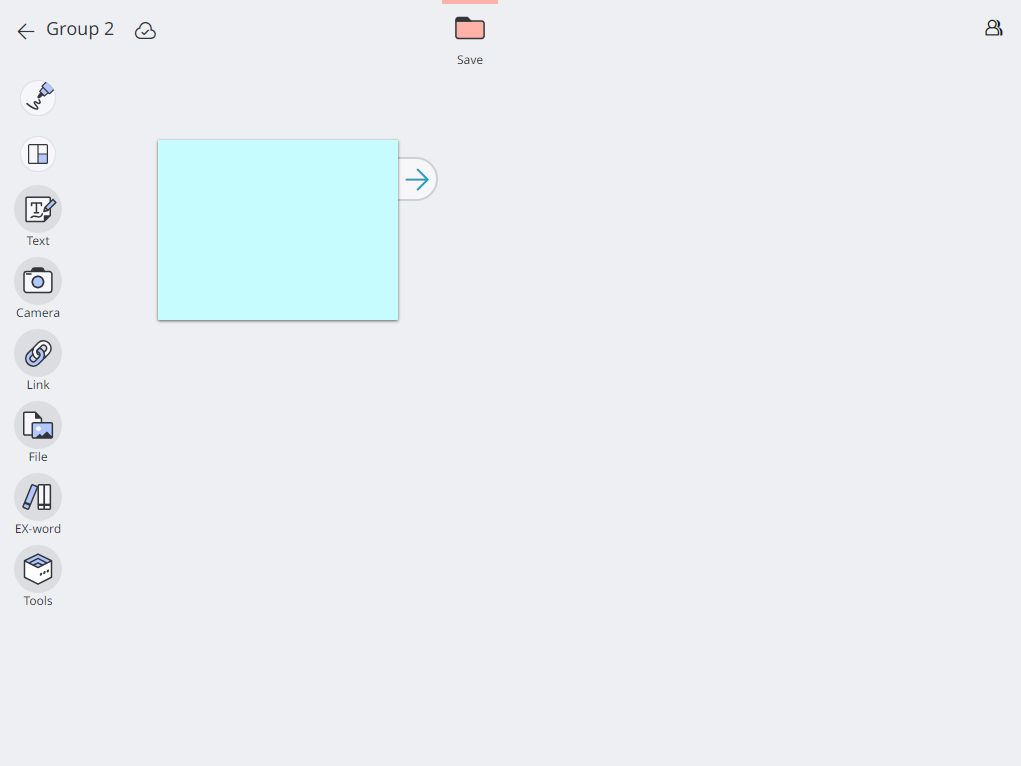
MEMO
Sticky notes that teachers or other students are editing are locked and not editable.
Locked sticky notes are indicated with the name of the teacher or student who is editing them.
Saving Sticky Notes
You can save sticky notes teachers or other students have created as well as those you have created.
For information on how to save sticky notes, see “Saving Sticky Notes“.
MEMO
Sticky notes that teachers or other students are editing are locked and you cannot save them.
Locked sticky notes are indicated with the name of the teacher or student who is editing them.
Confirming Students in a Group
- Select
 in the upper right of the Notebook screen.
in the upper right of the Notebook screen.
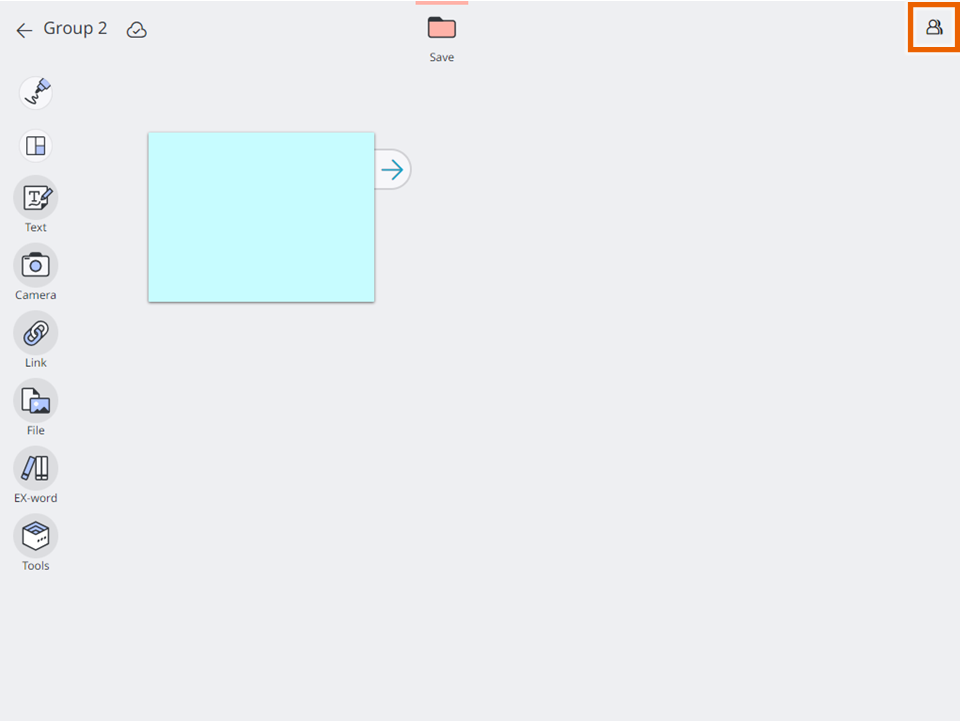
[List of students in the group] is displayed.