Review/correct/grade submitted sticky notes.
Important
Hidden sticky notes cannot be selected.
Check [Display answer] in [Teacher’s screen] to show them.
- In the assignment management screen, select the sticky note to be reviewed.
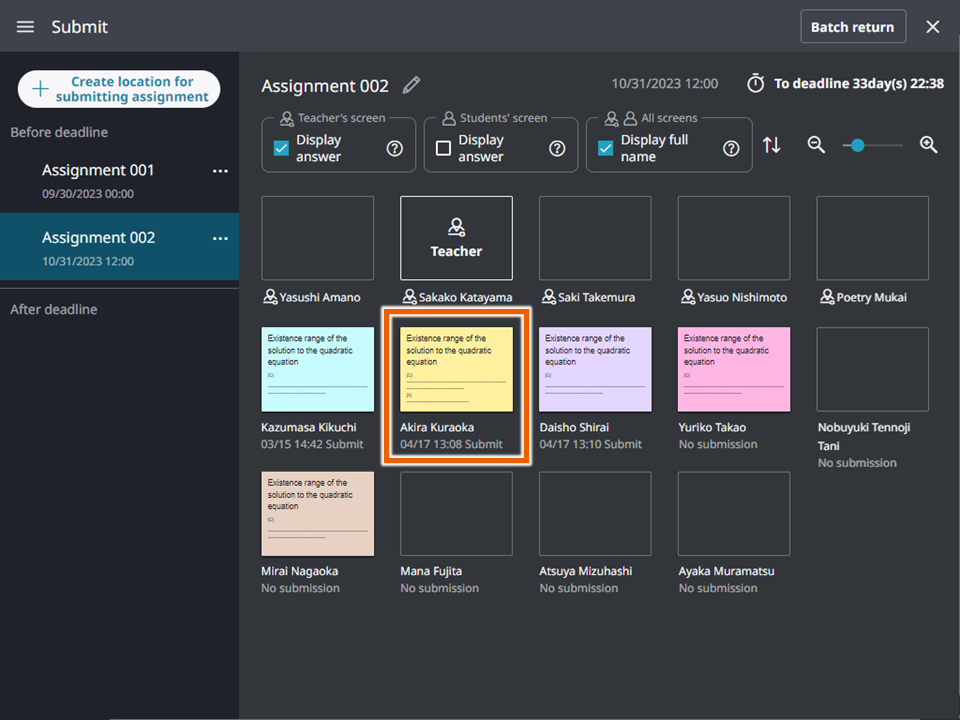
The enlarged sticky note appears. - Select [Correct].
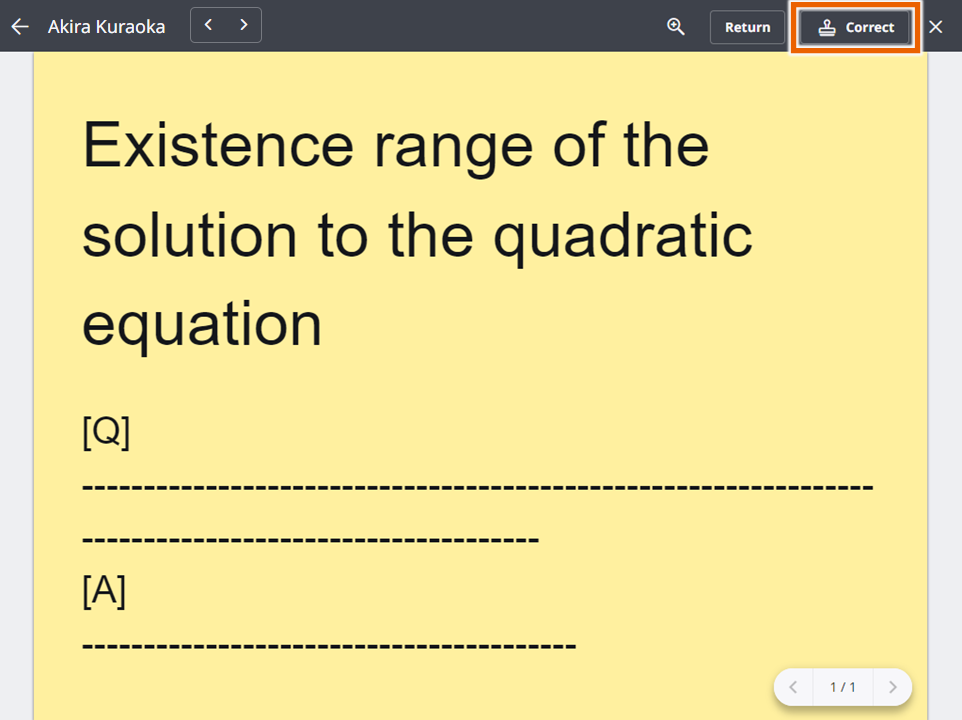
The editing screen appears. - Correct/Grade the sticky note with the editor.
For information about how to edit sticky notes, see “Using Notebooks”.
MEMO
You cannot edit the stamp or the content of handwritten sticky notes edited by students. - Select
 or
or  .
.
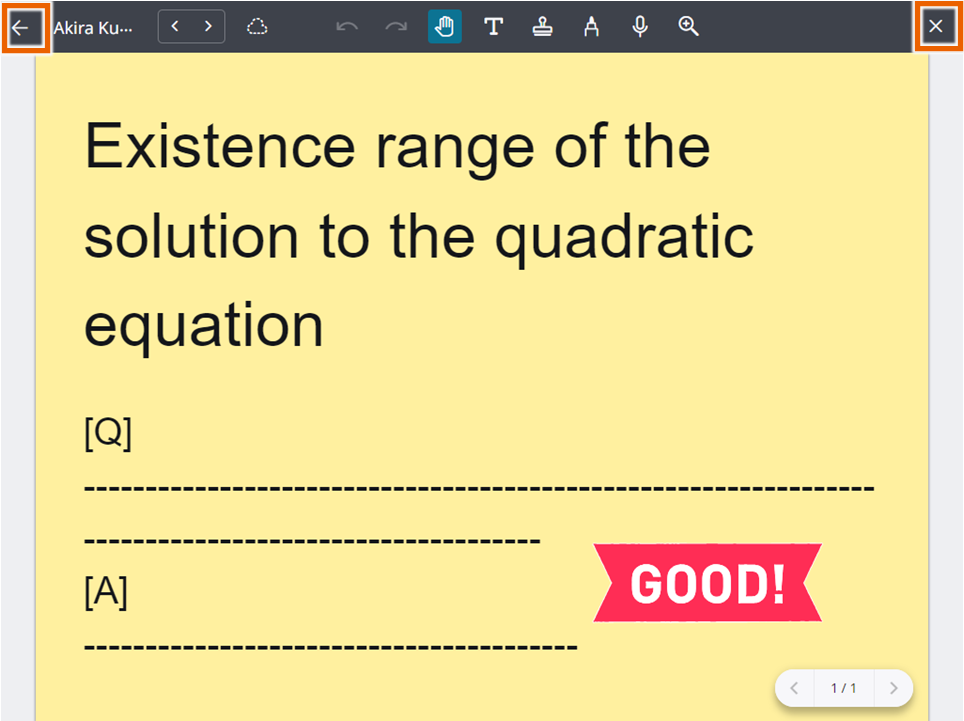
The corrected content is saved. The screen returns to the sticky note details screen if was selected or the Notebook screen if
was selected or the Notebook screen if  was selected.
was selected.
MEMO
Selecting or
or  in the enlarged sticky note screen switches to the previous/next one.
in the enlarged sticky note screen switches to the previous/next one.
If you switch to the previous/next sticky note while correcting, changes will be autosaved.
[ ] is displayed on the right top of the edited sticky notes.
] is displayed on the right top of the edited sticky notes.