You can organize notebooks or folders in the Lesson/Self-study screen through actions such as renaming, copying or moving the notebooks/folders you have created.
table of contents
Renaming notebooks/folders
Copying notebooks/folders
Moving notebooks/folders
Deleting notebooks/folders
Renaming notebooks/folders
- Select options for the notebook or folder to be renamed and then select [Rename].

- Enter the notebook or folder name and select [Change].
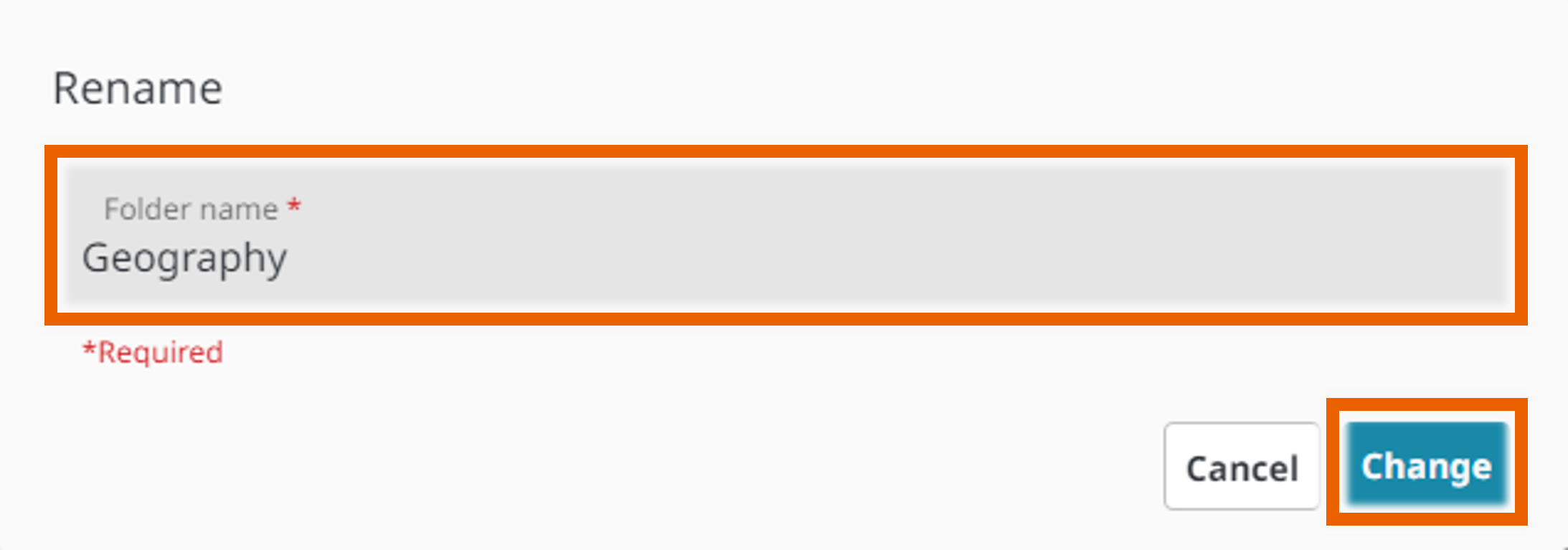
This renames the notebook or folder.
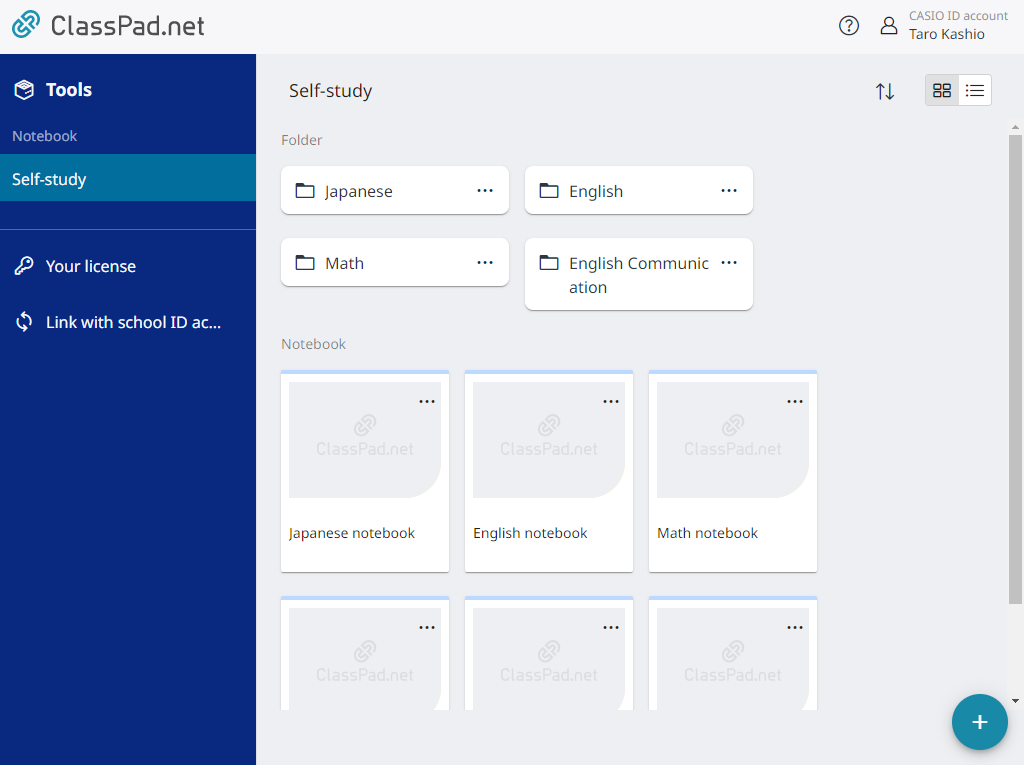
MEMO
The following characters cannot be used in a notebook/folder name:
/, :, *, ?, “, <, >, |, \
Copying notebooks/folders
- Select options for the notebook or folder to be copied and then select [Copy].
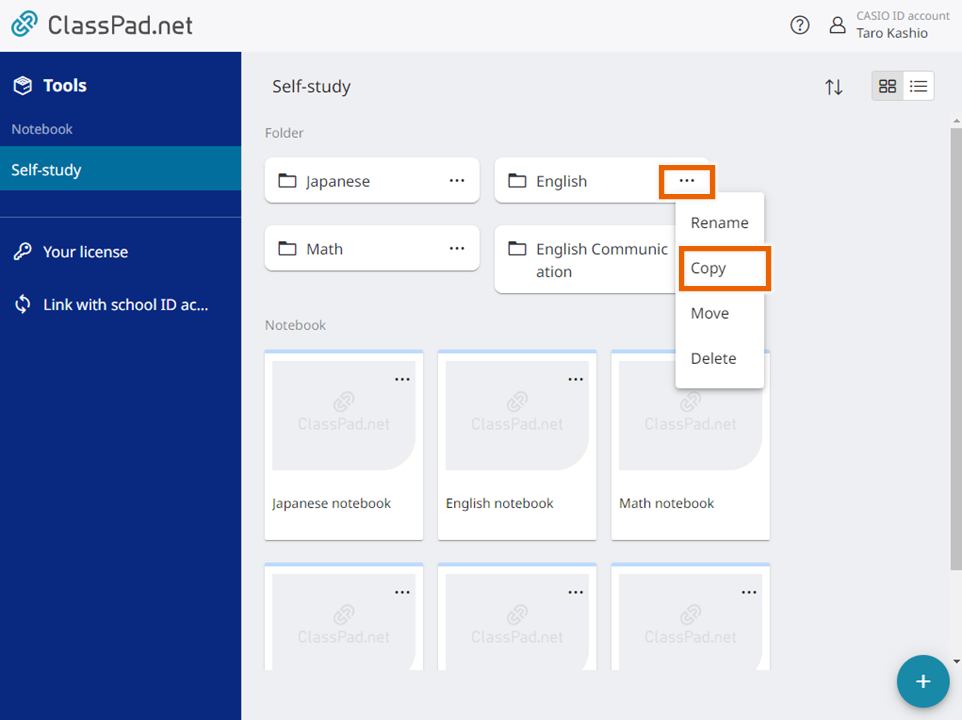
- Enter the notebook or folder name, select the folder into which you want to copy the notebook/folder, and then select [Copy].
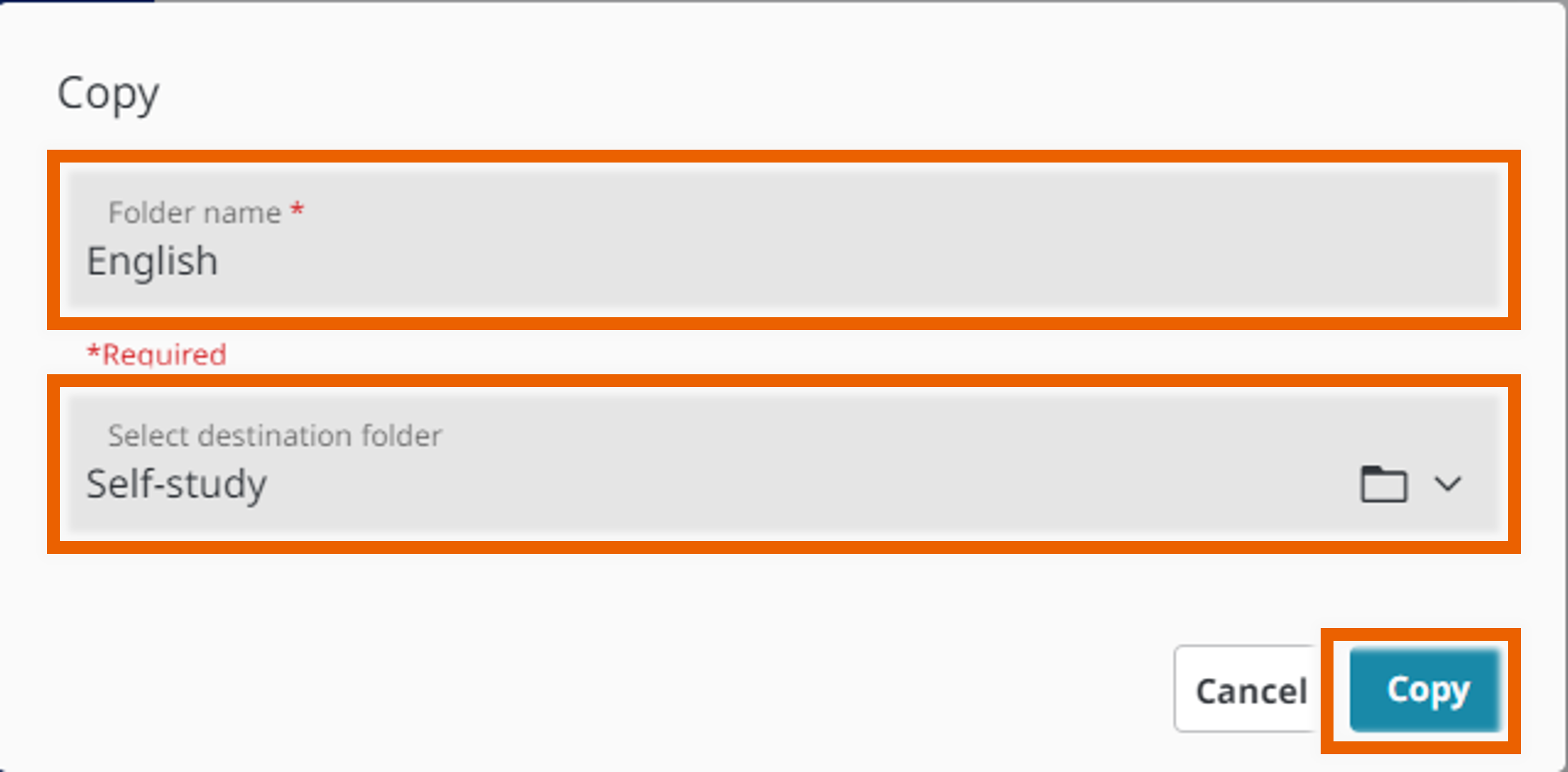
This copies the notebook or folder to the specified destination folder.
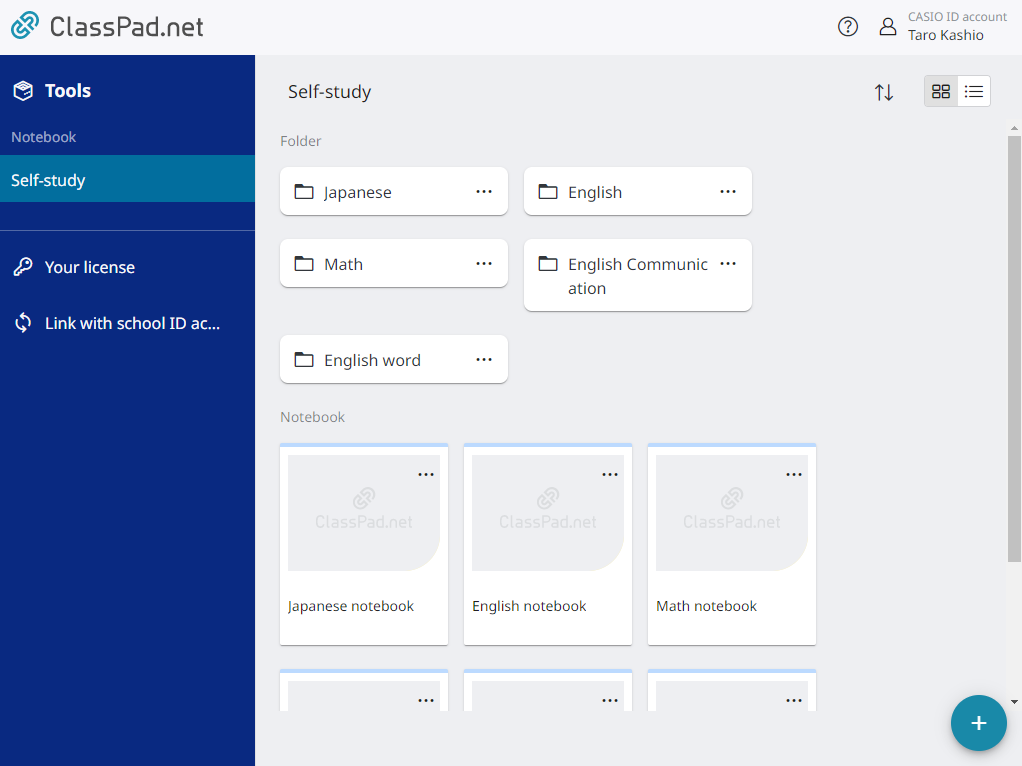
MEMO
The following characters cannot be used in a notebook/folder name:
/, :, *, ?, “, <, >, |, \
You can create up to 2 folder levels.
Moving notebooks/folders
- Select options for the notebook or folder to be moved and then select [Move].
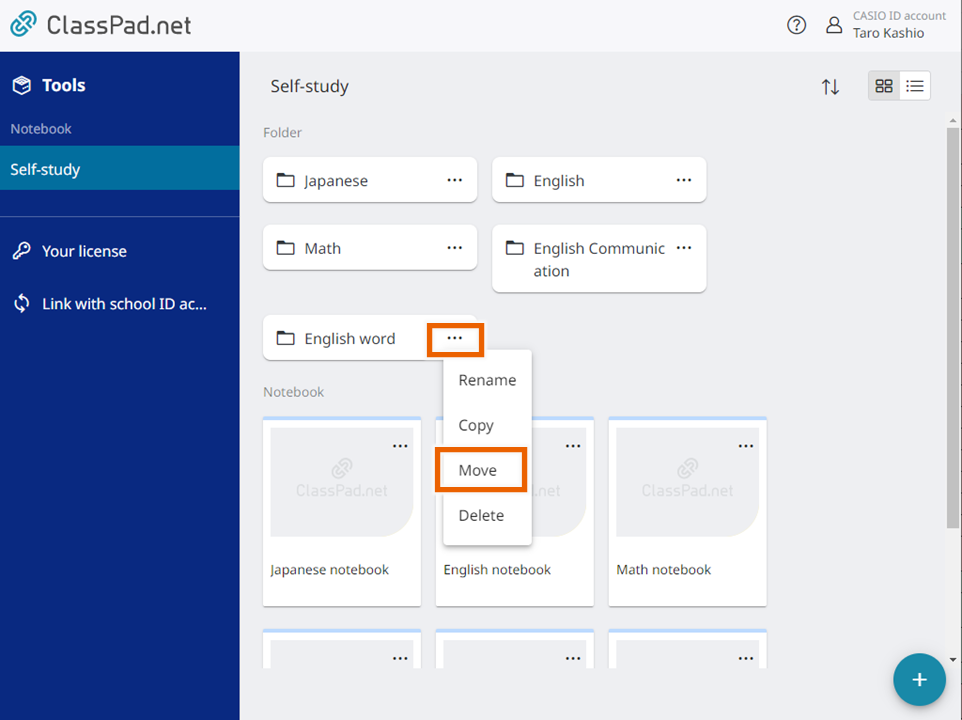
- Specify the folder to which you want to move the notebook/folder and select [Select].
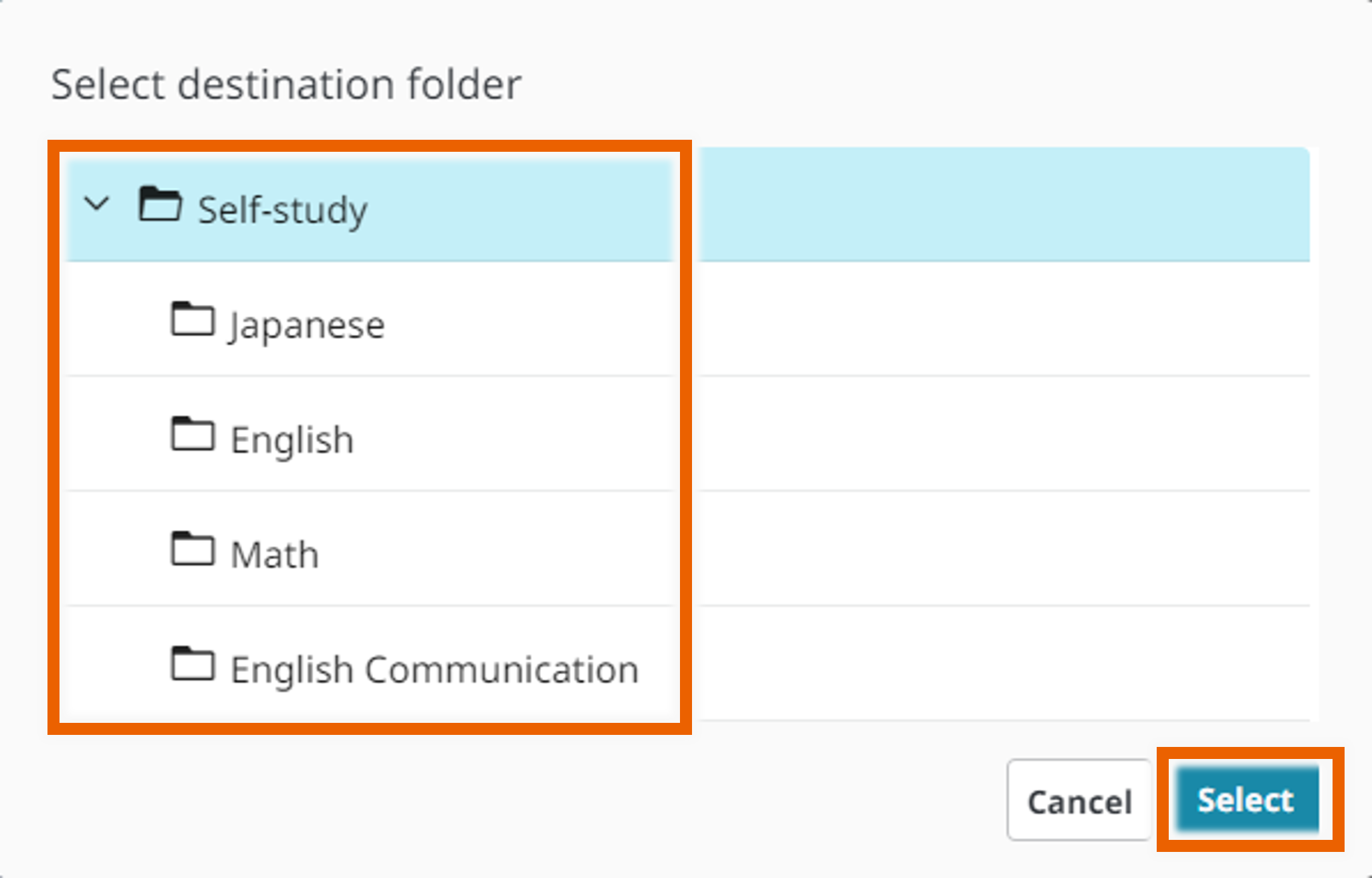
MEMO
Lesson folders and past lesson folders may not be displayed, depending on their usage status. - Select [Move].
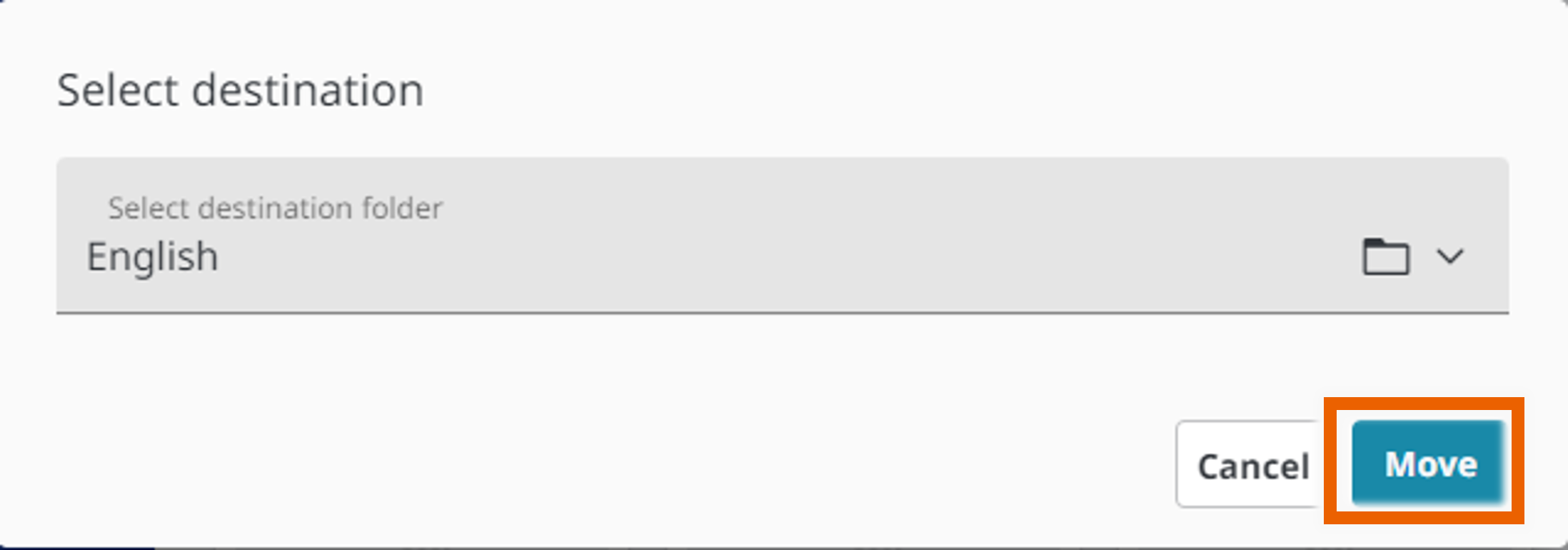
The notebook or folder is moved to the selected folder.
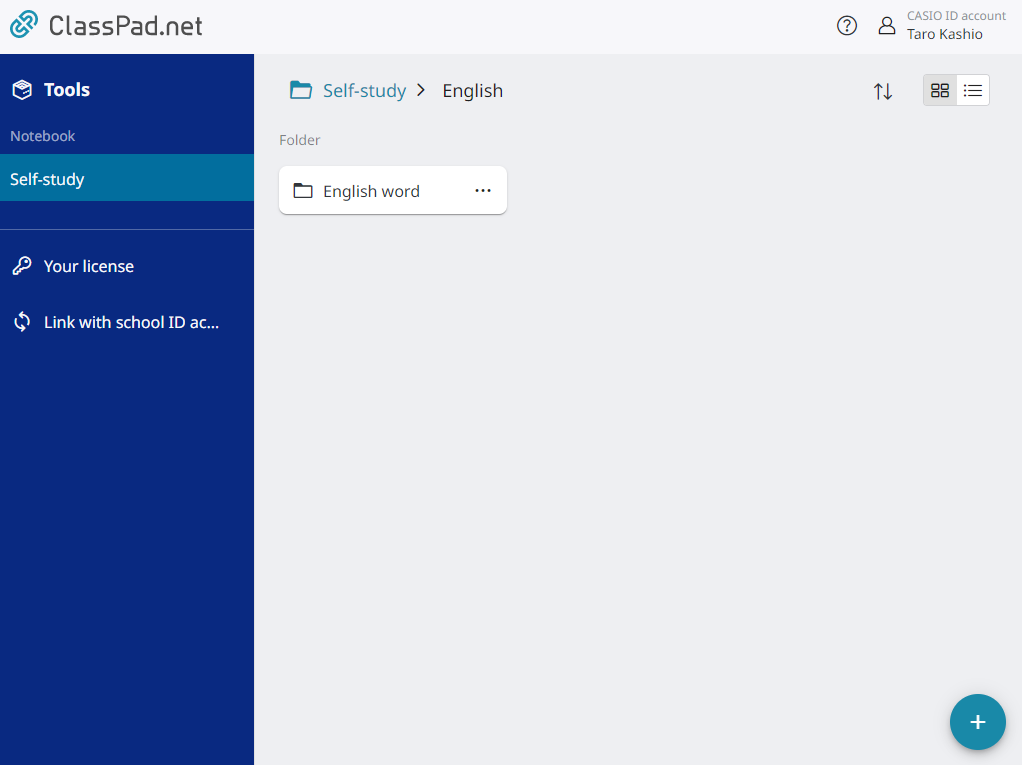
MEMO
You can create up to 2 folder levels.
Deleting notebooks/folders
- Select options for the notebook or folder to be deleted and then select [Delete].
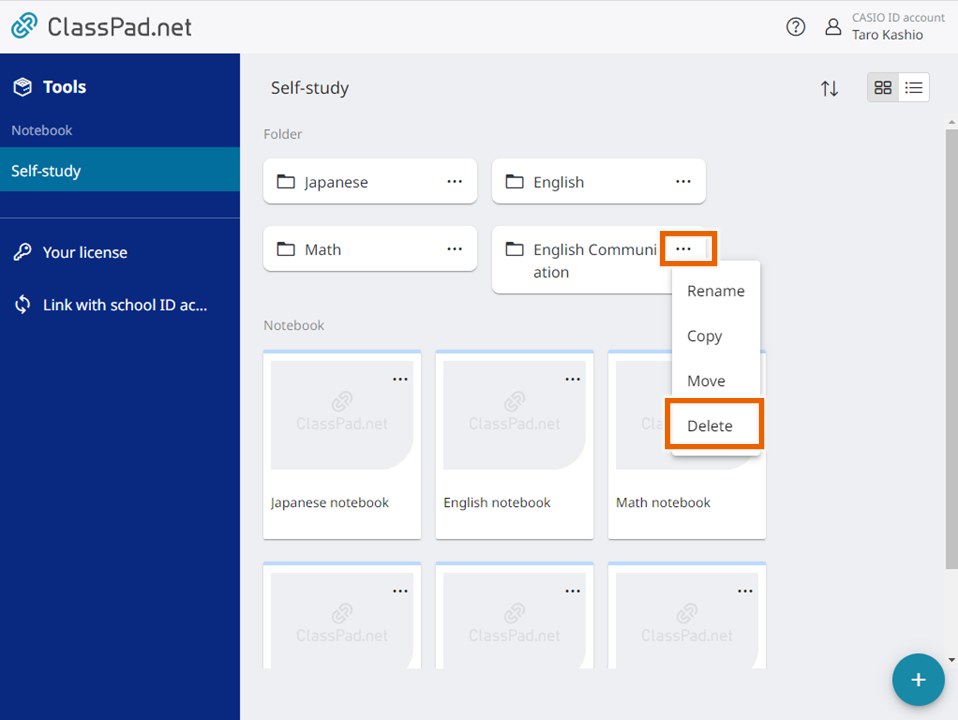
- Select [Delete].
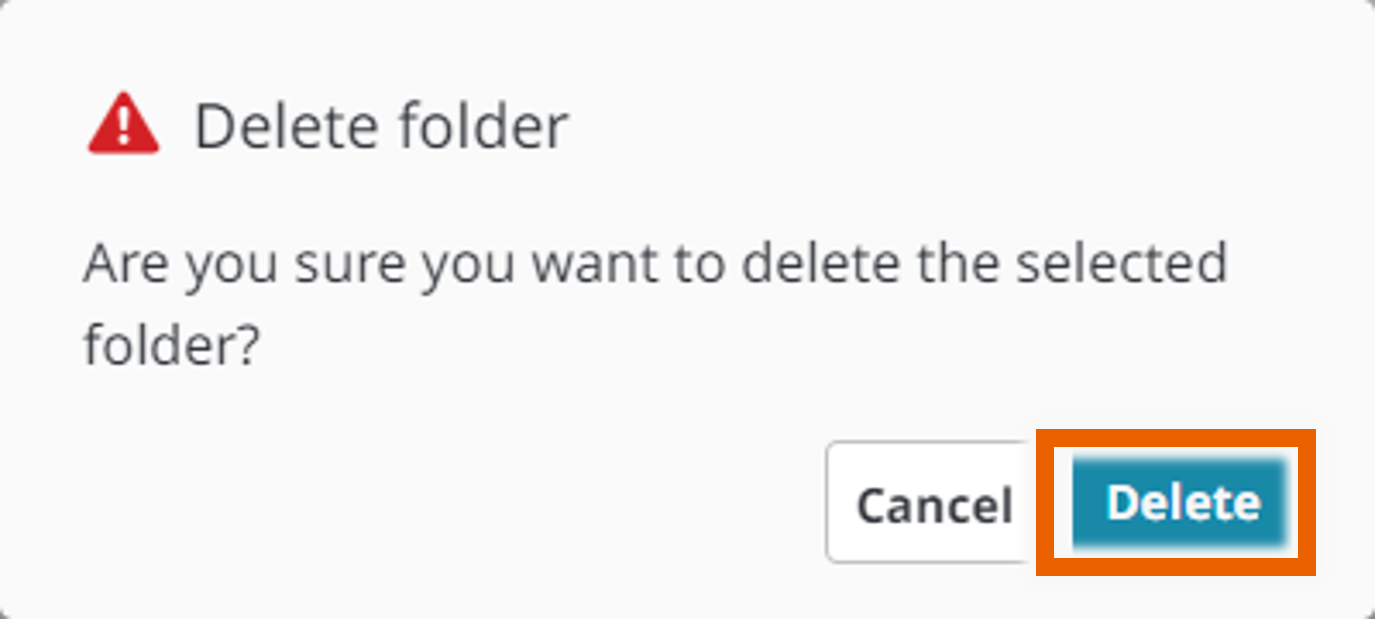
This deletes the notebook or folder.
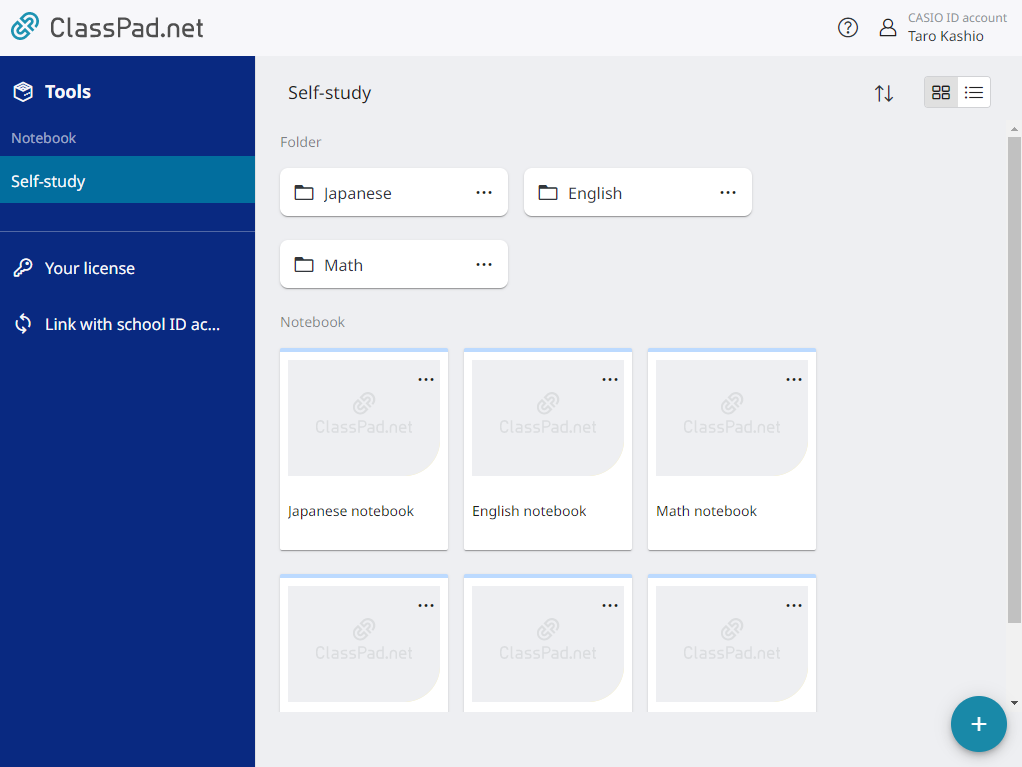
MEMO
Note that you cannot restore a deleted notebook or folder.