Moved out users can continue to use the service (ClassPad.net) after moving out of school by completing the procedure for migrating from the school ID account to their own personal account (CASIO ID account).
- Accounts for moved out users are preserved for 180 days after the move-out date for the service. Please complete the move-out procedure during this period.
- Use the school ID account used before move-out to log in to the service (for users with a school ID).
MEMO
Data migration does not support smartphones. If you log in with a smartphone, the following screen appears.
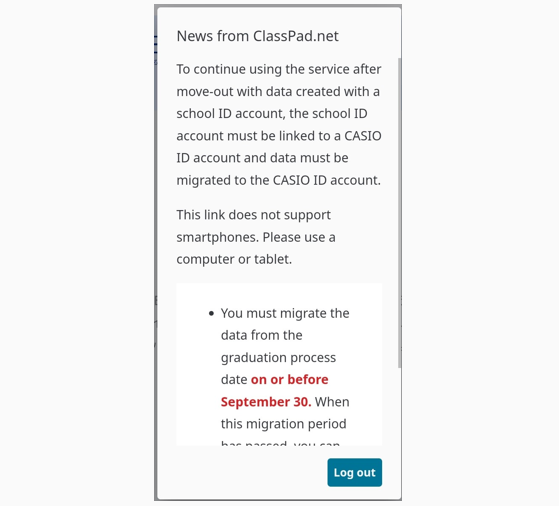
- Select [Log in with CASIO ID account] in the confirmation screen for the migration procedure.
If the school ID account is not linked to the CASIO ID account
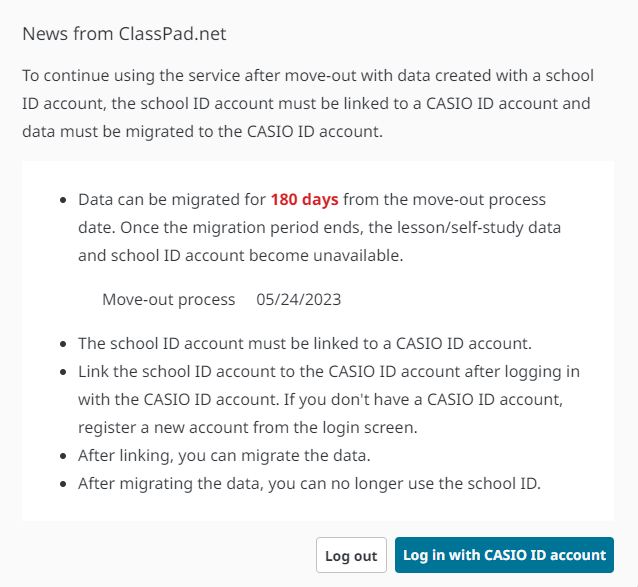
If the school ID account is linked to the CASIO ID account
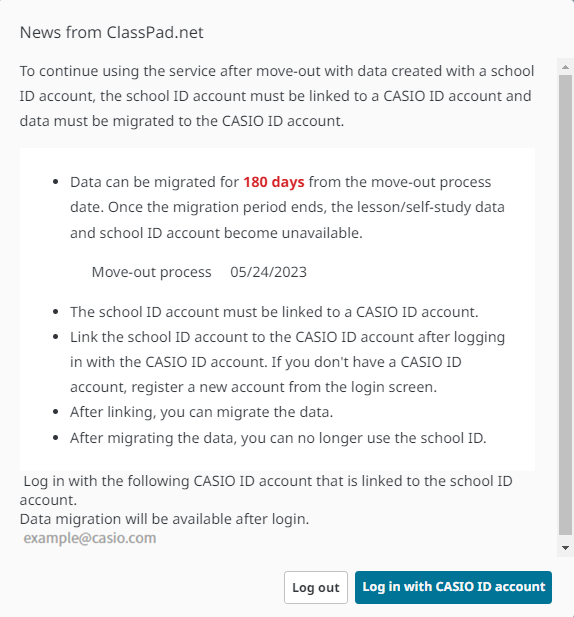
- Enter your [Email Address] and [Password], and then select [Log in].
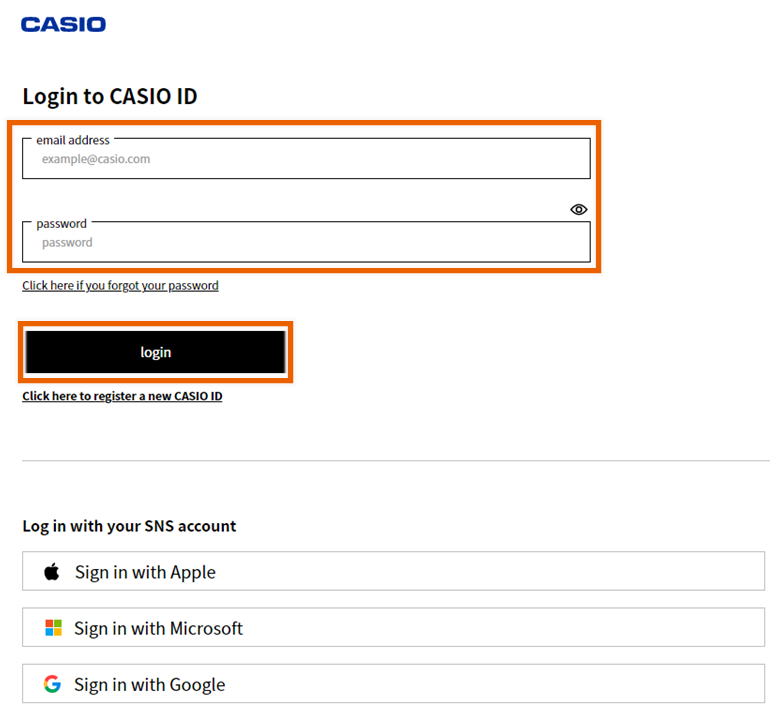
MEMO
If you do not have a CASIO ID account, select [Click here to register a new CASIO ID] and follow the on-screen instructions to create a CASIO account. - Select [Link with school ID account].
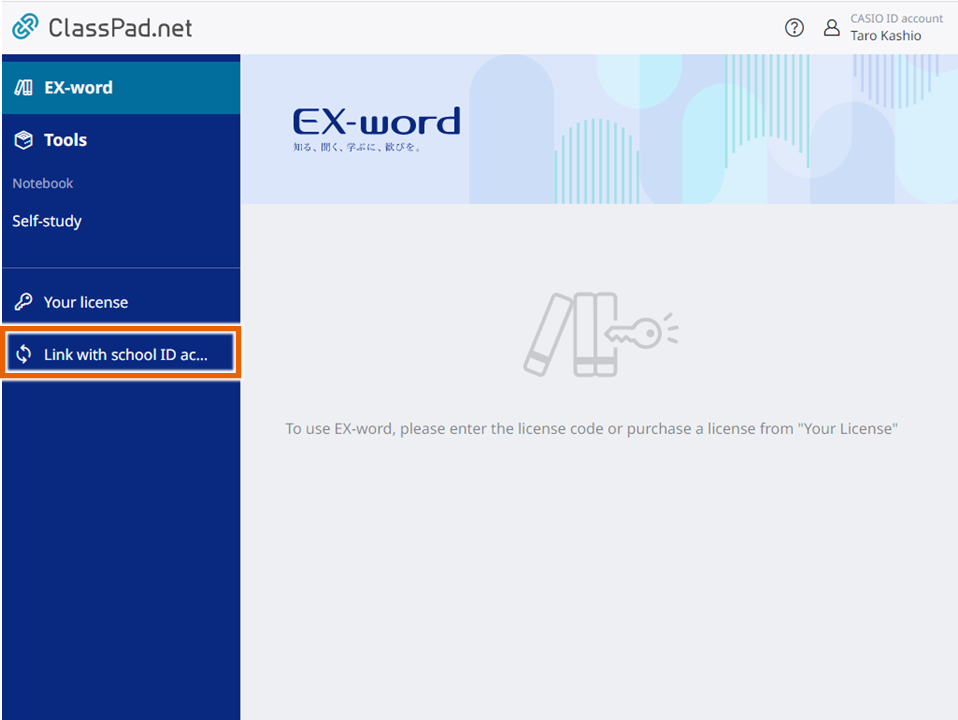
- Enter your [School ID], [Personal ID] and [Password] for the moved out account, and then click [Link].
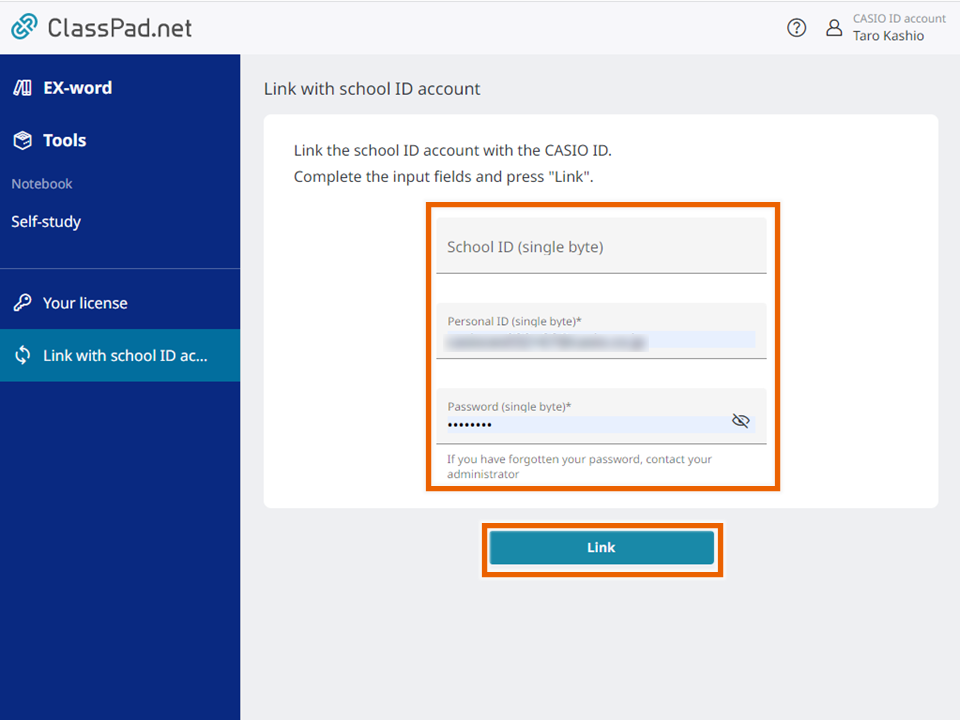
The school ID account is now linked to your personal account(CASIO ID account). - Select the account menu at the upper right of the screen.
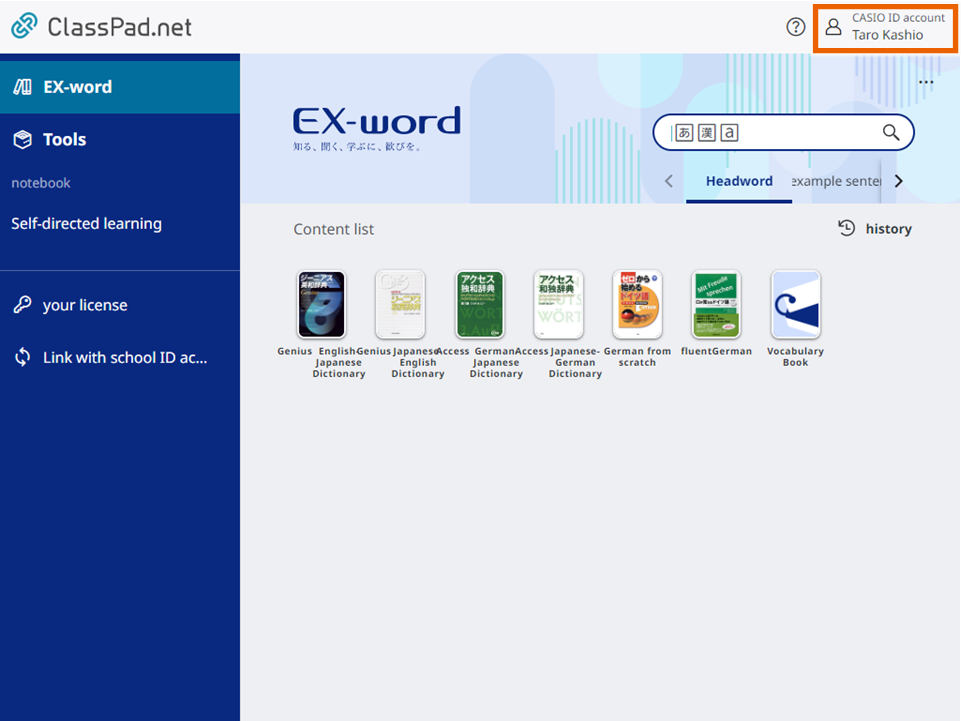
- Select [Account settings].
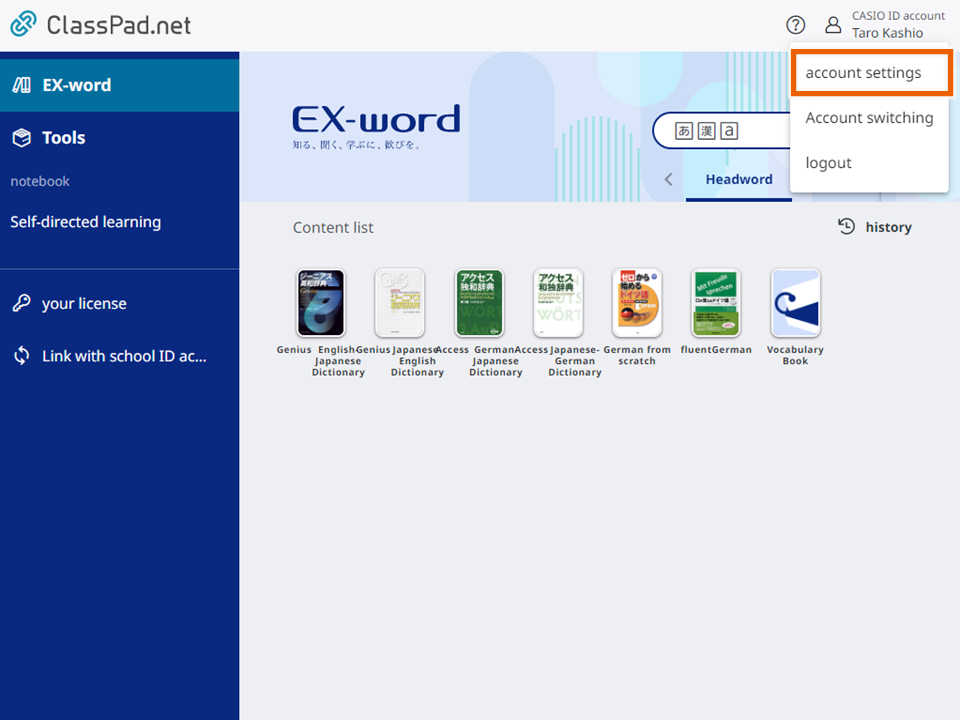
- Review the description about the data migration and select [Migrate data].
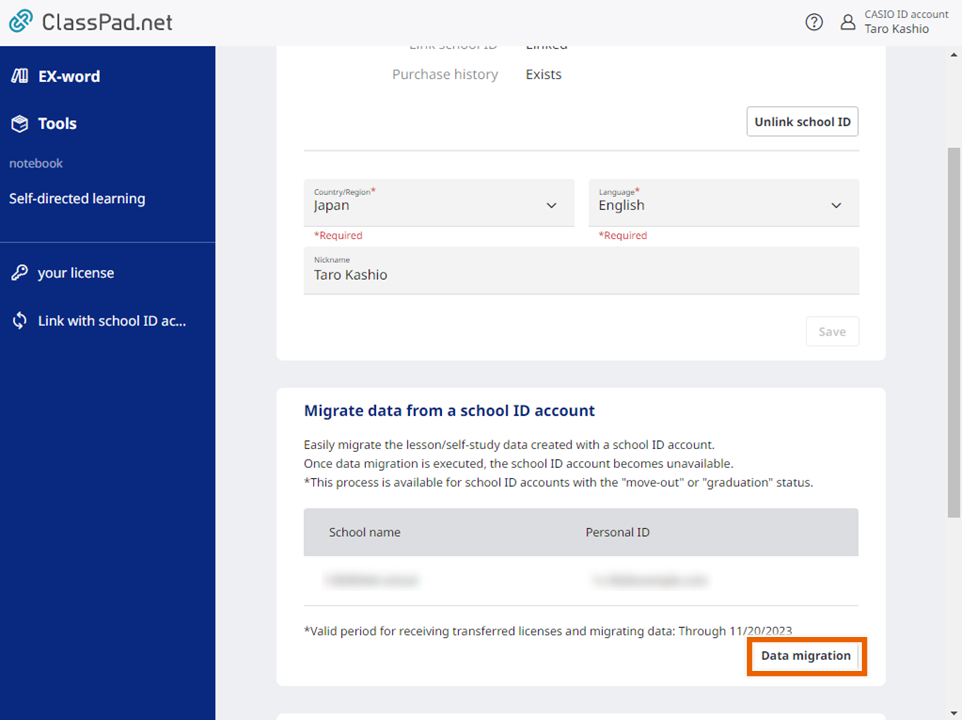
MEMO
If there are any transferred licenses that you can receive, select [Receive transferred licenses and migrate data].
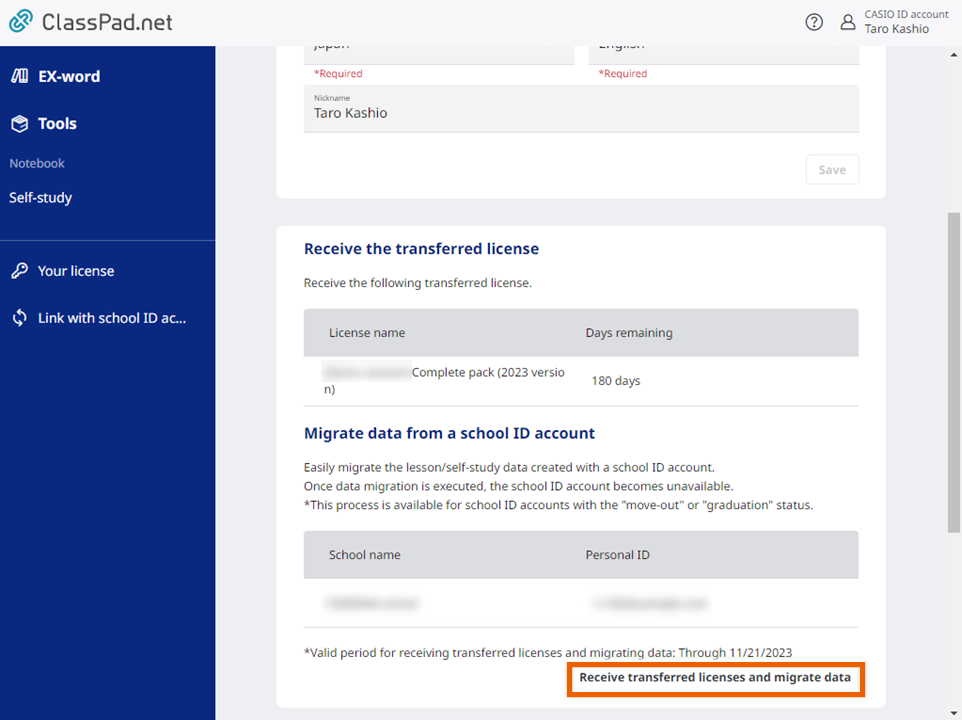
If [Migrate data] is not displayed, log out and log in. - Select [Execute data migration].
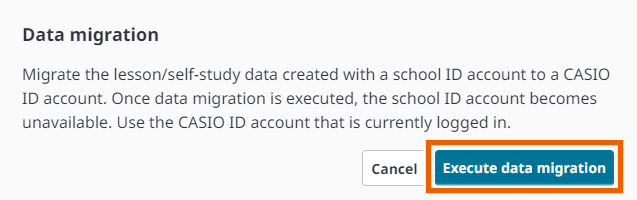
MEMO
If there are any transferred licenses, select [Receive licenses and migrate data].
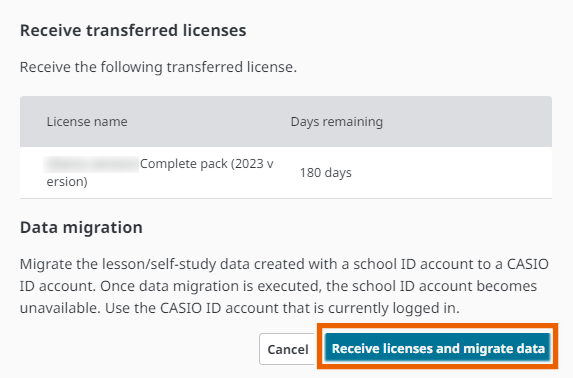
- Data migration is completed.
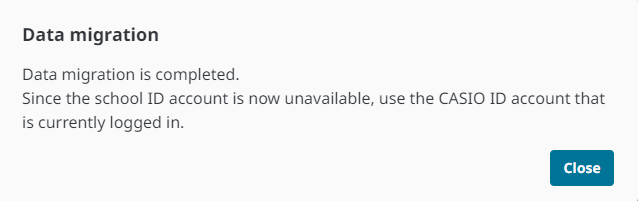
Important
When the data migration to the CASIO ID account is completed, you can no longer use the school ID. Use the CASIO ID account that data have been migrated to.