Select the lesson which you received assignments for and create a notebook.
- In the Lesson screen, select
 .
.
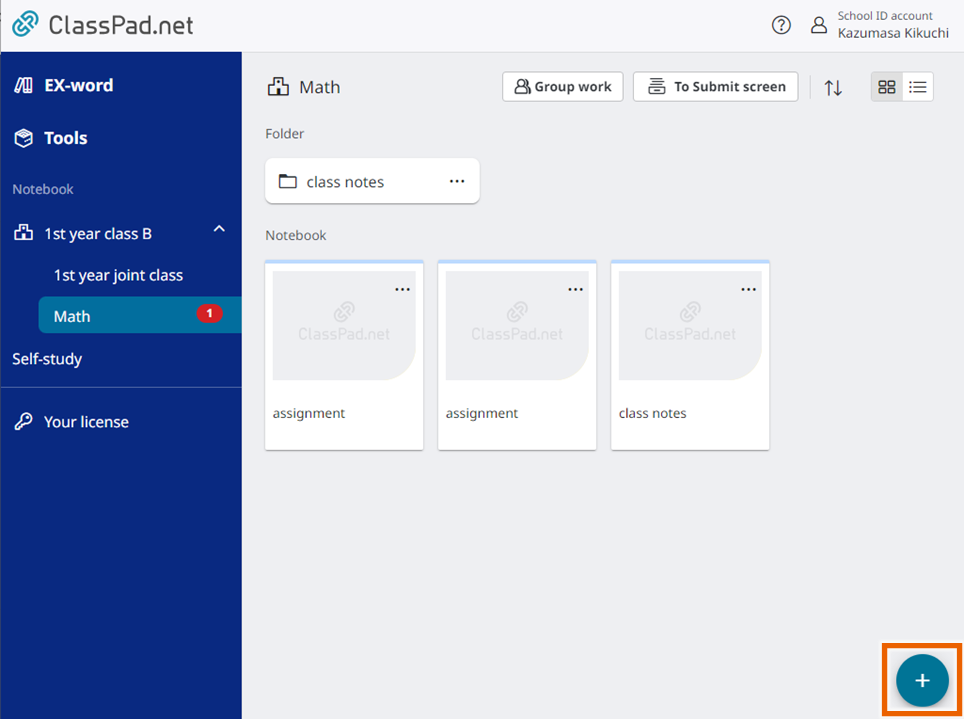
MEMO
If assignments have been received, a badge is displayed next to the lesson name.

- Select [notebook create-new].

- Enter the notebook name and select [Create].
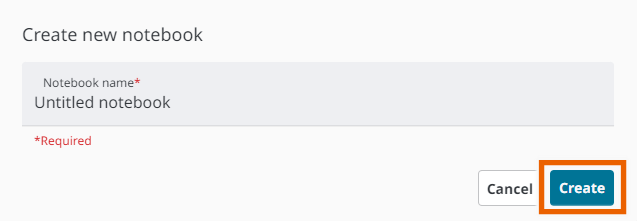
This creates the “Untitled notebook”.
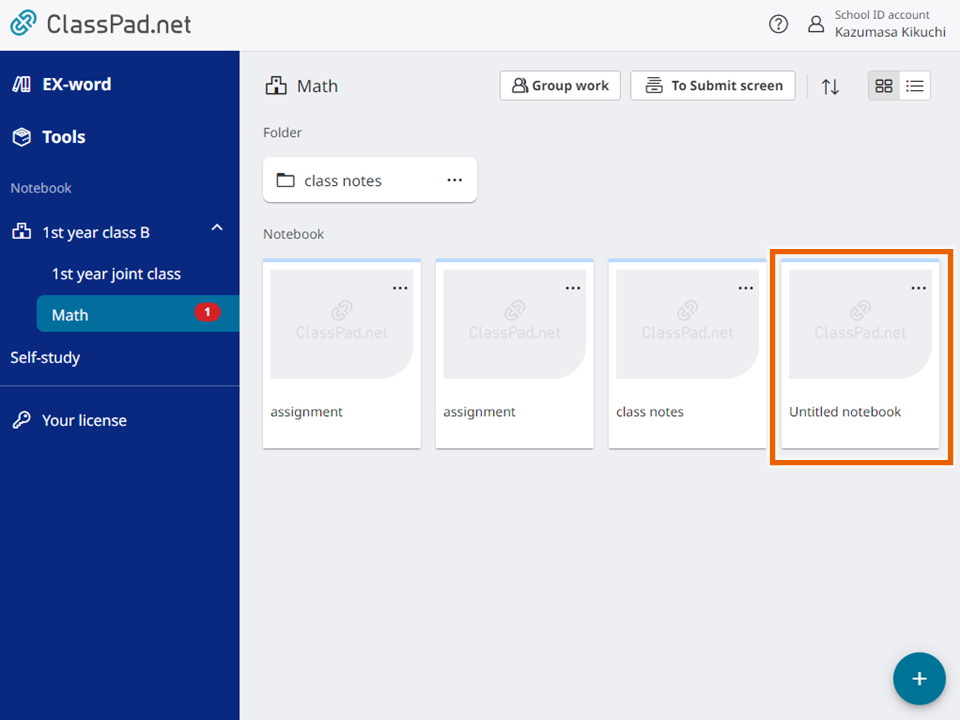
MEMO
If the “Untitled notebook” exists, “Untitled notebook (1)” is created. Subsequently, if the numbered name (for example, “(1)”) exists, the number is incremented (“(2)”).
You can rename the created notebook.
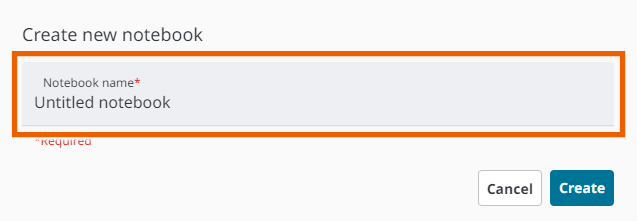
The following characters cannot be used in a notebook name:
/, :, *, ?, “, <, >, |, \
To rename a notebook you have created, select options for the notebook and then select [Rename] (Renaming folders/sticky notes).