Set to show/hide submitted sticky notes or student names in the assignment management screen.
Important
If multiple teachers are registered to a class, the settings used by the teacher who last performed operations are applied.
MEMO
Hover over the  to the right of each function to display its details.
to the right of each function to display its details.
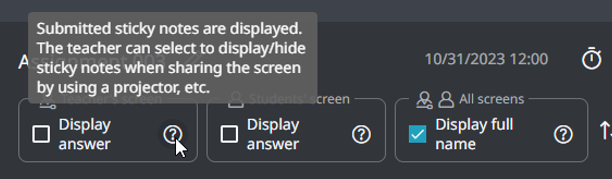
table of contents
Allowing Viewing Other Students’ Sticky Notes
Hiding Submitted Sticky Notes
Hiding Full Names of Sticky Note Submitters
Allowing Viewing Other Students’ Sticky Notes
Allow students to see submitted sticky notes of other students in their assignment management screens.
- Check [Display answer] under [Students’ screen] in the assignment management screen.
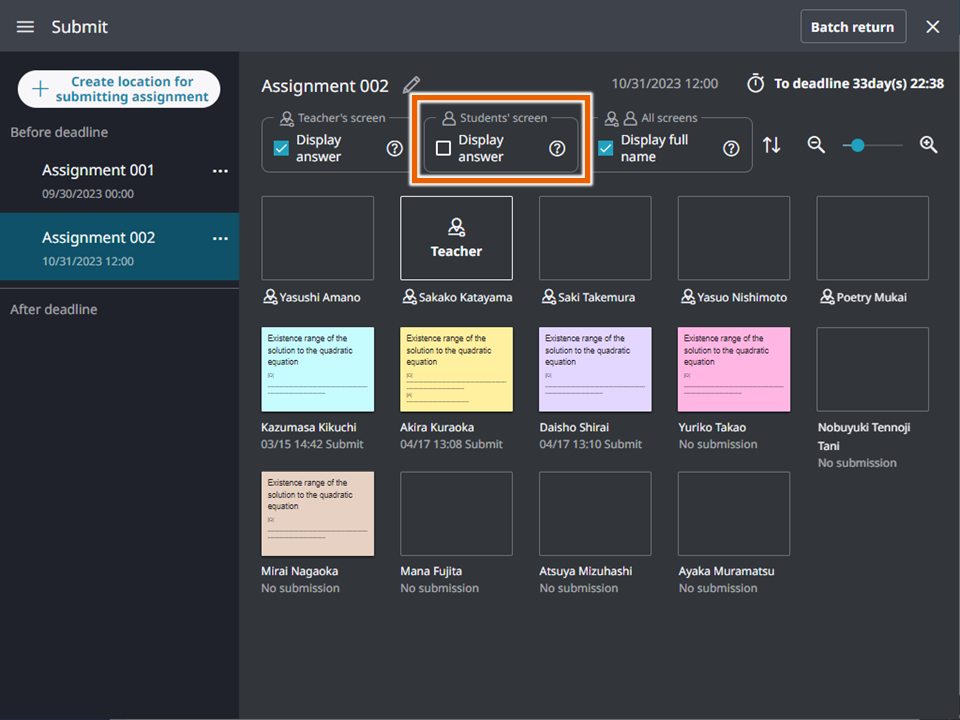
- Select [Display].
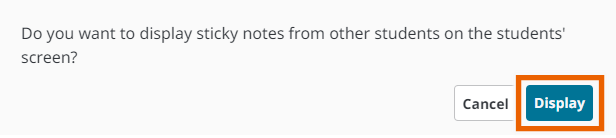
This shows other students’ sticky notes in the assignment management screen of students.
Hiding Submitted Sticky Notes
You can hide all submitted sticky notes in the teacher’s assignment management screen.
- Deselect [Display answer] under [Teacher’s screen] in the assignment management screen.
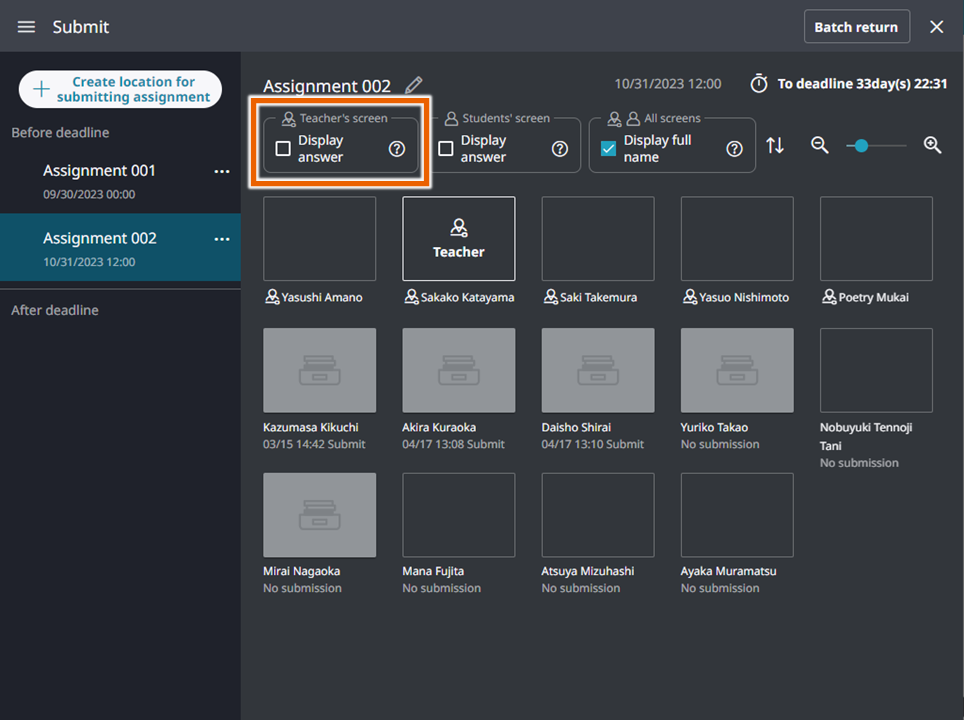
This hides all submitted sticky notes.
Hiding Full Names of Sticky Note Submitters
You can hide full names of sticky note submitters other than yourself in your screen.
- Deselect [Display full name] in the assignment management screen.
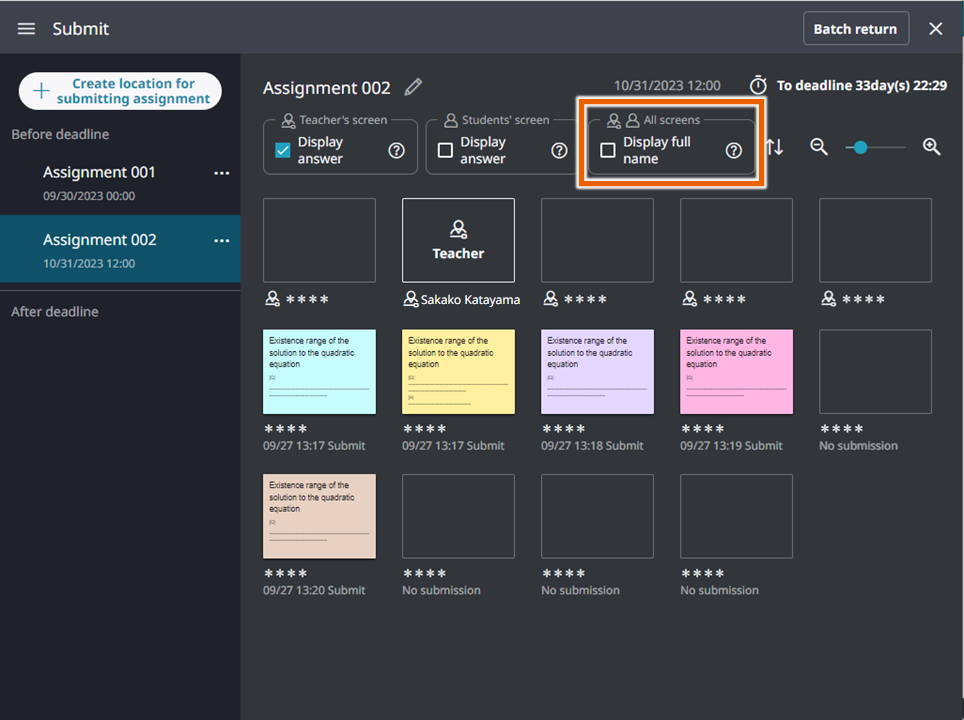
The full names of the teachers/students other than yourself are masked as “****”.