Sticky notes are edited via a range of menus.
table of contents
Restoring sticky notes to their initial size
Rotating image file sticky notes
Changing the fill color for Text sticky notes
Duplicating sticky notes
Deleting sticky notes
Restoring sticky notes to their initial size
Use this procedure to restore a resized sticky note to its initial size.
- Select the sticky note to be restored.
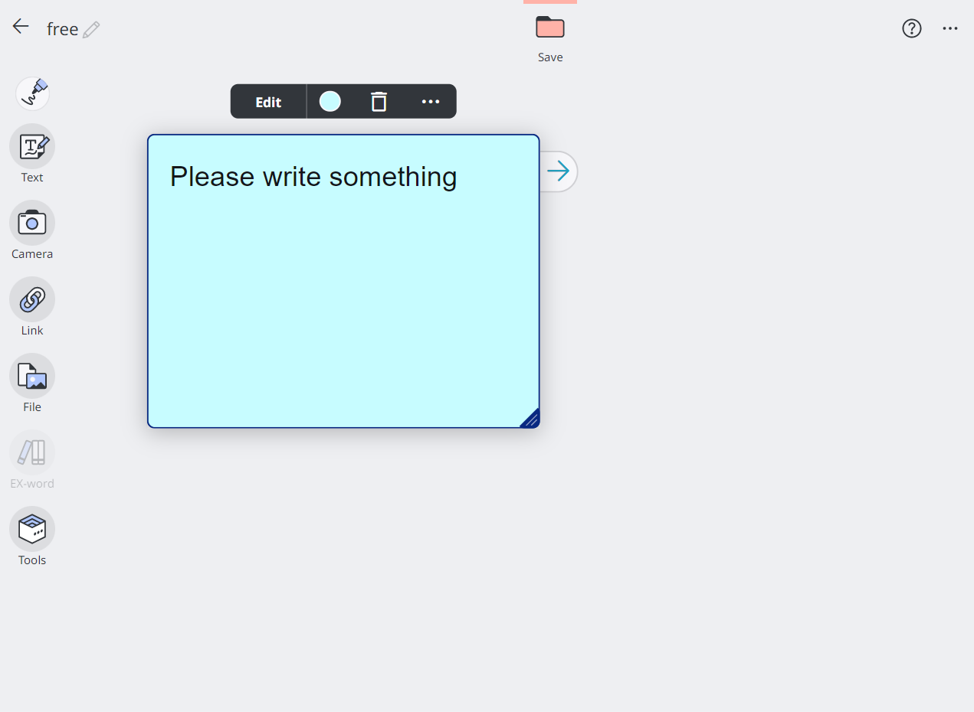
- Select options from the sticky note selection menu and then select [Reset to original size].
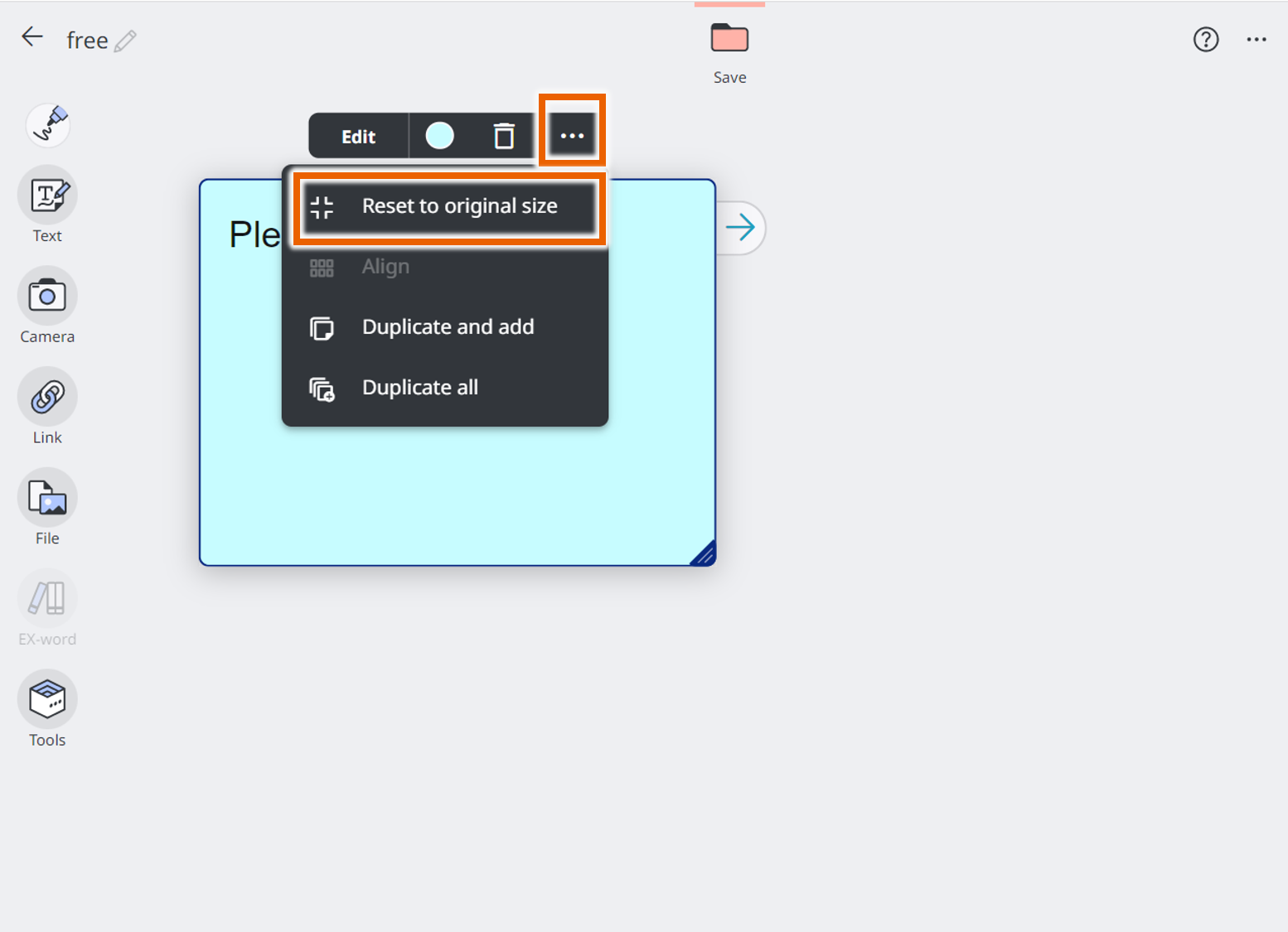
The selected sticky note returns to its initial size.
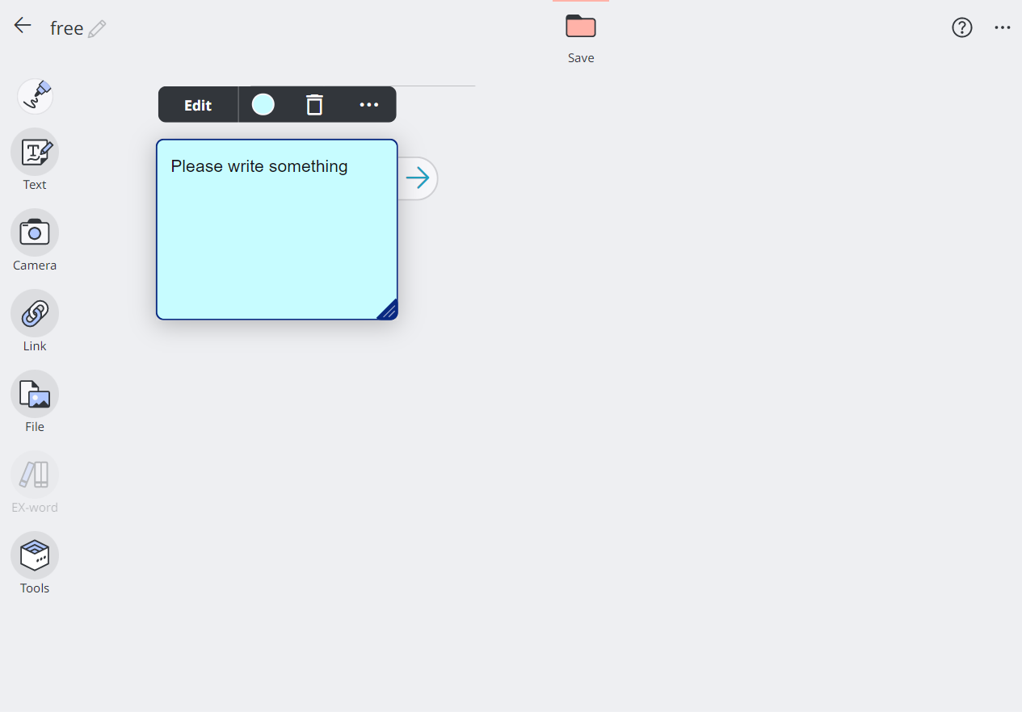
Rotating image file sticky notes
MEMO
You can rotate images on sticky notes. Note that this only applies to sticky notes with imported image files.
- Select the sticky note with the image file to be rotated.
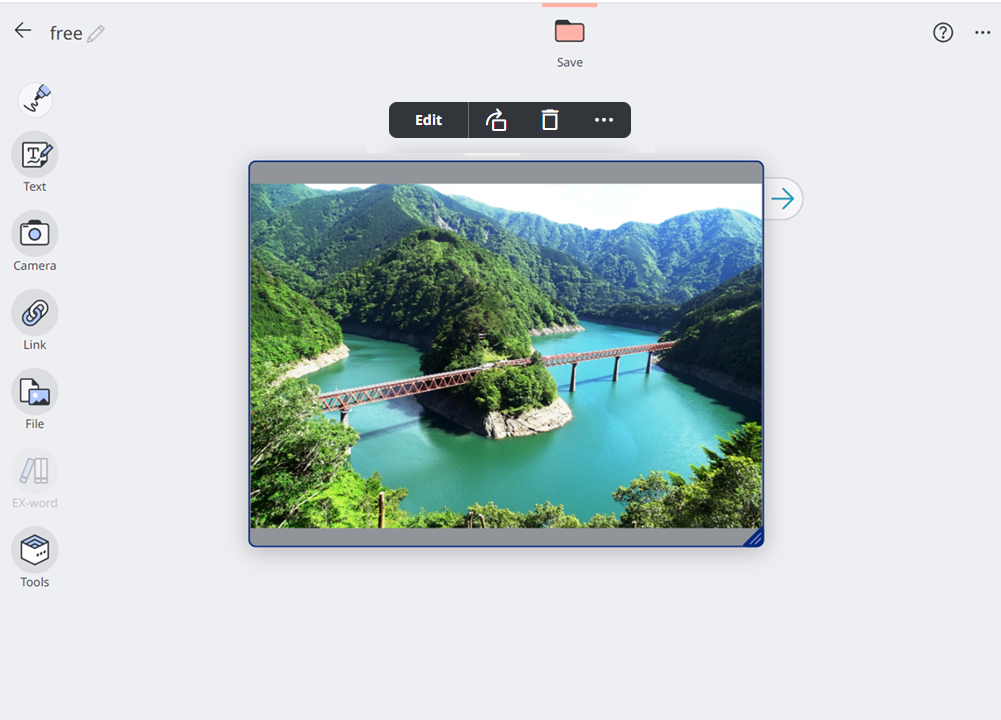
- Select
 from the sticky note selection menu.
from the sticky note selection menu.
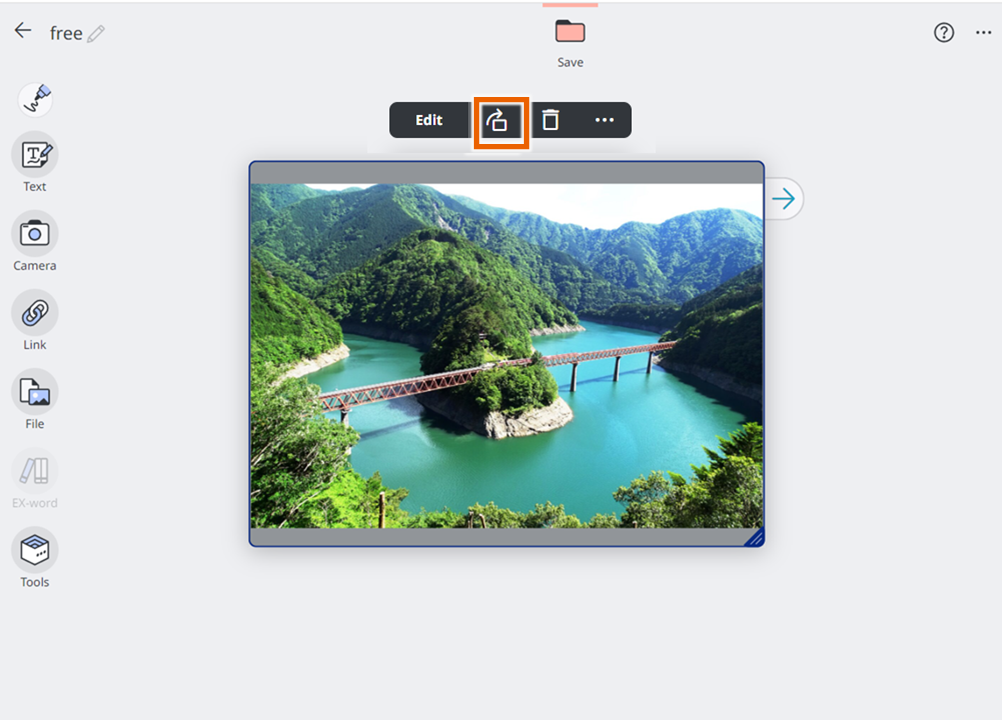
The selected image is rotated 90° to the right (clockwise).

MEMO
Each time you select , the image rotates 90° to the right (clockwise).
, the image rotates 90° to the right (clockwise).
Changing the fill color for Text sticky notes
- Select the Text sticky note for which you want to change the fill color.
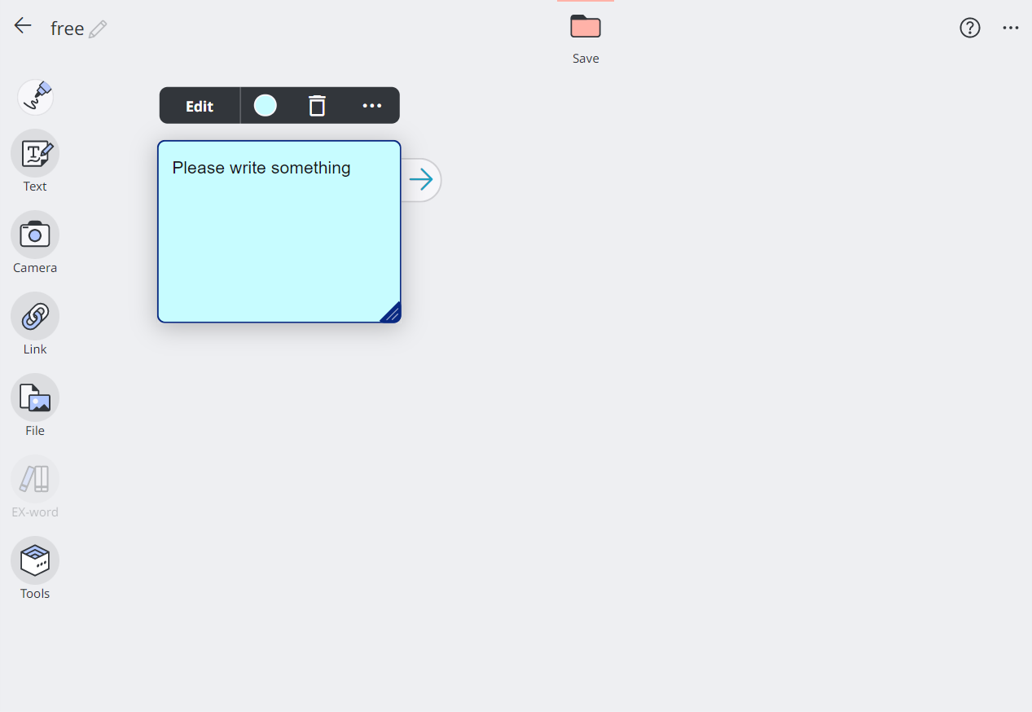
- Select the current fill color from the sticky note selection menu, open the color palette, and select a color.
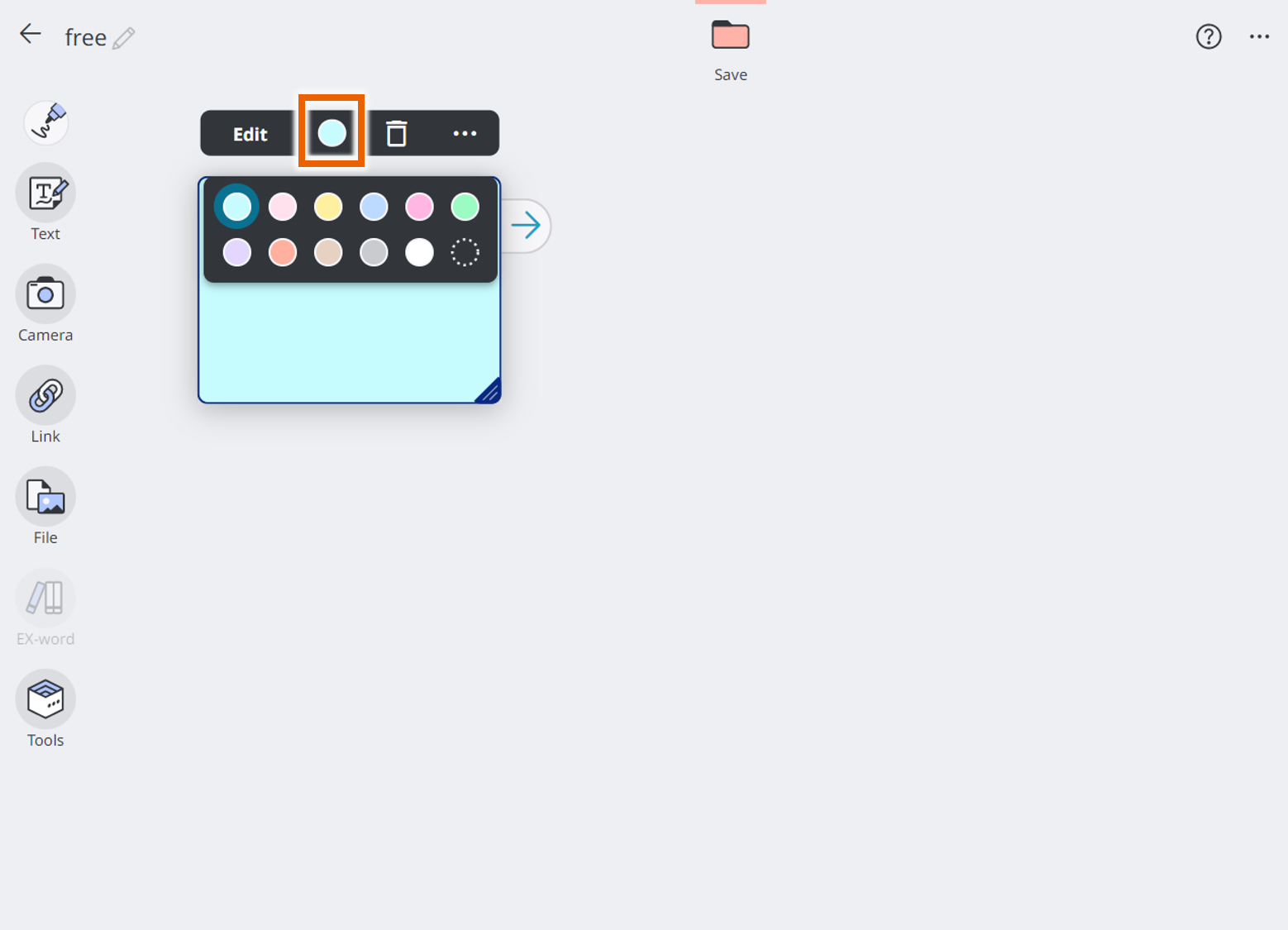
The fill color changes to the selected color.
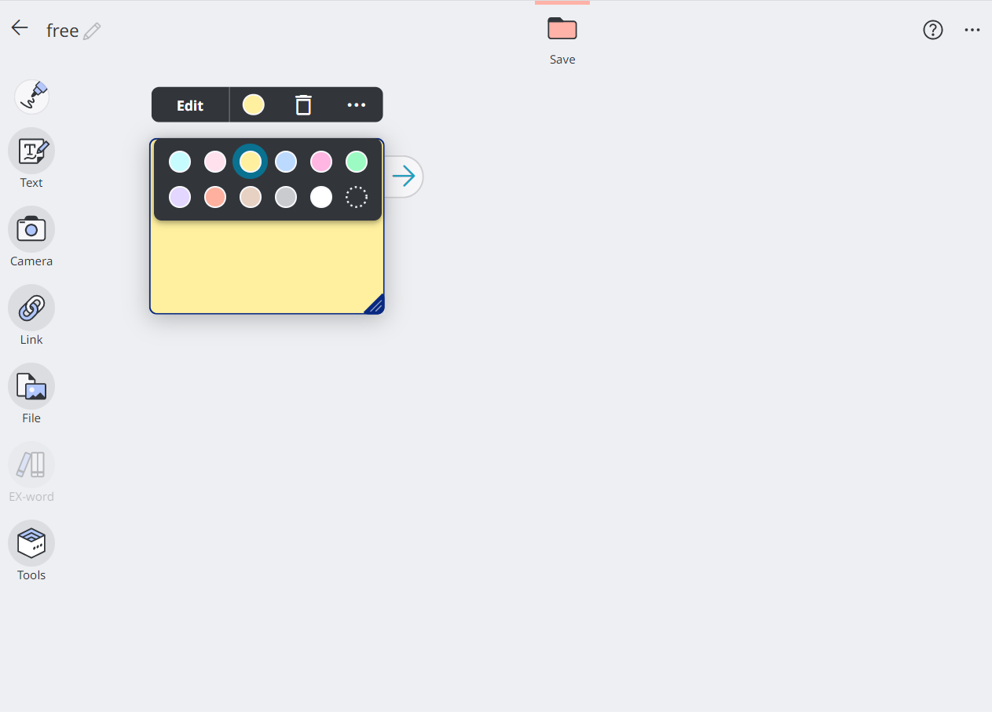
Duplicating sticky notes
- Select the sticky note to be duplicated.
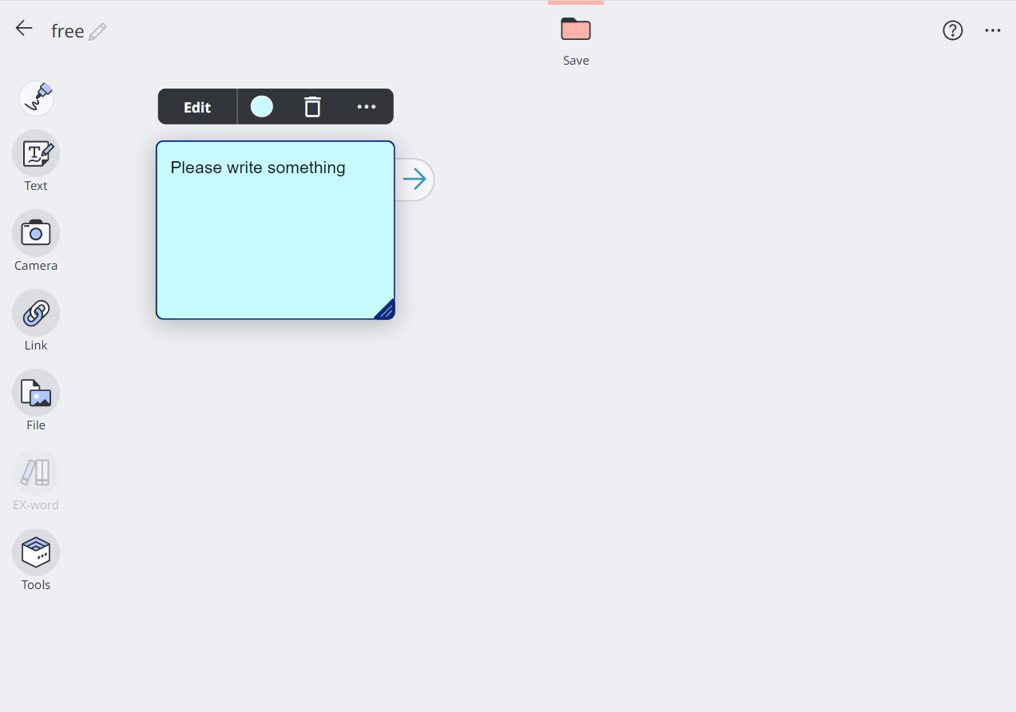
- Select options from the sticky note selection menu and then select [Duplicate and add].
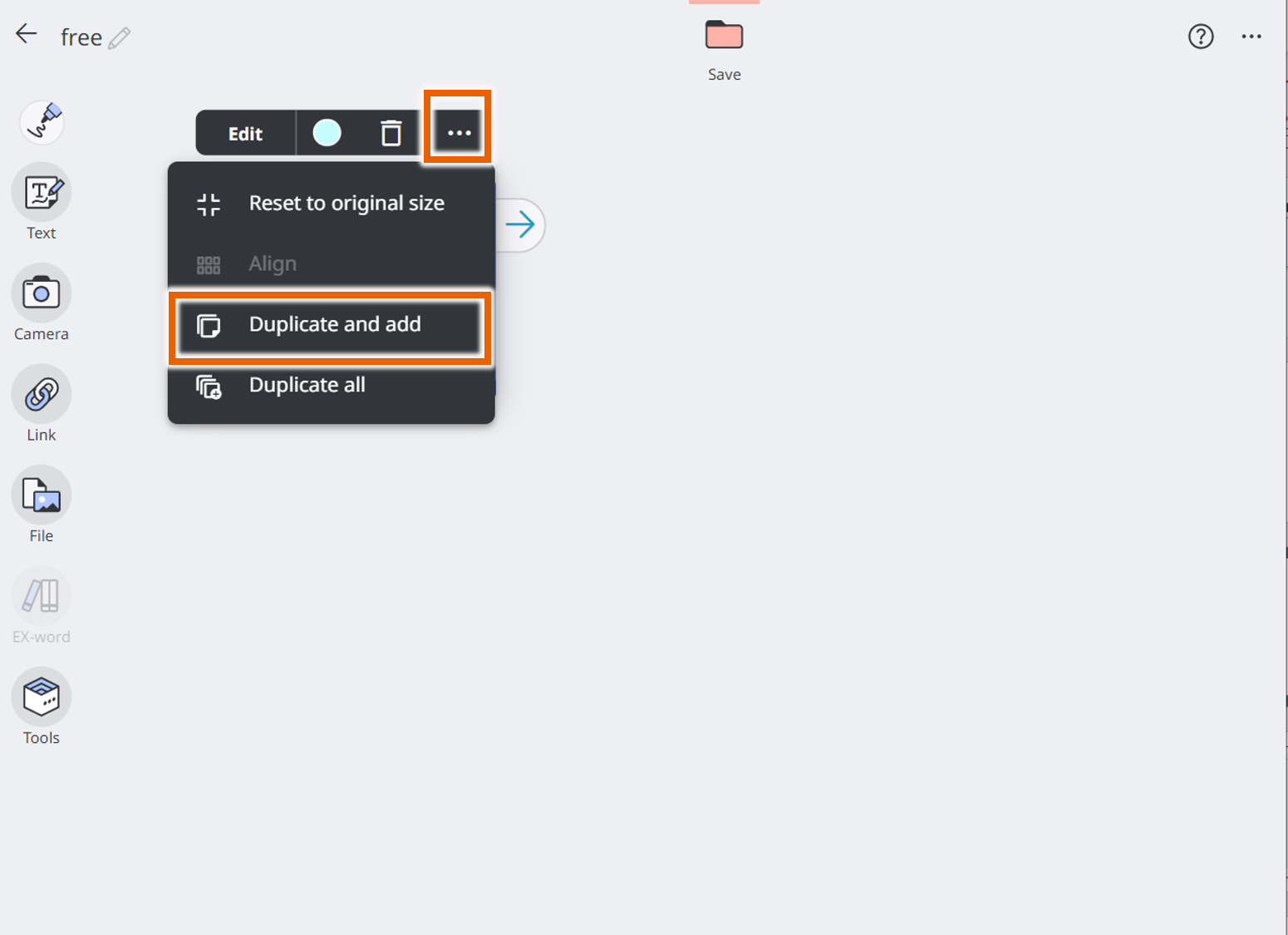
This duplicates the selected sticky note with a connecting line to the original sticky note.
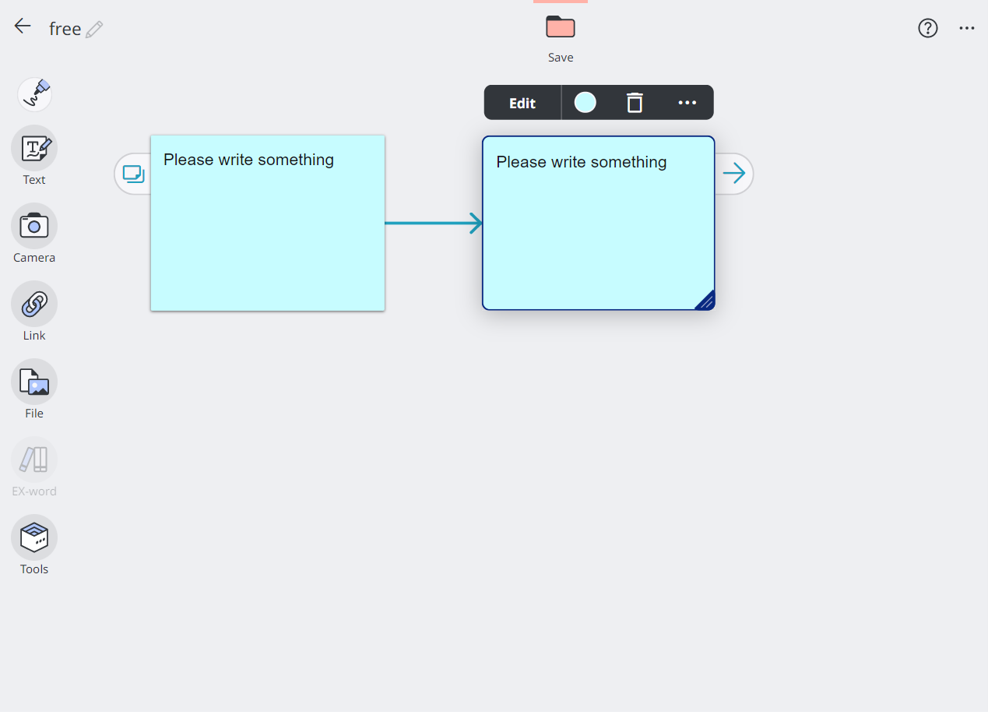
MEMO
To duplicate all the sticky notes connected by lines, select [Duplicate all].
Deleting sticky notes
- Select the sticky note to be deleted.
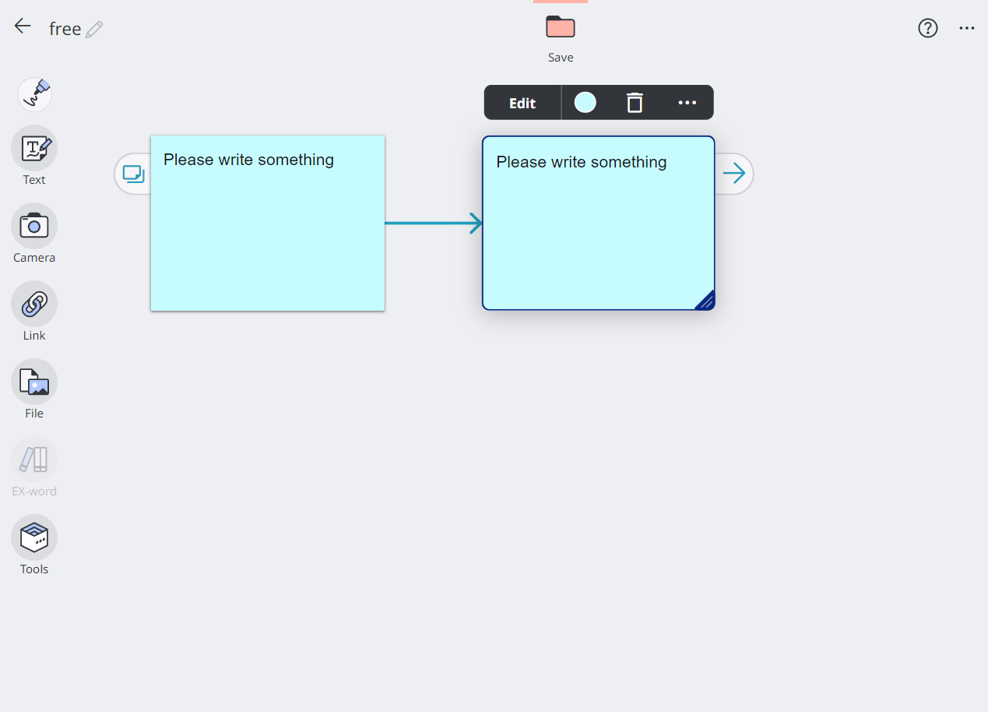
- Select
 from the sticky note selection menu.
from the sticky note selection menu.
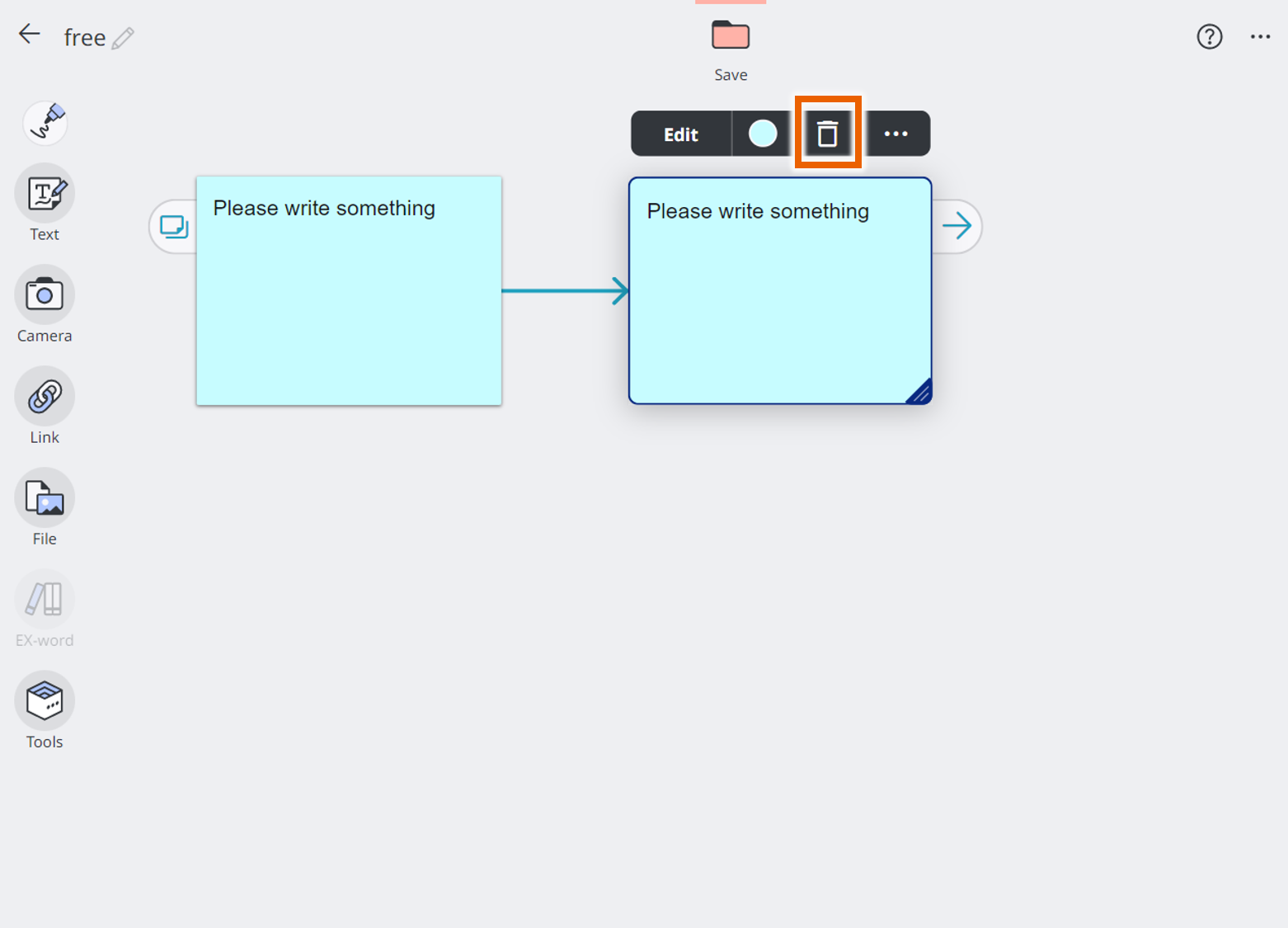
When the delete confirmation dialog appears, select [Delete] to delete the sticky note.
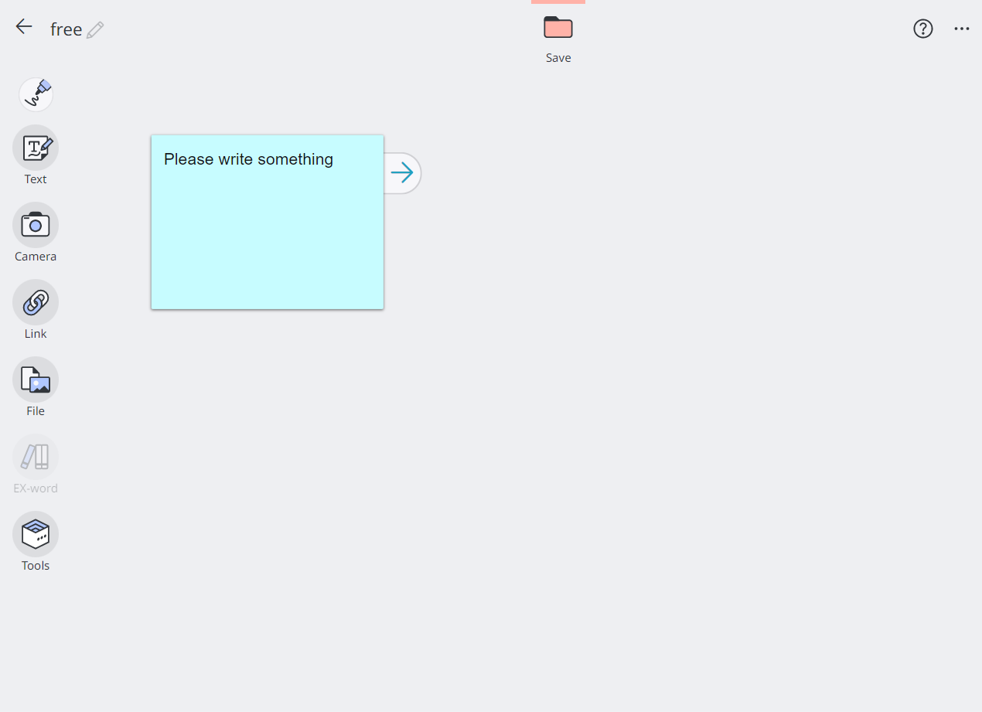
MEMO
Note that you cannot restore a deleted sticky note.