table of contents
Registering teachers
Registering students
Removing teachers/students from the Registered Class Information
Removing Students from the Registered Class List
Registering teachers
- Select [
 Class mgmt].
Class mgmt].
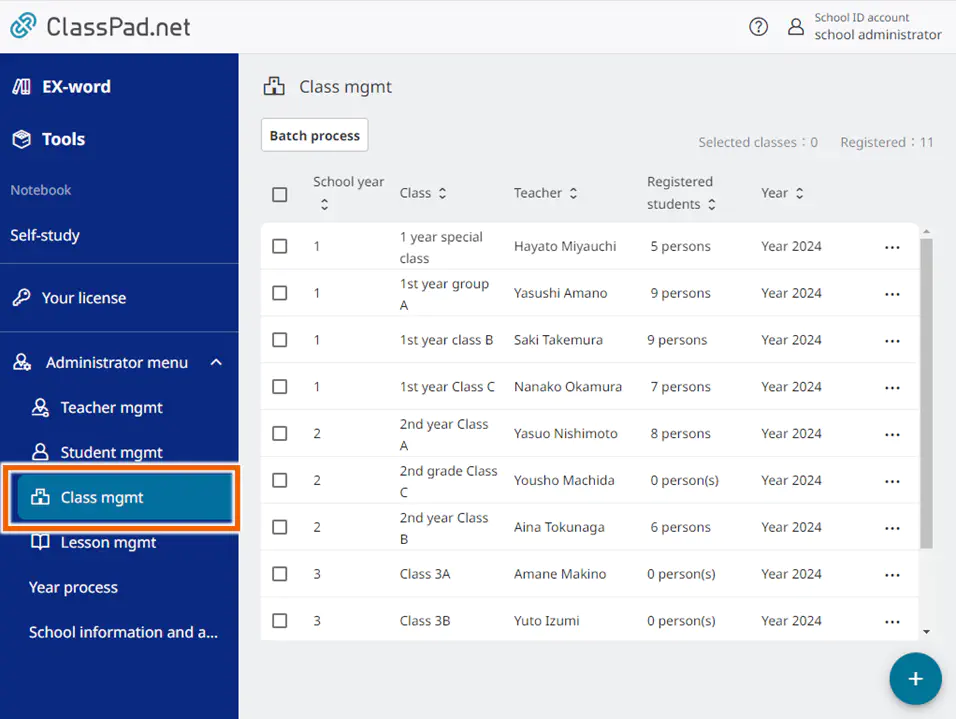
- Open the individual operations menu for the class you want to register and select [Register teacher].
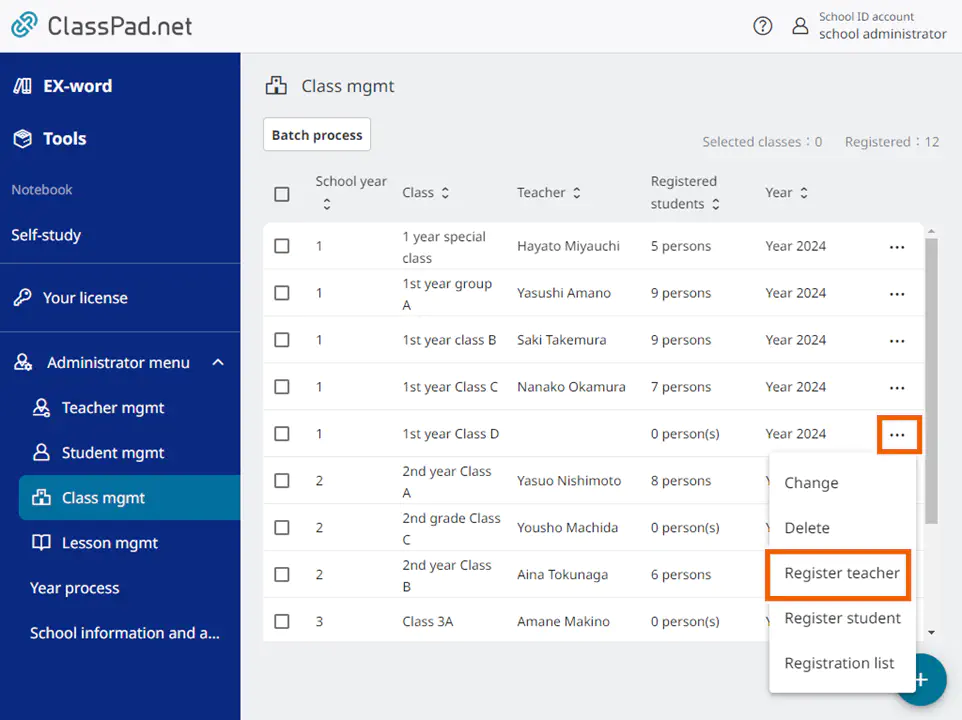
- Select the teacher to be registered and then select [Register].
The bullet point for the selected teacher changes to .
.
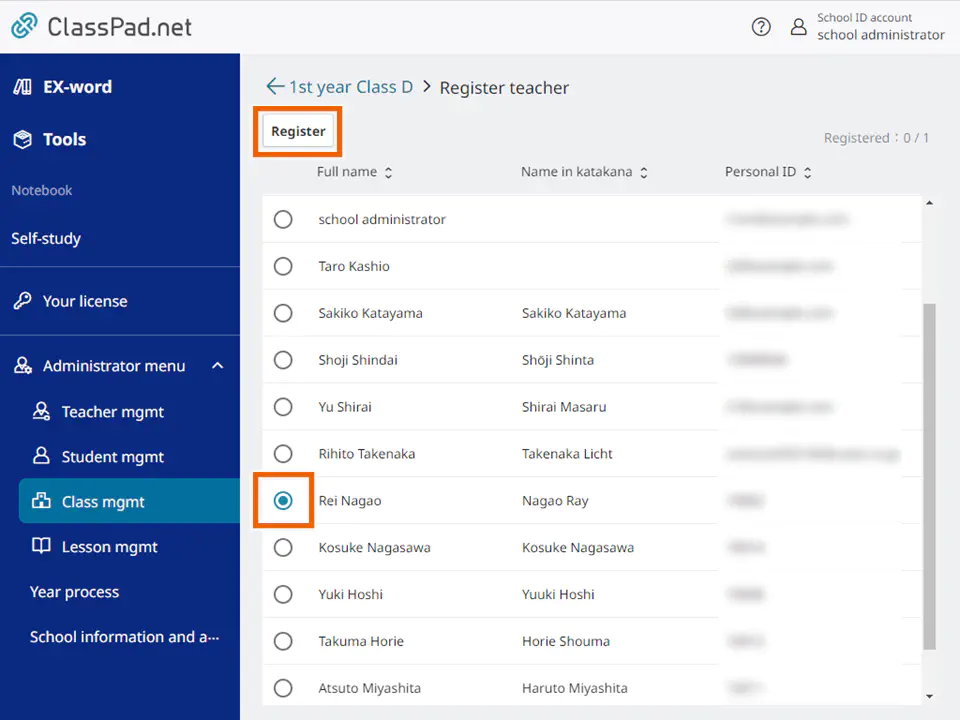
MEMO
You can only register 1 teacher for each class. - Select [Register].
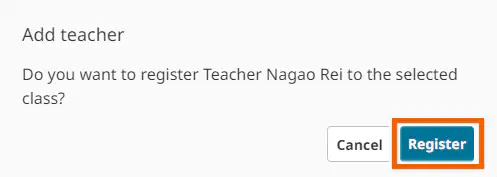
The teacher is registered in the class information.
Registering students
MEMO
IIf the school year and class are included when student accounts are batch registered, there is no need to register students in the class information.
- Select [
 Class mgmt].
Class mgmt].
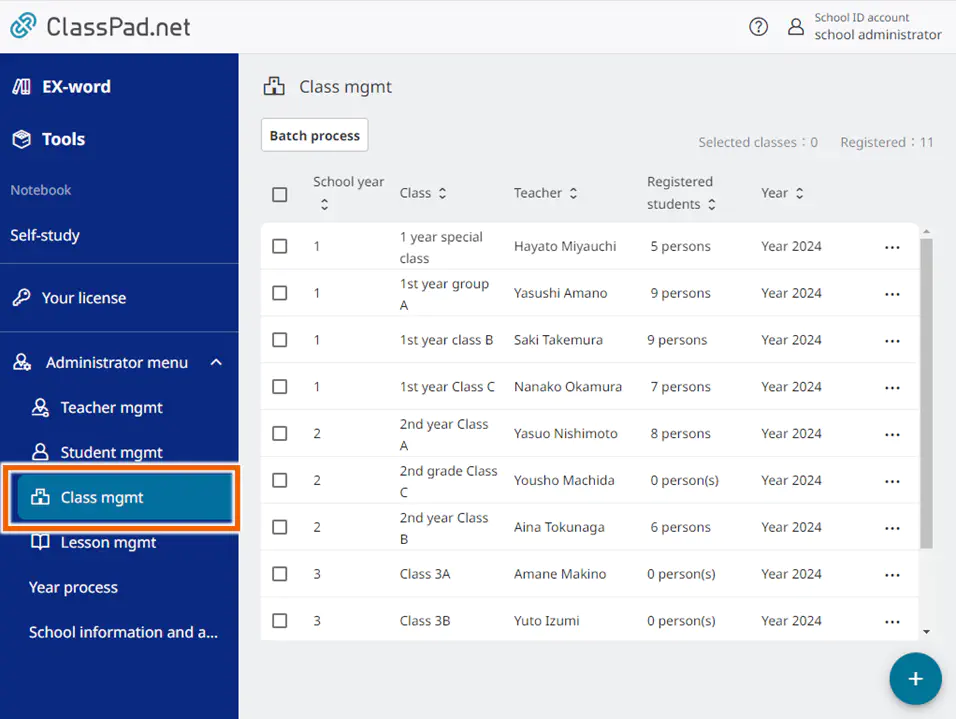
- Open the individual operations menu for the class you want to register and select [Register student].
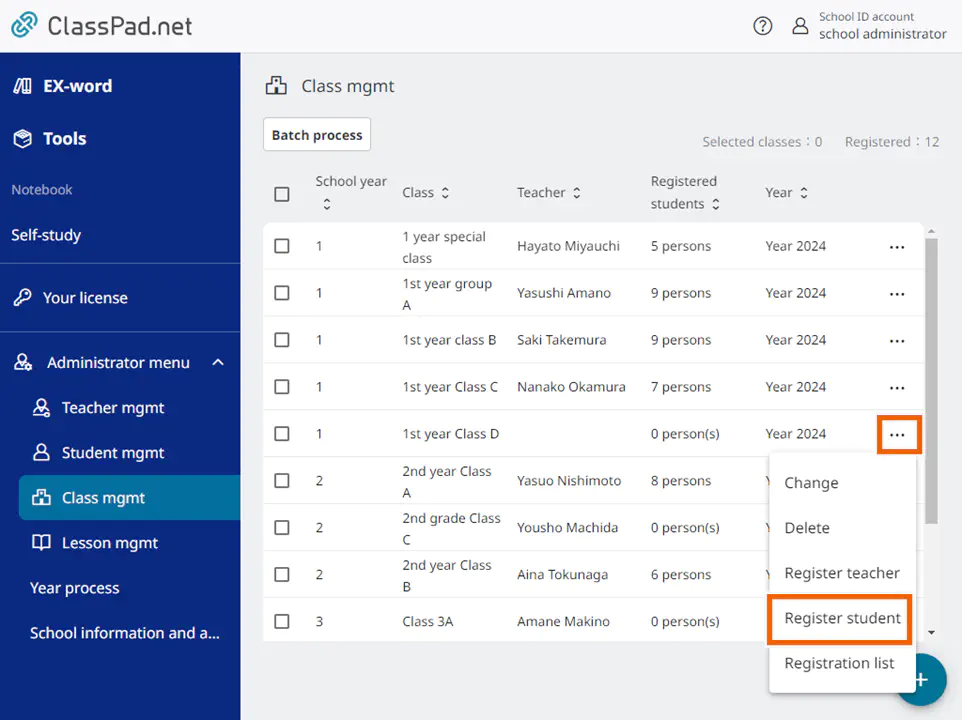
MEMO
In the [Register student] screen, you can filter the students shown by entering a keyword in the Filter function or selecting conditions from the registration status list.

- Select the students to be registered and then select [Register].
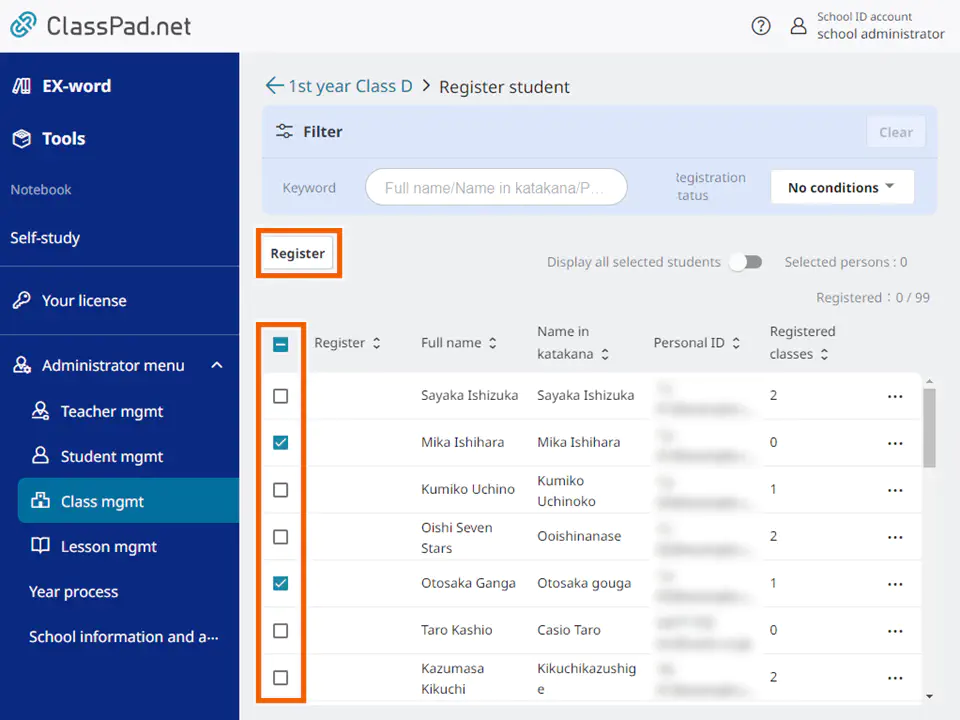
MEMO
You can register up to 99 students in each class.
The students displayed in the list are only those in the same school year as the selected class.
Only students in the [Valid] status in their account are displayed. For more information on the account status, see “Status”.
Students already registered to the selected class are marked with “Done” in the [Register] column. Registered students cannot be selected.
The number of classes students belong to is displayed. You can register a student to up to 5 classes. Students cannot be selected if they belong to 5 classes. - Select [Register].
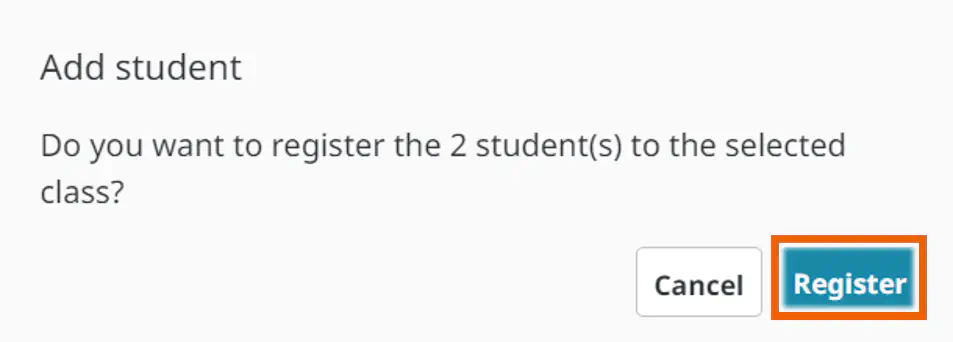
The student is registered in the class information.
Removing teachers/students from the Registered Class Information
Important
Students will no longer be able to join the regular/joint lessons for the class that they are removed from.
If teachers or students are removed from a class, they will no longer be able to view the lesson data (notebooks, submitted assignments, send/receive history in the class). Copy or move the required lesson data to [Self-study] in advance.
- Select [
 Class mgmt].
Class mgmt].
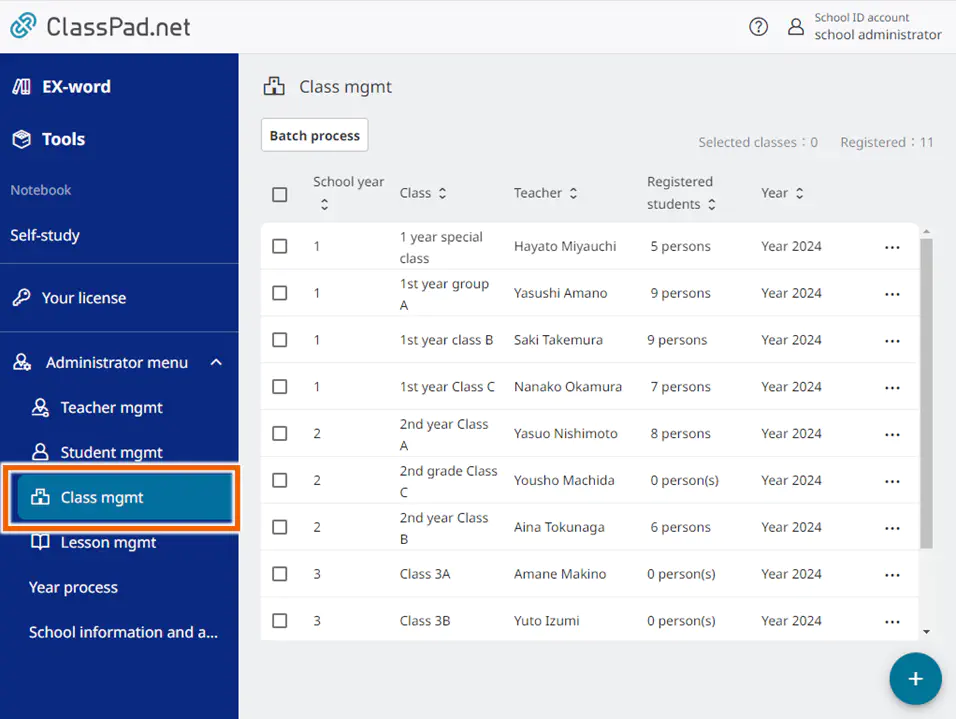
- Open the options menu and select [Registration list].
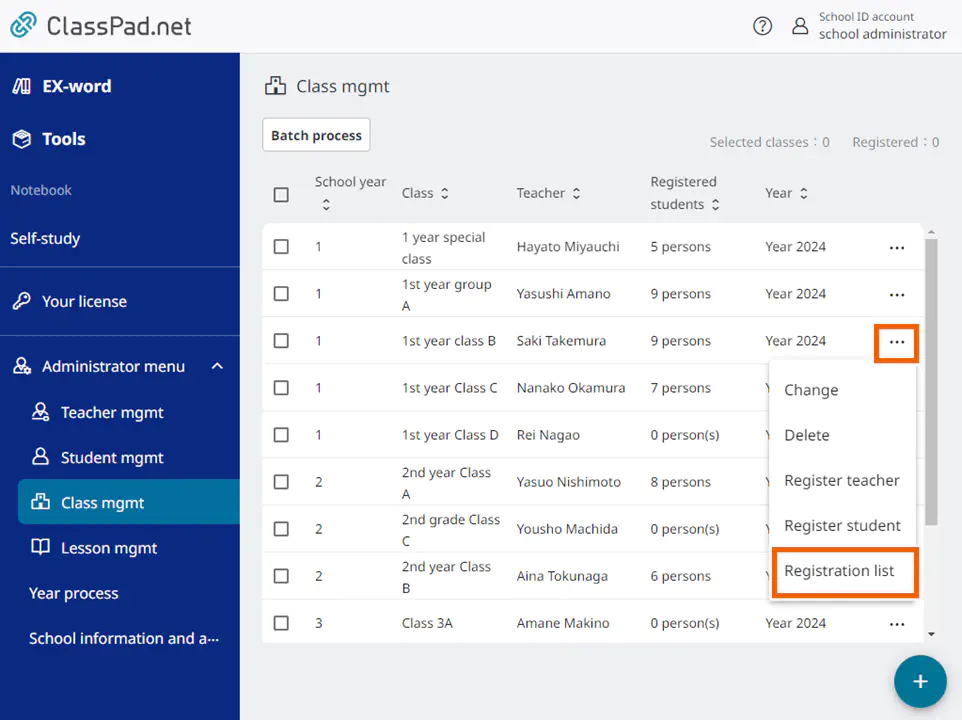
- Select the teacher or student you want to remove from the class information and then select [Delete].
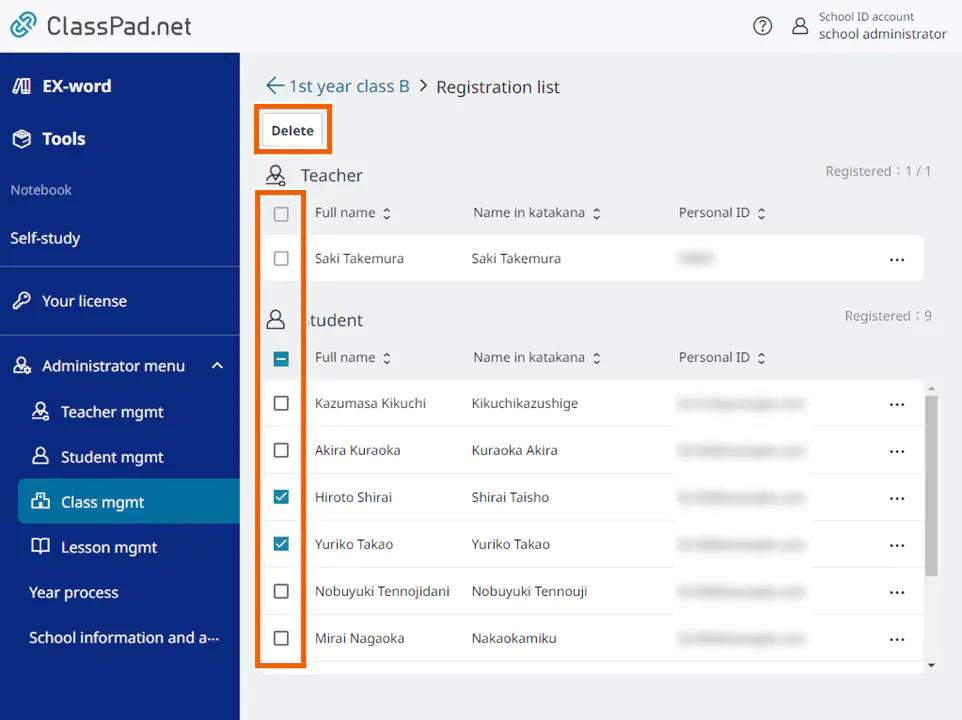
- Select [Delete].
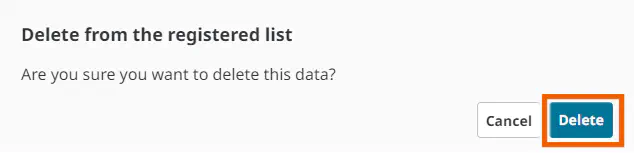
The selected teacher or student is removed from the class information.
MEMO
You can also remove teacher or student information registered for a class by selecting [Delete] individually from the Registration list screen.
Removing Students from the Registered Class List
Important
Students will no longer be able to join the regular / joint lessons for the class they are removed from.
If students are removed from a class, they will no longer be able to view the lesson data (notebooks, submitted assignments, send/receive history in the class). Copy or move the required lesson data to [Self-study] in advance.
There are two ways to remove a student from a class: selecting a student in the class screen and selecting a student to be removed from a class in the student screen.
- Selecting Students in the Class Management Screen to Remove them
- Select [
 Class mgmt].
Class mgmt].
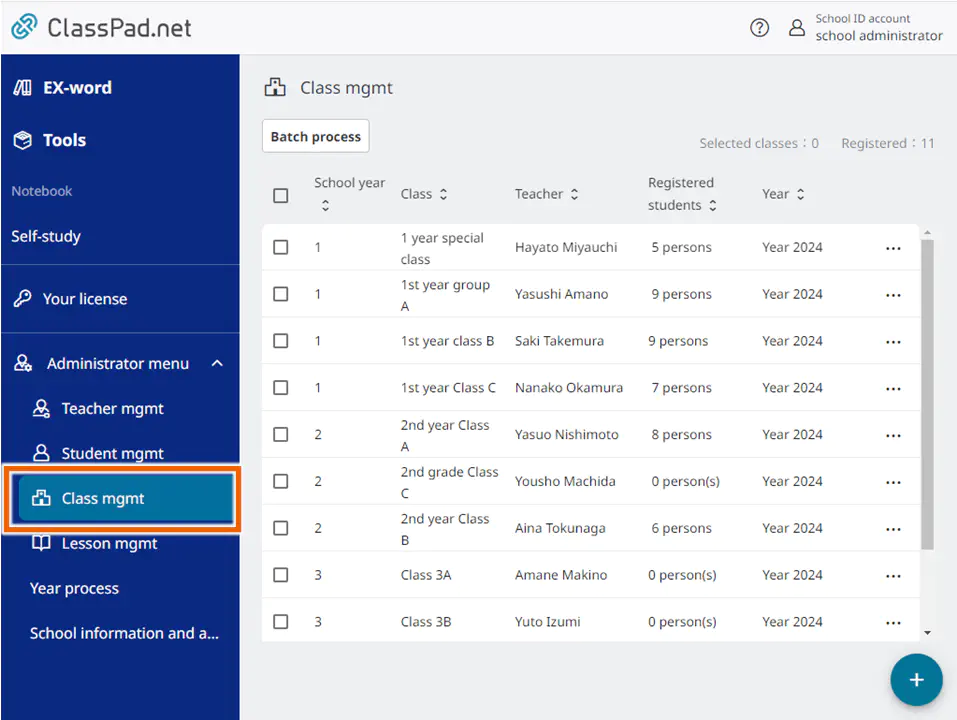
- Open the options menu of the class you want to view and select [Register student].
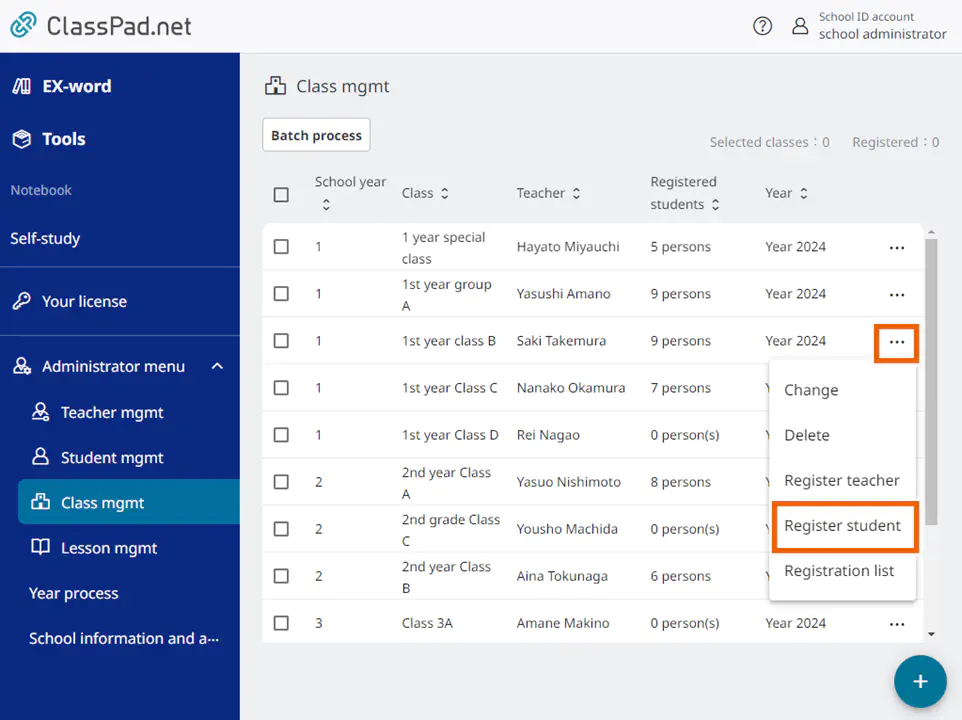
- Open the options menu of the student to be removed from a class and select [Registered class list].
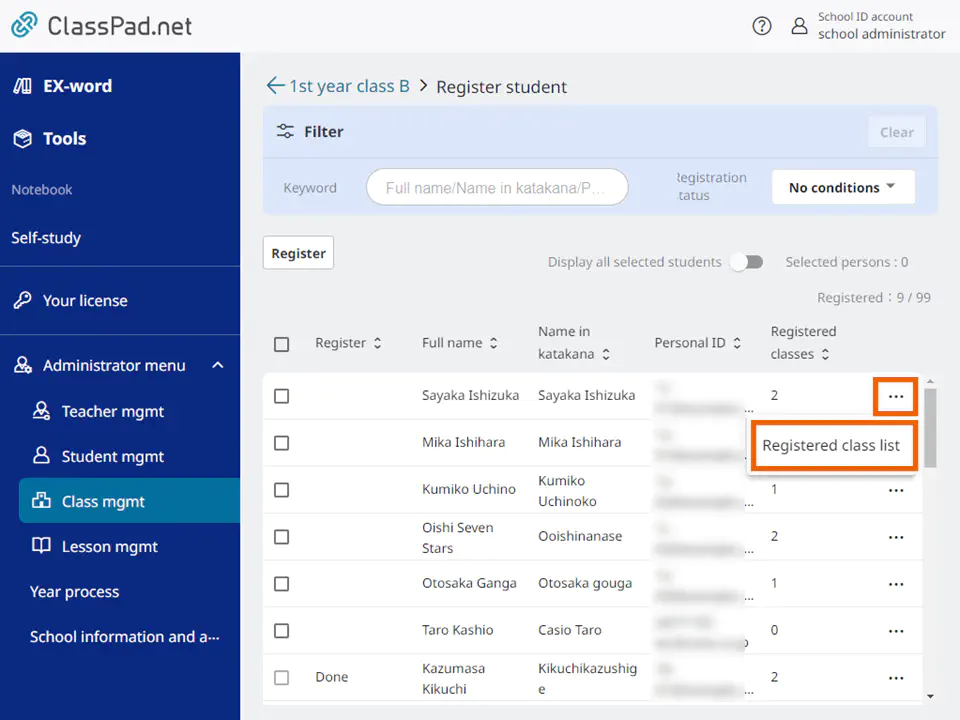
- Select the class you want to remove the student from and then select [Delete].
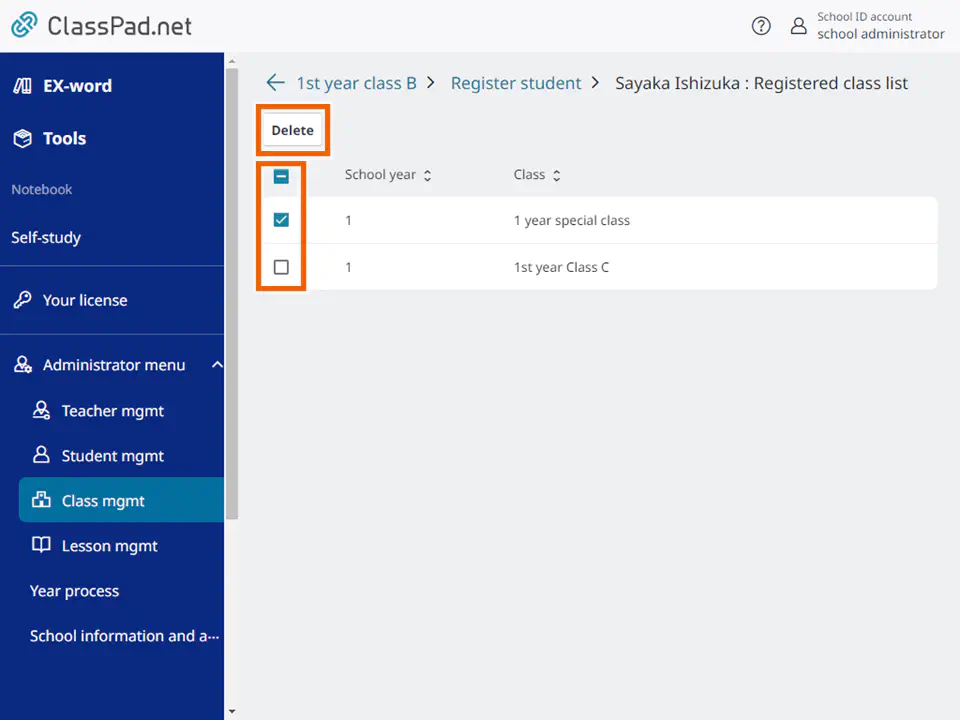
- Select [Delete].
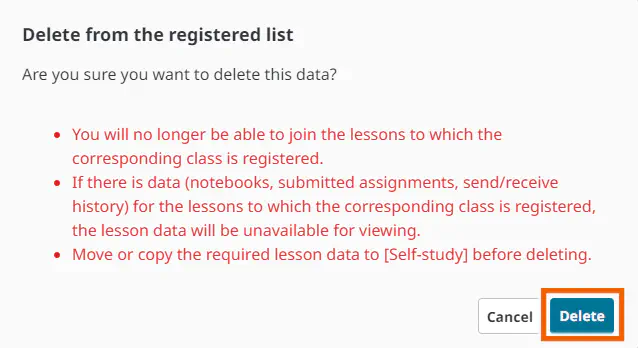
The selected student is removed from the class information.
- Selecting Students to be Removed in the Student Management Screen
- Select [
 Student mgmt].
Student mgmt].

- Open the options menu of the student to be removed from a class and select [Registered class list].
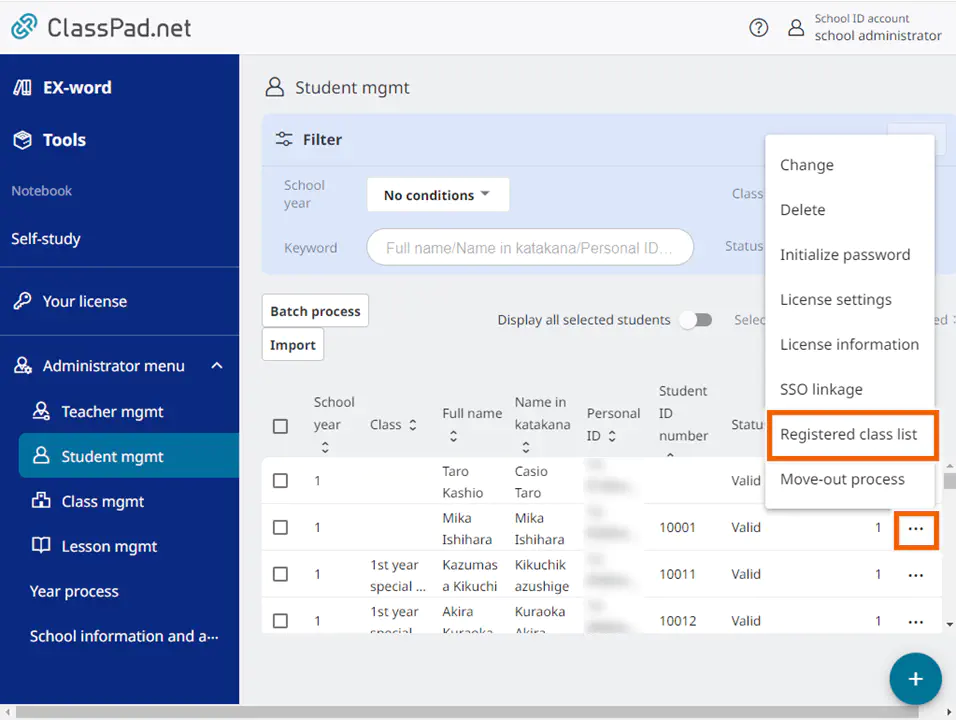
- Select the class you want to remove the student from and then select [Delete].
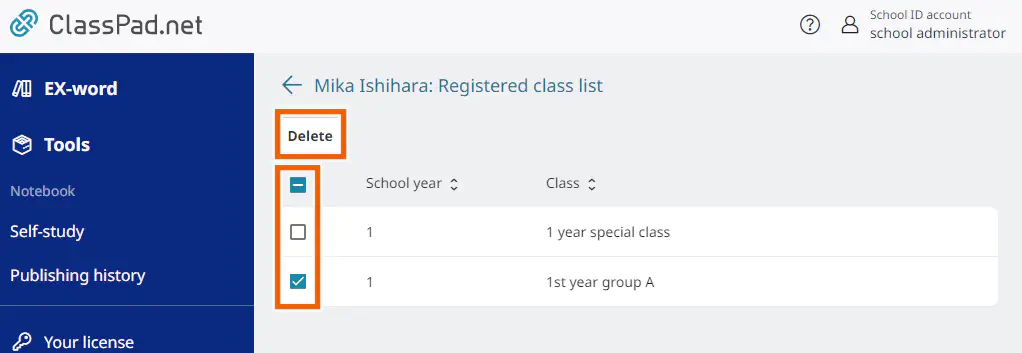
- Select [Delete].
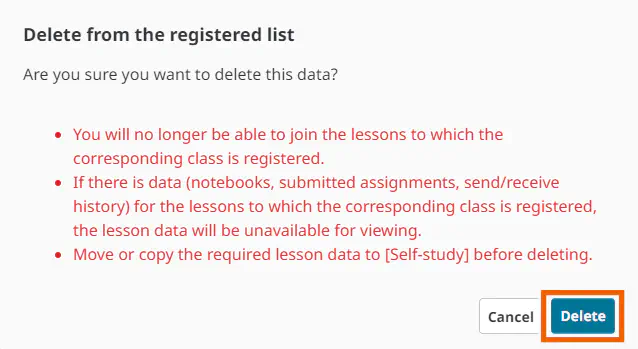
The selected student is removed from the class information.