There are two ways to register lesson information: individual registration and batch registration.
MEMO
Registering lesson information automatically creates the [Lesson folder] in the Save sticky note screen.
Registering Lesson Information Individually
- Select [
 Lesson mgmt].
Lesson mgmt].
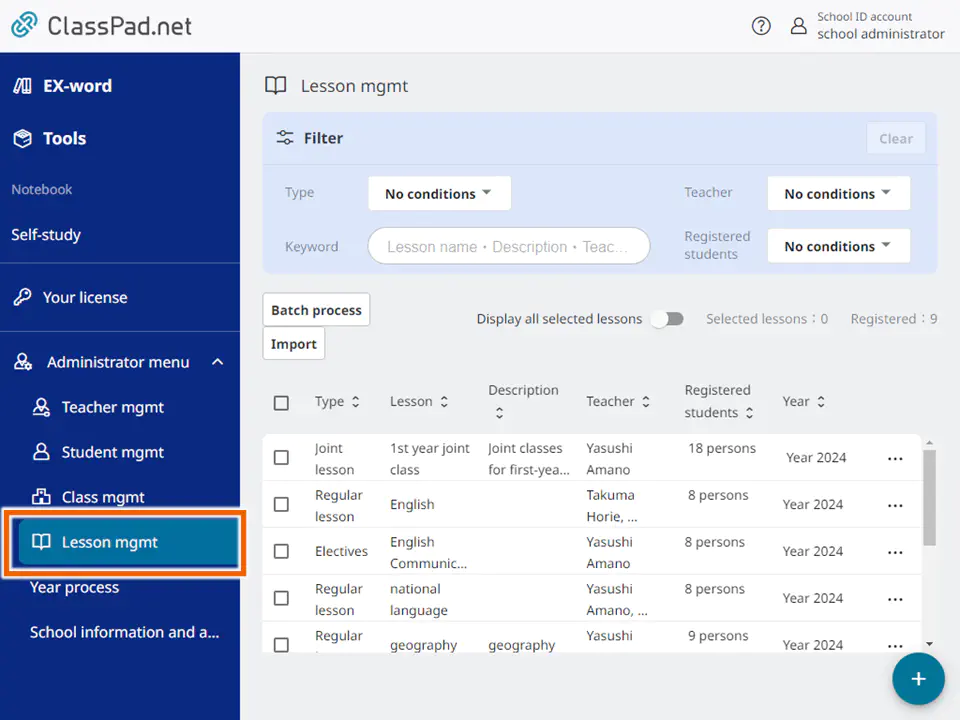
- Select
 .
.
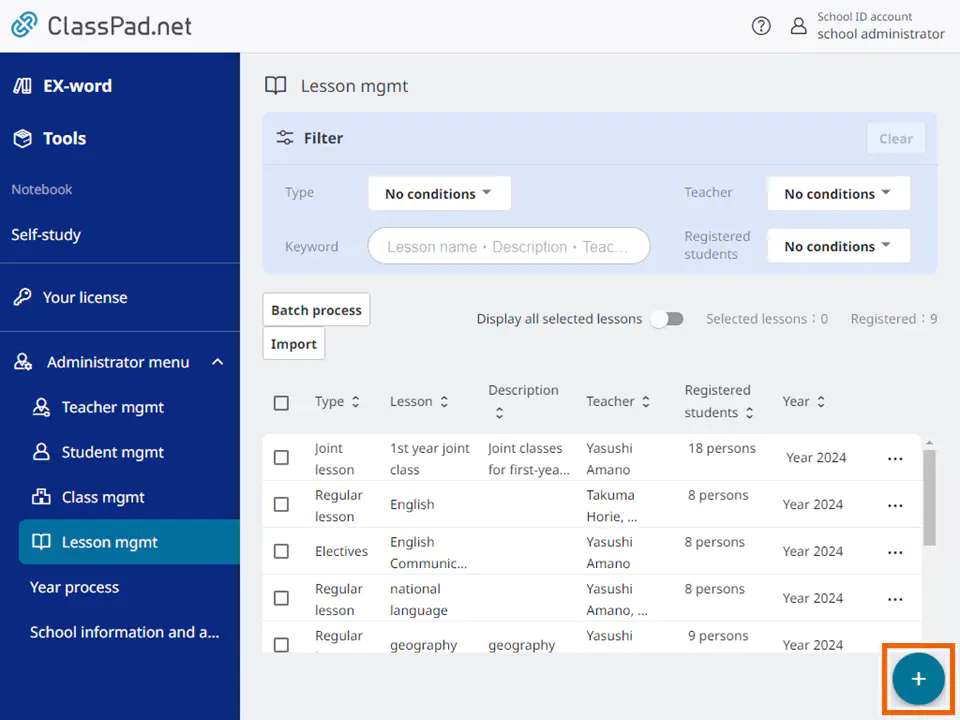
- Enter the information in each field and then select [Add].
The content entered varies depending on what is selected in [Type].- For regular lessons
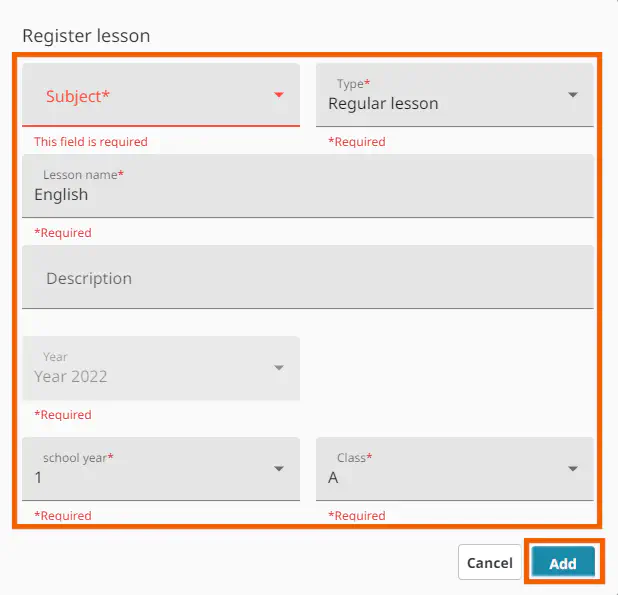
- For electives
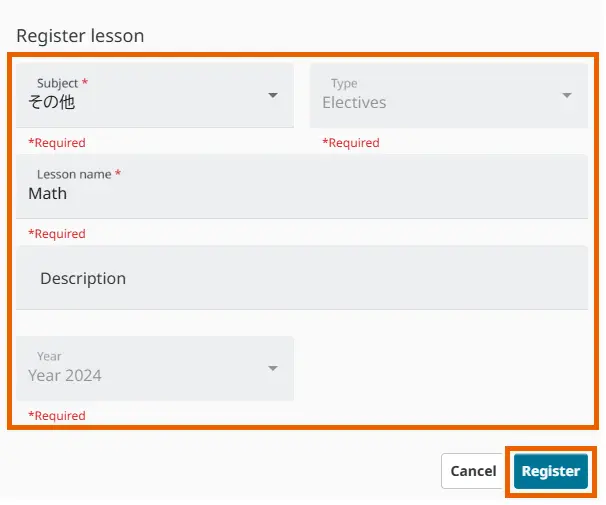
To add another teacher to the elective lesson, select [Register] to the right of “Teacher”. - For joint lessons
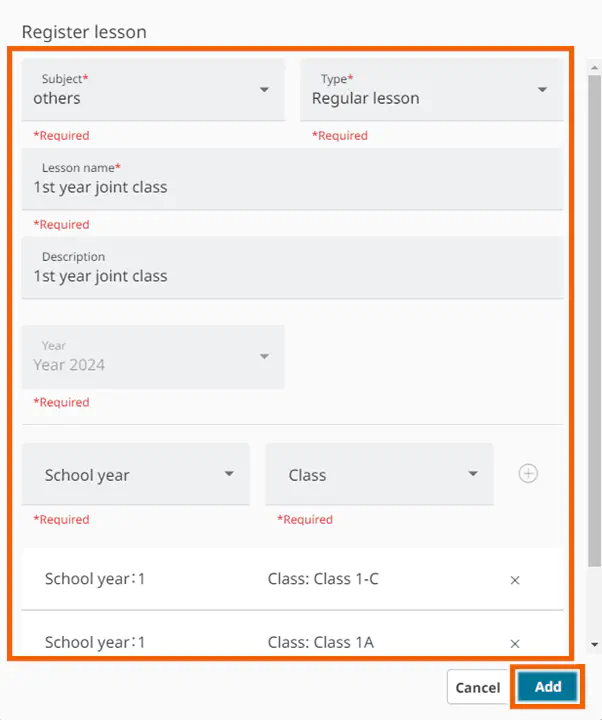
To add a class to a joint lesson, enter the school year and class and select .
.
To remove a class registered to a joint lesson, select [ ] next to the class name.
] next to the class name.
Register more than one class to a joint lesson.
- For regular lessons
MEMO
In fields marked with an asterisk (*), input is mandatory.
The content entered varies depending on what is selected in [Type].
Batch Registering Lesson Information
You can batch register multiple lessons by importing a file containing the information for multiple lessons.
Excel files can be imported.
Important
To create Excel files, use Excel 2013 or later.
Only “.xlsx” files can be imported as an Excel file. Files in other formats cannot be imported.
Register classes before batch registering lessons. Batch registering lessons with no registered class results in an error.
Do not newly register, edit, or delete teachers / classes while lessons are being batch registered.
Batch Registering New Lesson Information
Use a template file to batch register information about lessons.
- Select [
 Lesson mgmt].
Lesson mgmt].
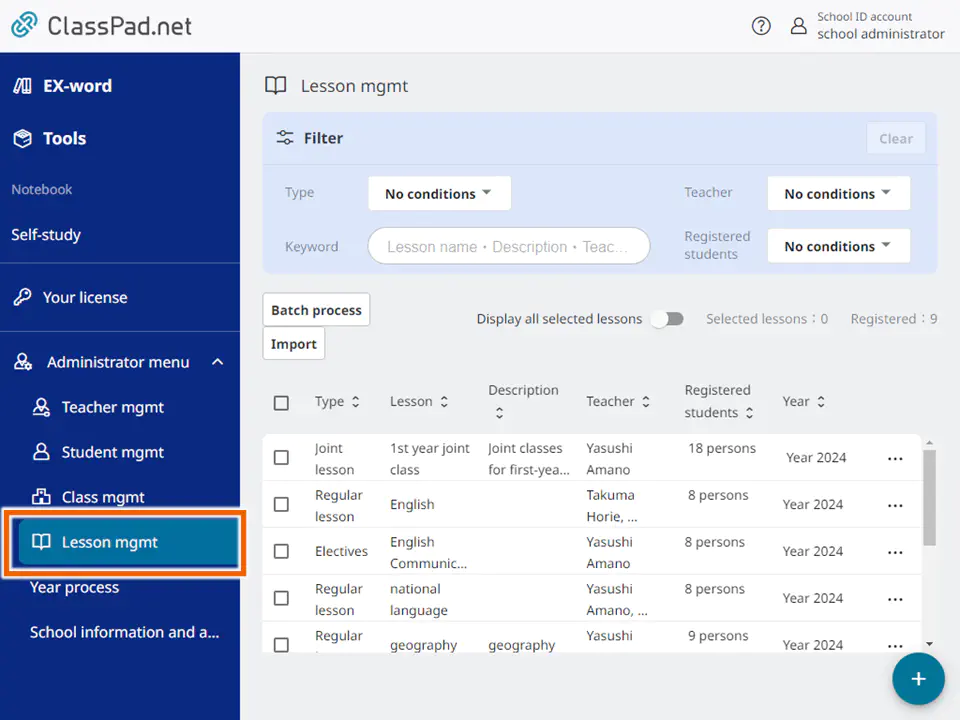
If you already have a file containing the information, proceed to step 5. - In the [Import] menu, select [Register new ID] and then [Download template].
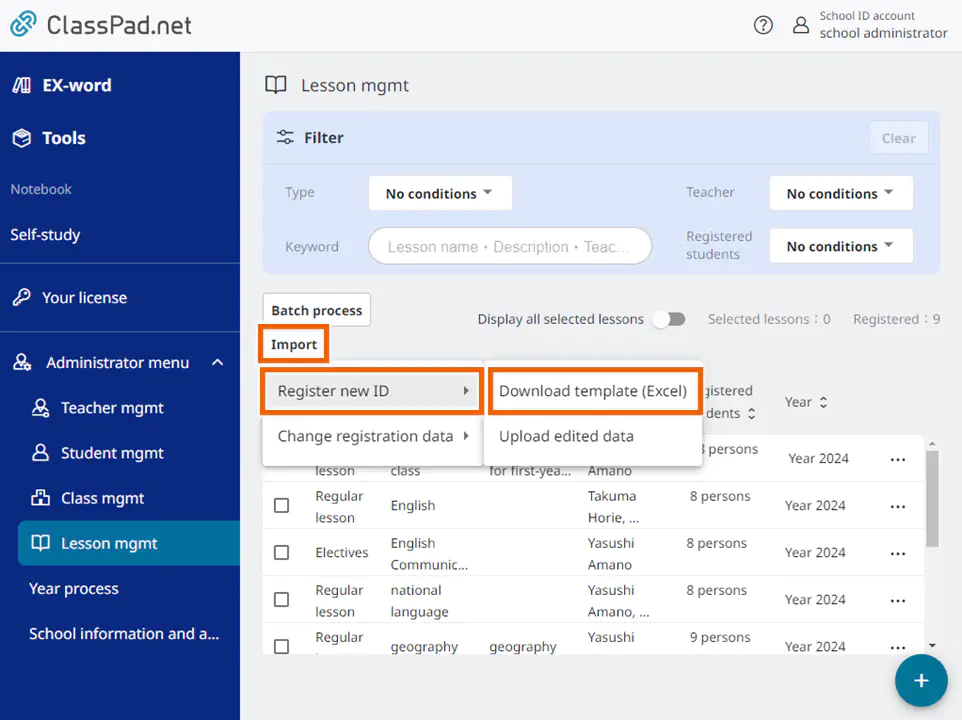
- Select the save destination and download the template file.
The method for selecting the save destination varies depending on your browser, so refer to your browser’s help. - The template file contains the following sheets.
Sheet name Details Regular/joint lesson Set lesson information to register for electives/joint lessons. Electives Set lesson information to register for electives. Subject list This sheet is read-only. It cannot be edited. Teacher list This sheet is read-only. It cannot be edited. Class list This sheet is read-only. It cannot be edited. Important
Do not change the sheet names in the template Excel file.
Do not change the order of the sheets in the template Excel file.
Import fails if you change any sheet name or the order of the sheets.Regular/joint lesson
In the [Regular/joint lesson] sheet, set the following items.Item Mandatory field Details Subject ○ Select a subject from the pulldown menu. Lesson name ○ Enter the lesson name. Teacher 1-5 Select a registered teacher from the pulldown menu. Description Enter the lesson information. Class 1 ○ Select a registered class from the pulldown menu. Class 2-10 Select a registered class from the pulldown menu. Electives
In the [Electives] sheet, set the following items.Item Mandatory field Details Subject ○ Select a subject from the pulldown menu. Lesson name ○ Enter the lesson name. Teacher 1-5 Select a registered teacher from the pulldown menu. Description Enter the lesson information. Complete the following procedure to upload the edited file.
- From the [Import] menu, select [Register new ID] and then [Upload edited data].
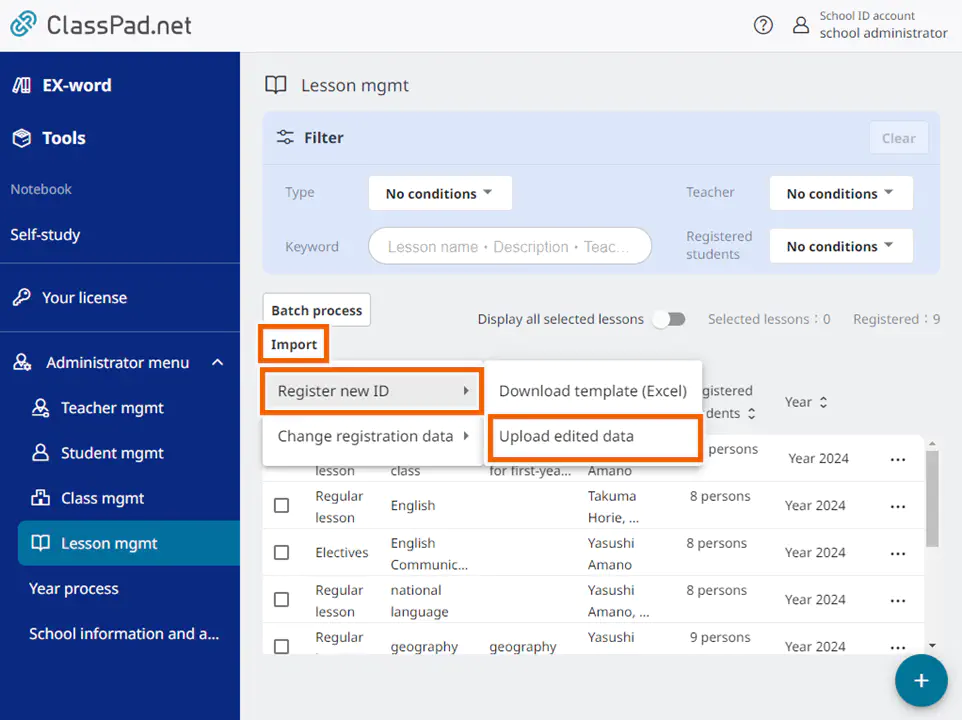
- Select [Select file for new registration] and then select the import file created in step 4.
The method for selecting the file varies depending on your browser, so refer to your browser’s help.
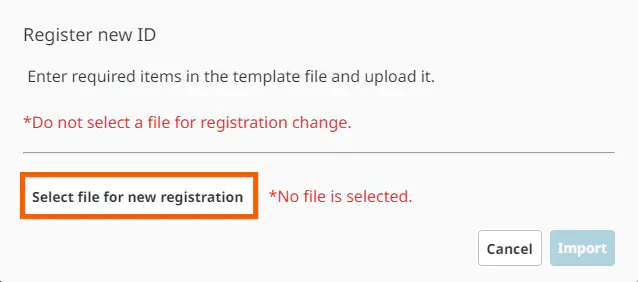
Important
Do not select one of the files listed below. The file format is different and may cause incorrect information to be registered.
- A file other than the file for lessons created in step 4
-A file for registering a change - Select [Import].
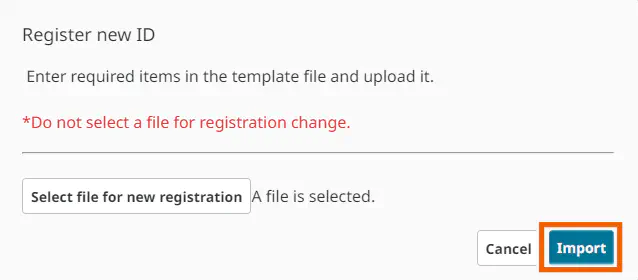
- In the confirmation screen, select [Import].
The account information is batch registered.
MEMO
Batch registration does not change or remove existing registered lessons.
If the imported file has any errors, an error dialog is displayed.
Changing Registered Data
You can download the registered lesson information as a template file to batch change the information.
- Select [
 Lesson mgmt].
Lesson mgmt].
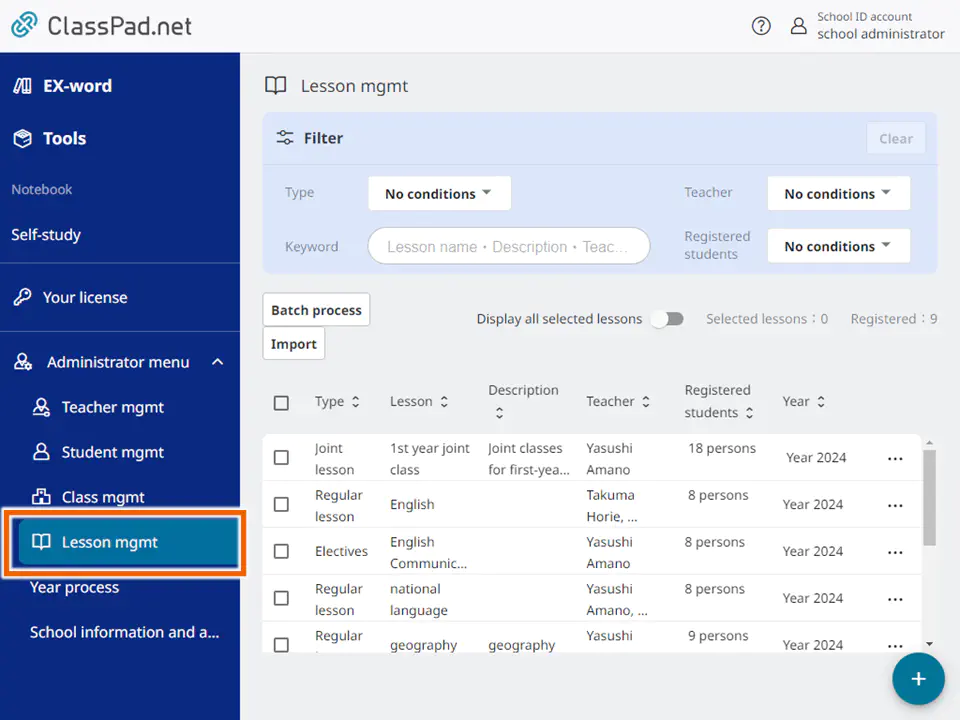
- In the [Import] menu, select [Change registration data] and then [Download registration data].
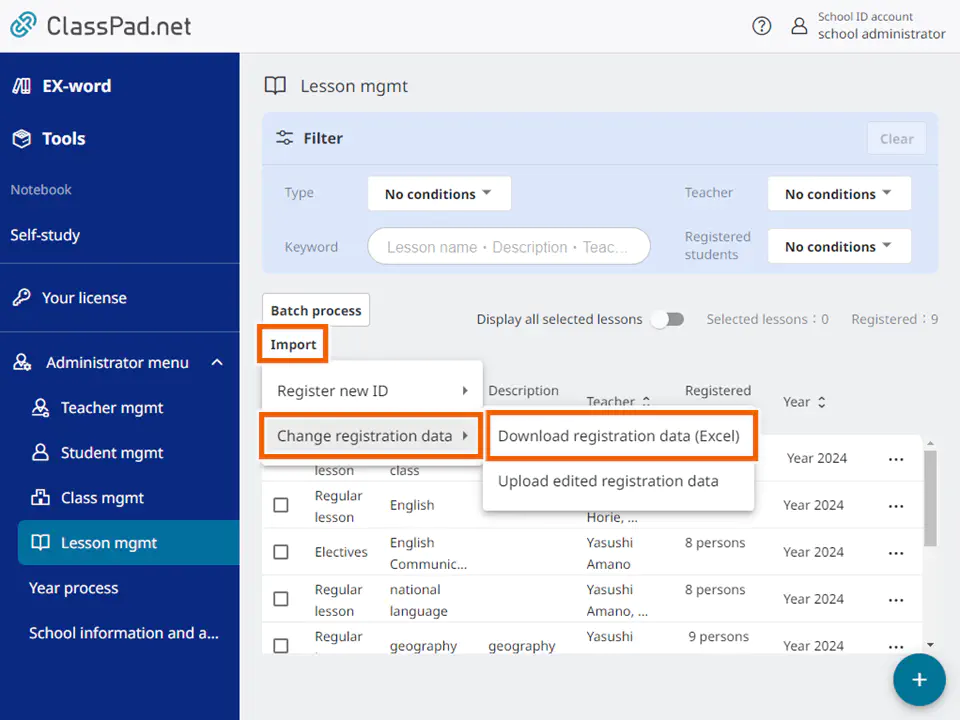
- Select the save destination and download the template file.
The method for selecting the save destination varies depending on your browser, so refer to your browser’s help. - The template file contains the following sheets.
Sheet name Details Regular/joint lesson Set lesson information to register for electives/joint lessons. Electives Set lesson information to register for electives. Subject list This sheet is read-only. It cannot be edited. Teacher list This sheet is read-only. It cannot be edited. Class list This sheet is read-only. It cannot be edited. Important
Do not change the sheet names in the template Excel file.
Do not change the order of the sheets in the template Excel file.
Import fails if you change any sheet name or the order of the sheets.Regular/joint lesson
Set lesson information to register for electives/joint lessons.Item Mandatory field Details UUID ○ The ID individually set for the lesson information is displayed. Subject ○ Select a subject from the pulldown menu. Lesson name ○ Enter the lesson name. Teacher 1-5 Select a registered teacher from the pulldown menu. Description Enter the lesson information. Class 1 ○ Select a registered class from the pulldown menu. Class 2-10 Select a registered class from the pulldown menu. Electives
In the [Electives] sheet, set the following items.Item Mandatory field Details UUID ○ The ID individually set for the lesson information is displayed. Subject ○ Select a subject from the pulldown menu. Lesson name ○ Enter the lesson name. Teacher 1-5 Select a registered teacher from the pulldown menu. Description Enter the lesson information. Complete the following procedure to upload the edited file.
- From the [Import] menu, select [Change registration data] and then [Upload edited registration data].
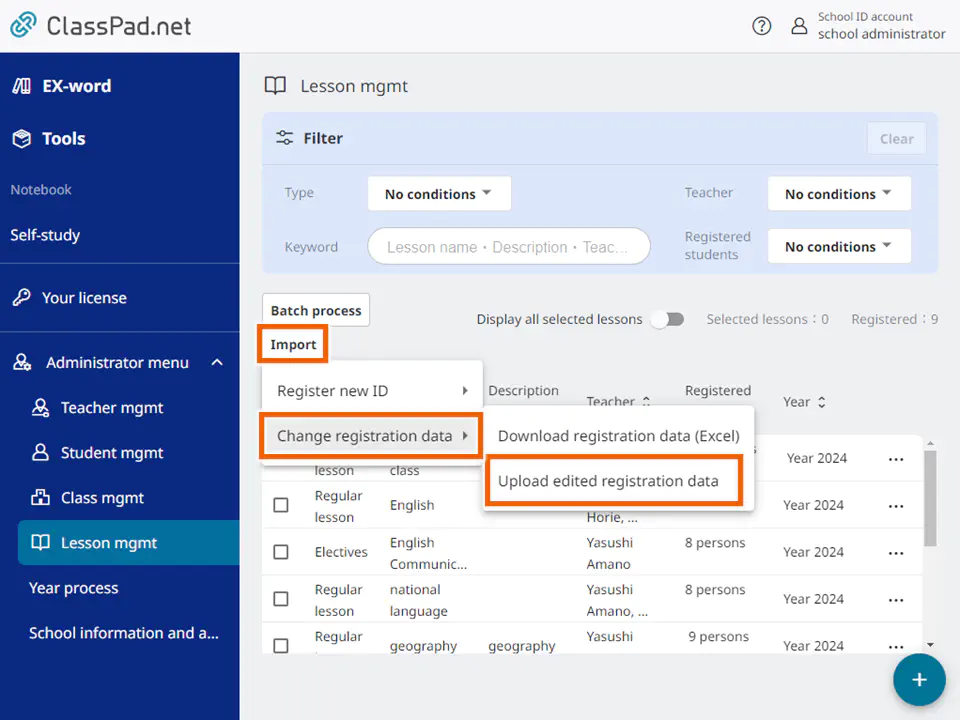
- Select [Select file for registration change] and then select the import file edited in step 4.
The method for selecting the file varies depending on your browser, so refer to your browser’s help.
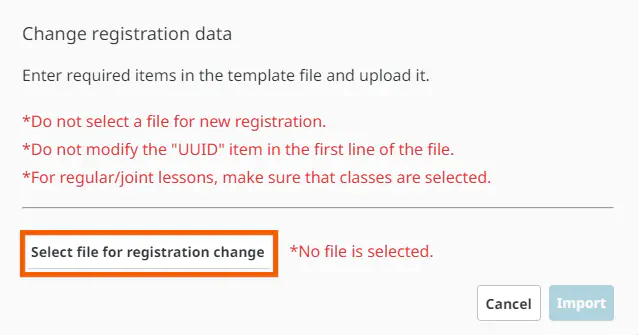
Important
Do not select one of the files listed below. The file format is different and may cause incorrect information to be registered.
- A file other than the file for lessons created in step 4
- A file for registering a change - Select [Import].
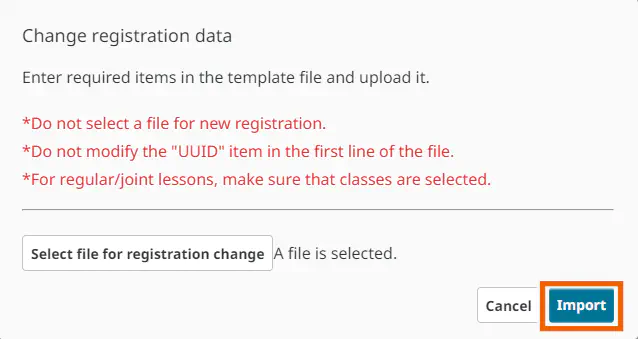
- In the confirmation screen, select [Import].
The account information is batch registered.
MEMO
Batch registration does not change or delete existing registered lessons.
If the imported file has any errors, an error dialog is displayed.