You can organize the folders and sticky notes in the Save sticky note screen through actions such as renaming, copying or moving the folders/sticky notes into folders.
table of contents
Renaming folders/sticky notes
Copying folders/sticky notes
Moving folders/sticky notes
Deleting folders/sticky notes
Renaming folders/sticky notes
- Select options for the folder or sticky note to be renamed and then select [Rename].
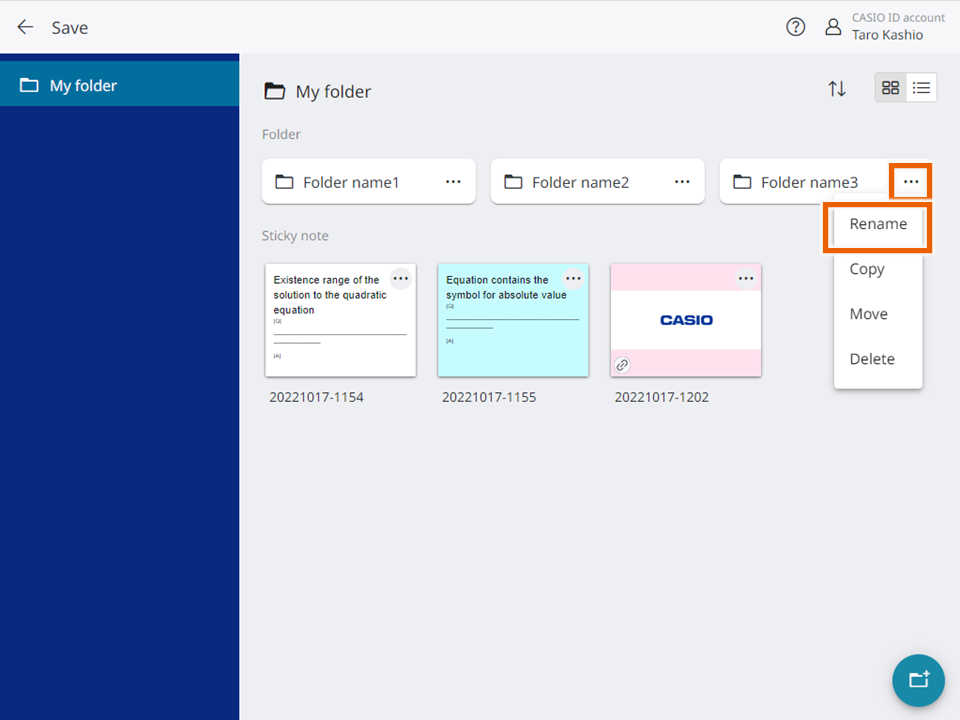
- Enter the folder name or sticky note name and select [Change].
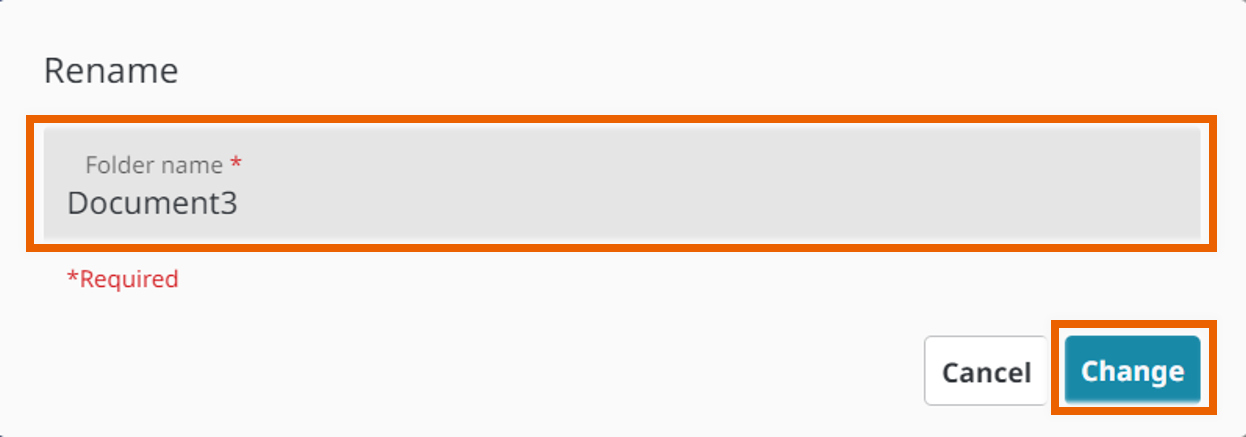
This renames the folder or sticky note.
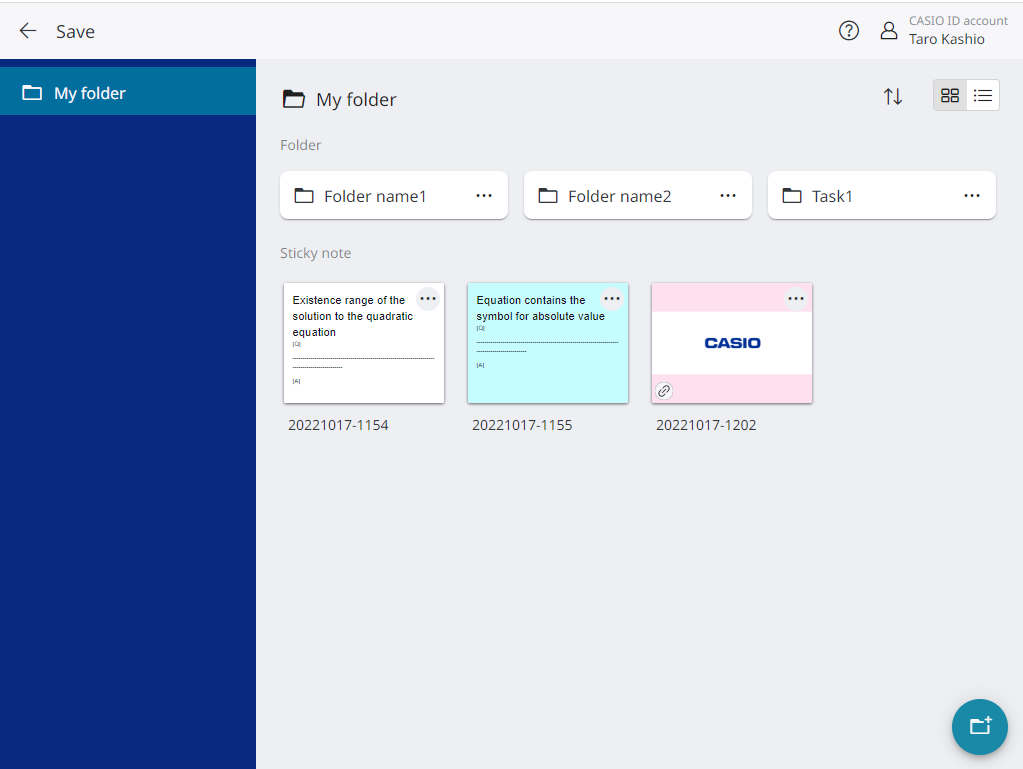
MEMO
The following characters cannot be used in a folder name:
/, :, *, ?, “, <, >, |, \
Copying folders/sticky notes
- Select options for the folder or sticky note to be copied and then select [Copy].
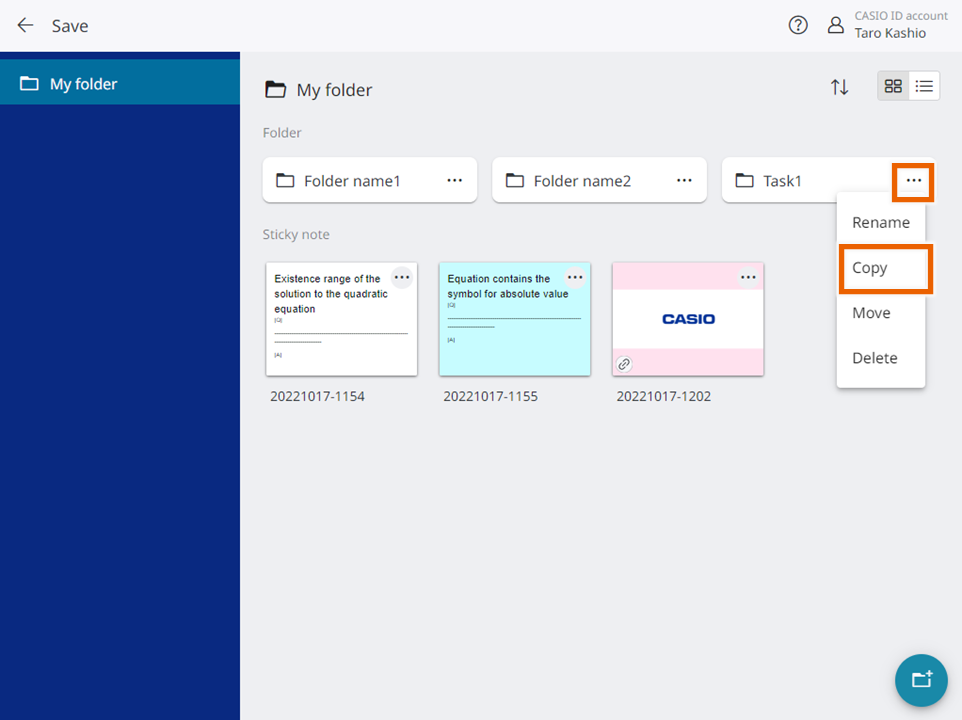
- Enter the folder or sticky note name, select the folder into which you want to copy the folder/sticky note, and then select [Copy].
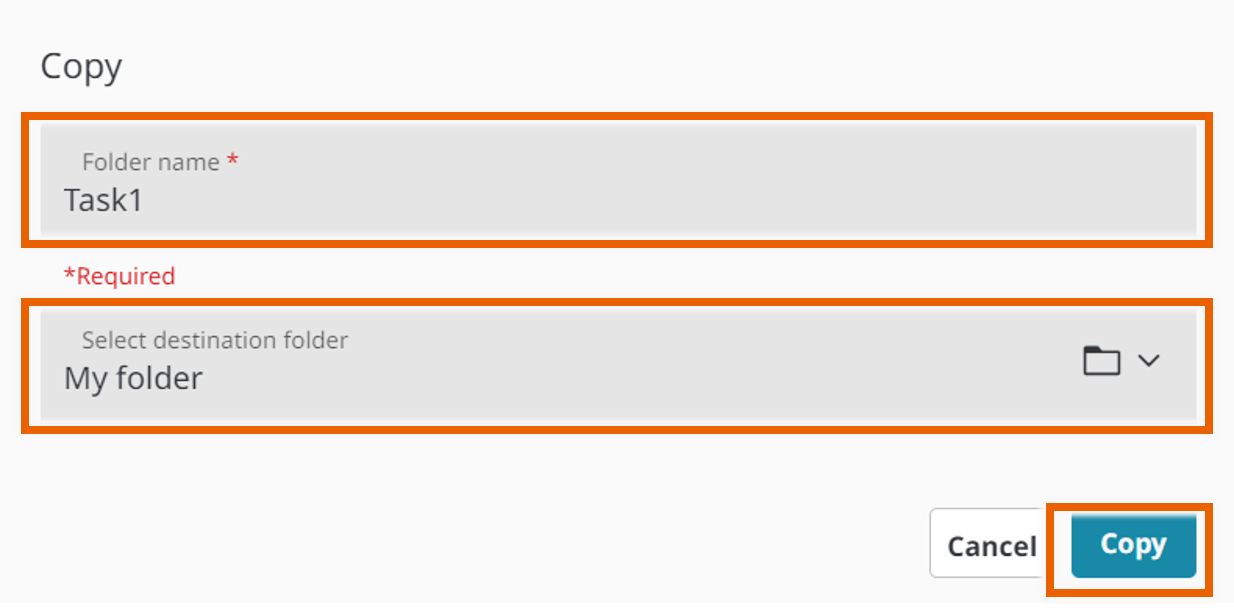
This copies the folder or sticky note to the specified destination folder.
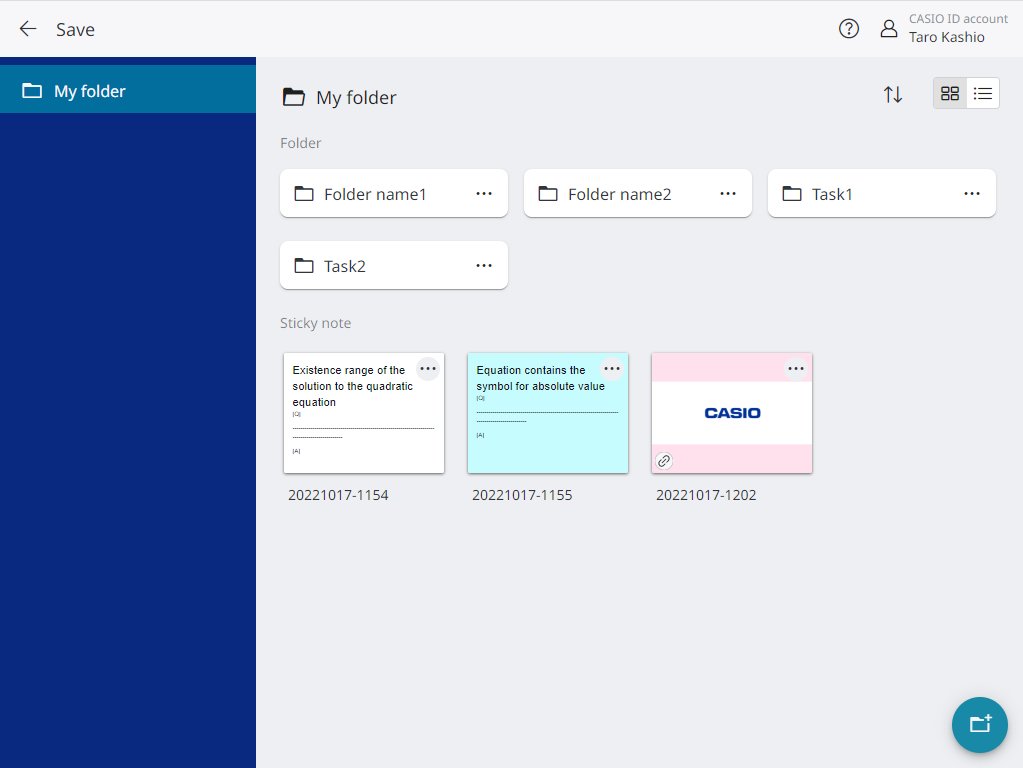
MEMO
The following characters cannot be used in a folder name:
/, :, *, ?, “, <, >, |, \
Moving folders/sticky notes
- Select options for the folder or sticky note to be moved and then select [Move].
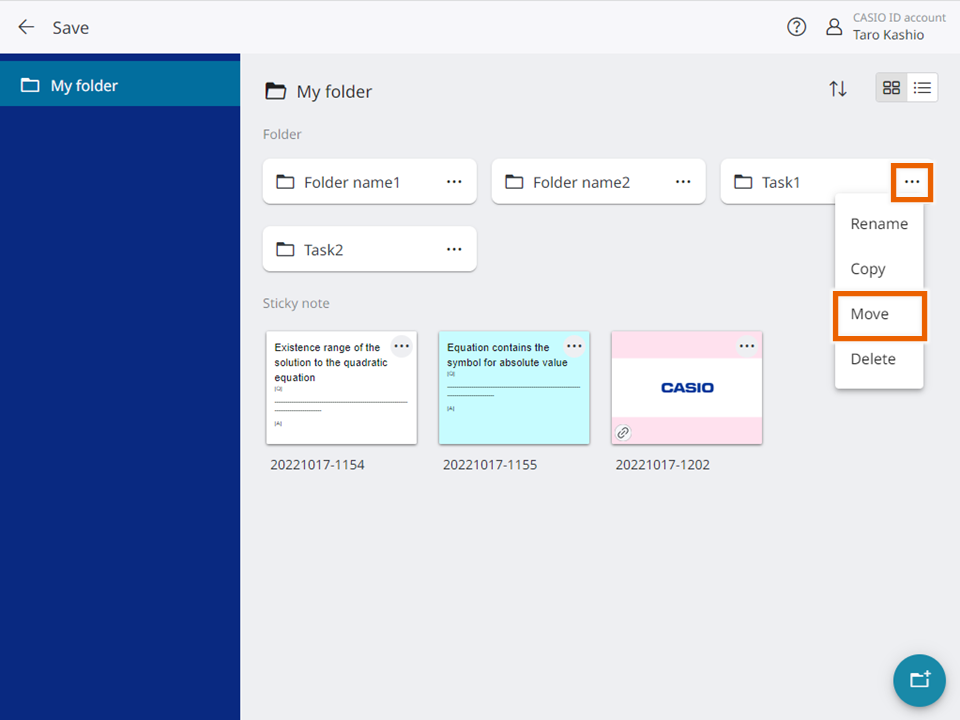
- Specify the folder to which you want to move the folder/sticky note and select [Select].
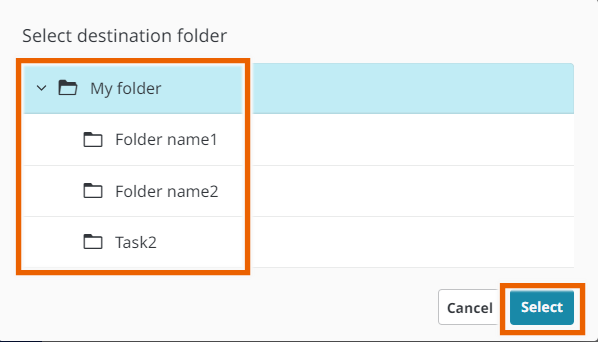
- Select [Move].
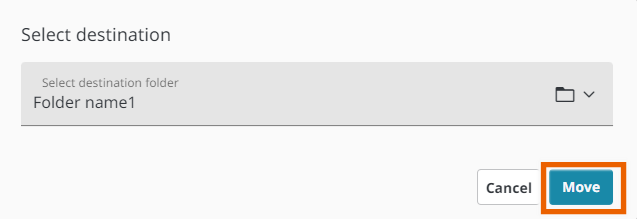
The folder or sticky note is moved to the specified destination folder.
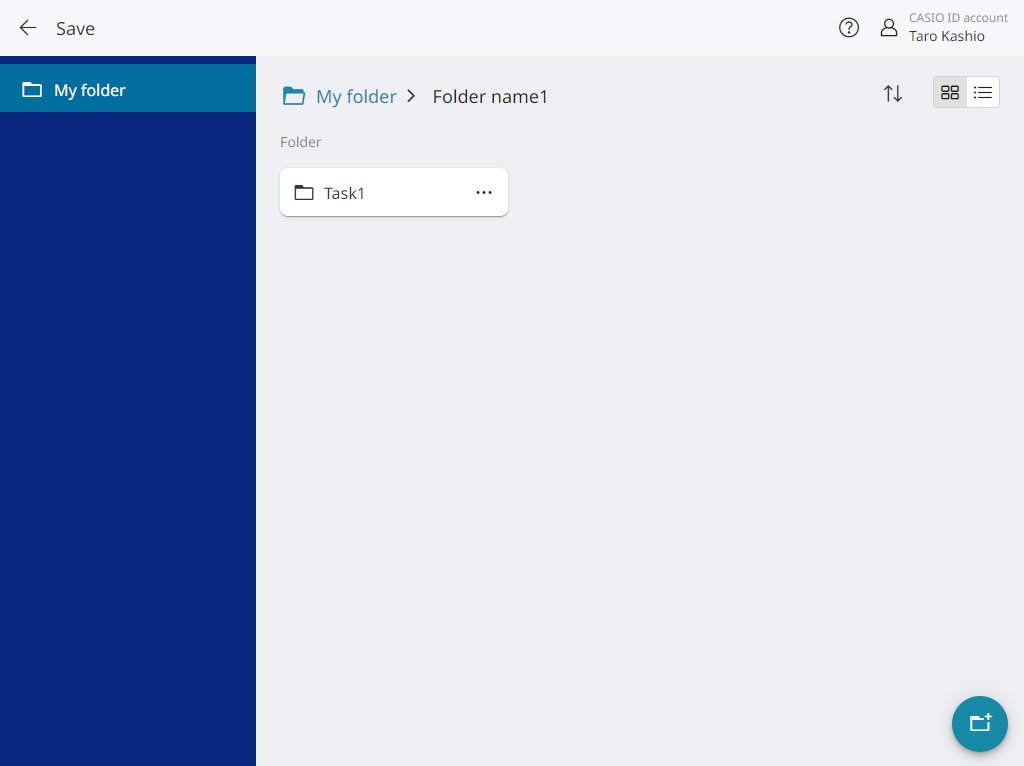
Deleting folders/sticky notes
- Select options for the folder or sticky note to be deleted and then select [Delete].
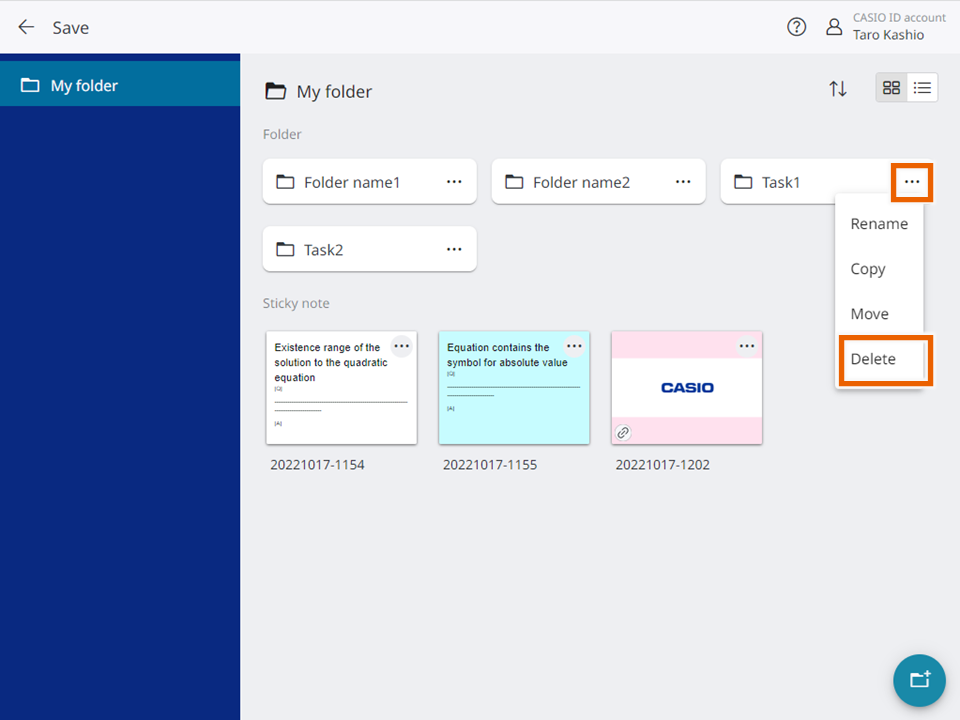
- Select [Delete].
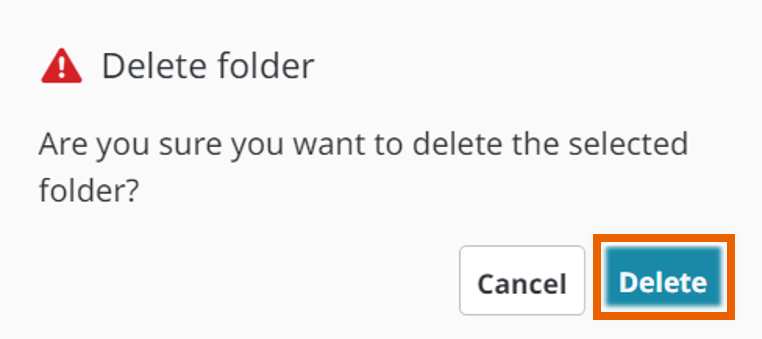
This deletes the folder or sticky note.
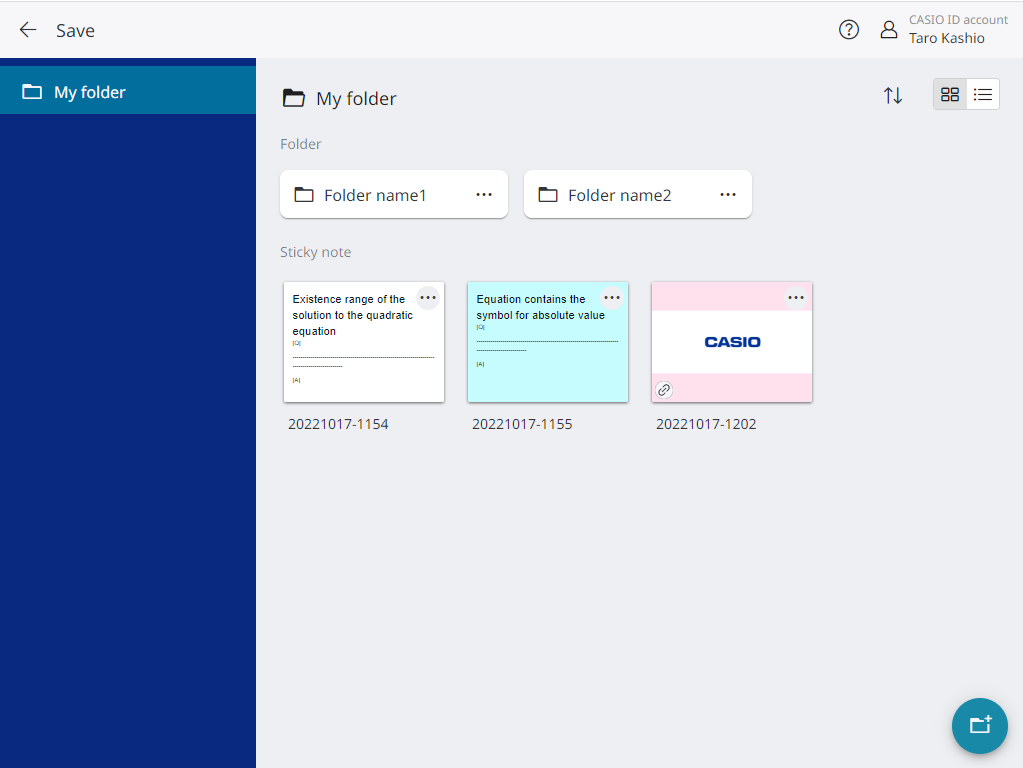
MEMO
Note that you cannot restore a deleted folder or sticky note.