You can play and listen to the pronunciation of a word in English and other languages that are selected on the description screen or words or text with the audio icon (native audio).
MEMO
Playback at high volumes may cause distortion. In such cases, lower the volume level.
When playing audio through speakers, please be careful not to disturb people around you.
table of contents
Selecting and playing a word in English, etc.
Playing a word or text with the audio icon
Adjusting the audio speed
Selecting and playing a word in English, etc.
In this example, we select and play “natural” on the “assess” description screen.
- Select the character string “natural”.
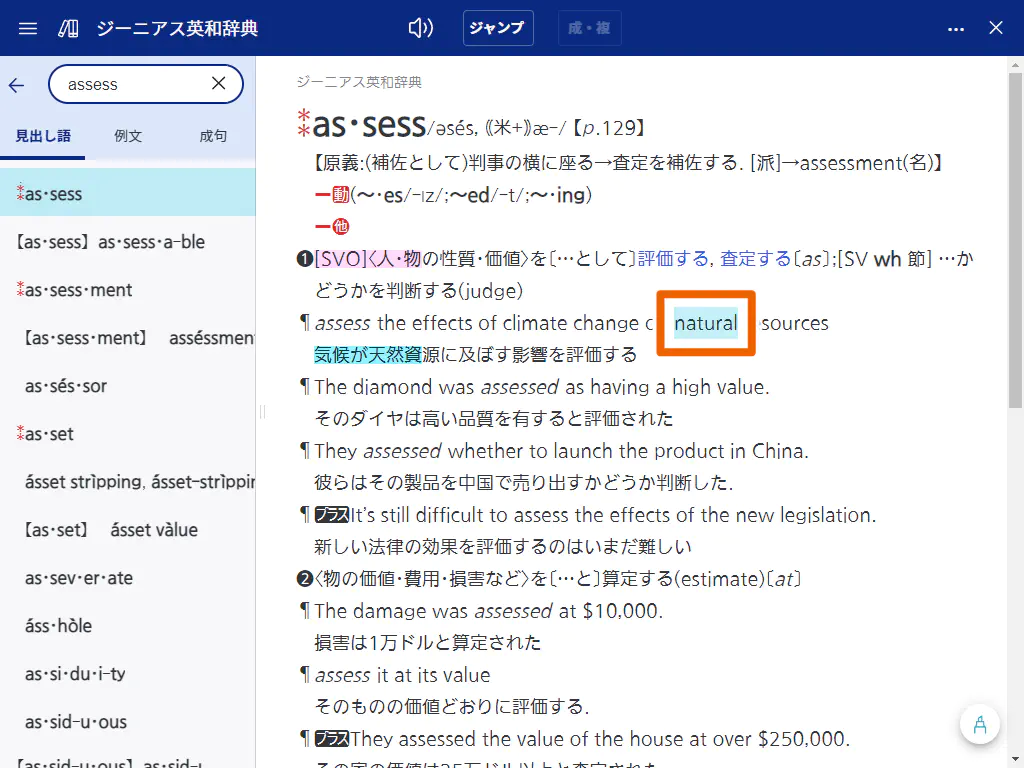
- Select
 and then [natural].
and then [natural].
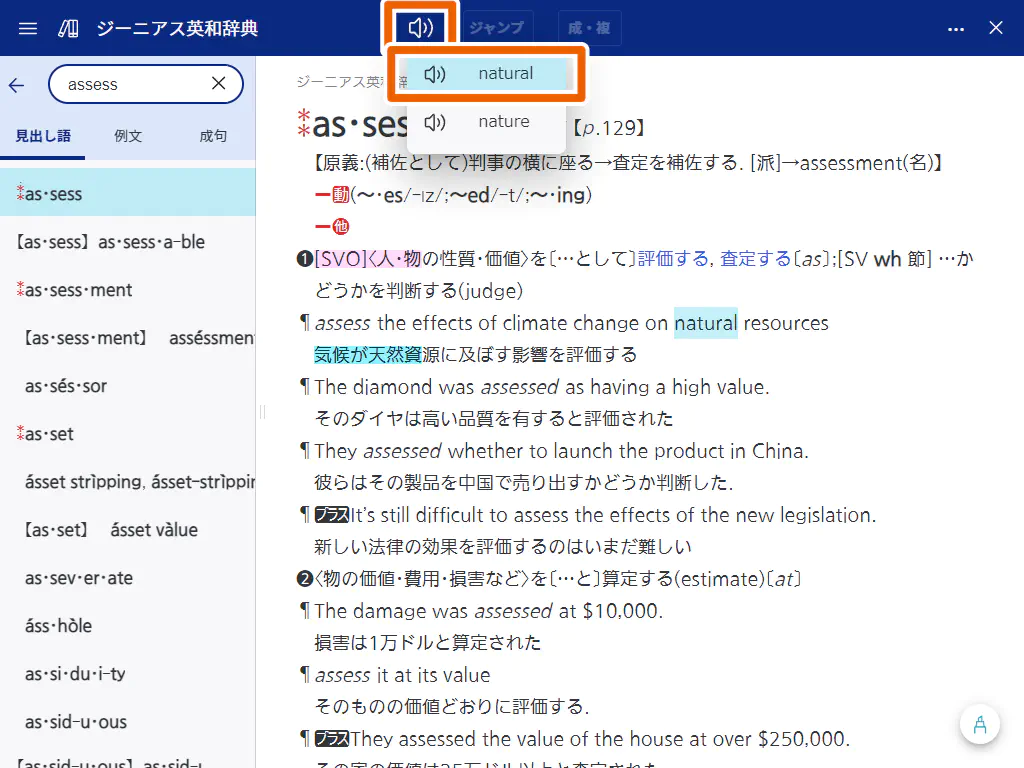
This plays the audio of the selected character string.
MEMO
If there is more than one sound source, the audio list is displayed.
To stop playback, select . While the audio in an audio list is being played, selecting the same audio list again stops playback.
. While the audio in an audio list is being played, selecting the same audio list again stops playback.
If there is no sound source available for playback, a message is displayed.
Playing a word or text with the audio icon
- Select
 .
.
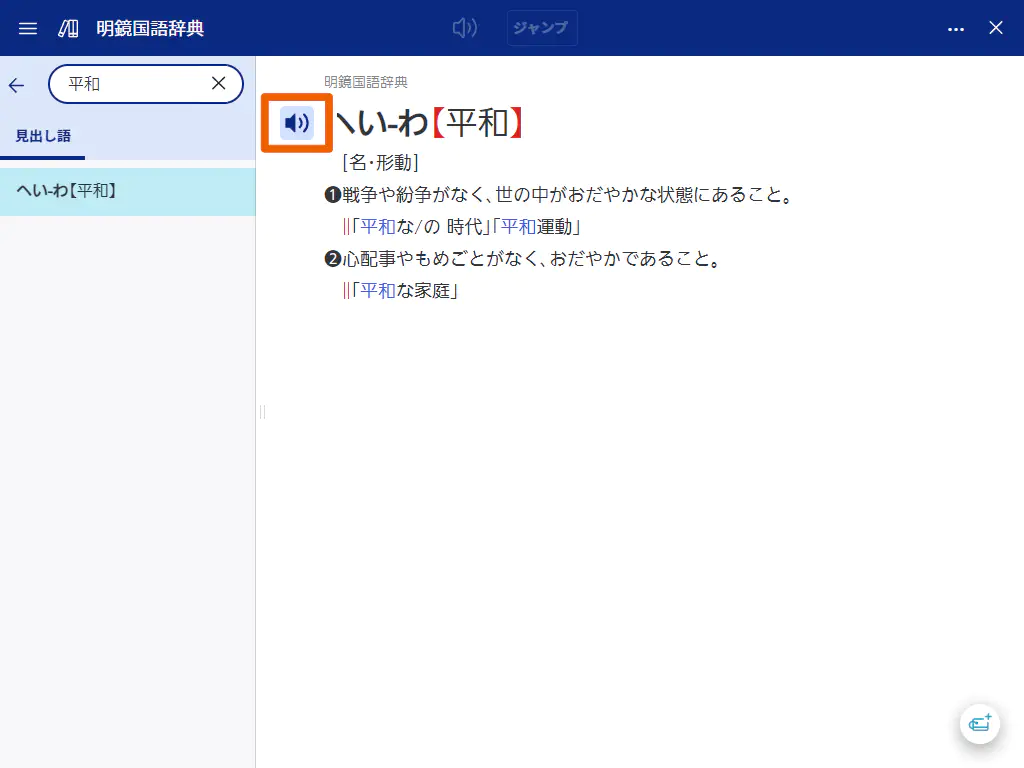
The colors of the icon ( ) invert and audio for the word is played.
) invert and audio for the word is played.
MEMO
To stop playback, select .
.
Adjusting the audio speed
You can adjust the speed of audio playback (speaking speed) in five steps.
- Select an option and then [音声速度](Audio speed).
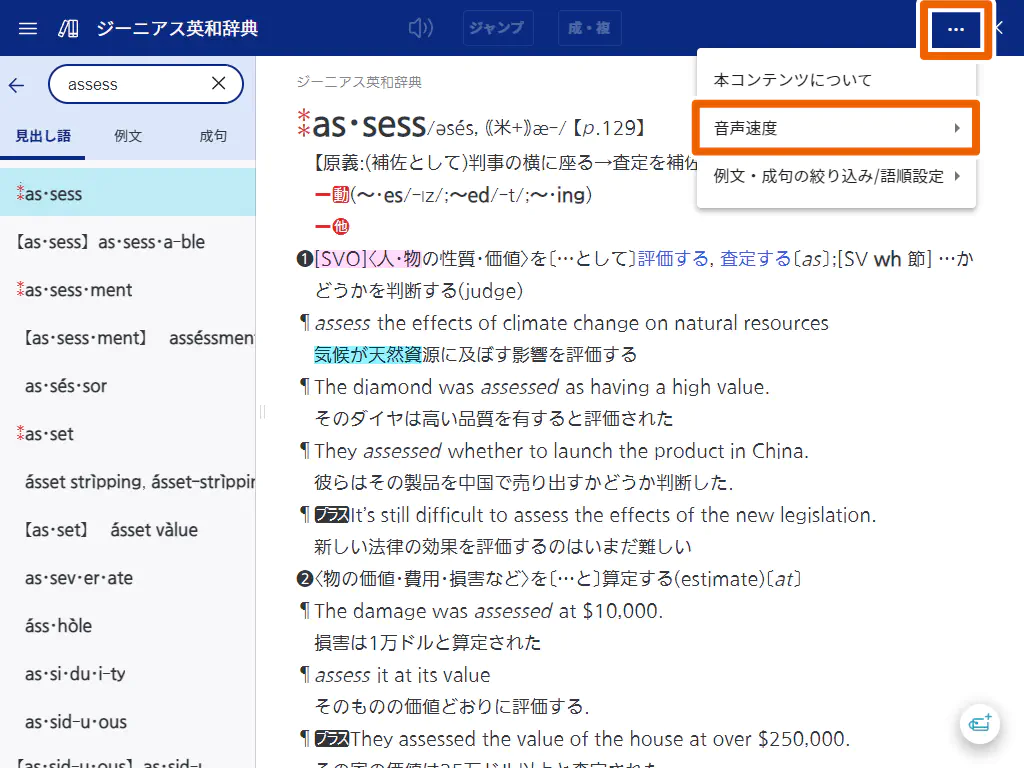
This displays the pulldown menu of the audio speed settings. - Select the desired audio speed.
The available audio speed settings are as follows:
- [最高速] (Highest) mode: 250 words per minute (77%)
- [高速] (High) mode: 225 words per minute (83%)
- [標準] (Standard) mode: 200 words per minute (100%)
- [低速] (Slow) mode: 175 words per minute (117%)
- [最低速] (Slowest) mode: 150 words per minute (133%)
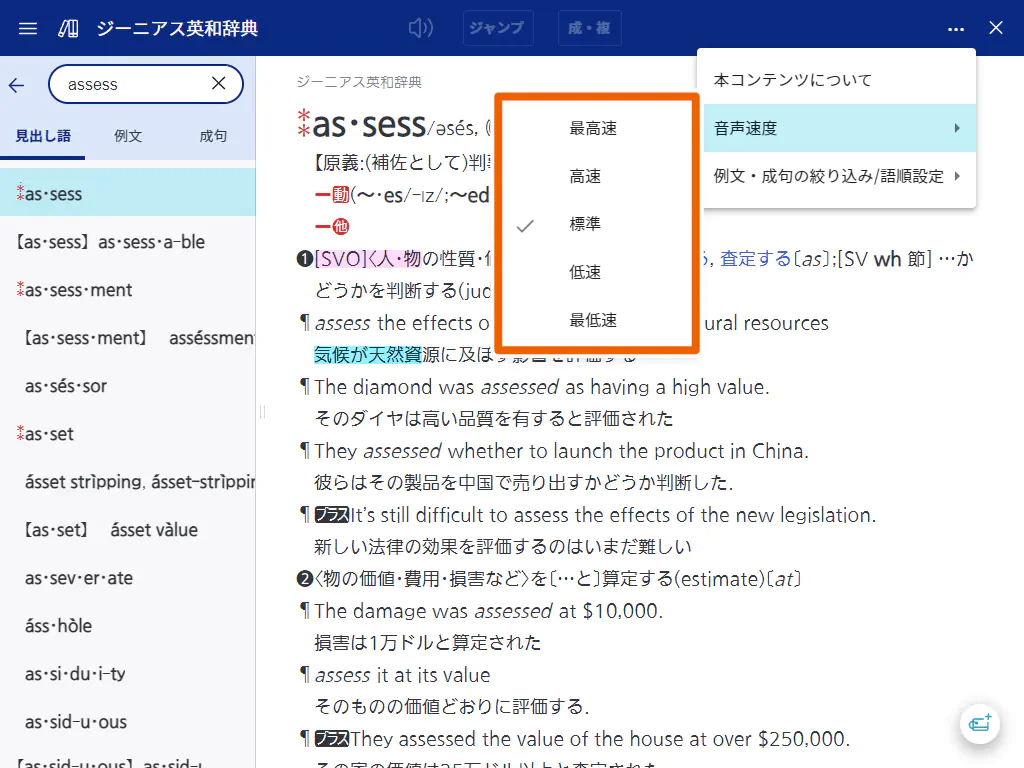
MEMO
 is displayed for the current audio speed setting.
is displayed for the current audio speed setting.