After locking a sticky note, you cannot edit/move/delete it.
You can prevent moving accidentally or others editing/deleting it in the lesson.
- Lock a handwrite object/template.
- Select [Lock] in the options menu of the object.
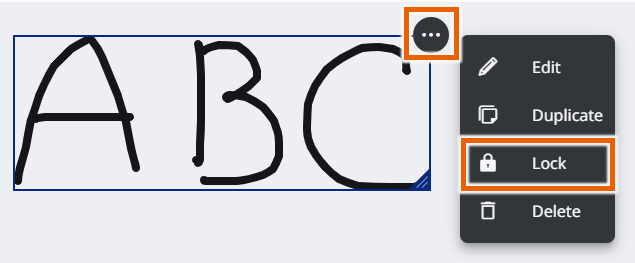
This locks the object.
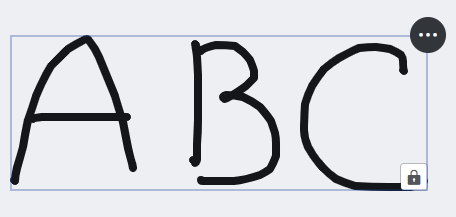
MEMO
 is displayed in the lower right of the locked object.
is displayed in the lower right of the locked object.
- To unlock the object, select [Unlock] in the options menu.
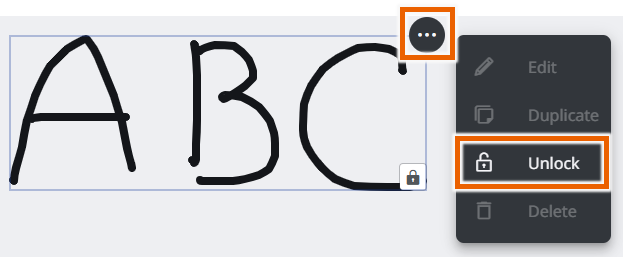
This unlocks the object.
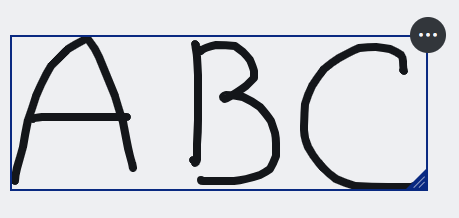
- Lock a Text/Camera/Link/File/EX-word/Tools sticky note.
- Select
 in the sticky note selection menu.
in the sticky note selection menu.
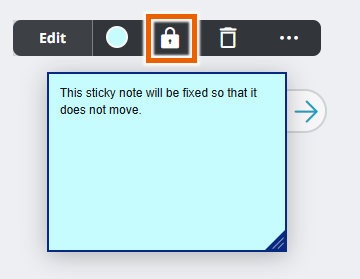
This locks the sticky note.
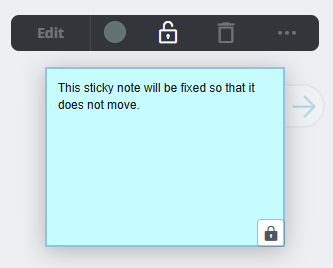
MEMO
 is displayed in the lower right of the sticky note.
is displayed in the lower right of the sticky note.
- To unlock the sticky note, select
 in the sticky note selection menu.
in the sticky note selection menu.
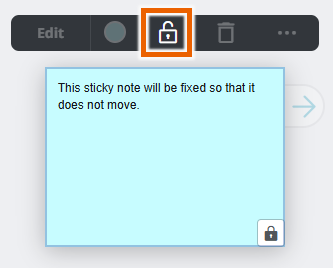
This unlocks the sticky note.
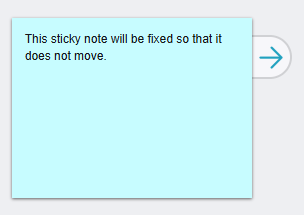
MEMO
You can lock up to 30 sticky notes.
You cannot lock connected sticky notes by lines. You cannot connect to the locked sticky note by the line, either
In group works (shared by multiple users), teachers can unlock any locked sticky notes, but students can only unlock sticky notes which were created by themselves.