- In the [Year process] screen, select [Start migration].
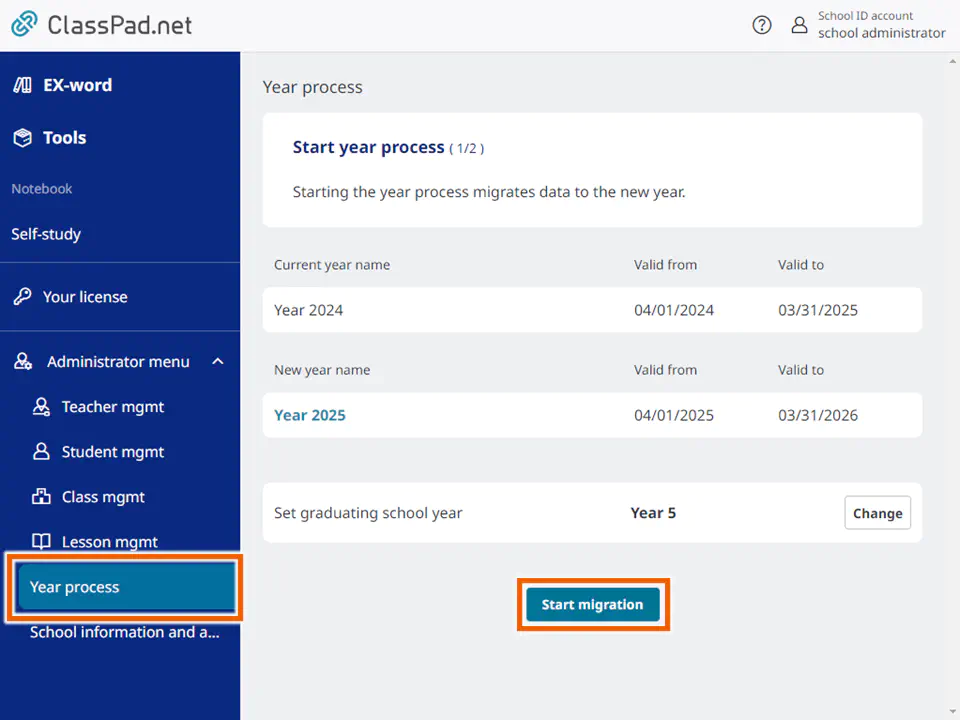
MEMO
If you want to change the school year for graduation, select [Change] in “Set graduating school year” and change the school year.
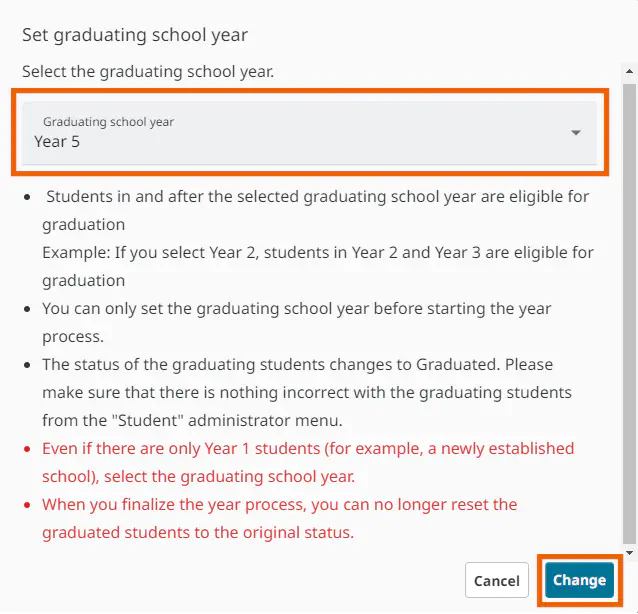
- Select [Start year process].
This initiates the processes to promote or graduate all the students, duplicate all the classes, and duplicate all the lessons.
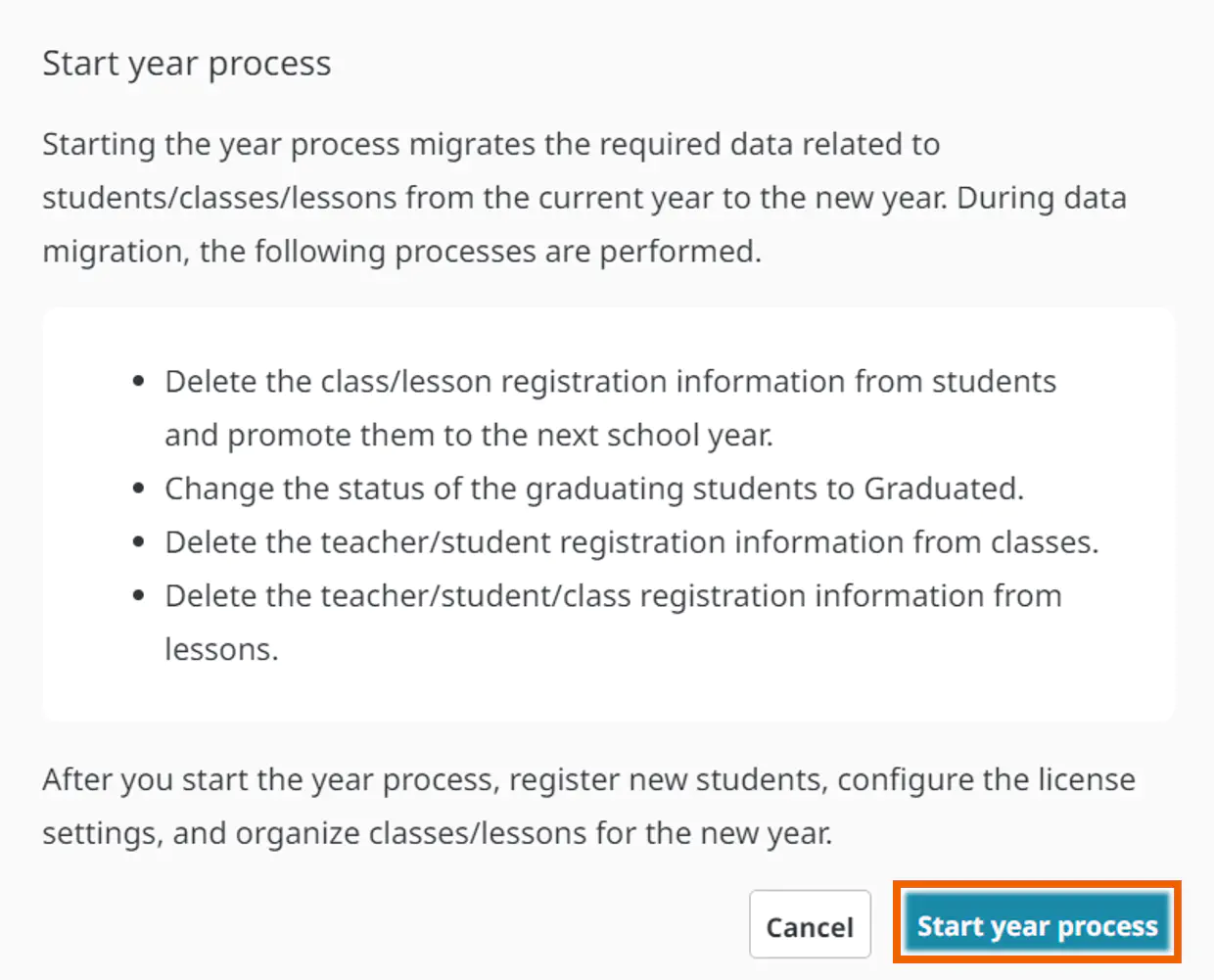
- Select each of the items in year processing to begin editing.
Refer to the items below when you start editing.Year processing items Editing details Reference [Edit student management data] ・ Registering new student accounts
・ Changing accounts for students who are held back or accelerated
・ Deleting accounts for students who transfer or drop out
・ Managing graduationEditing Student Management Data [Edit class management data] ・ Registering/editing class information for the new year
・ Registering/deleting teachers and students in the new year class informationEditing Class Management Data [Edit lesson management data] ・ Registering/editing lesson information for the new year
・ Registering/deleting teachers, students and classes in the new year lesson informationEditing Lesson Management Data 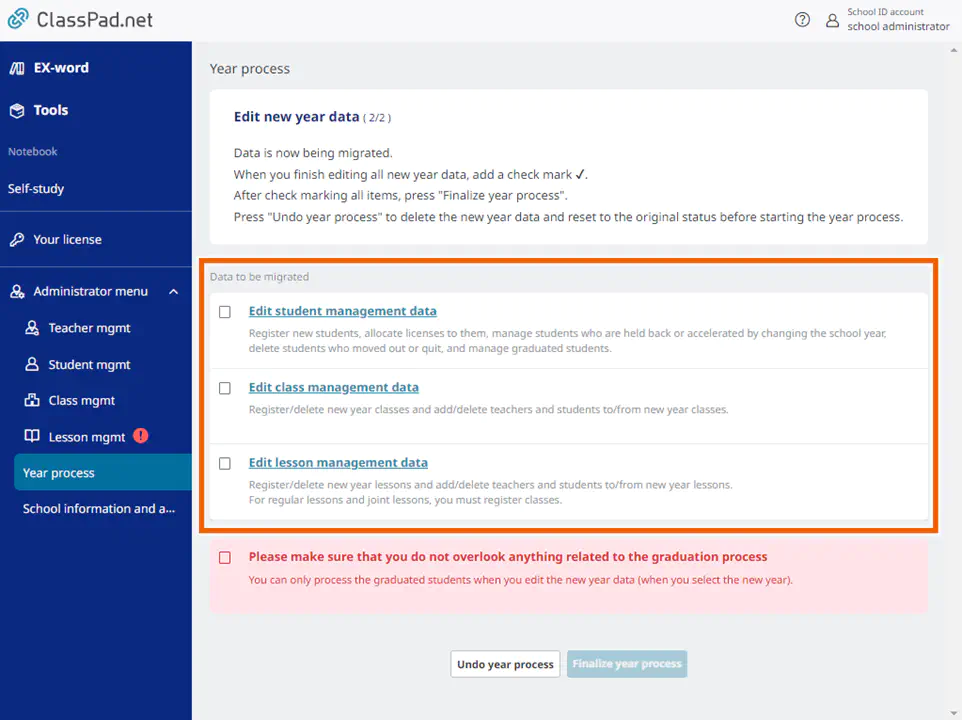
MEMO
If you make a mistake while editing and do not know how to go back, or if you want to redo the editing from the beginning, see “Undoing year processing” to cancel the year process. - Select the checkboxes for the items you have finished editing.
When you have edited all the items, proceed to finalizing the year process (Finalizing Year Processing).