Finalize the year processing to switch to the new year.
Important
You cannot finalize the process if any of the year process editing shown below is not completed.
Be sure to edit the year process before finalizing the process.
- Student management data editing(Editing Student Management Data)
- Class management data editing (Editing Class Management Data)
- Lesson management data editing (Editing Lesson Management Data)
- Select [Year process] to display the “Edit new year data (2/2)” screen.
Check that the checkboxes for each of the year processing items is selected.
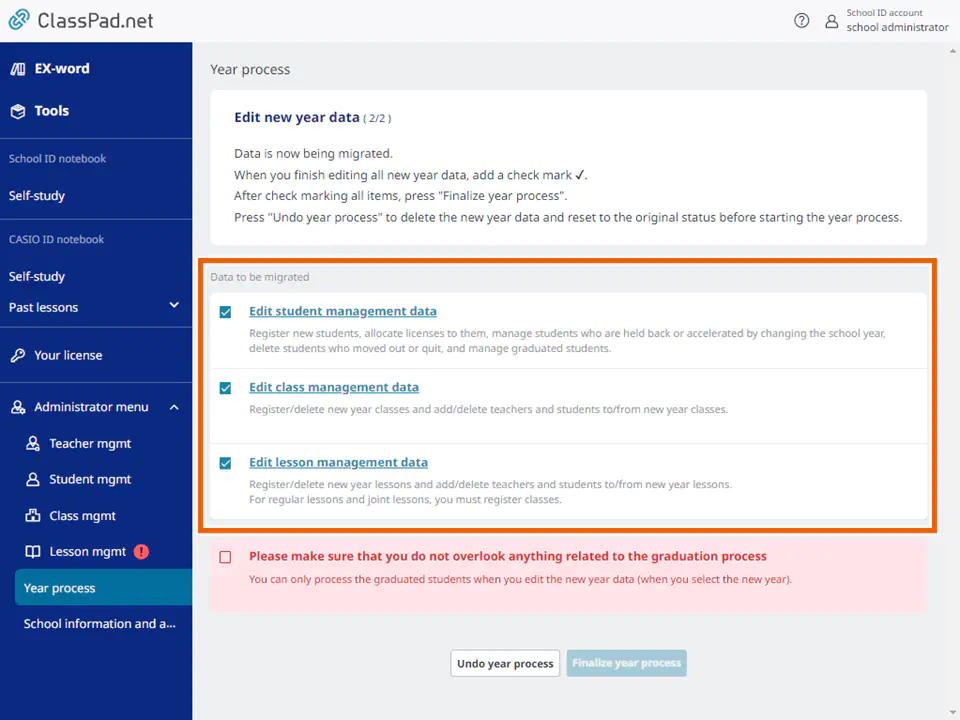
- Select the [Please make sure that you do not overlook anything related to the graduation process] checkbox and then select [Finalize year process].
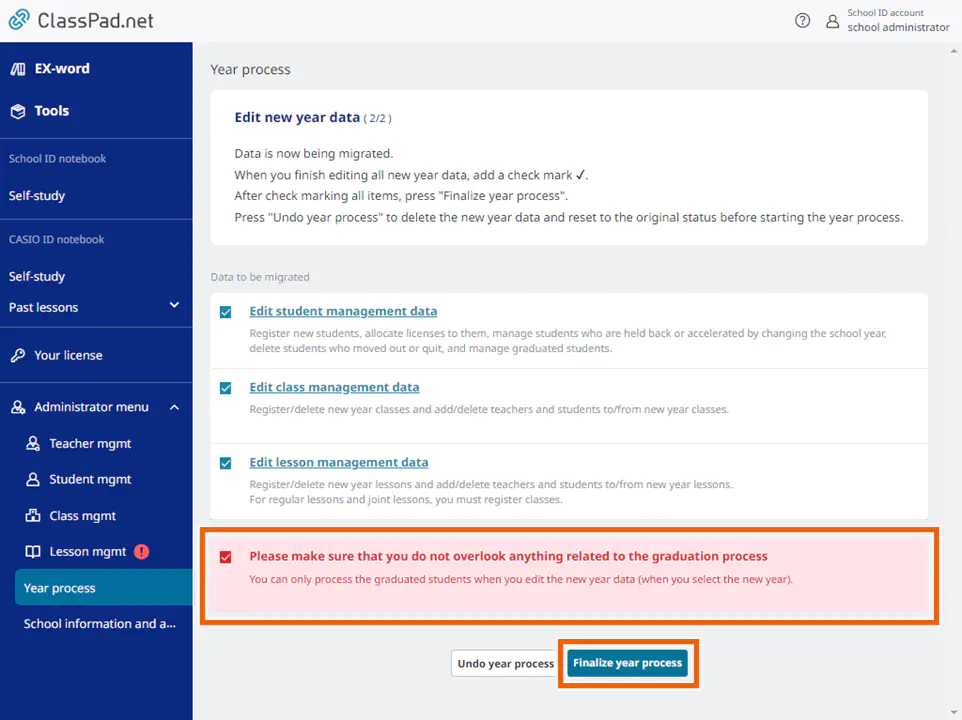
MEMO
If you make a mistake while editing and do not know how to go back, or if you want to redo the editing from the beginning, see “Undoing year processing” to cancel the year process. - Select [Switch to new year].
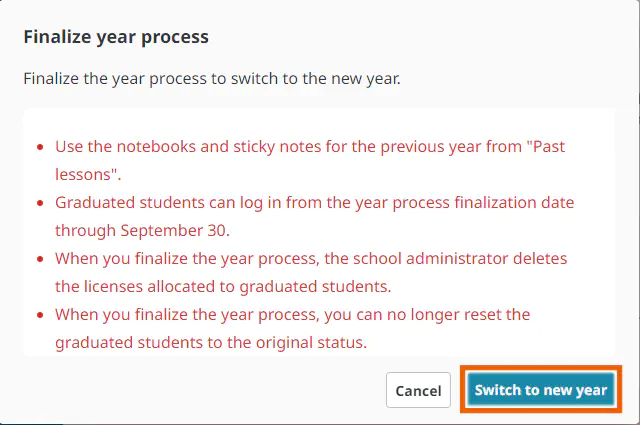
The year processing is finalized and the “Current year name” and “New year name” fields are updated.
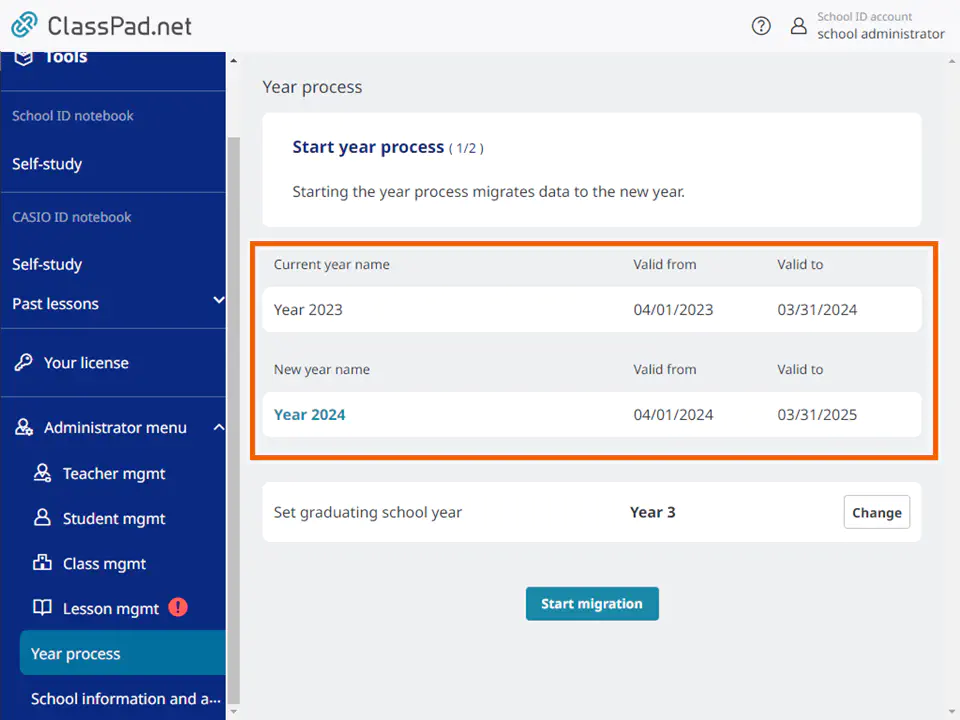
MEMO
When you finalize the year process, the school’s administrator deletes the licenses assigned to graduating students.
Finalizing the year processing moves the lesson information for the current year into [Past lessons].