Sequence Calculation Basic Operations
Example: To enter the recursive formulas \(a_{n+1} = 0.5 a_{n} + 1\) , \(a_{0} = 1\), create a number table, and draw a graph
- Click
 in the sticky note menu.
in the sticky note menu.
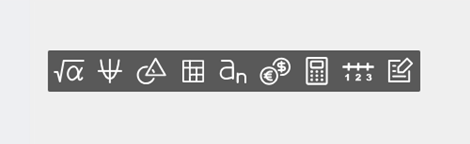
This creates a Sequence sticky note.
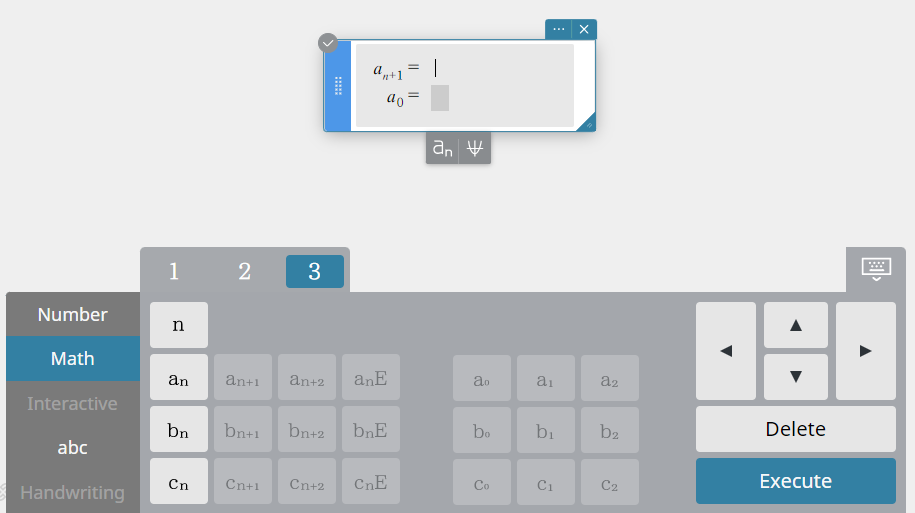
- Recursive: In the \(a_{n+1} =\) (recursive formula) field, enter \(0.5 a_{n} + 1\). In the \(a_{0} =\) (first term) field, enter \(1\).
You can use the [Math] keyboard’s [3] tab to enter \(a_{n}\) and \(a_{0}\).
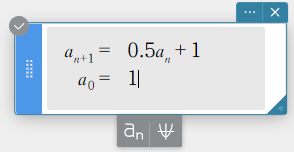
- On the software keyboard, click [Execute].
This creates a Sequence Table sticky note and displays its \(a_{n}\) sequence table.
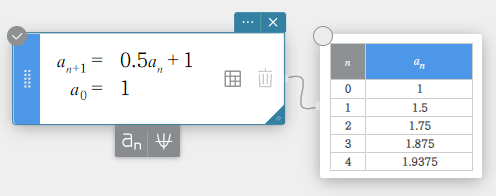
- Click
 in the Sequence sticky note.
in the Sequence sticky note.
This draws the graph that is the basis of the \(a_{n}\) Sequence Table sticky note.
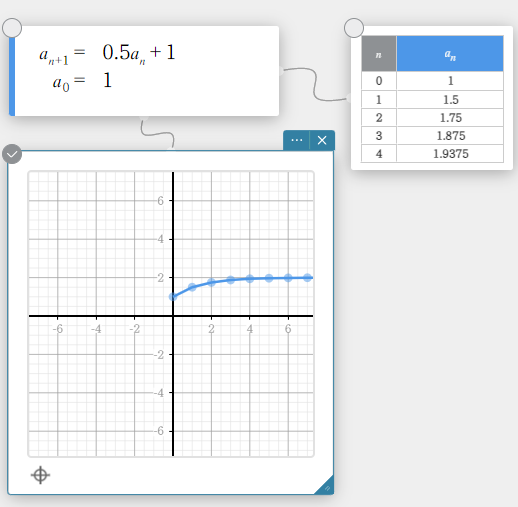
Changing the Sequence Calculation Type
- Create a Sequence sticky note.
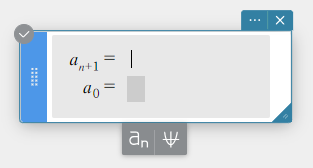
- Click
 .
.
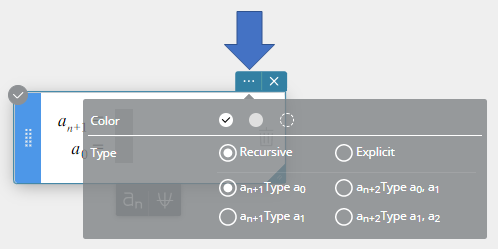
- On the menu that appears, click the sequence calculation type you want to select.
MEMO
Sequence calculations can use Rrecursive or Explicit.
The following four types of Recursive can be used.
\(a_{n+1}\) Type \(a_{0}\)
\(a_{n+1}\) Type \(a_{1}\)
\(a_{n+2}\) Type \(a_{0}, a_{1}\)
\(a_{n+2}\) Type \(a_{1}, a_{2}\)
A calculation type change using the above operation is applied to the changed Sequence sticky note only.
The values of the following variables are retained even if the sequence calculation type is changed:
\(a_{n+1},~ a_{n+2},~ a_{n}{\rm E},~ a_{0},~ a_{1},~ a_{2}\)
Performing Multiple Sequence Calculations
- To enter multiple equations
- Click an existing Sequence sticky note to select it.

- Click
 below the Sequence sticky note.
below the Sequence sticky note.
This adds a new Sequence sticky note.
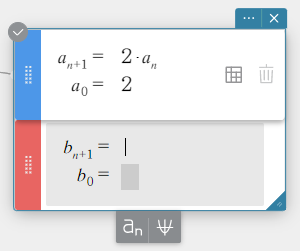
- Recursive: In the \(b_{n+1} =\) (recursive formula) field, enter \(n + 3 * b_{n}\). In the \(b_{0} =\) (first term) field, enter \(2\).
- On the software keyboard, click [Execute].
This adds a numeric sequence (column \(b_{n}\)) to the Sequence Table sticky note.
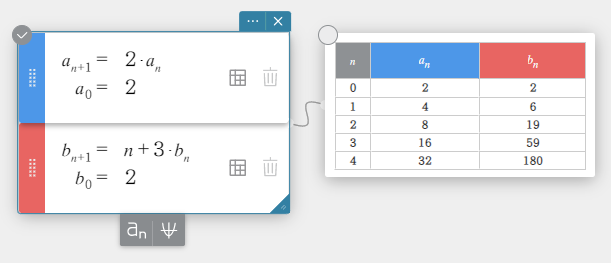
- Click
 .
.
This overwrites the existing graph with the graph based on column \(b_{n}\) of the Sequence Table sticky note.
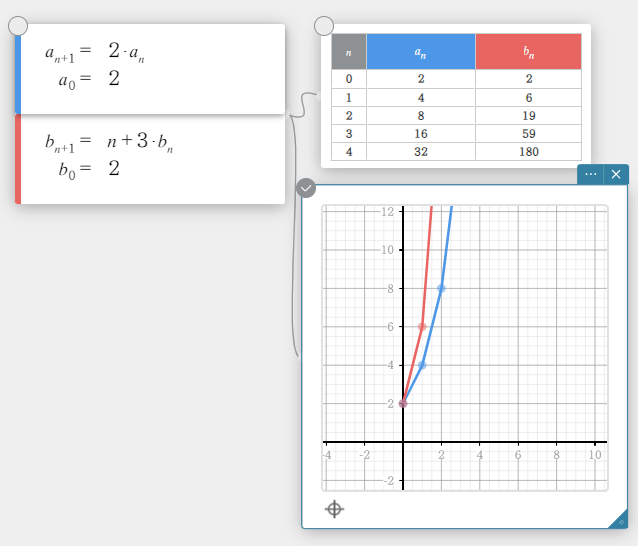
MEMO
You can add up to three Sequence sticky notes.
When there are multiple Sequence sticky notes, they can be rearranged as required.
Multiple sticky notes cannot be separated. (*)
Some types of sticky note can be separated and some cannot. For information about separating a sticky note, see “Separating Combined Sticky Notes”.
- To delete a particular equation
- Click the Sequence sticky note to select it.
- Click
 for the equation you want to delete.
for the equation you want to delete.
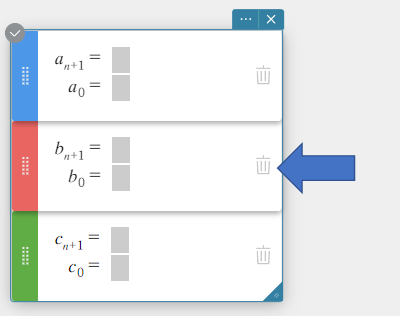
This deletes the selected equation.
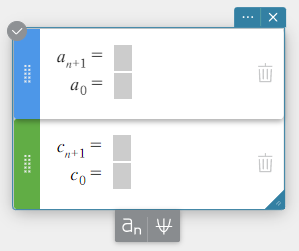
Configuring Sequence Table Settings
- To hide a particular sequence table
- Click
 for the equation you want to hide.
for the equation you want to hide.

This hides the sequence table of the equation you selected.
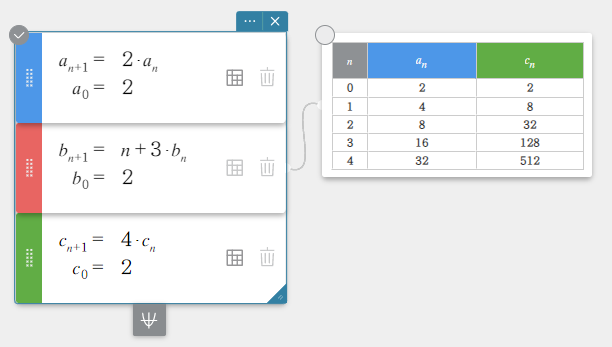
To re-display the equation, click .
.
- To configure the display settings of a sequence table
- Click the sequence table’s menu icon
 .
.
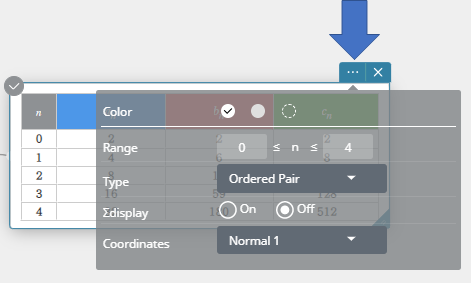
- On the menu that appears, configure the settings below.
Range: Specifies the range of values for variable n in this sequence table.
Type: Specifies the sequence calculation type to be applied to this sequence table.
Σdisplay: Specifies whether to display (ON) or hide (OFF) a totals column in the sequence table.
| Recursive | Explicit | |||
|---|---|---|---|---|
| Type\Σdisplay | Item displayed when ON | Item displayed when OFF | Item displayed when ON | Item displayed when OFF |
| Ordered Pair | n, an, Σan | n, an | n, anE, ΣanE | n, anE |
| Arithmetic | n, an, Σan, Dfrn | n, an, Dfrn | n, anE, ΣanE, Dfrn | n, anE, Dfrn |
| Geometric Sequence | n, an, Σan, Quot | n, an, Quot | n, anE, ΣanE, Quot | n, anE, Quot |
| Progression of Difference | n, an, Σan, Dfrn, Quot | n, an, Dfrn, Quot | n, anE, ΣanE, Dfrn, Quot | n, anE, Dfrn, Quot |
| Fibonacci Sequence | n, an, Σan, Sum | n, an, Sum | n, anE, ΣanE, Sum | n, anE, Sum |
Coordinates: Specifies the number of sequence table display digits. For information about the selected coordinates option (Normal 1, Normal 2, Fix 0 to Fix 9, Sci 0 to Sci 9) and the number of digits, see “Number Format” under “Configuring Calculation Settings”.
MEMO
The meanings of the abbreviations used in the table (Dfrn, Quot, Sum) are shown below.
Dfrn: Arithmetic sequence (difference)
Quot: Geometric sequence (quotient)
Sum: Fibonacci Sequence
Configuring Graph Settings
- Changing the color of a Graph
- Click the drag handle
 of the Sequence sticky note.
of the Sequence sticky note.
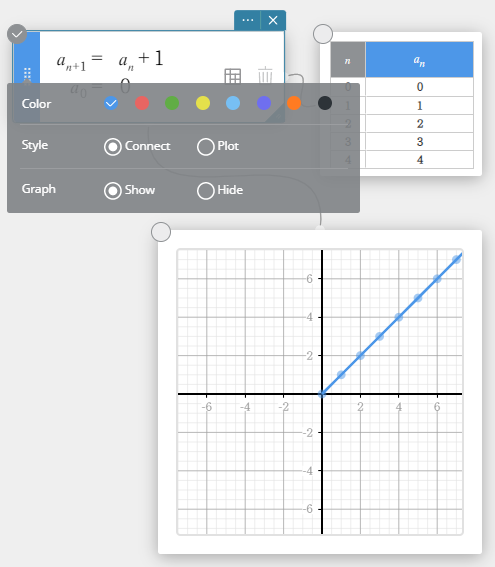
- On the Color Palette, select the desired color to change the graph color.
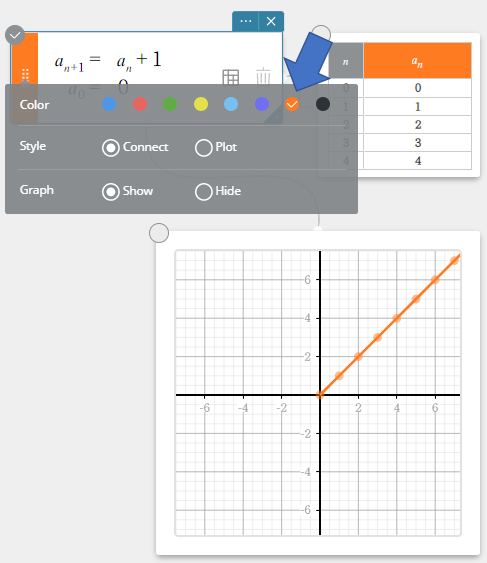
- To change the graph drawing type
- Click the drag handle
 of the Sequence sticky note.
of the Sequence sticky note.
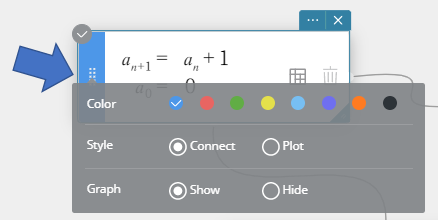
- You can select one of the graph drawing types below.
Connect … Connects points with a line.
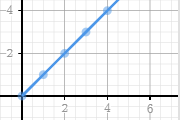
Plot … Plots points without connecting them.
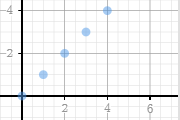
- To hide the graph of a particular equation
- Click the drag handle
 of the Sequence sticky note.
of the Sequence sticky note.
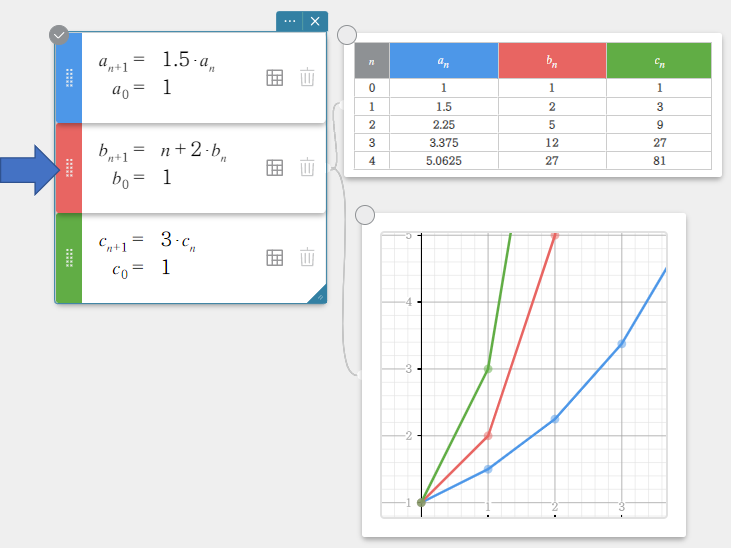
- Click [Hide].
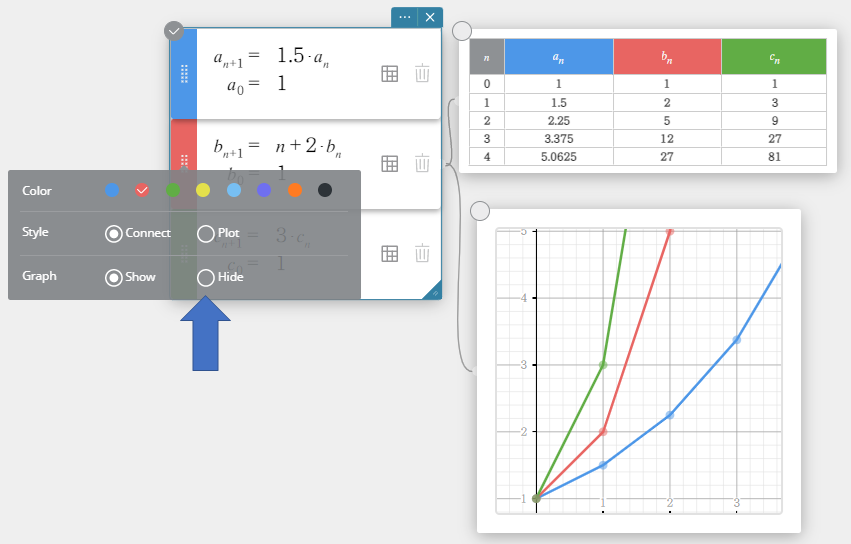
This hides the graph of the selected equation.
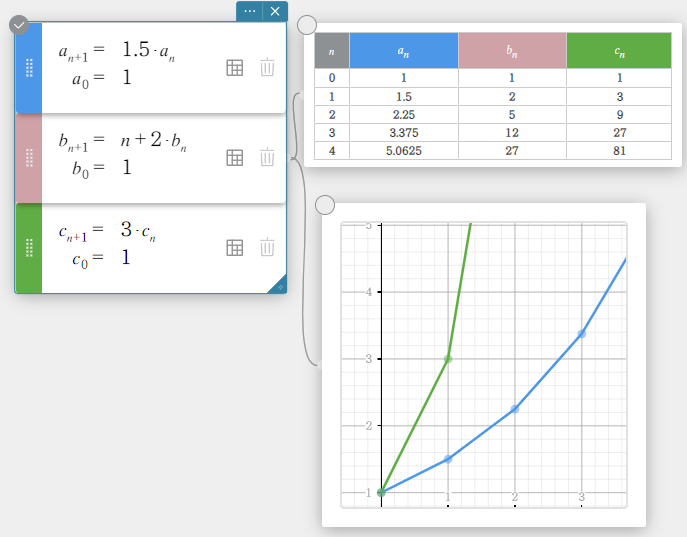
To re-display the graph, click [Show].
- To configure graph display settings
- Click
 in the Graph sticky note.
in the Graph sticky note.
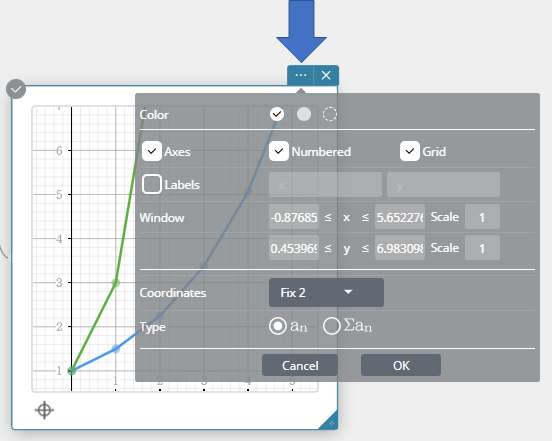
- Configure the graph settings and display range.
On the menu that appears, configure the settings below.
Axes: Select this checkbox to show the coordinate axes in the drawing area.
Numbered: Select this checkbox to show the scale on the coordinate axes in the drawing area. To change this setting, you first need to select the “Axes” checkbox.
Grid: Select this checkbox to show a grid in the drawing area.
Labels: Select this checkbox to show coordinate axis names on the graph. You can change an axis name, if you want.
Window:
X : Specifies the display range of the x-axis.
X Scale: Specifies the interval between scale markings on the x-axis.
Y : Specifies the display range of the y-axis.
Y Scale: Specifies the interval between scale markings on the y-axis.
Coordinates: Specifies the number of coordinate value display digits. For information about the selected coordinates option (Normal 1, Normal 2, Fix 0 to Fix 9, Sci 0 to Sci 9) and the number of digits, see “Number Format” under “Configuring Calculation Settings”.
Type: Specifies the data to be plotted.
\(a_{n}\): Plots \(a_{n}\) values.
\(\Sigma a_{n}\): Plots \(\Sigma a_{n}\) values.