Use the keyboard of the computer or software keyboard of the tablet to enter characters.
The example used in this explanation shows the procedure for a tablet.
- Select dictionaries on the [EX-word] screen.
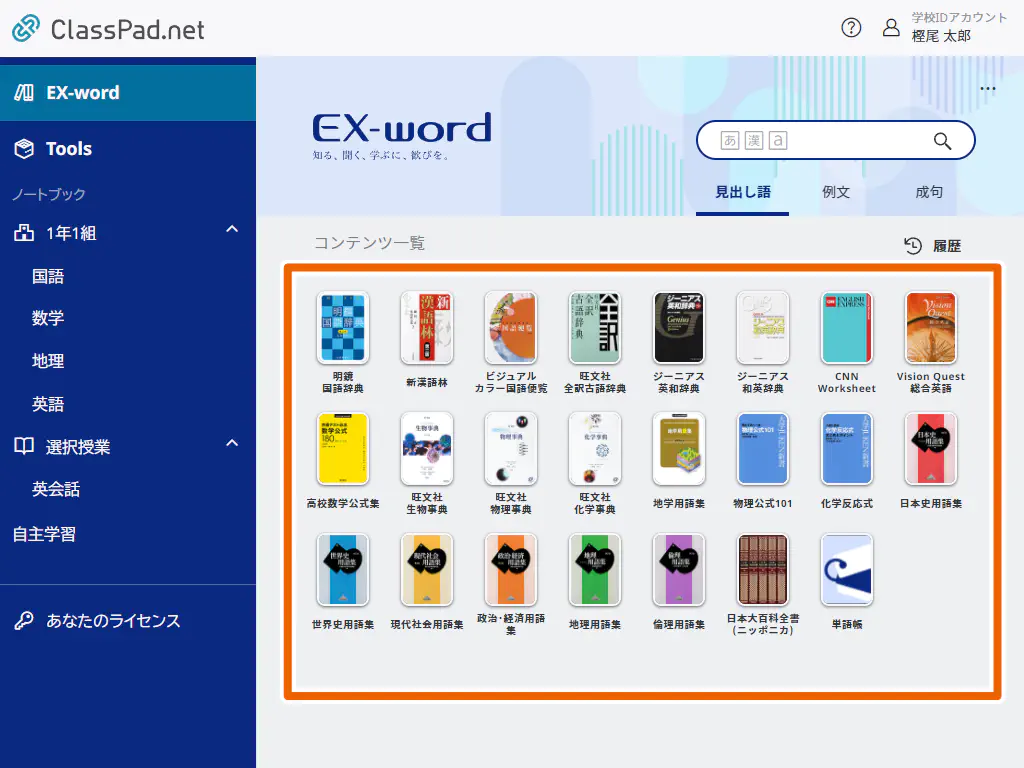
- Select the text input field.
This displays the software keyboard.
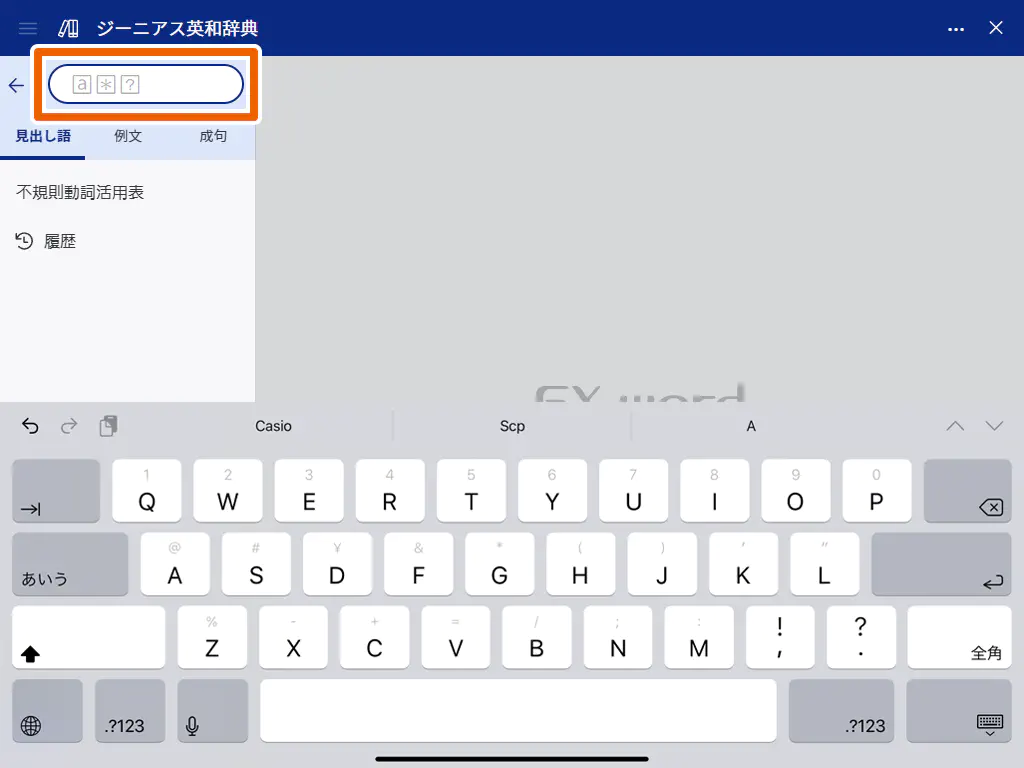
- Use the software keyboard to enter characters.
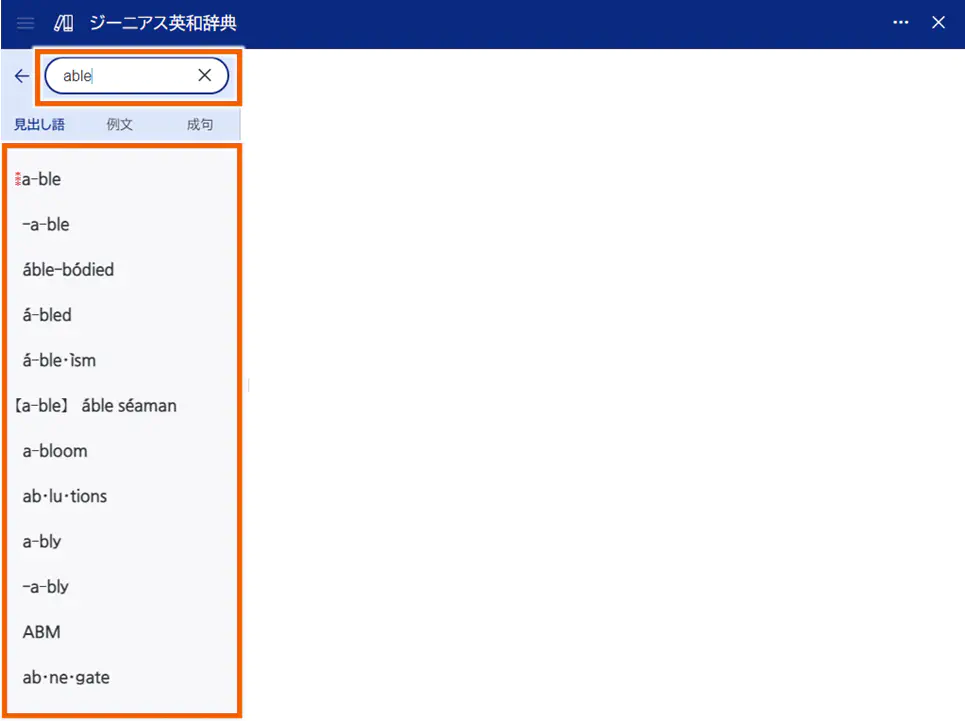
This displays a list of the search results.
MEMO
Characters that can be entered and how to enter characters differ depending on your PC or tablet.
Copied characters can be pasted into the input field.
You can enter up to 30 characters.
To enter multiple search words, enter a space between words.
Select [ ] in the input area to clear all the entered characters.
] in the input area to clear all the entered characters. - Select the word you want to look up from the list of search results.
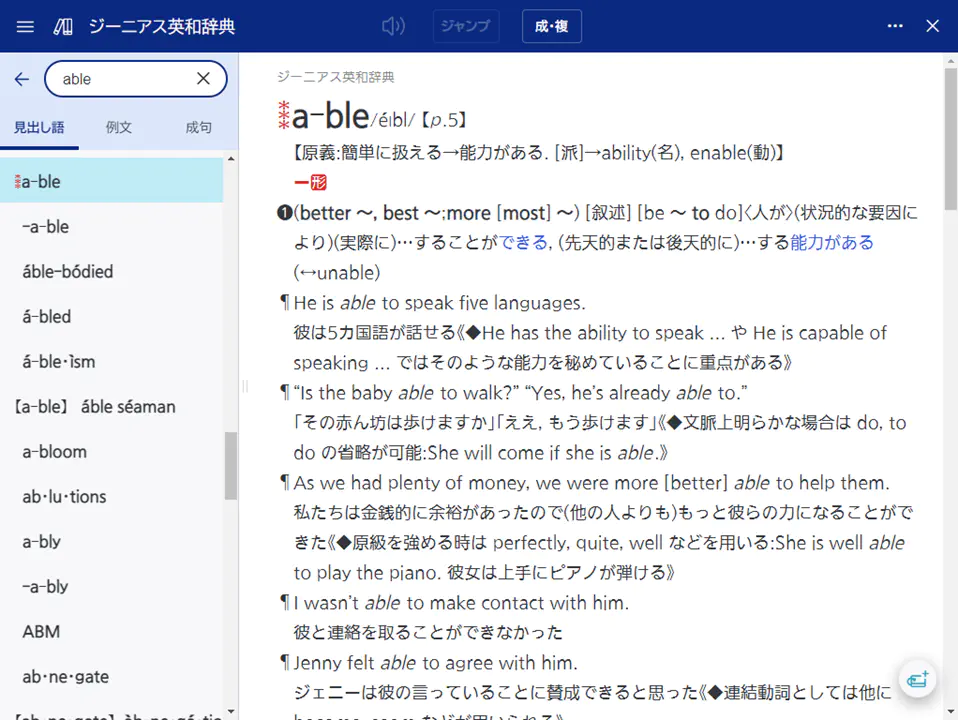
This displays the description for the selected word.
MEMO
Depending on the dictionary, selecting a word you want to look up from the list of the search results further displays the corresponding search results.
Searchable character types
Searchable character types differ according to the target dictionary or search method.
The icon displayed in the text input field indicates the character type.
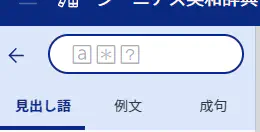
| Displayed icon | Searchable character types |
|---|---|
 |
Full-width hiragana / katakana / Japanese long sound symbol |
 |
Full-width kanji |
 |
Half-width alphabets and pinyin |
 |
Half-width alphabets and Latin alphabets |
 |
Chinese characters |
 |
Numbers and four tones (pinyin) |
  |
Wild card and blank word |
MEMO
If you search for a character string that contains any unsearchable characters, an error message is displayed.
The wild card/blank word search is not supported if the search text contains “ ” (kanji).
” (kanji).
The wild card/blank word search may not be supported for “ ” (hiragana / katakana), “
” (hiragana / katakana), “ ” (alphabets), etc. even if the searched character type is any of “
” (alphabets), etc. even if the searched character type is any of “ “, “
“, “ “, “
“, “ “, “
“, “ “, or “
“, or “ “.
“.
Example: The wild card/blank word search is not supported for “ ” (alphabets) with the Meikyo Japanese Dictionary.
” (alphabets) with the Meikyo Japanese Dictionary.