You can use Text sticky notes to insert  text,
text,  formulas, or
formulas, or  comments that include images onto the Paper.
comments that include images onto the Paper.
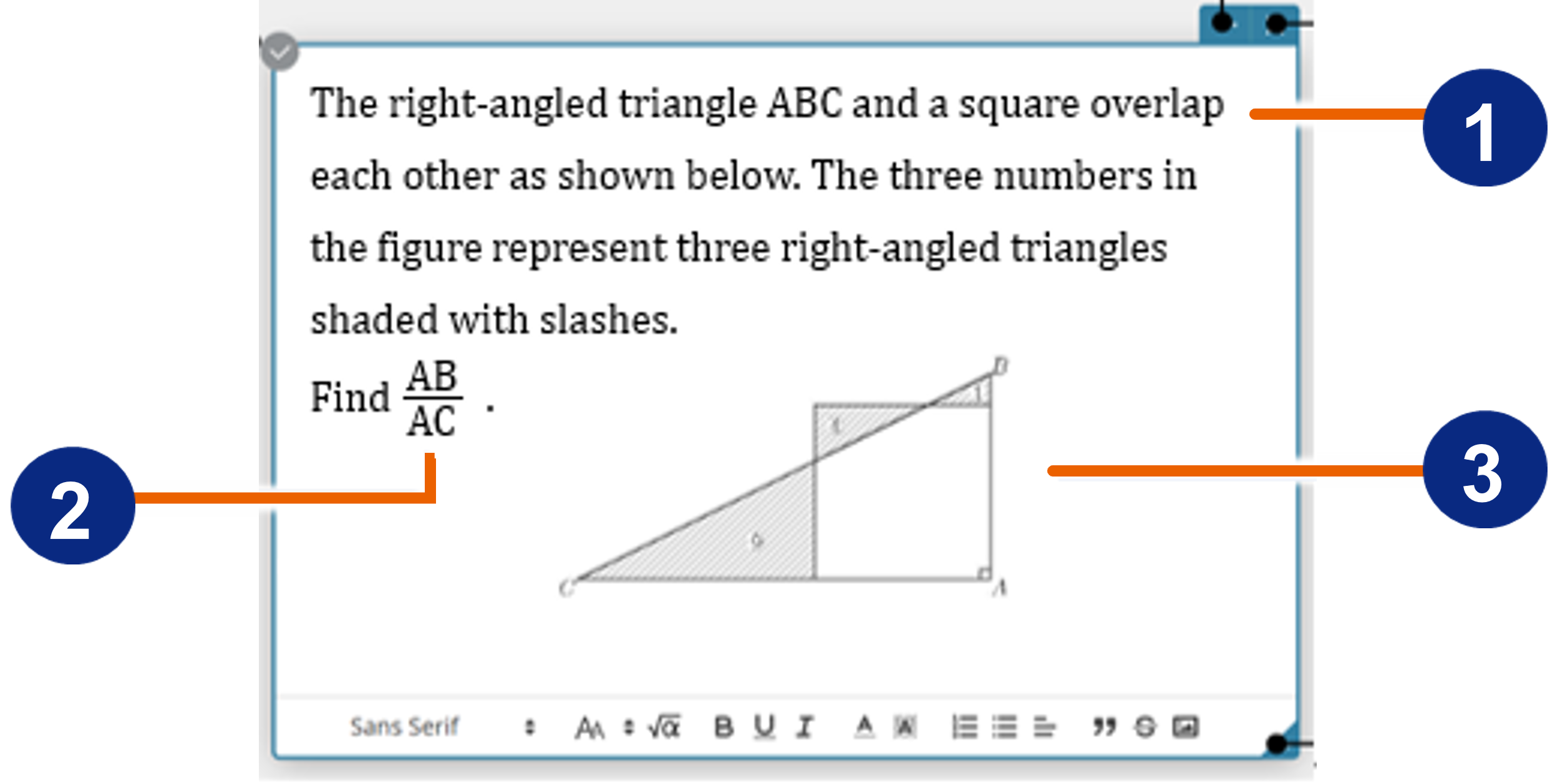
table of contents
Creating a Text sticky note
Inserting a formula into a Text sticky note
Inserting an image into a Text sticky note
Changing the Text sticky note settings
Creating a Text sticky note
- Click
 in the sticky note menu.
in the sticky note menu.
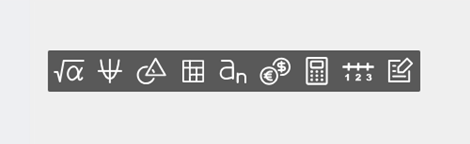
This creates a Text sticky note.
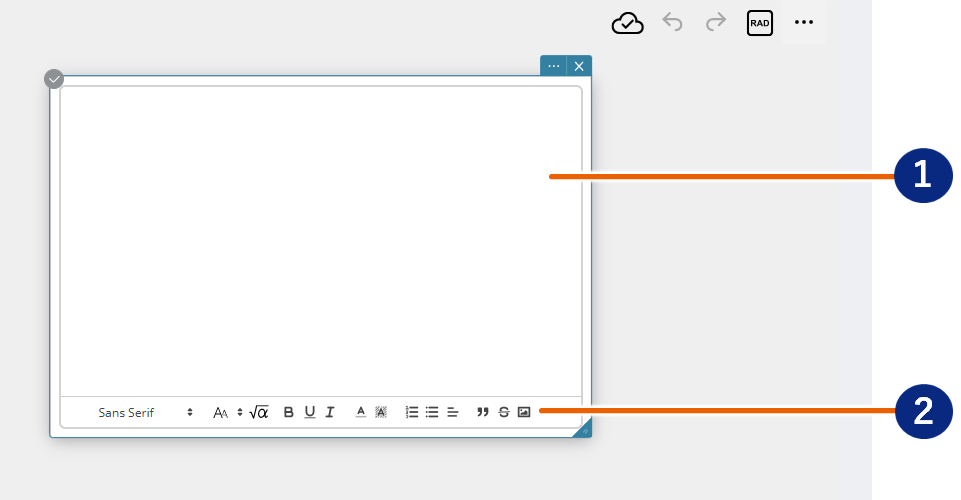
 Input area
Input area  Formatting bar
Formatting bar
- Use your computer keyboard to enter text.
- Formatting bar
You can click the icons in the formatting bar to change the text format and insert formulas or images.

The functions of the icons are shown below. Items marked with an asterisk (*) can only be used for text (not applicable to formulas).
| No. | Item | Function |
|---|---|---|
 |
Font* | Click  and use the menu that appears to set the text font. Shows the name of the currently selected font. and use the menu that appears to set the text font. Shows the name of the currently selected font. |
 |
Size* | Click  and use the menu that appears to set the text size. and use the menu that appears to set the text size. |
 |
Insert formula | Inserts a formula. For details, see “Inserting a formula into a Text sticky note”. |
 |
Bold* | Changes to a bold font. |
 |
Underline* | Adds underlining to text. |
 |
Italic* | Changes to an italicized font. |
 |
Color* | Changes the font color. |
 |
Fill color* | Changes the background color for the text. |
 |
Numbering style | Adds numbering to paragraphs. |
 |
Bullet point style | Adds bullet points to paragraphs. |
 |
Alignment | Sets the paragraph alignment (left-aligned, centered, right-aligned, or justified). |
 |
Quotation style | Changes the quotation level of paragraphs. |
 |
Strikethrough* | Adds a strikethrough to text. |
 |
Insert image | Inserts an image. For details, see “Inserting an image into a Text sticky note”. |
MEMO
The above menus and icons are all displayed when “Normal” (default setting) is selected in the Text sticky note Toolbar. If you change the Toolbar setting to “Simple”, only two of the above icons (“ ” (text size) and “
” (text size) and “ ” (insert formula)) are displayed. For more information on the settings, see “Changing the Text sticky note settings”.
” (insert formula)) are displayed. For more information on the settings, see “Changing the Text sticky note settings”.
Inserting a formula into a Text sticky note
- Click the Text sticky note.
- Move the cursor to the location where you want to insert a formula.
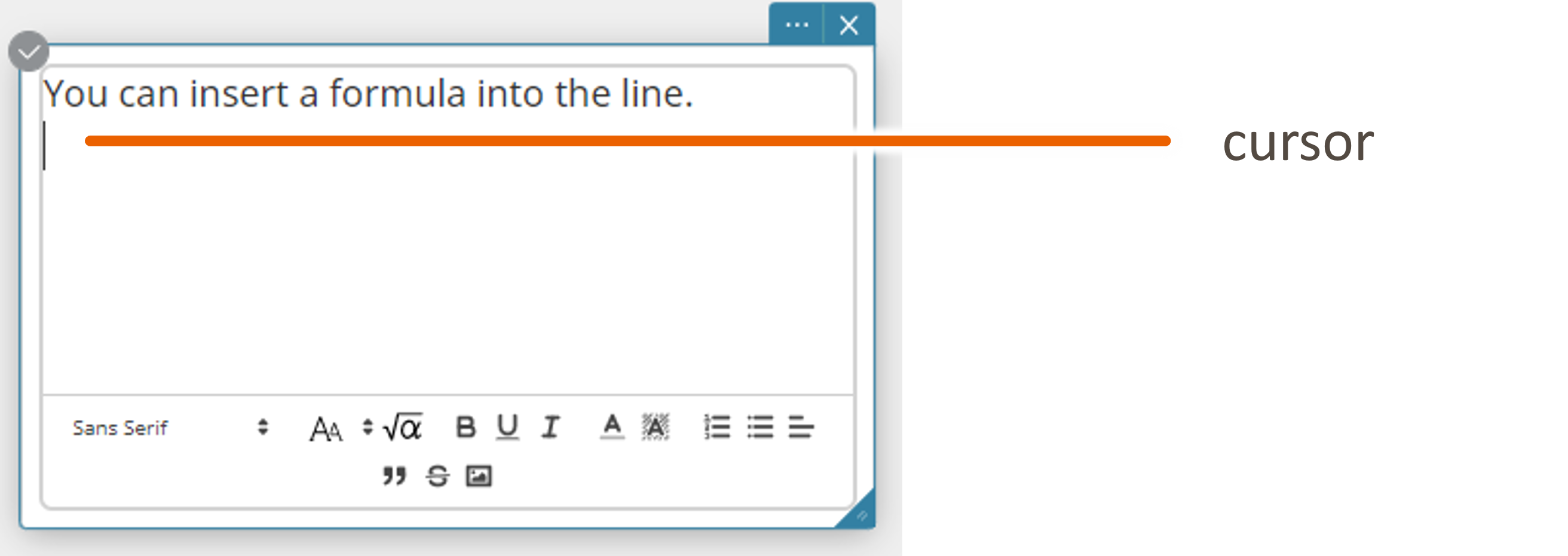
- Click
 .
.
This displays the software keyboard.
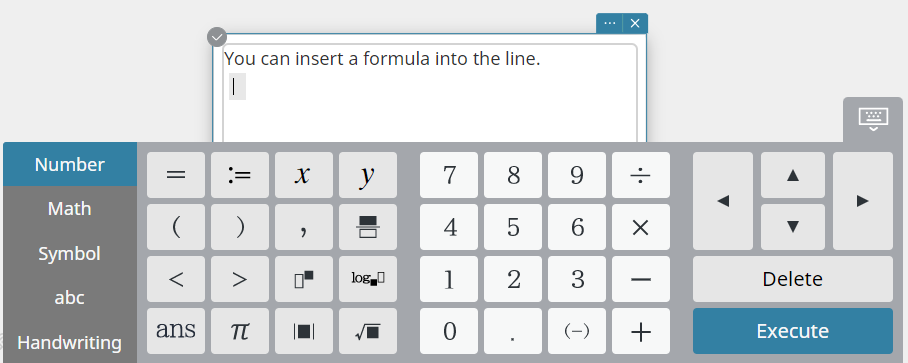
- Use the software keyboard to enter the formula.
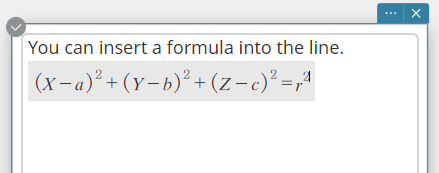
For information on using the software keyboard to enter formulas, see “Arithmetic and Function Calculations”. For information on the types of software keyboard, see “Software Keyboard”.
MEMO
LaTeX is used to enter formulas in Text sticky notes. Consequently, when you select and copy an entered formula, it is copied to the clipboard as a LaTeX string. The copied content can then be pasted into items such as a Math sticky note.
Inserting an image into a Text sticky note
- To insert an image file
- Click the Text sticky note.
- Move the cursor to the location where you want to insert the image.
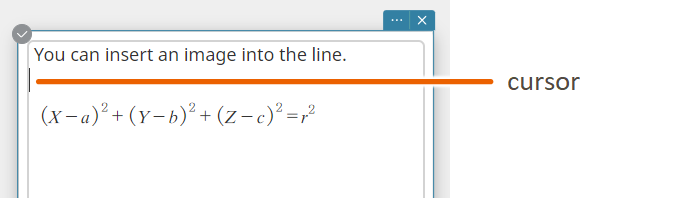
- Click the
 icon in the formatting bar.
icon in the formatting bar.
This displays the [Open] dialog box. - Select the image file you want to insert and then click [Open].
This inserts the image file at the cursor position.
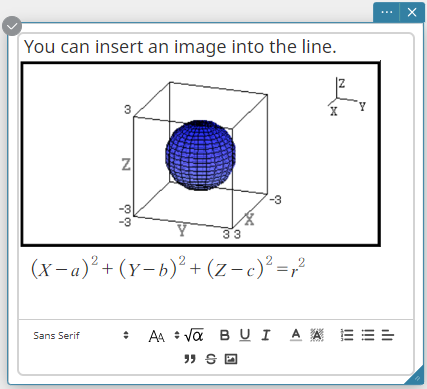
MEMO
If you moved the cursor into a formula in step 2 above, the image is inserted just before the formula.
- To paste an image from the clipboard
- Copy the image you want to paste into the Text sticky note to the clipboard.
Use an image editing app such as Paint to copy the image. Select the area to be copied and press [Ctrl]+[C] on your computer keyboard.
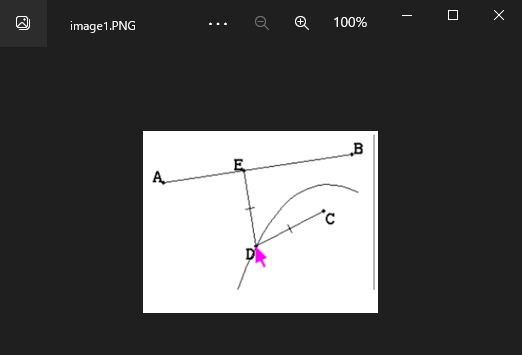
- Click the Text sticky note.
- Move the cursor to the location where you want to paste the image.

- On your computer keyboard, press [Ctrl]+[V].
This pastes the image from the clipboard.
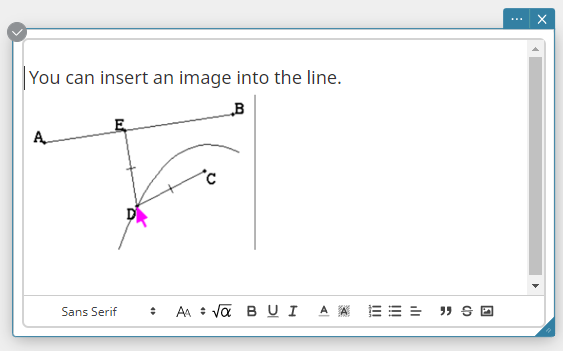
Changing the Text sticky note settings
- Click the Text sticky note.
- Click
 .
.
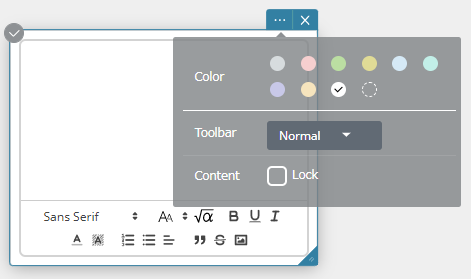
- You can use this screen to configure settings below.
| Item | Explanation |
|---|---|
| Color | Specifies the background color of the Text sticky note. |
| Toolbar | Toggles the items displayed in the Text sticky note formatting bar. Normal: Displays all the menus/icons in the formatting bar. Simple: Displays only two icons (“  ” (text size) and “ ” (text size) and “ ” (insert formula)) in the formatting bar. ” (insert formula)) in the formatting bar. |
| Content | Selecting the “Lock” checkbox makes that Text sticky note read-only so that it can no longer be edited. |