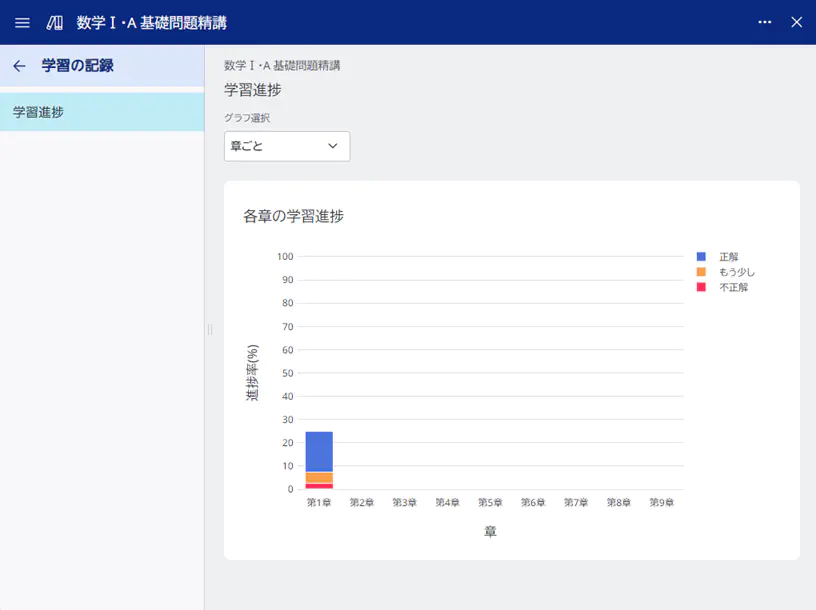The following sections explain how to work on study using the math exercise book content.
table of contents
Choosing Questions in Chapters
Choosing Questions in the Learning History
Creating Sticky Notes of the Exercise Book
Answering Questions
Creating a Sticky Note of Your Answer
On the Answer Sticky Note, Judging Whether Correct or Incorrect
Checking the Learning History
Checking the Learning Progress
Choosing Questions in Chapters
Specify a chapter of the exercise book content and choose a question of it.
- Choose the chapter you want to study.
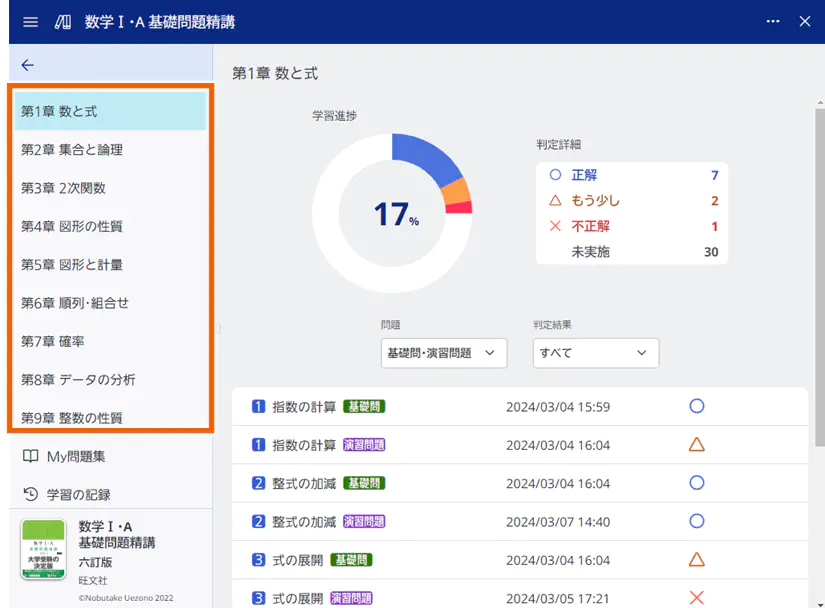
- Select the display conditions for questions.
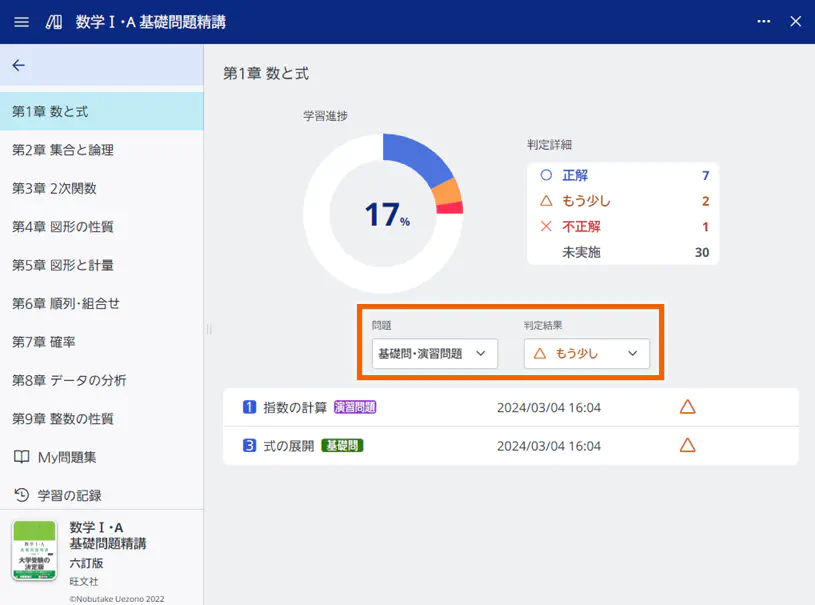
MEMO
If you set rules for 2 filters, 問題(Question) and 判定結果(Judgement), questions which satisfy both rules will be displayed.
Filter: 問題(Questions)
Filtering questions based on the question type.Selections Details 基礎問・演習問題(Basic and practice questions) Displays both of basic and practice questions. 基礎問(Basic questions) Displays only basic questions. 演習問題(Practice questions) Displays only practice questions. Filter: 判定結果(Judgement)
Filtering questions based on how you judged your answers for them.Selections Details すべて(All) Displays all of the questions. 正解(Correct) 正解(Correct) もう少し(Almost) Displays only the questions judged “もう少し(Almost)”. 不正解(Incorrect) Displays only the questions judged “不正解(Incorrect)”. 未実施(Not done) Displays the questions judged not “正解(Correct)” or which you have never tried yet. - Choose a question which you want to try.
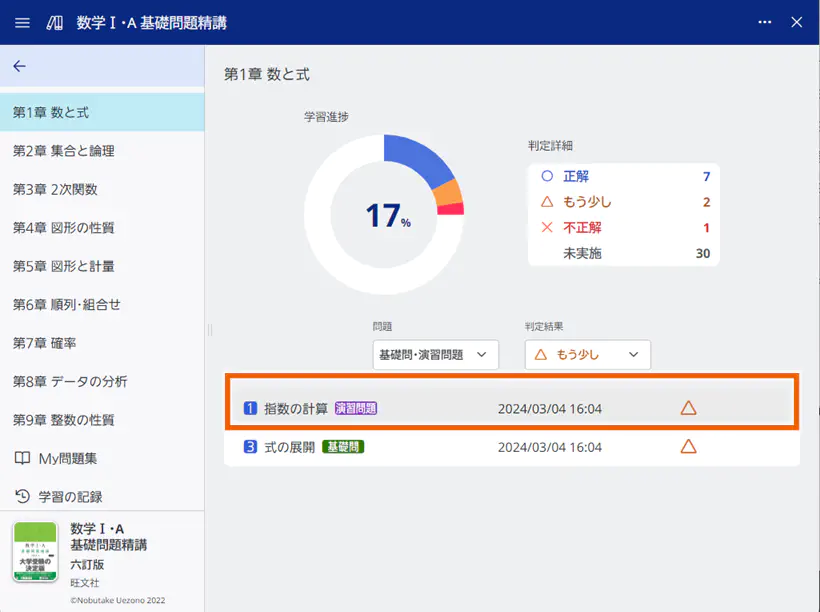
The question screen appears.
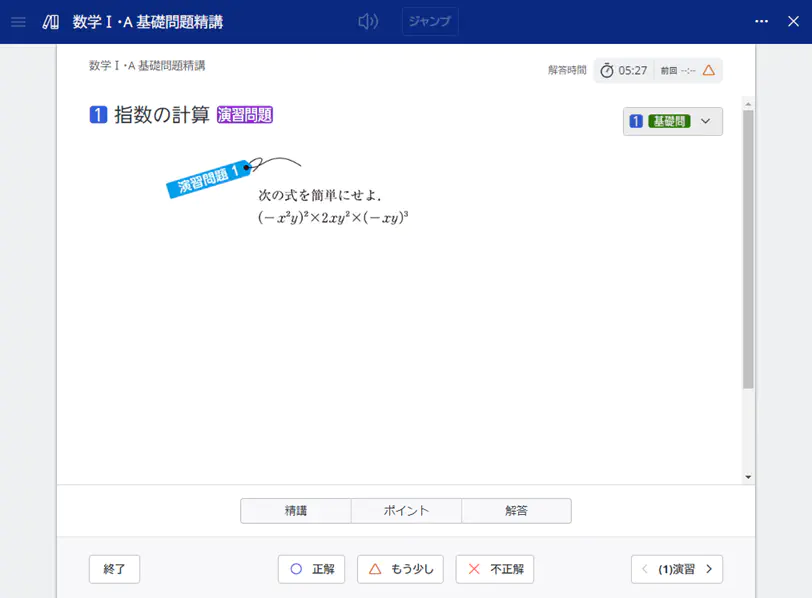
Choosing Questions in the Learning History
Choose questions in the learning history and try them again.
MEMO
You cannot use My問題集(My Exercise Book) on your smartphone. Please use this service on PC/tablet to display My問題集(My Exercise Book).
- Select My問題集(My Exercise Book).
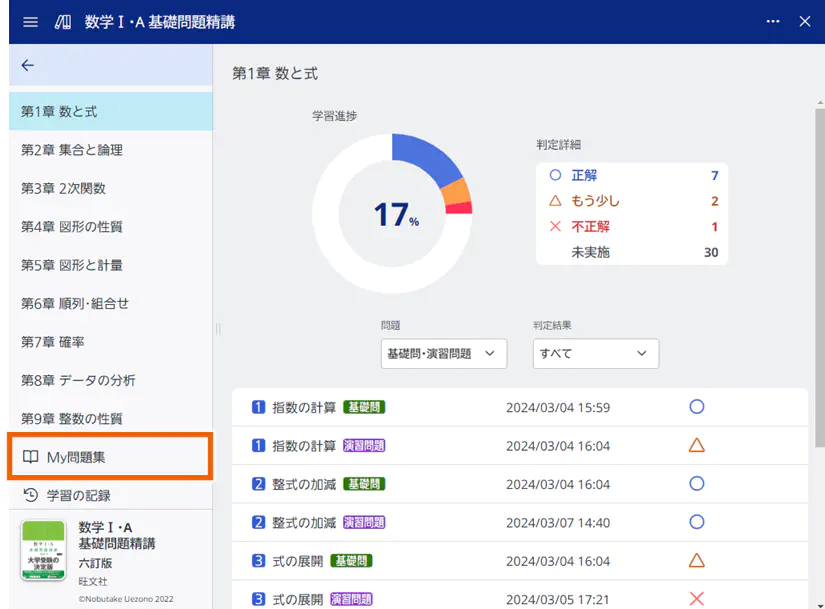
- Select the display conditions for questions.
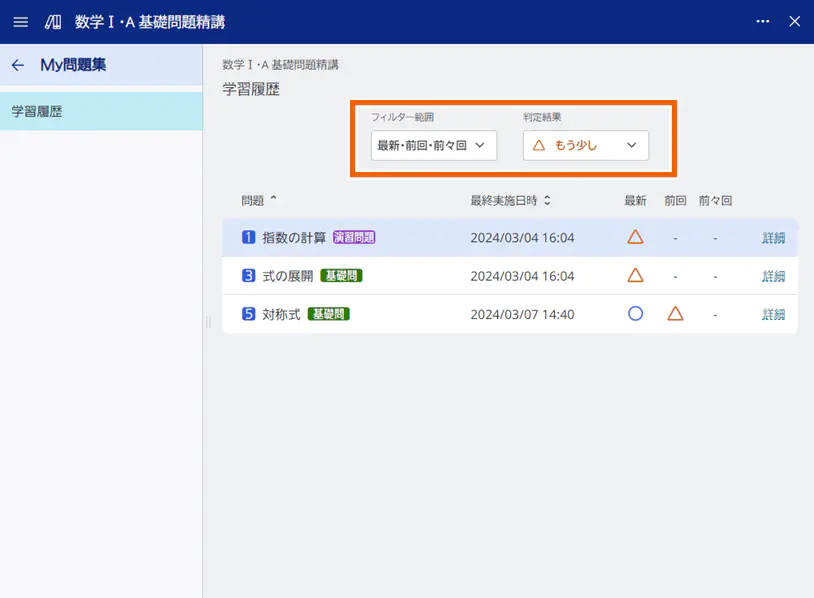
MEMO
If you set rules for 2 filters, フィルター範囲(Filtering range) and 判定結果(Judgement), questions which satisfy both rules will be displayed.
Filter: フィルター範囲(Filtering range)
Specify the range of judgements to be displayedSelections Details 最新(Latest) Displays the most recent judgement. 最新・前回・前々回(the most・the 2nd most・the 3rd most recent) Displays the 3 most recent judgements. Filter: 判定結果(Judgement)
Filtering questions based on how you judged your answers for them.Selections Details すべて(All) Displays all of the questions. 正解(Correct) 正解(Correct) もう少し(Almost) Displays only the questions judged “もう少し(Almost)”. 不正解(Incorrect) Displays only the questions judged “不正解(Incorrect)”. 正解以外(Other than “正解(Correct)”) Displays the questions judged not “正解(Correct)” or which you have never tried yet. - Choose a question which you want to try.
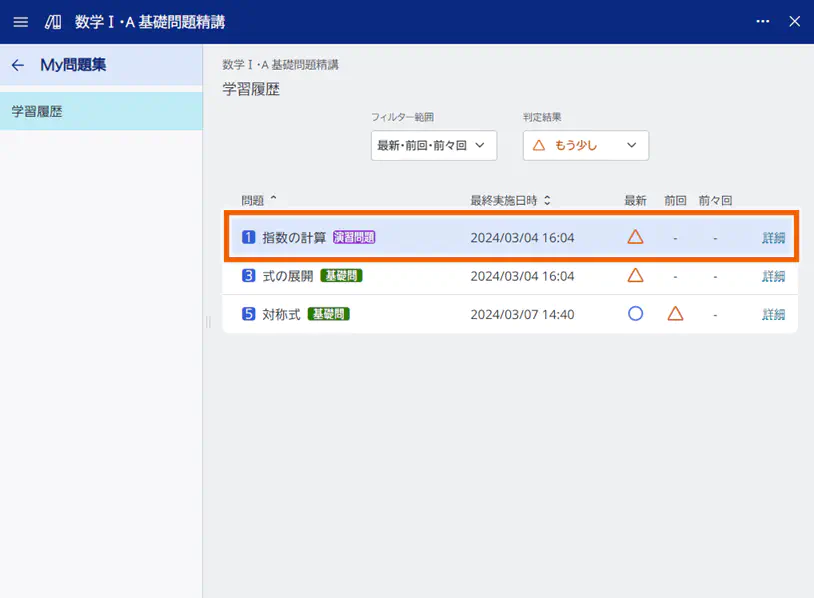
The question screen appears.
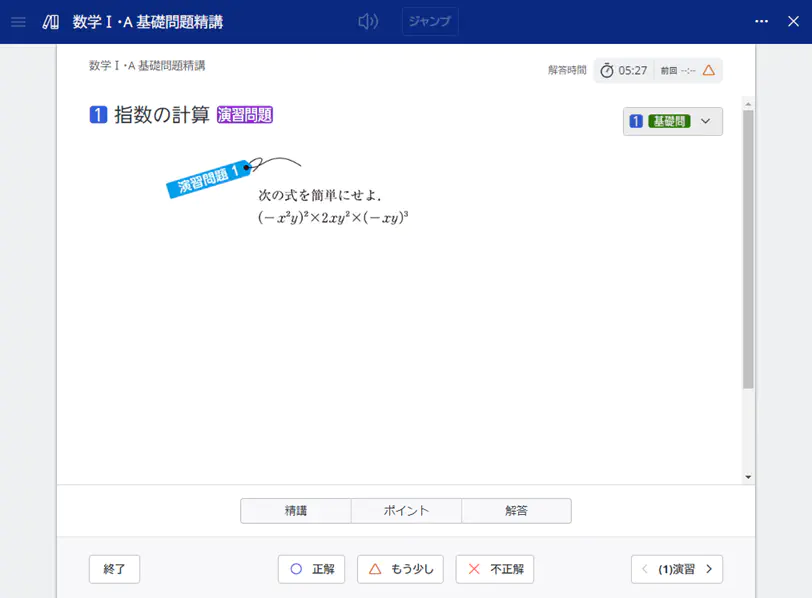
Creating Sticky Notes of the Exercise Book
If the exercise book content is activated on the notebook, you can create sticky notes of it.
On the question screen which is available to create its sticky notes, is displayed.
is displayed.
- Select an exercise book content in EX-word activated on the notebook.
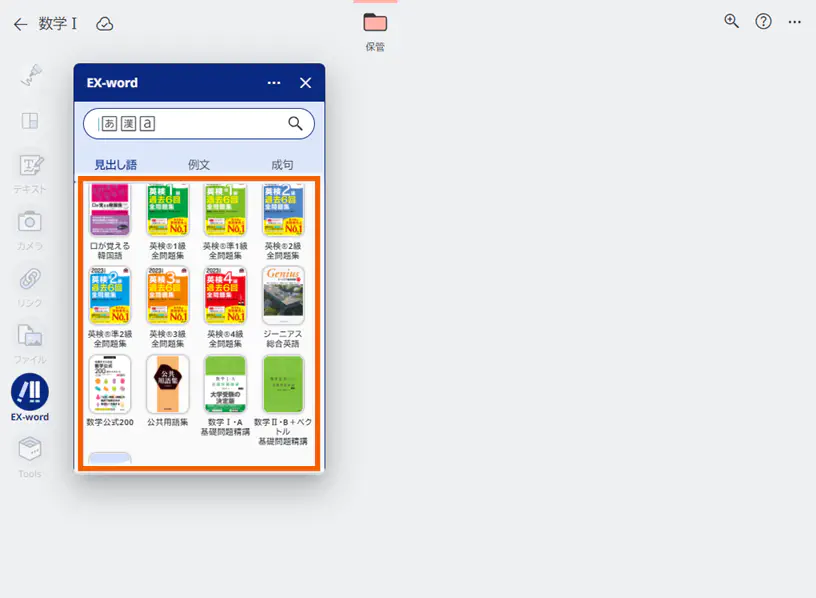
- Choose a chapter or My問題集(My Exercise Book) and display the question screen you want to create its sticky notes.
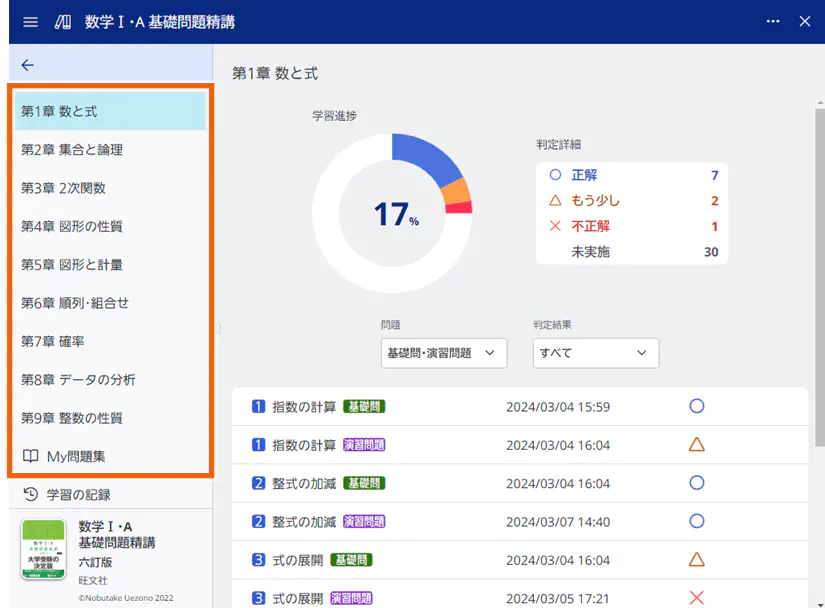
- Select
 on the question screen.
on the question screen.
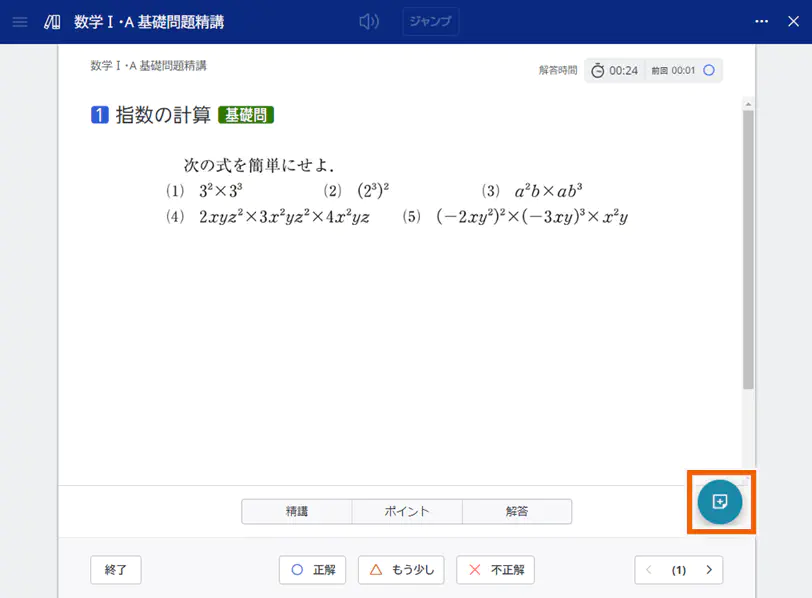
- Mark checkbox(es) of the sticky note type(s) you want to create and select 【作成する】(Create).
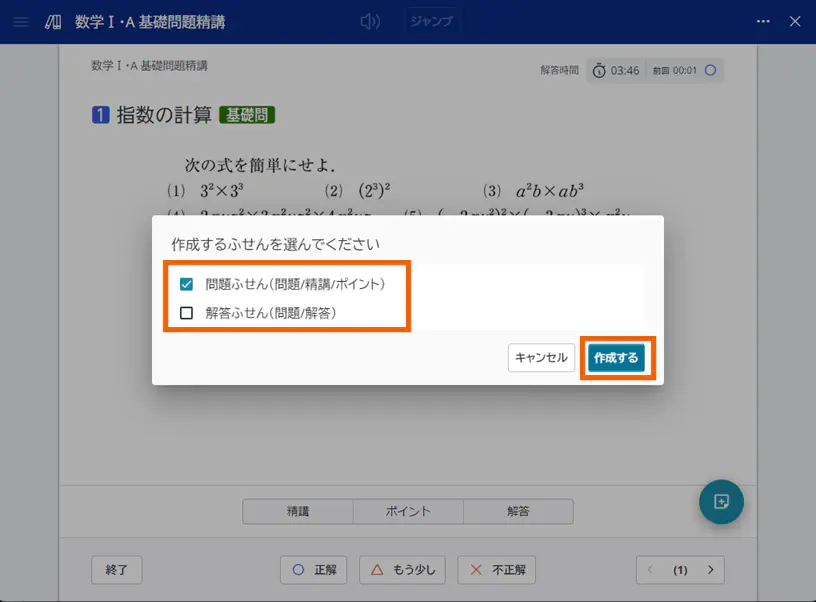
MEMO
If you mark both of 問題ふせん(Question sticky note) and 解答ふせん(Answer sticky note), both of 問題ふせん and 解答ふせん will be created. They are connected with the line.
Sticky Notes You Can Create
- 問題ふせん(Question sticky note)
Create a sticky note of the question screen.
On the question sticky note, you can create a text or camera sticky note for your answer which is connected to the question sticky by a line. For details, refer to ” Creating a Sticky Note of Your Answer“.
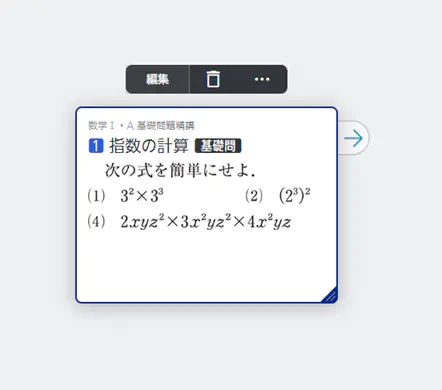
-
解答ふせん(Answer sticky note)
Create a sticky note for your answer.
On the answer sticky note, you can save your judgement on your answer. For details, refer to ” On the Answer Sticky Note, Judging Whether Correct or Incorrect“.
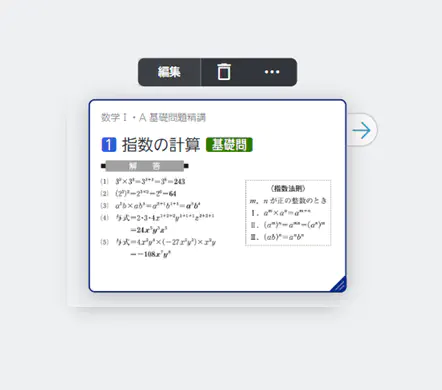
Answering Questions
Answer the question and judge it on the answer in the answer sticky note.
- Choose a question of the exercise book content, and answer it.
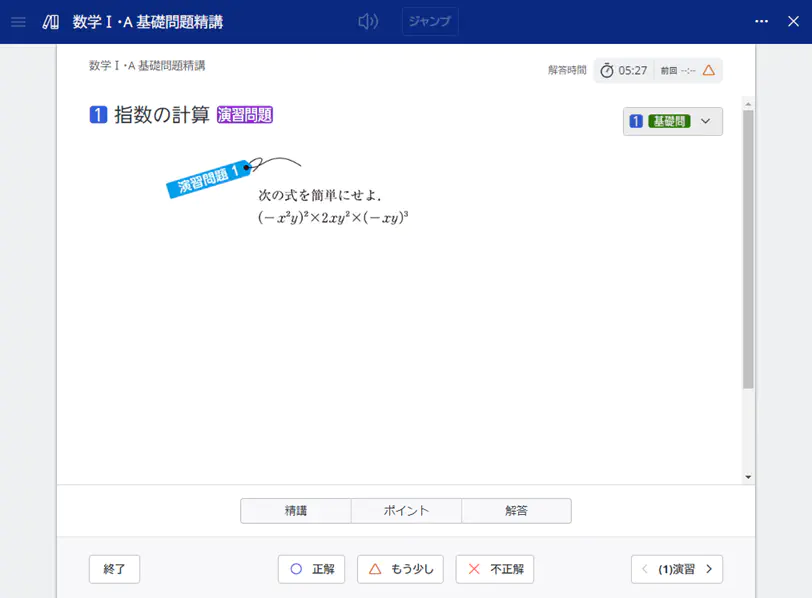
Select 【精講】(Detailed lecture)/【ポイント】(Points) to see tips for answering the question.
Selecting 【精講】(Detailed lecture) displays the explanation of how to answer the question.
Selecting 【ポイント】(Points) displays the points of the question.
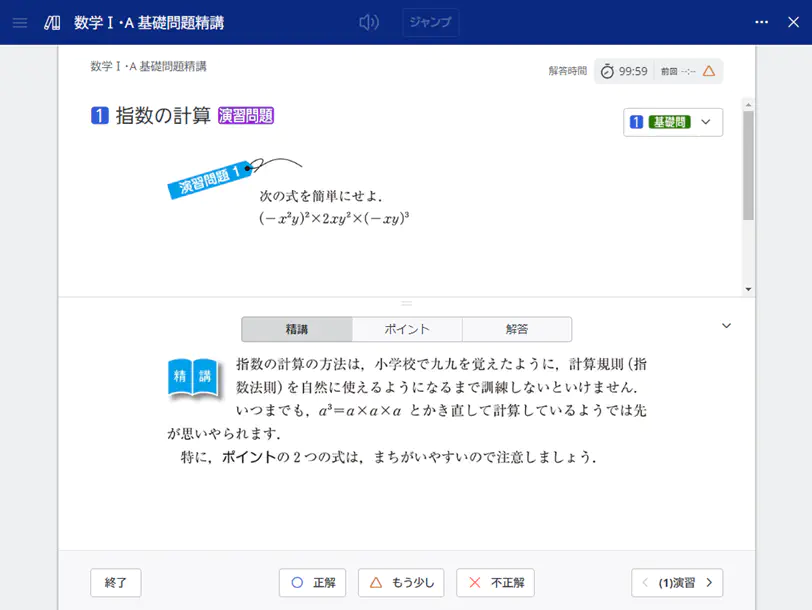
MEMO
On the practice question screen, you can refer to its basic question. To display the basic question, select icon on the right top of the screen.
icon on the right top of the screen.
If there is a reference in the explanation, is displayed at the end of it. Select the number after the arrow to refer to it.
is displayed at the end of it. Select the number after the arrow to refer to it. - If you have answered the question, select 【解答】(Answer) to display the answer.

- Compare your answer with the answer on the screen, and judge it whether it’s correct or not by yourself.
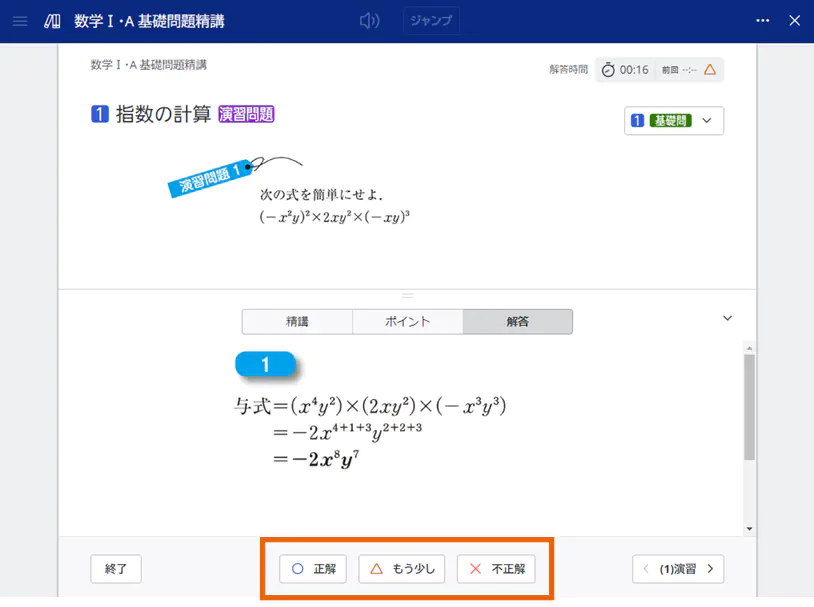
- Select 【終了】(End) to go back to the question screen, or select [>] to go to the next question.
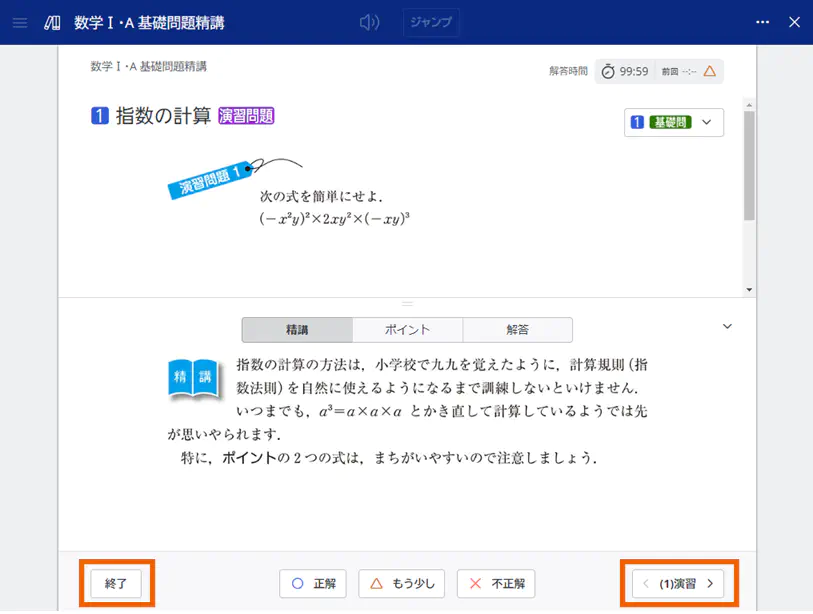
Selecting 【終了】(End) goes back to the chapter list or My問題集(My Exercise Book).
If you opened the question screen from the chapter list, selecting [>] on the last question’s screen goes back to the chapter list.
If you opened the question screen from My問題集(My Exercise Book), selecting [>] on the last question’s screen goes back to My問題集(My Exercise Book).
Creating a Sticky Note of Your Answer
Answer the question of the sticky note created in the exercise book content
- Select 【編集】(Edit) of the question sticky note.
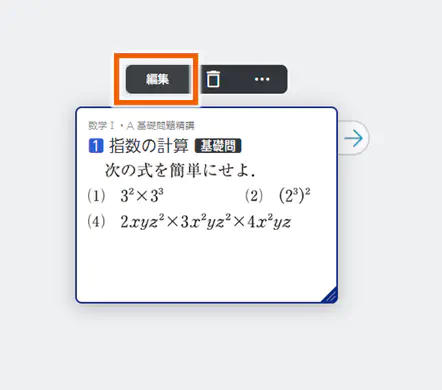
- Select [EX-word] switch.
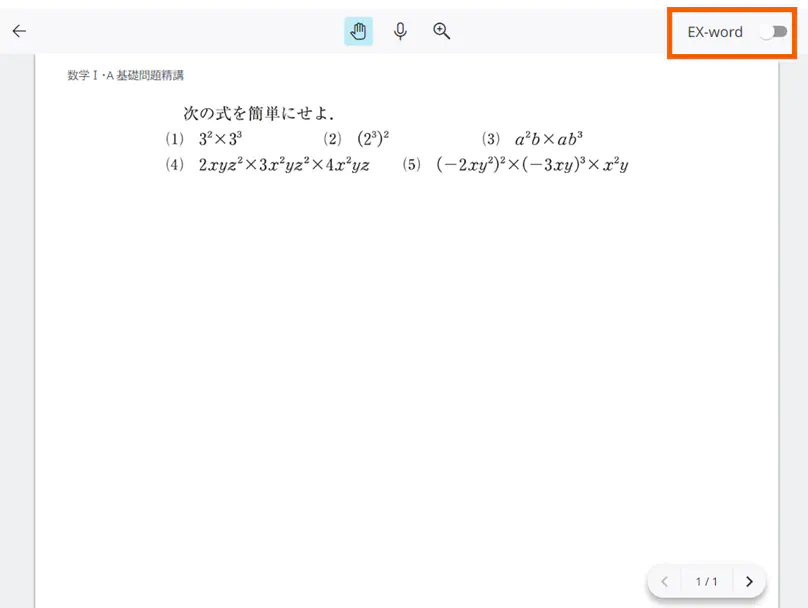
- Select 【解答する】(Answer).
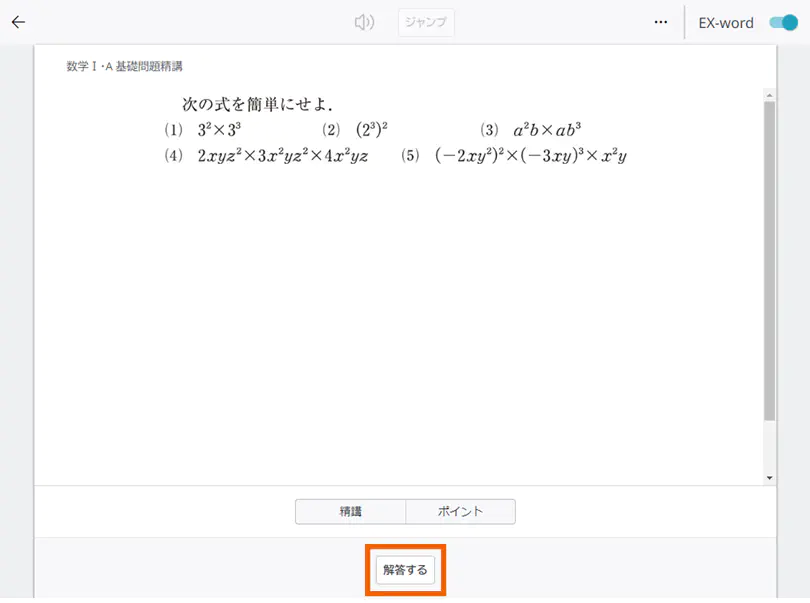
- Specify how to answer and select 【実行する】(Execute).
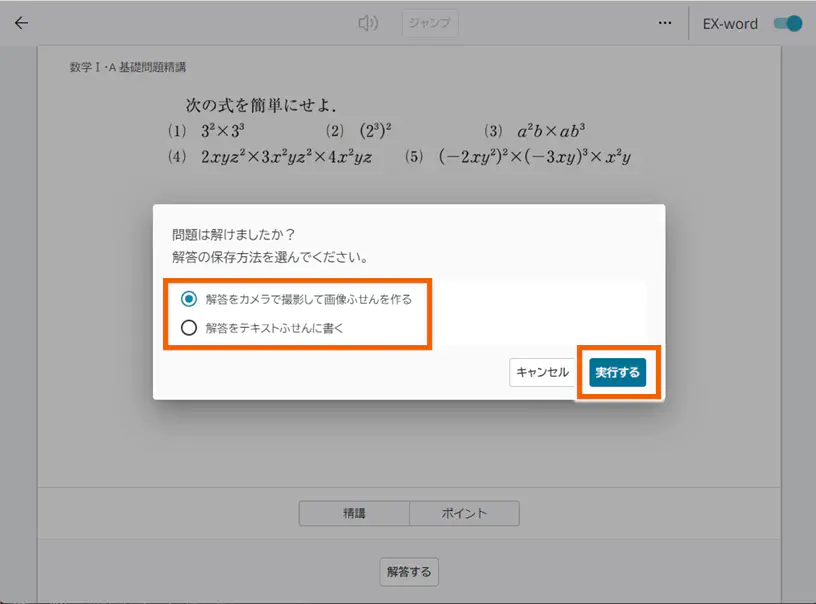
- Select [解答をカメラで撮影して画像ふせんを作る](Take a picture of the answer with the camera to create a image sticky note).
Your device’s camera will be activated. Take a picture of your answer to the question and create a sticky note.
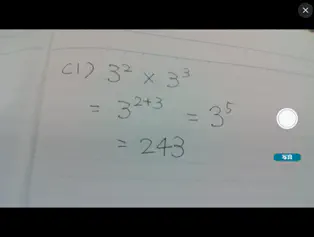
-
Select [解答をテキストふせんに書く](Write the answer on a text sticky note).
A text sticky note will be created. Write your answer on it.
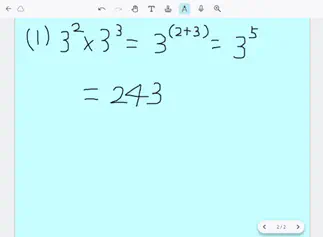
Created sticky note of your answer is connected to the question sticky note by the line.
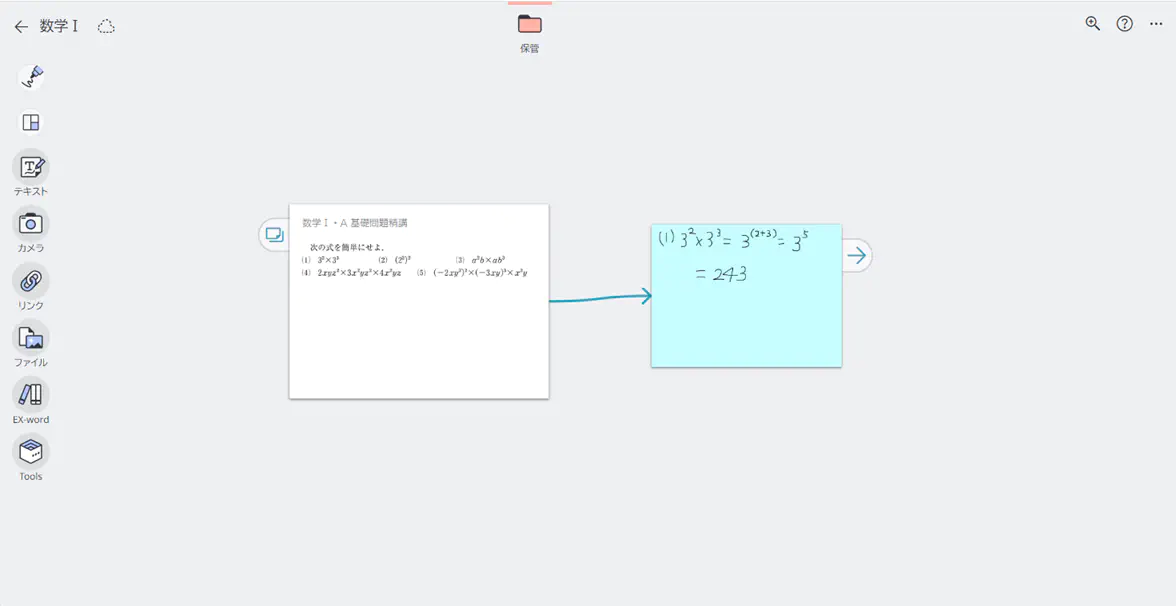
MEMO
Judge your answer in the created sticky note whether it’s correct or not on 解答ふせん(Answer sticky note). See “Creating Sticky Notes of the Exercise Book for how to create 解答ふせん(Answer sticky note).
On the Answer Sticky Note, Judging Whether Correct or Incorrect
Judge your answer whether it’s correct or not on the answer sticky note created in the exercise book content.
- Select 【編集】(Edit) of the answer sticky note.

- Select [EX-word] switch.
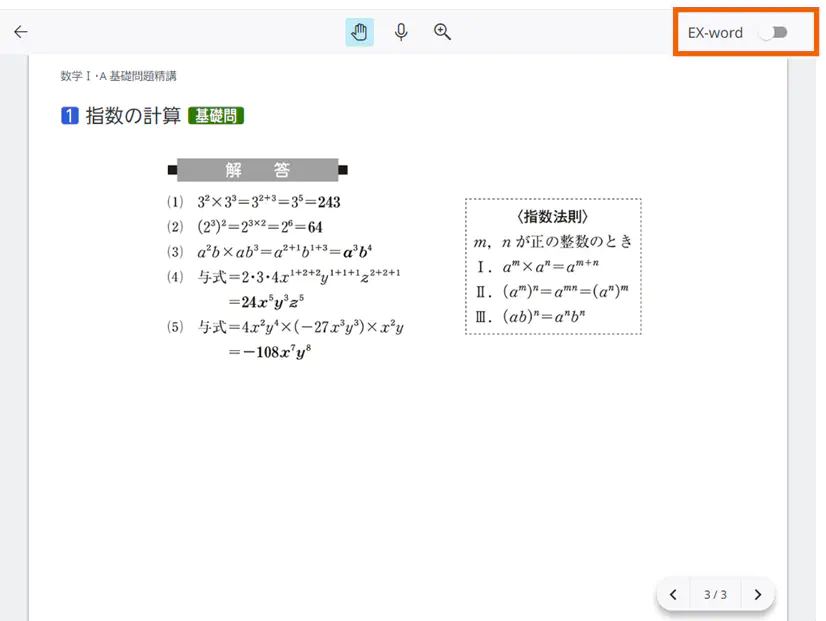
- Compare the sticky note of your answer with the answer sticky note, and judge it.
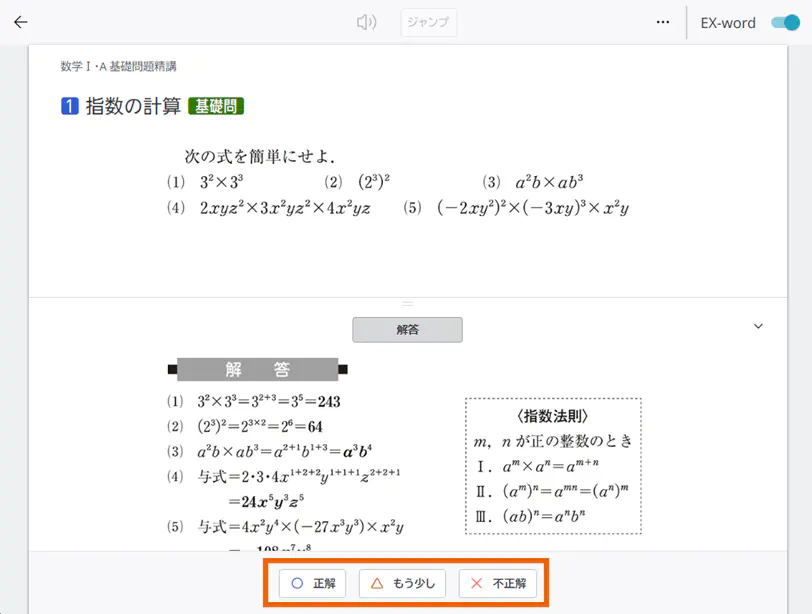
- Your judgement is displayed on the answer sticky note.
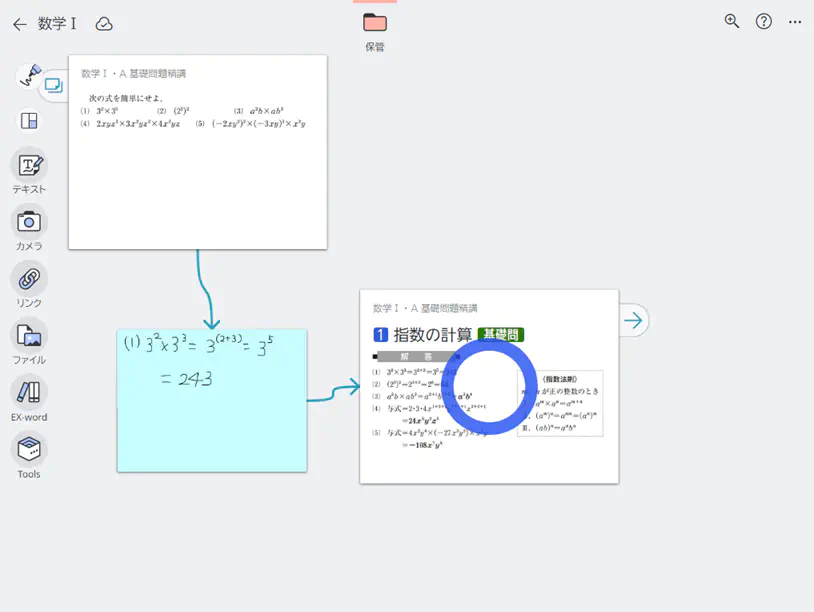
Checking the Learning History
MEMO
You cannot use My問題集(My Exercise Book) on your smartphone. Please use this service on PC/tablet to display My問題集(My Exercise Book).
In My問題集(My Exercise Book) of the exercise book content, you can check the questions you have done.
- Select My問題集(My Exercise Book).
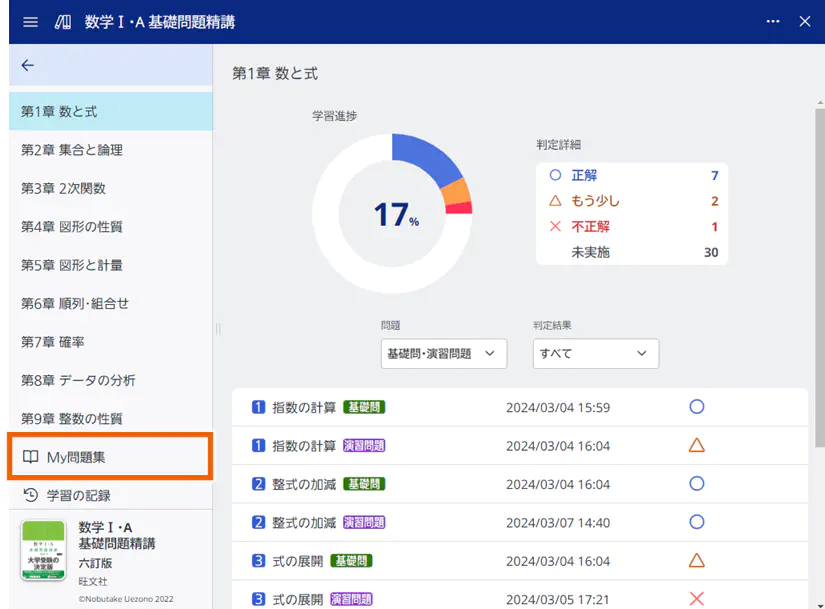
- The list of questions you have done is displayed.
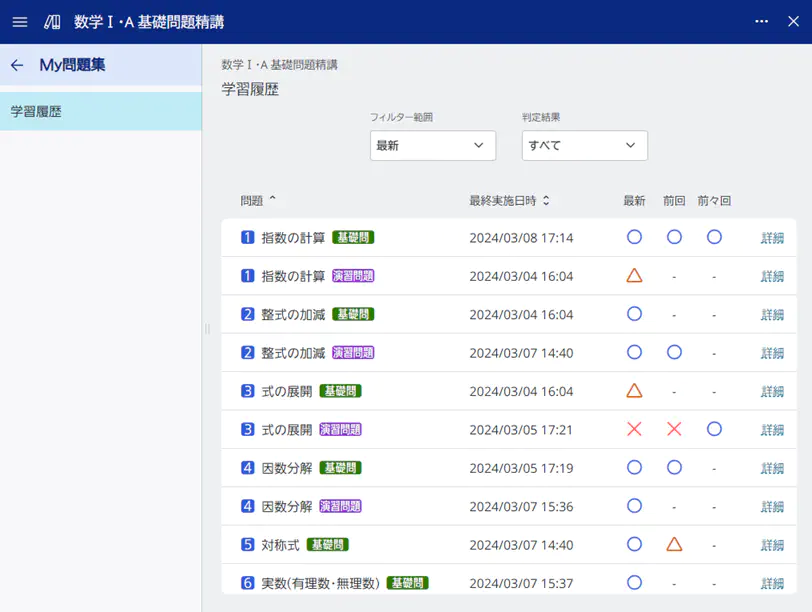
Narrowing down Questions with the Filters
You can filter questions based on how you judged and see the 3 most recent judgements.
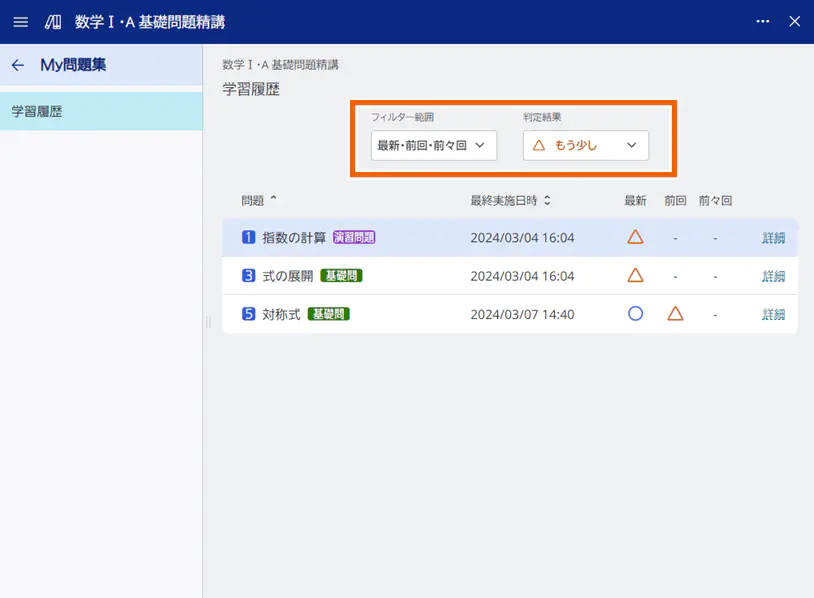
Filter: フィルター範囲(Filtering range)
Specify the range of judgements to be displayed
| Selections | Details |
|---|---|
| 最新(Latest) | Displays the most recent judgement. |
| 最新・前回・前々回(the most・the 2nd most・the 3rd most recent) | Displays the 3 most recent judgements. |
Filter: 判定結果(Judgement)
Filtering questions based on how you judged your answers for them.
| Selections | Details |
|---|---|
| すべて(All) | Displays all of the questions. |
| 正解(Correct) | 正解(Correct) |
| もう少し(Almost) | Displays only the questions judged “もう少し(Almost)”. |
| 不正解(Incorrect) | Displays only the questions judged “不正解(Incorrect)”. |
| 正解以外(Other than “正解(Correct)”) | Displays the questions judged not “正解(Correct)” or which you have never tried yet. |
MEMO
If you set rules for 2 filters, フィルター範囲(Filtering range) and 判定結果(Judgement), questions which satisfy both rules will be displayed.
Displaying Details of the Question
You can check the time taken to answer and your judgement on each question.
- Select 【詳細】(Details) of the question whose details you want to check.
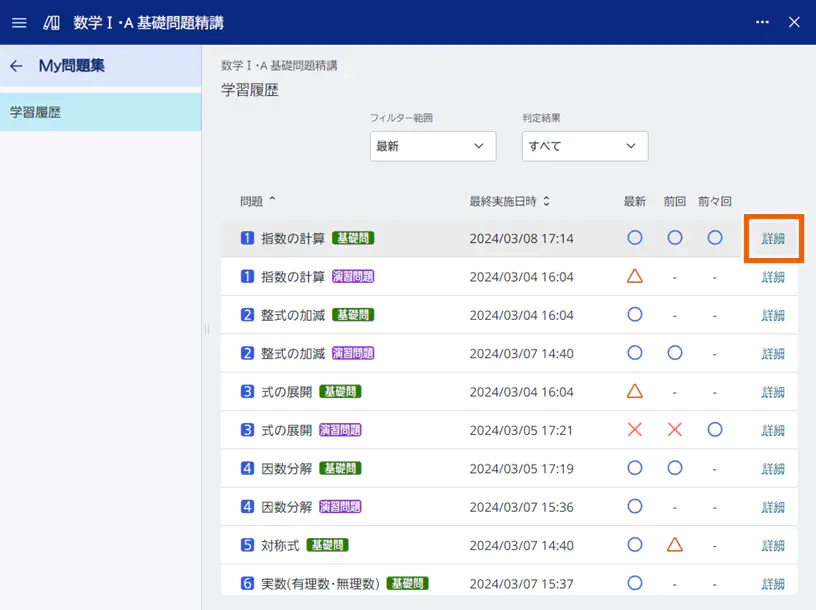
- The time taken to answer and the judged date/time of each judgement are displayed.
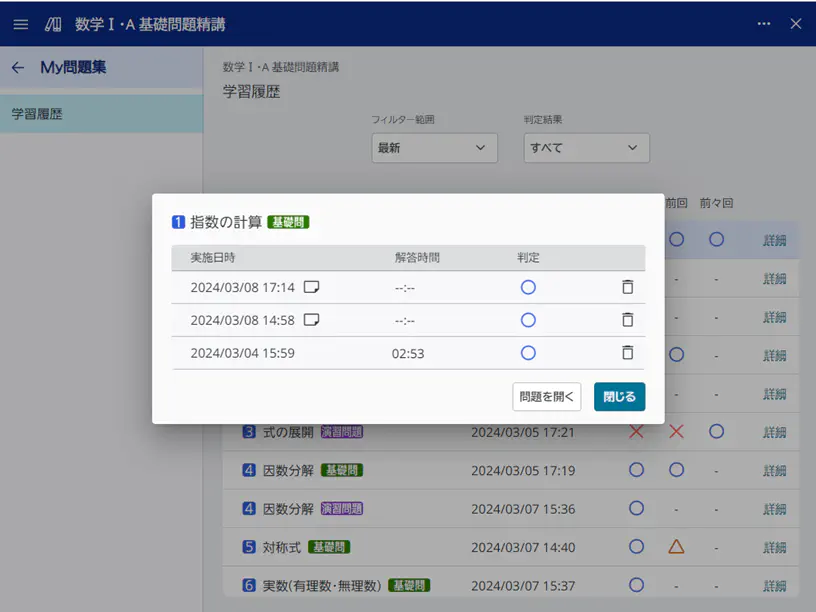
実施日時(Judged date/time): the date/time you judge your answer of the question
解答時間(Time taken to answer): From the time you open the question screen to the time you judge your answer and close the question screen or move to the next question.
判定(Judgement): the judgement on your answer
MEMO
Select to delete the learning history.
to delete the learning history.
The questions withに on the Judged date/time are answered on the answer sticky notes. The time taken to answer is not displayed on such sticky notes.
on the Judged date/time are answered on the answer sticky notes. The time taken to answer is not displayed on such sticky notes.
Selecting 【問題を開く】(Open question screen) goes to the question screen.
Selecting 【閉じる】(Close) goes back to My問題集(My Exercise Book)screen.
Checking the Learning Progress
MEMO
You cannot use 学習の記録(Learning record) on your smartphone. Please use this service on PC/tablet to display 学習の記録(Learning record).
You can view the graphs showing the learning progress of the students.
- Select [学習の記録](Learning record).
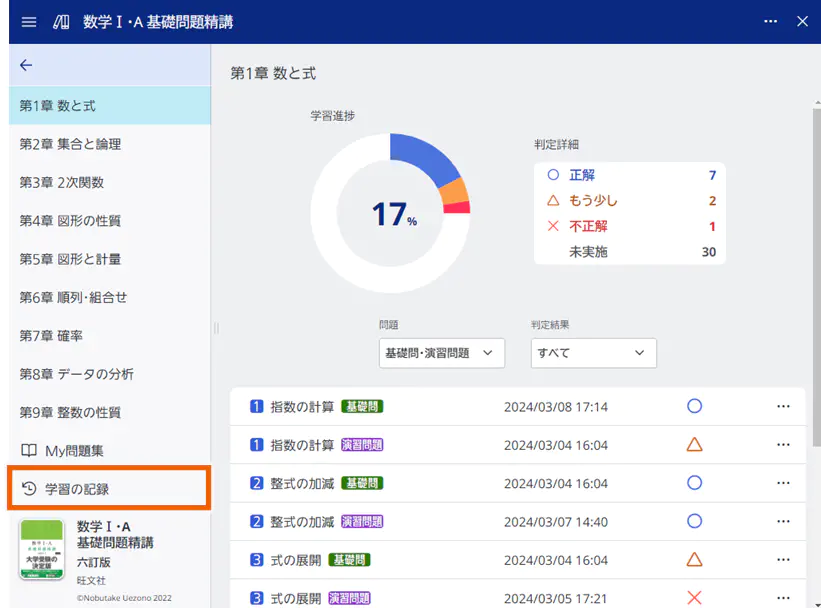
- Graphs of the students’ learning progress are displayed.