Use this procedure to place a stamp on a created sticky note. The example used in this explanation shows the procedure for a Text sticky note.
MEMO
You cannot place a stamp onto a dictionary sticky note.
- Select [Edit] from the sticky note selection menu for the sticky note.
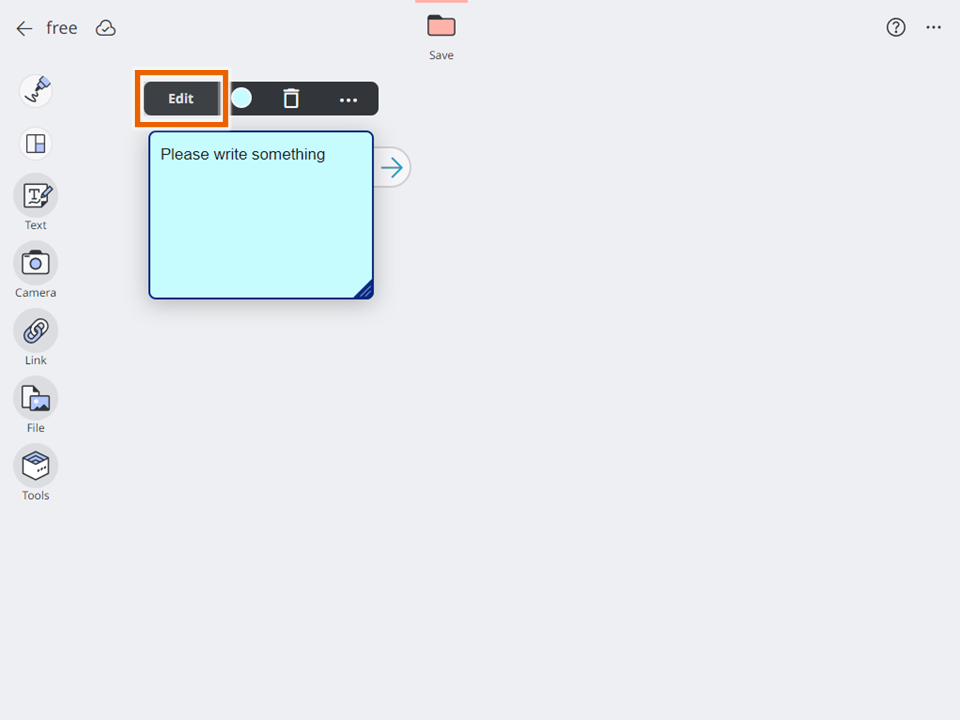
- Select [
 ].
].
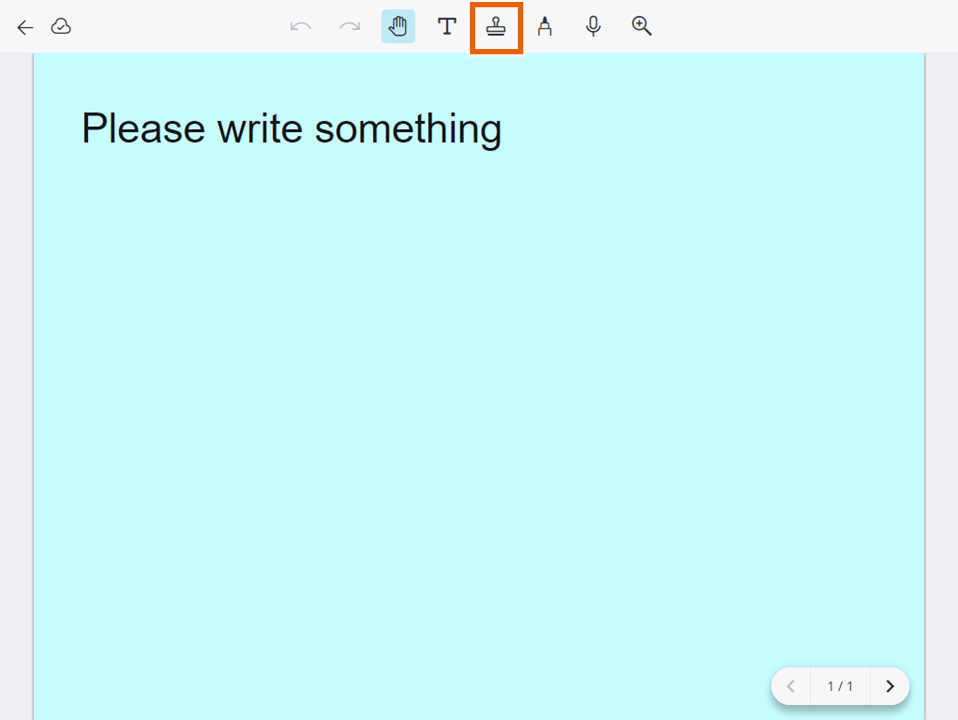
- Select the stamp.
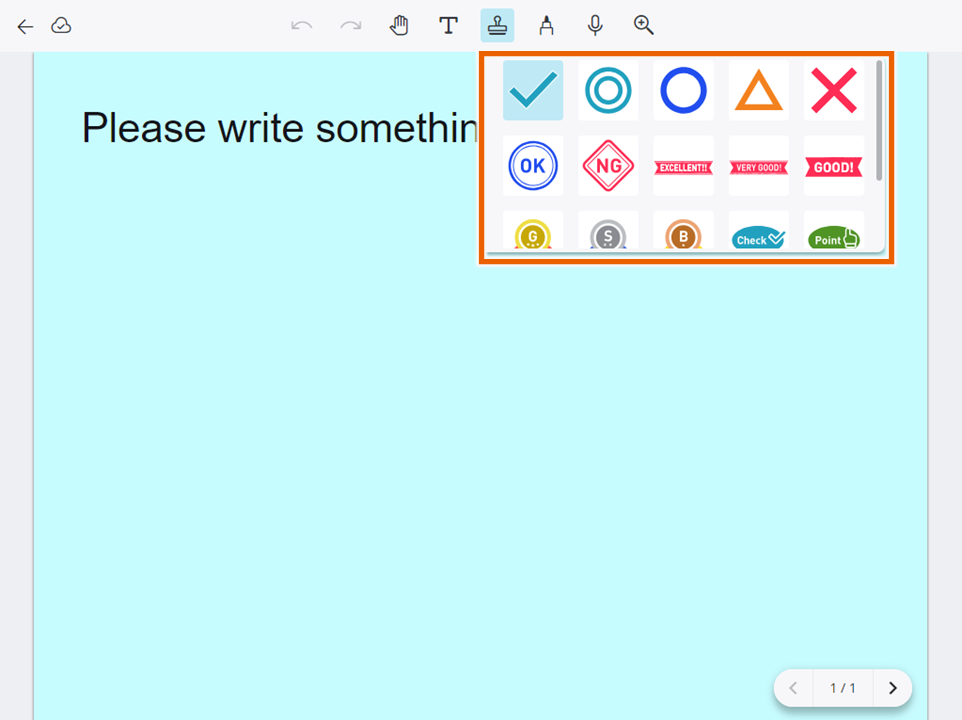
- Place the stamp.
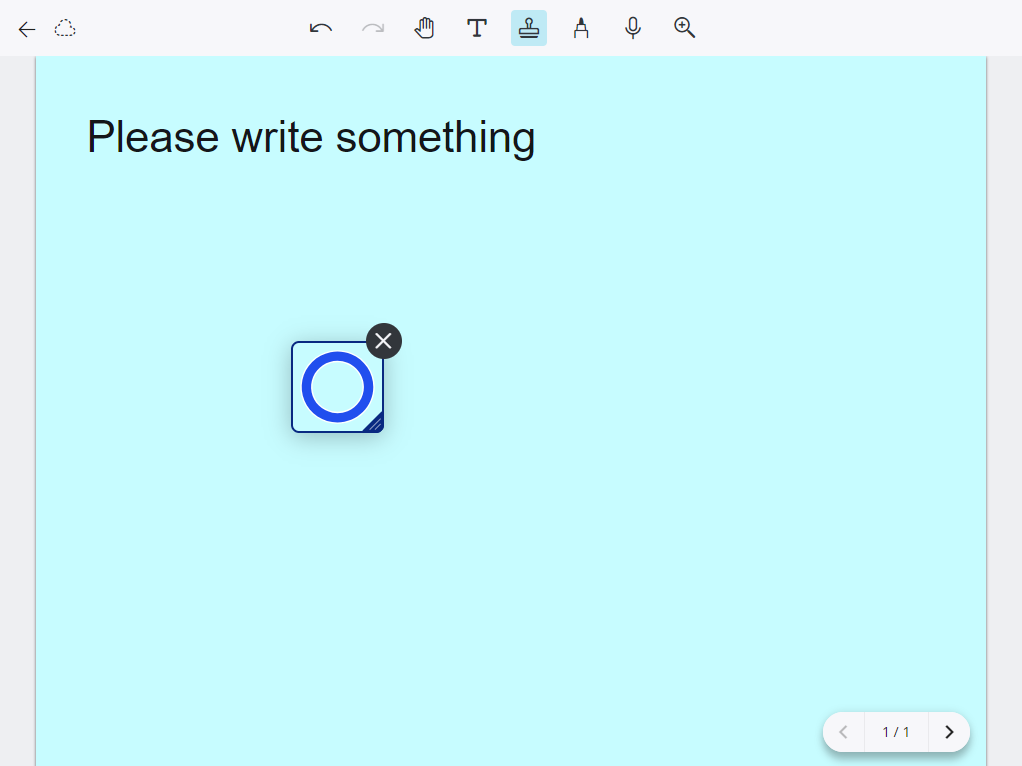
This places the stamp in the selected position. - Select [
 ] or
] or  .
.
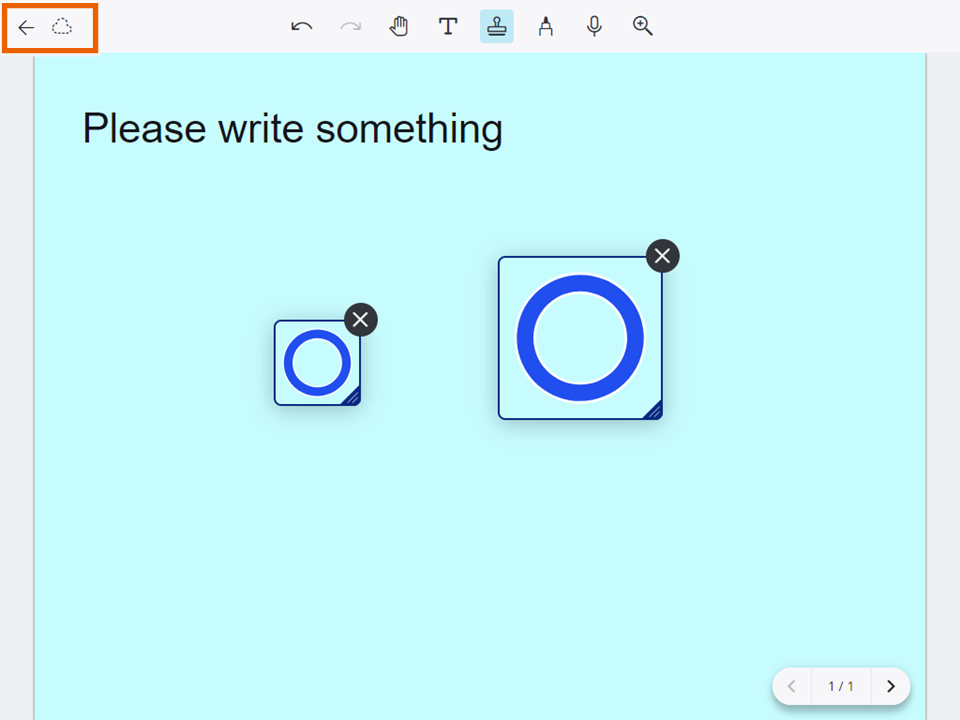
This saves the sticky note.
MEMO
You can select a stamp and move it around.
You can also resize a stamp by dragging or swiping the corner of the stamp.
To delete a stamp, select for the stamp.
for the stamp.
You can place up to 5 stamps in a sticky note.
You can zoom the sticky note from 50% up to 500% by selecting [ ] and moving the slider displayed.
] and moving the slider displayed.
You can also zoom using one of the following methods:
- On a computer, hold down the “Ctrl” key and use the mouse wheel, or use the “Ctrl” key + the “+”/“-” buttons
- On a tablet, pinch in or out.
Select [ ] to undo stamp placement, movement, resizing or deletion and return to the original status.
] to undo stamp placement, movement, resizing or deletion and return to the original status.
You can go back 10 steps from your last action. However, you cannot undo your selection of the stamp type.
You can redo actions you have undone by selecting [ ].
].