Use this procedure to paste the URL for a website link and save it as a sticky note.
table of contents
Creating a new sticky note with a link
Opening a linked site from a sticky note
Checking or changing the link on a sticky note with a link
Creating a new sticky note with a link
- Select
 .
.
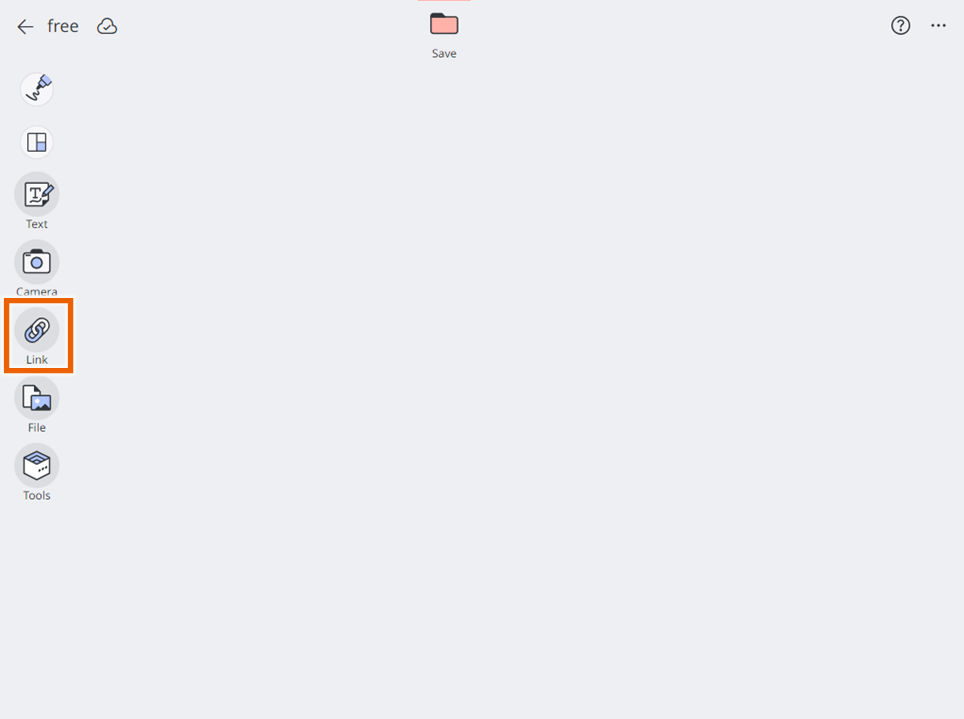
- Enter the URL for the link in the input field.
- By selecting
 (Search on Google), you can open the Google search screen to search for a linked web page.
(Search on Google), you can open the Google search screen to search for a linked web page. - By selecting
 (Search on YouTube), you can open YouTube to search for a linked site.
(Search on YouTube), you can open YouTube to search for a linked site. - By selecting
 (Search on Google Maps), you can open Google Maps to search for a linked map.
(Search on Google Maps), you can open Google Maps to search for a linked map.
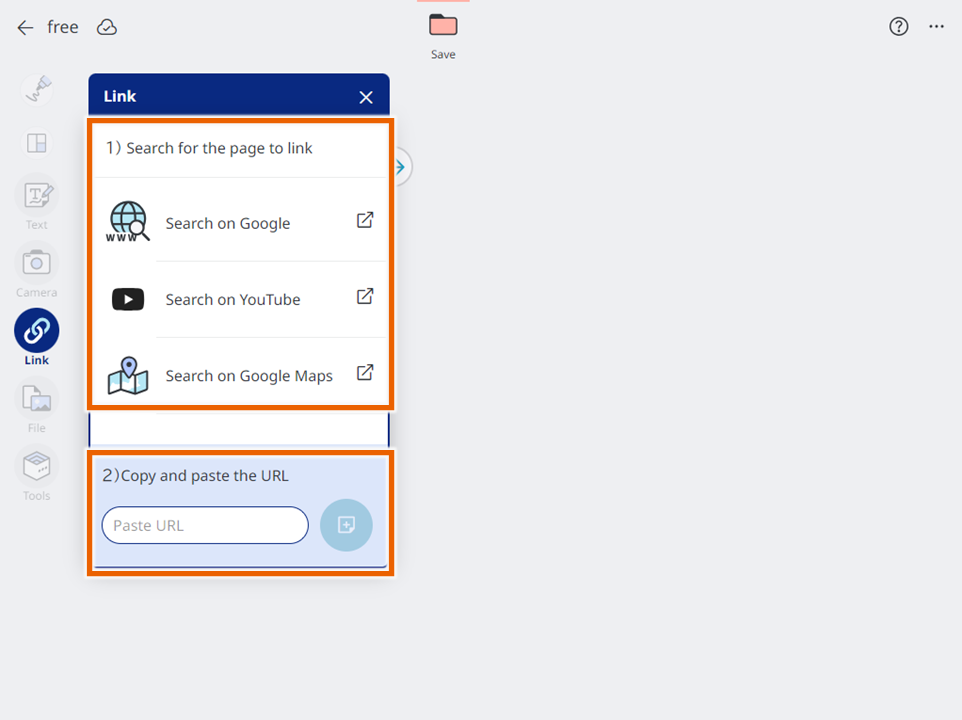
- By selecting
- Select
 .
.
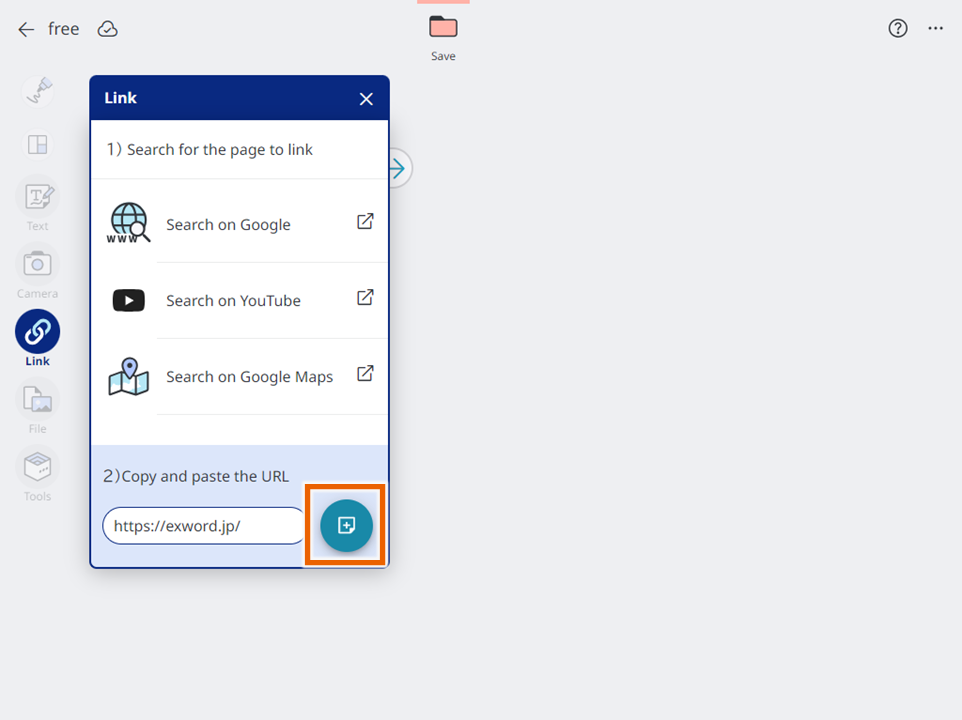
This saves the website link as a sticky note.
If the linked website has a thumbnail image, the thumbnail is displayed on the sticky note.
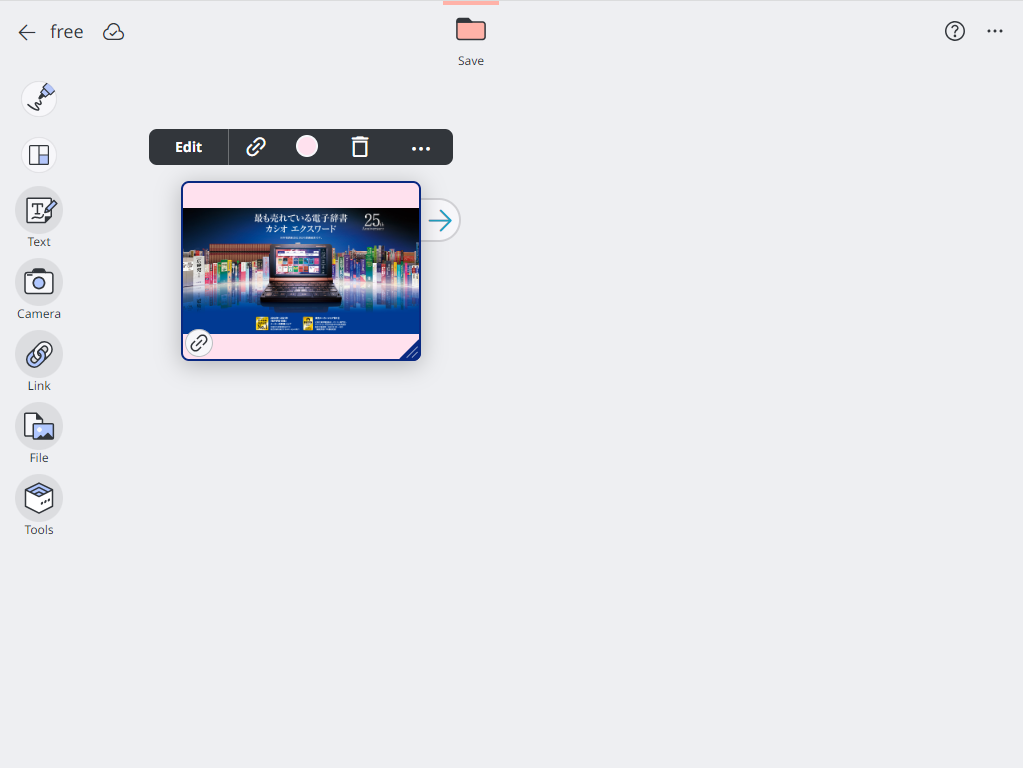
MEMO
You can select a sticky note and move it around.
You can also resize a sticky note by dragging or swiping the corner of the sticky note.
You can select [Edit] from the sticky note selection menu for a created sticky note to enter text or handwritten text (“Entering text”, “Entering Handwritten Text on a Sticky Note”), or use a stamp (“Using stamps”).
Opening a linked site from a sticky note
- Select [
 ] from the sticky note selection menu for the sticky note with the link.
] from the sticky note selection menu for the sticky note with the link.
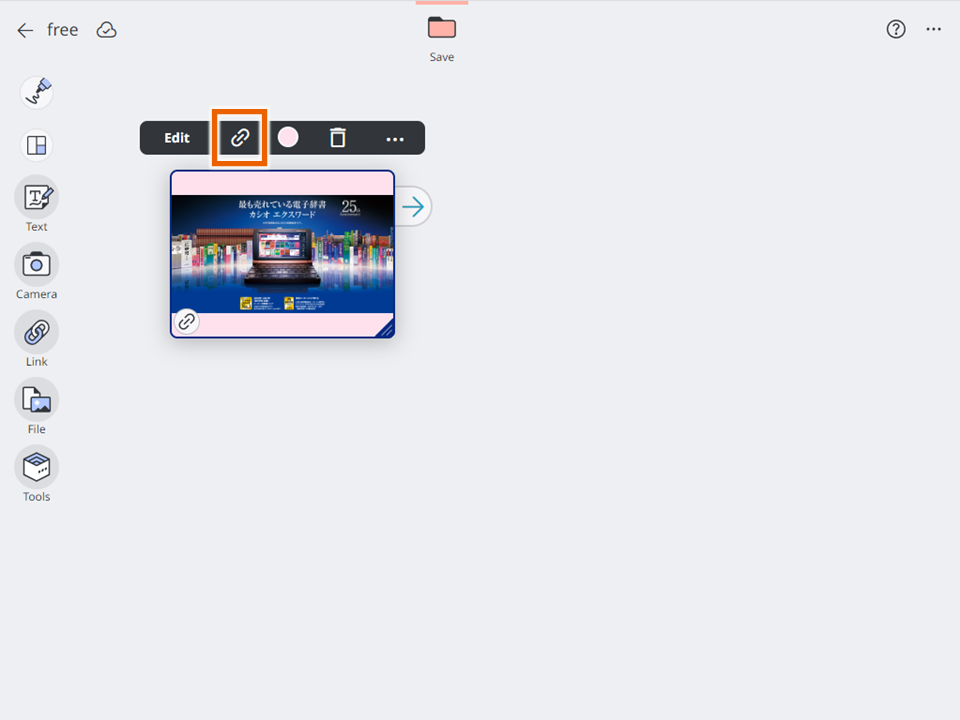
The linked website opens in a separate tab.
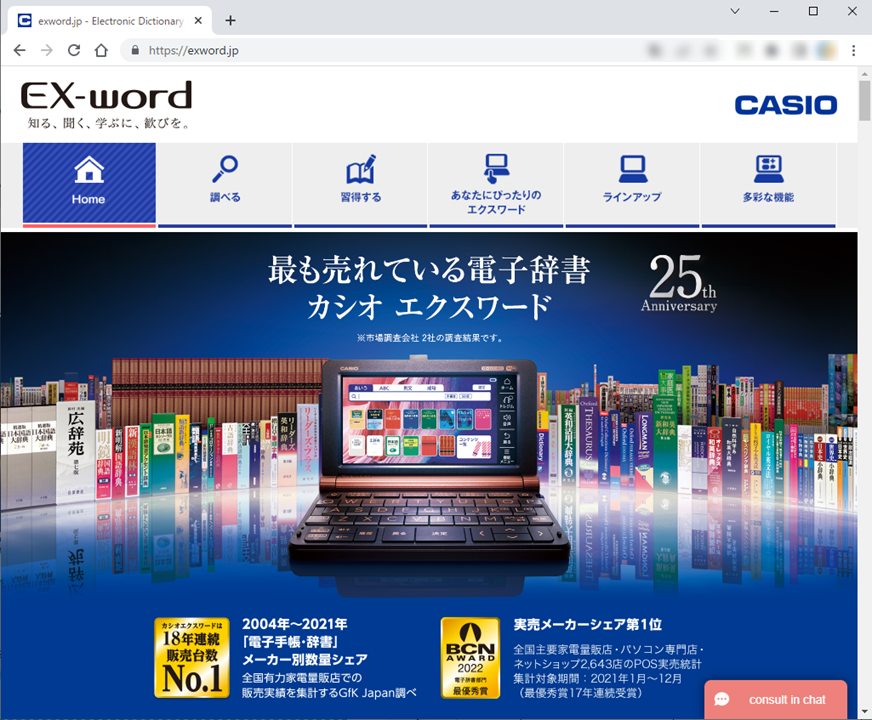
MEMO
You can also open the linked website in a separate tab by selecting [Edit] > [View web] from the sticky note selection menu for the sticky note with the link.
Checking or changing the link on a sticky note with a link
- Select [Edit] from the sticky note selection menu for the sticky note with the link.
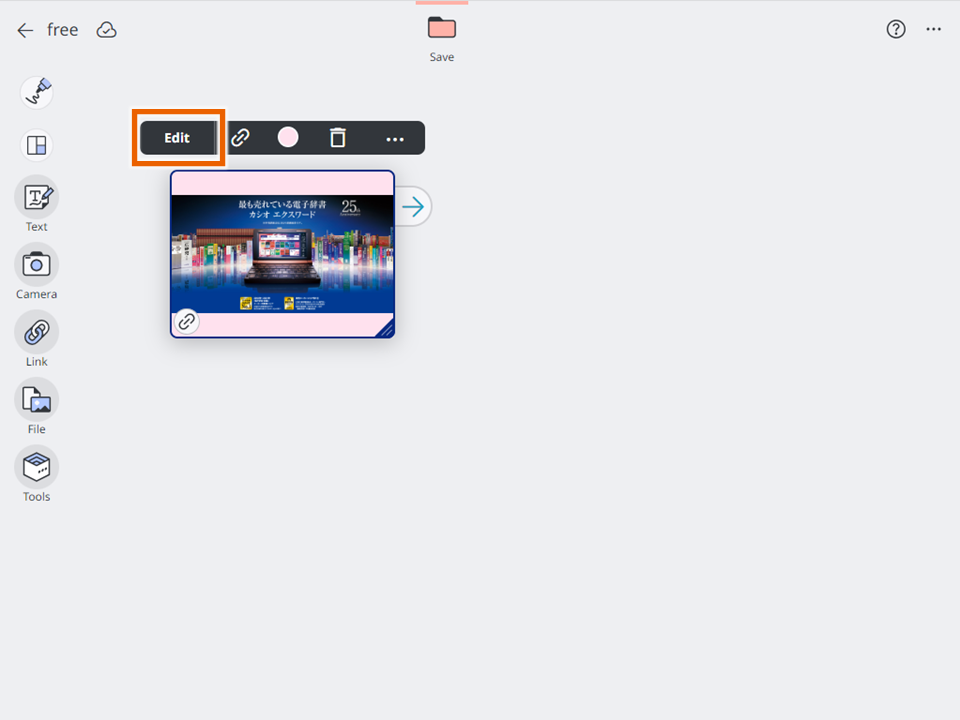
- Select [View URL].
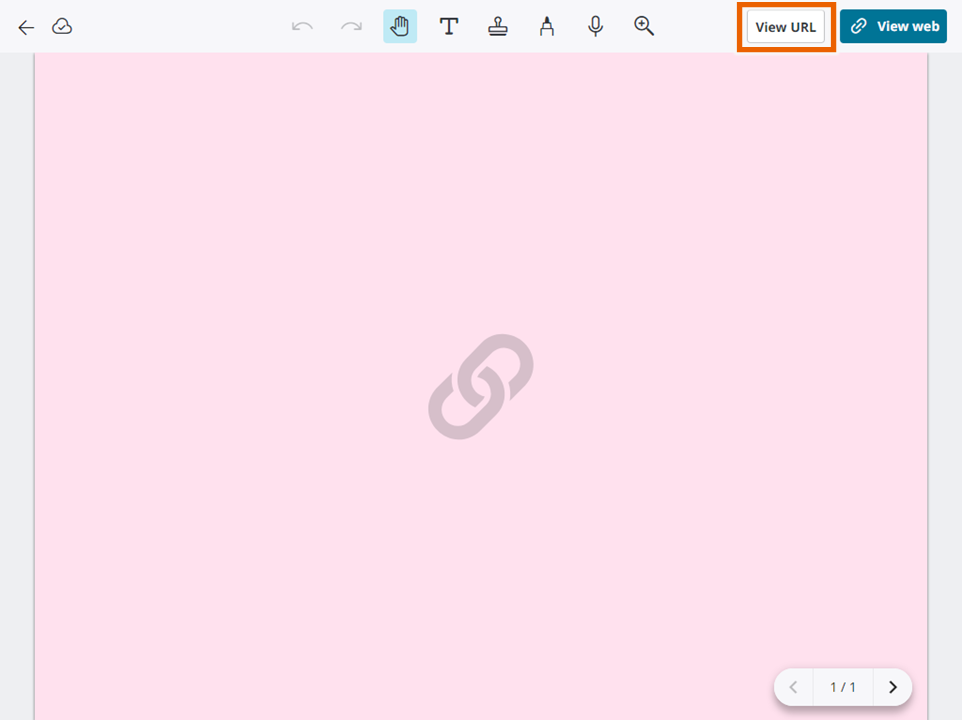
The URL appears.
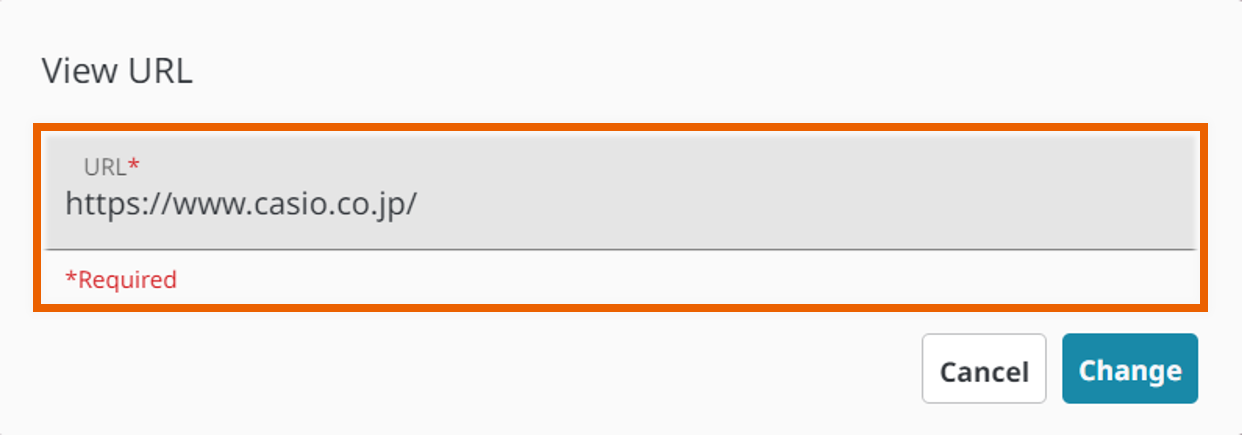
- To change the URL, change the URL and then select [Change].
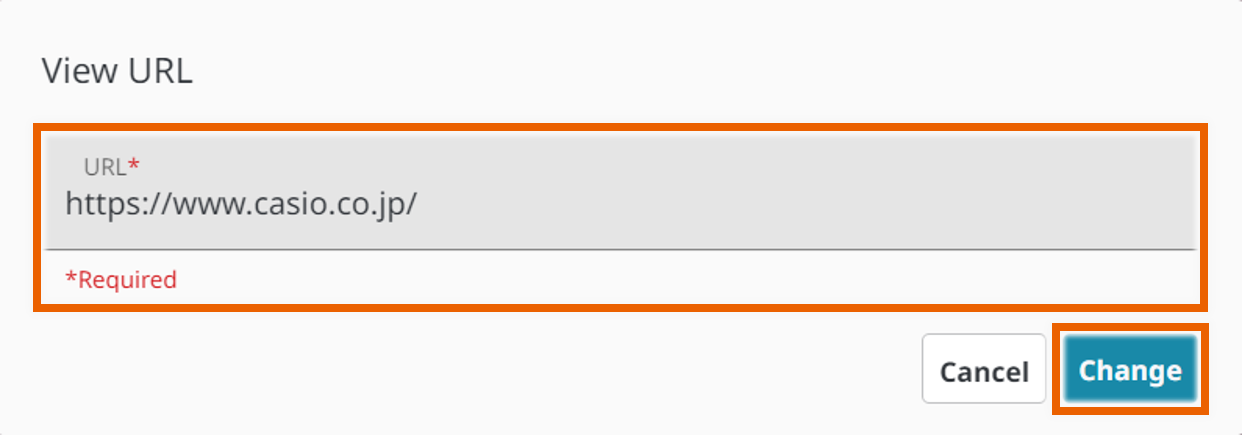
MEMO
Changing the URL also updates the thumbnail on the sticky note.